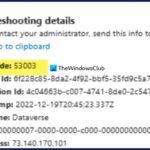Thanks to HTML5 and dedicated video apps, watching your favorite shows, movies, or video clips on your Samsung Galaxy S4 couldn’t be easier. However, there are still times when you’ll run into a website that requires Flash to play a video or interact with its content.

Although its mobile life has been dead on Android for 2 years, Adobe Flash Player still lives on in the desktop world, fueling millions of websites such as YouTube, Vimeo, ESPN, CNN, and more.
These sites can still be viewed on your GS4 by using their Android apps or viewing the mobile HTML5 sites, but many websites do not have HTML5 versions. Some even use Flash as the foundation for their site, making it impossible to interact with their webpages on a mobile device.

Amazon Prime, South Park Studios, and First Row Sports are just a few sites that still rely on Adobe Flash Player for their videos—and they do not have an Android app available. So, today I’m going to show you how to install Adobe Flash Player and watch Flash-based videos on your Samsung Galaxy S4.
Step 1: Enable Unknown Sources
This is going to be a third-party application download, so you’ll have to enable Unknown sources on your GS4, which can be done by going to Menu -> Settings -> Security and check Unknown sources.

Step 2: Download Flash Player from Adobe
You can head over to the Adobe website, where they have a load of archived Flash Player downloads. The one you want is Flash Player 11.1 for Android 4.0 (11.1.115.63), which is the most updated Android Flash player they have.

Step 3: Install Adobe Flash
Once you download the Flash Player, open up your download. If you didn’t enable Unknown Sources, it will prompt you to change those settings. From there, you can install the Flash Player APK by following the prompts.

Step 4: Download Firefox or Another Browser
Download a browser that supports plugins, like Firefox for Android. There are a handful of other Android browsers that work, like Dolphin Browser, but Firefox is my favorite.

Step 5: Flash Away!
Open Firefox and head over to any Flash-based websites, such as Amazon Prime Video or First Row Sports, and test it out for yourself!

You may also be able to play a few Flash-based games with this Flash Player version, but probably not. If you have success with any Flash-based games, let us know!
Check Out Our Other softModder Flash Guides
If you want to install Adobe Flash on other Android devices, check out our other softModder tutorials for the Galaxy Note 2, Galaxy S3 and Nexus 7.
Just updated your iPhone? You’ll find new emoji, enhanced security, podcast transcripts, Apple Cash virtual numbers, and other useful features. There are even new additions hidden within Safari. Find out what’s new and changed on your iPhone with the iOS 17.4 update.
“Hey there, just a heads-up: We’re part of the Amazon affiliate program, so when you buy through links on our site, we may earn a small commission. But don’t worry, it doesn’t cost you anything extra and helps us keep the lights on. Thanks for your support!”