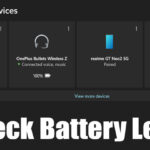If you have been using Facebook for a while, you might know it adds a green dot in front of your profile name whenever you go online. The green dot represents that you are online and open to conversations.
The feature is helpful because it lets us know when our friends are online. However, if you have many friends on your account, you might receive countless messages.
Also, not everyone likes to let others know when they are online. So, if you think you need to disable the ‘Active’ status on Facebook, you are reading the right article.
In this article, we will share a step-by-step guide on how to hide the Active Status on Facebook for the web and Android. Let’s check out the methods.
1. Hide Active Status on Facebook Web
Hiding an active status on Facebook is relatively easy. Follow the simple steps below.
1. Open your web browser and log in to your Facebook account.
2. On the left pane, click the Messenger icon, as shown in the screenshot below.
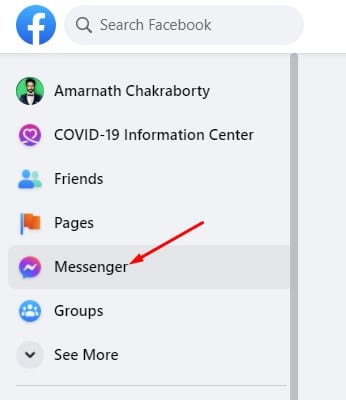
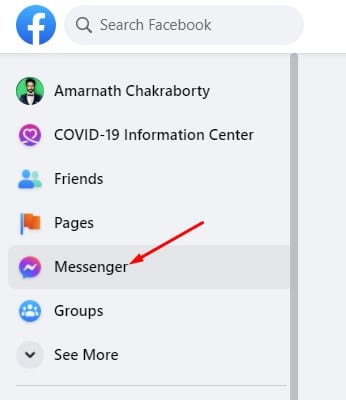
3. Next, click on the three dots as shown below and click on Preferences.
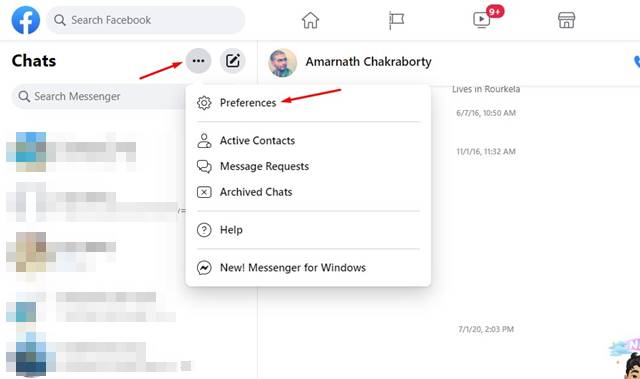
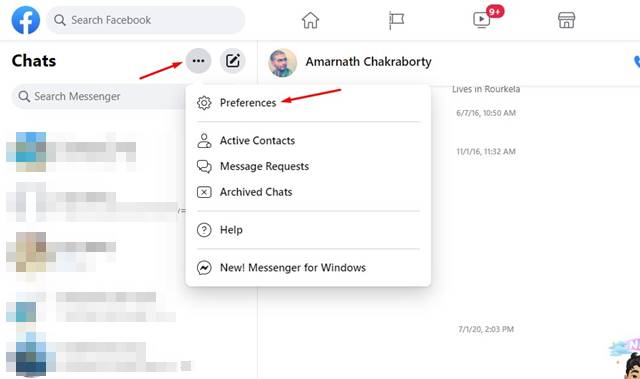
4. On the following popup, click Turn off Active Status to disable the feature.
5. On the following popup, you will have three options. Select your preferred option and click on Okay.
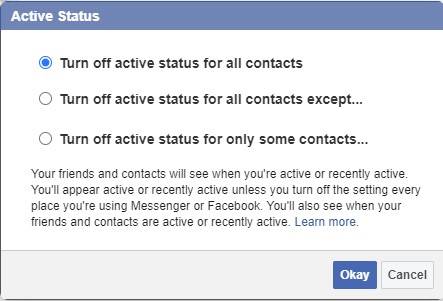
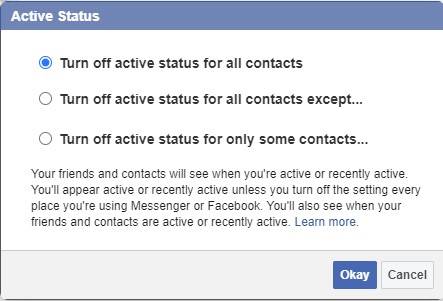
Your friends won’t be able to know your account status from now.
2. Hiding Active Status on Facebook for Android
You can also use the Facebook mobile app to hide your active status. Here’s how.
1. First, open the Facebook app on your Android and tap the Messenger icon.


2. On Messenger, tap on your profile picture.


3. Now scroll down and tap on the Active Status option.


4. Next, turn off the Show when you’re active toggle to turn off the active status.


5. On the confirmation popup, tap on the Turnoff button.


This guide covers hiding active status on Facebook for the web and Android. I hope it helped. Please share it with your friends. If you have any questions, let us know in the comment box below.
“Hey there! Just so you know, we’re an Amazon affiliate. This means if you buy something through our links, we may earn a small commission. It doesn’t cost you extra and helps keep our lights on. Thanks for supporting us!”