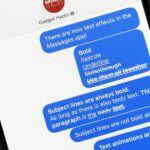Apple released the iOS 18 Public Beta update a few days ago. If you have a compatible iPhone and joined the Apple Beta Program, you can download and install iOS 18 Beta.
If you have already installed the iOS 18 Public Beta on your iPhone, you may be interested in knowing about what the new update brings.
iOS 18 Beta Update brings many features, but most of them are hidden from plain sight. Today, we will discuss a new feature that lets you remove app names from the iPhone home screen.
How to Remove App Names from iPhone Home Screen?
To remove the app names or labels from the home screen, your iPhone should run on the latest iOS 18 Public or Developer Beta.
If you’ve already installed one of those beta or developer update on your iPhone, follow these simple steps we have shared.
Download & Install the iOS 18 Beta Update
The first step for hiding app names from the iPhone home screen is to install the iOS 18 Update. If you don’t know how to install it, check our guide: Download & Install iOS 18 Beta Update.
Hiding the App Names from iPhone Home Screen
Once your iPhone runs on iOS 18, you need to make a few changes in the home screen customization settings to hide the app names. Here’s what you need to do.
1. Tap and hold a blank space on your iPhone until your home screen icons start to jiggle.
2. On the options that appear, tap Edit at the top left corner of the screen.
3. On the menu that appears, select Customize.


4. At the bottom, you will find a Small and Large switch. Switching to Large will hide the app names on the home screen.


5. iOS 18 also brings a few other home screen icon customization options. For example, you get Dark, Light, and Tinted icon color options.
6. If you select the Tinted option, you can select the app icon color from the color picker.


7. The dark app icons will suit you well if you use Dark Mode on your iPhone.


8. Otherwise, if you want your app icons to switch between Light and Dark, select Automatic.
Hiding the app names on the iPhone home screen is a customization option that iOS 18 brings. If you need more help hiding the app names from the home screen, let us know in the comments. Also, if you find this guide helpful, don’t forget to share it with your friends.
“Hey there! Just so you know, we’re an Amazon affiliate. This means if you buy something through our links, we may earn a small commission. It doesn’t cost you extra and helps keep our lights on. Thanks for supporting us!”