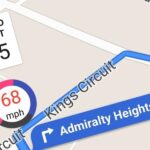Group messages make for some hilarious conversations with your friends, and are also a great way to update multiple people without sending individual text messages. But as awesome as they can be, they can also be as equally annoying.
We’ve all been there; you either get preoccupied with something or disinterested with the conversation, yet your friends continue to blabber on. You receive notification after notification and end up having to silence your phone because of how annoying it gets. Group messages are like the mafia—once you’re in, you’re in.
Fortunately for us, iOS 8 has brought some great new features to its Messages app, like quickly sharing media and quick-reply messaging, but it has also finally enabled individuals to leave a group message thread.
Finally, Exit the Conversation!
It’s time to leave the conversation. When you’re ready to make your departure, tap Details on the top right corner.
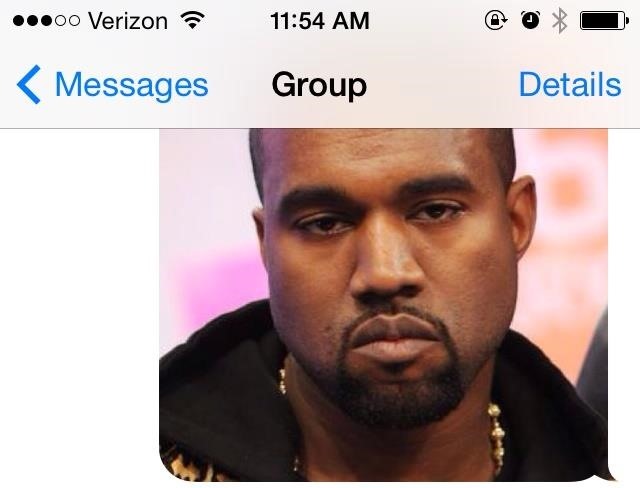
Next, scroll down until you see Leave this Conversation and tap it. You will then get another popup confirming that you want to leave.
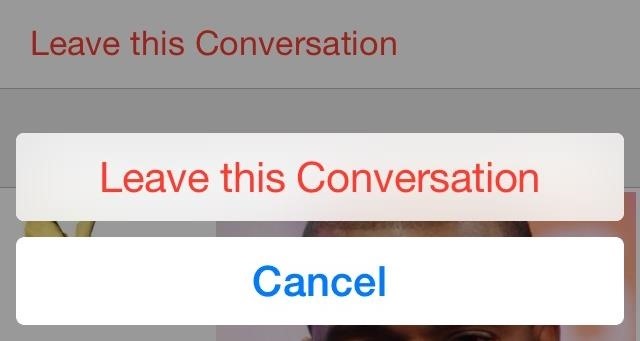
Do Not Disturb
If you still want to be a part of the conversation but just want to make it shut up temporarily without placing the device in silent mode, enter Details again and enable the Do Not Disturb option. This will mute the conversation’s notifications.
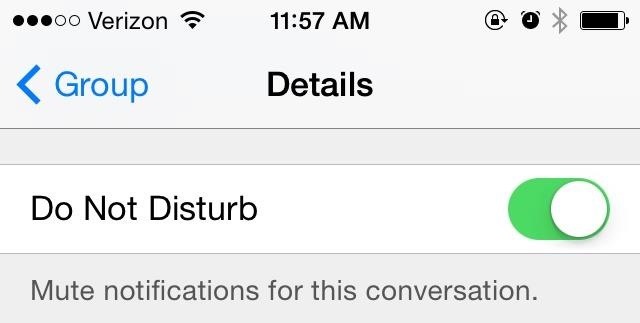
These are definitely two features that have been highly requested and now immensely appreciated. We no longer need to be subjected to unnecessarily elongated conversations. Thank you, Apple.
More iOS 8 Tips…
To see what else you can do in Apple’s latest mobile operating system, check out the Coolest Hidden Features of iOS 8, as well as the Best Hidden Safari Features, Top Hidden Features in Messages, and our other iOS 8 tips.
Also, follow Gadget Hacks on Facebook and Twitter for more great tips.
Just updated your iPhone? You’ll find new emoji, enhanced security, podcast transcripts, Apple Cash virtual numbers, and other useful features. There are even new additions hidden within Safari. Find out what’s new and changed on your iPhone with the iOS 17.4 update.
“Hey there, just a heads-up: We’re part of the Amazon affiliate program, so when you buy through links on our site, we may earn a small commission. But don’t worry, it doesn’t cost you anything extra and helps us keep the lights on. Thanks for your support!”