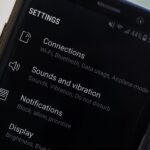The new Google Assistant is only officially available on three platforms—newer Android phones (Pixels and those running Marshmallow and Nougat), the Google Allo app, and Google Home. However, most of the Assistant’s basic functionality is also bundled into the Google app for Android and iOS, which used to go by the name Google Now, but is now referred to only as Screen Search or your Google app’s Feed.
Counting the three official Google Assistant platforms and the Google app for Android and iOS, we now have a total of four different ways to interact with Google conversationally. Then, when you consider that all four of these “Assistants” have their own strengths and weaknesses, things start to get a little confusing. So to clarify, we reached out to Google’s PR team and got a few answers, and we’ll share those below while also explaining how Google Assistant works on each platform.
The Four Googles
Before we get into all of the finer differences between the various ways to interact with Google, let’s take a second to define them all.
- Google Assistant: The voice-based Google Assistant that was previously only available on the Google Pixel and Pixel XL, but is now rolling out to all phones with Marshmallow and Nougat.
- Google Home’s Assistant: Another voice-based variant of the Google Assistant, which is only available if you purchase a Google Home smart speaker.
- Google Allo’s Assistant: A text-based form of the Google Assistant that you can access by installing the Google Allo app for Android or iOS.
- Google app: What used to be called Google Now and Now on Tap. Instead, these features are now called Feed and Screen Search, respectively, and they’re both included with the regular Google app for Android or iOS. The Google app’s Feed shows you cards with relevant info before you perform a search, and the Screen Search feature lets you perform a quick Google search for keywords on the screen you’re viewing (Android only).
1. Google Assistant
First up, let’s talk about the version available on Pixels, and phones running Marshmallow or Nougat. This one’s probably the most confusing, because you’ve got voice-based interactions and text-based interactions right on the same home screen, which would lead you to believe that these are different ways to interact with the Assistant. But as the Google spokesperson we contacted put it, “There is only one Google Assistant.”
You see, the Google Assistant is only one part of the overall Google experience on Android: When you long-press your home button, you can speak to the Google Assistant from any screen. That’s it. Short of installing Google Allo (more on that later), this is the only way to access Google Assistant on an Android device.
The rest of the phone’s Google features are all parts of the regular Google app. There’s a widget on your home screen where you can type searches or dictate voice queries, but that offers the same experience you would get on any phone by installing the Google app.
There’s a page on the left of your home screen that displays your Feed, showing you relevant information before you perform a search—but again, this is just an extension of the Google app.
Makes sense, right? But there’s one more wrinkle we need to address: The Google Assistant on newer Android devices has a slightly different set of features than the Google Assistant on other platforms.
You can ask the it to send a message to one of your contacts, but this isn’t possible with the Assistant on Google Home. Same goes for “Show me pictures of [x].” And unlike the other platforms, the Pixel’s Assistant has Screen Search baked in, meaning you can scan your current screen for search keywords by swiping up after triggering the Assistant—but this is only possible because of the Google app integration on Android.
To address these discrepancies, the Google spokesperson told us, “The goal of the Assistant is to provide the best results for the context in which you’re interacting, so depending on the surface, you may get a slightly different result.” Fair enough, but there are still some other minor differences between the various versions of Google and the Google Assistant.
- Verdict: Use the main Google Assistant if you want to go hands-free. The extra on-device features compared to Google Home give it the edge in voice command capabilities for now.
2. Allo’s Assistant
Another way to access the Google Assistant is by installing the Google Allo app for Android or iOS. It’s a messaging service similar to WhatsApp, but with one neat trick up its sleeve—you can message the Google Assistant directly, as if it were one of your contacts.
For the most part, Allo’s Assistant behaves almost exactly like the Google Assistant on Android devices, except it’s text-based rather than voice-based. Another difference is that there’s no Google app integration, so when you’re using Allo, you’re only interacting with Google Assistant. This means there’s no Screen Search or Feed, but it’s an understandable omission, as the Google app can be downloaded separately if you want these features.
However, there are some things that Allo’s Assistant can do which other Assistant platforms cannot. For instance, “Show me pictures of [x]” still works, even though it’s not currently possible on Google Home. In addition to that, you can play an emoji-based guessing game with the Assistant on Allo, but this isn’t an option on any of the other platforms.
So we’re starting to notice a trend here: The Google Assistant can have slightly different capabilities depending on how you access it. To expand on that concept, the Google spokesperson told us:
An emoji game in Allo wouldn’t work on the Assistant on Pixel because Pixel is voice-only, while Allo gives you the opportunity to type emoji responses. It’s still very early days and by no means is the Assistant perfect on day 1, but our goal is to provide the more relevant result for your question.
Think of it this way: The Pixel and other Android phones being updated right now have a Google search widget on the home screen that you can type queries into, so there’s no need for its Assistant to accept text input. However, with Allo, the whole point of the app is texting, so the Assistant only exists in a text-based form, which gives it a different set of strengths on this platform.
- Verdict: Use Allo’s Assistant if you don’t like talking to your phone. As it stands, Allo is the only platform where you can actually type to Google Assistant.
3. Google Home’s Assistant
To summarize what we’ve learned so far, you talk to the main Google Assistant, and write to Allo’s Assistant, which gives you a slightly different experience on the two different platforms. But what about the Assistant that’s baked into the Google Home smart speaker?
Much like the main Google Assistant, this one can only be spoken to because there’s no keyboard. But there’s another hardware limitation that leads to a few more minor discrepancies—the Google Home doesn’t have a display.
For this reason, Google Home’s Assistant doesn’t know what to do when you ask it things like “Show me pictures of cats.” But on the bright side, it also means that the Assistant in Google Home gets Google Cast capabilities.
When you’re setting up Google Home, you can add any Google Cast-compatible devices to your Assistant’s repertoire, which includes Chromecast and Android TV. Once you’ve done that, you can ask the Assistant to “Show me cat videos on my TV,” then the media will pop up on the external display.
Sadly, this functionality is not available with Assistant in Allo, Pixel, or other Android phones being updated. But on the bright side, we asked Google about this issue, and it’s one discrepancy that should actually get ironed out soon:
We’re working on bringing Cast functionality to the Assistant on Pixel soon.
- Verdict: Use Google Home’s Assistant if you’re into controlling your TV, lights, and other home automation equipment. For now, it still has the edge on Pixel’s Assistant when it comes to controlling external devices.
4. The Google App
Finally, there’s the regular old Google app, which is available for any smartphone, and supports both text and voice input simultaneously. It’s what we used to call “Google Now,” though its new name is simply “Google,” with the additional Now features getting new labels:
Google Now is no longer a product. … [It] continues to live in Screen Search and the Google app on older Android devices.
Not mentioned there is the Google Feed, which is the list of cards underneath the search box in the Google app. Together, Google, Screen Search, and Feed make up a pretty formidable Google experience. The actual Google Assistant feature was said to remain exclusive to Google Home, Allo, and Pixel devices, as we were told before:
We’re starting with Pixel, we have no additional plans to share.
But Android devices running Marshmallow and Nougat with Google Play Services are being updated as we speak with Google Assistant!
Older phones are still missing out, but several features, such as the Shazaam-like “What song is this?” voice command, the ability to share screenshots with Screen Search, and translating on-screen text, are not currently available on any of the Google Assistant platforms, so not getting Assistant may not be so bad for you.
In fact, if you’re not interested in Google Assistant’s conversational attitude on Android, its text-based games in Allo, or the burgeoning smart home control features in Google Home, the regular Google app experience is superior in every other regard. It takes voice and text input as one and the same, has many features that have not yet been ported to Assistant, and offers a consistent experience across all platforms.
- Verdict: Use the Google app if you like to speak and type to your virtual assistant, or if you prefer extra features. For the time being, the Google app’s voice and text controls offer more functionality than any of the official Google Assistant platforms.
- Follow Gadget Hacks on Facebook, Twitter, Google+, and YouTube
- Follow Android Hacks on Facebook, Twitter, and Pinterest
- Follow WonderHowTo on Facebook, Twitter, Pinterest, and Google+
Hot Deal: Set up a secure second phone number and keep your real contact details hidden with a yearly subscription to Hushed Private Phone Line for Android/iOS, 83%–91% off. It’s a perfect second-line solution for making calls and sending texts related to work, dating, Craigslist sales, and other scenarios where you wouldn’t want to give out your primary phone number.
“Hey there, just a heads-up: We’re part of the Amazon affiliate program, so when you buy through links on our site, we may earn a small commission. But don’t worry, it doesn’t cost you anything extra and helps us keep the lights on. Thanks for your support!”