Facebook Messenger Lite is more than just a battery-friendly version of the full-fledged Messenger app for Android. It’s still packing some pretty neat features and it’s so much snappier than its bloated counterpart. All of the essentials are present, down to the ability to give your contacts nicknames.
You may want to change someone’s display name for a variety of reasons. For instance, adding a pet name for your significant other, or adding a small note to someone’s name to help you remember where you know them from. You may have a more intimate name for someone that is not correctly displayed on Facebook Messenger Lite — you can simply change their name to how you know them best.
- Don’t Miss: How to Install Facebook Lite on Your iPhone
Setting a Friend’s Nickname
First, open the Messenger Lite app and select the friend you would like to set a nickname for. Tap on the three dots in the top-right corner, then choose “Nicknames.” From there, find and tap on the friend whose nickname you would like to change.
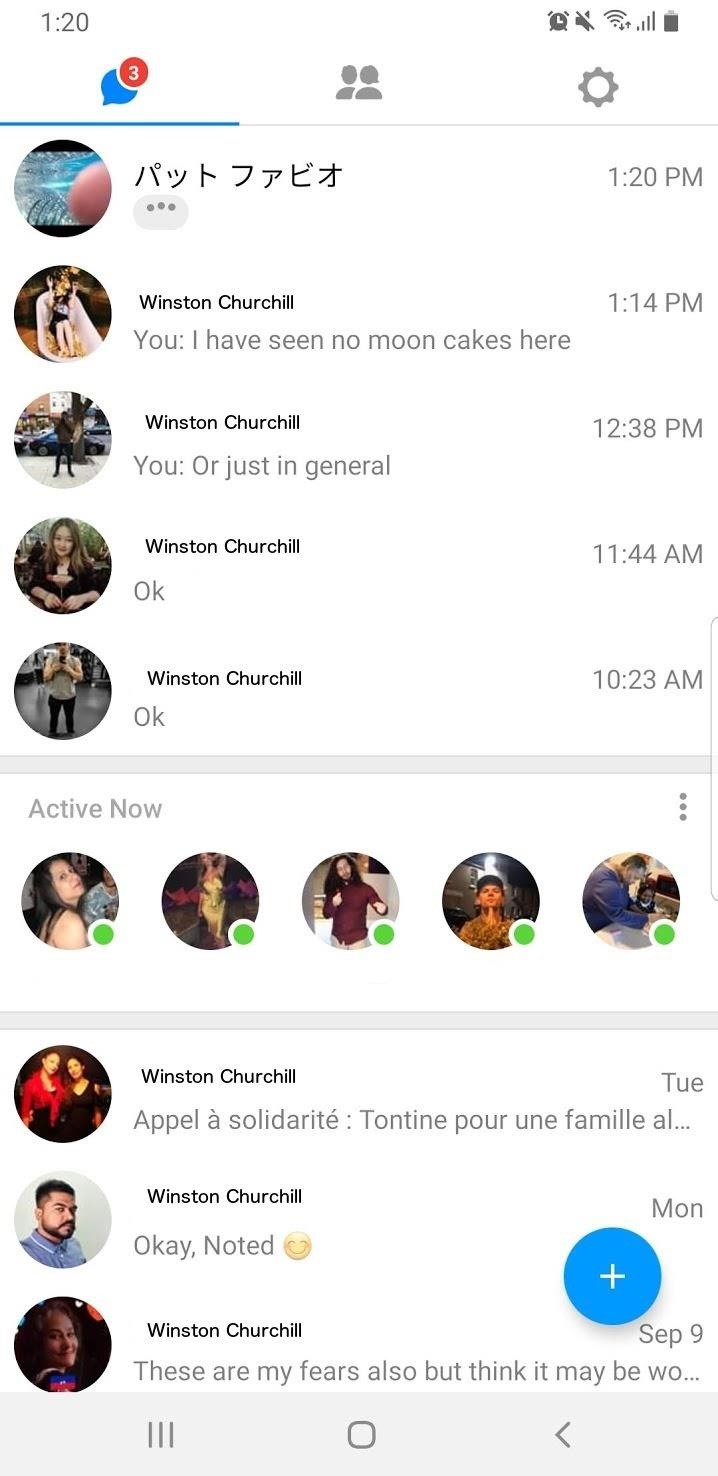
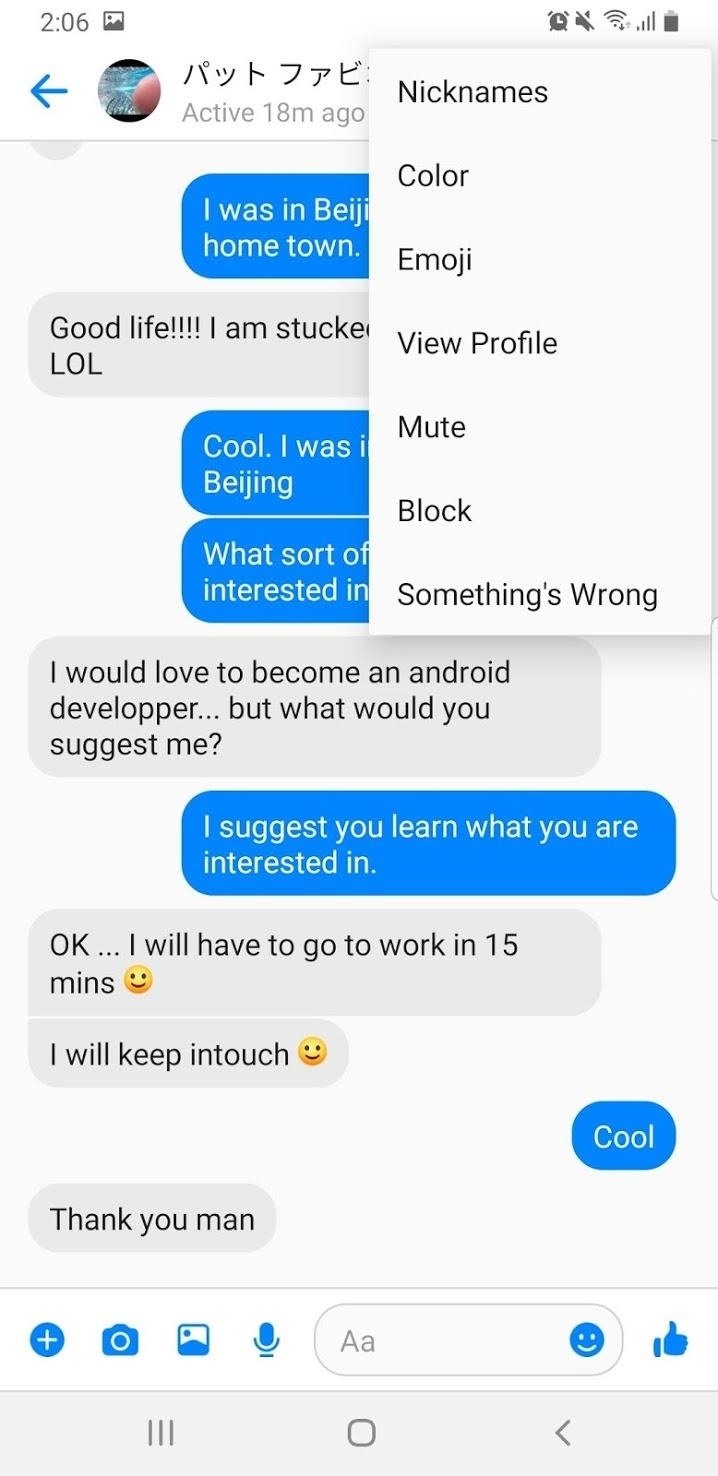
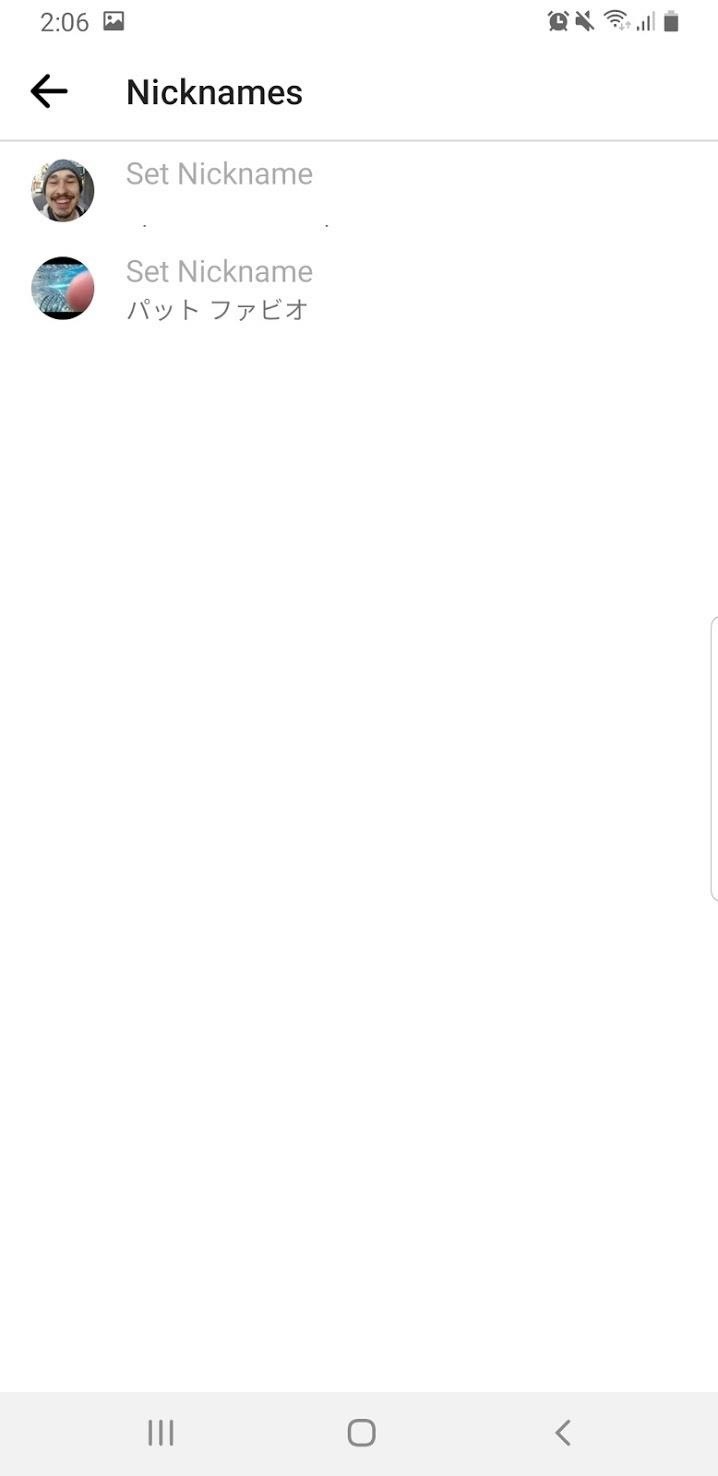
When you do this, a popup will appear asking you to set their nickname. Enter your desired nickname and press the “Save” button. Tap your back button, and when you return to the chat, you will see their name has changed. You can now search for your friend by their nickname or their name. When you return to the main message list, you will see their nickname displayed as their primary name.
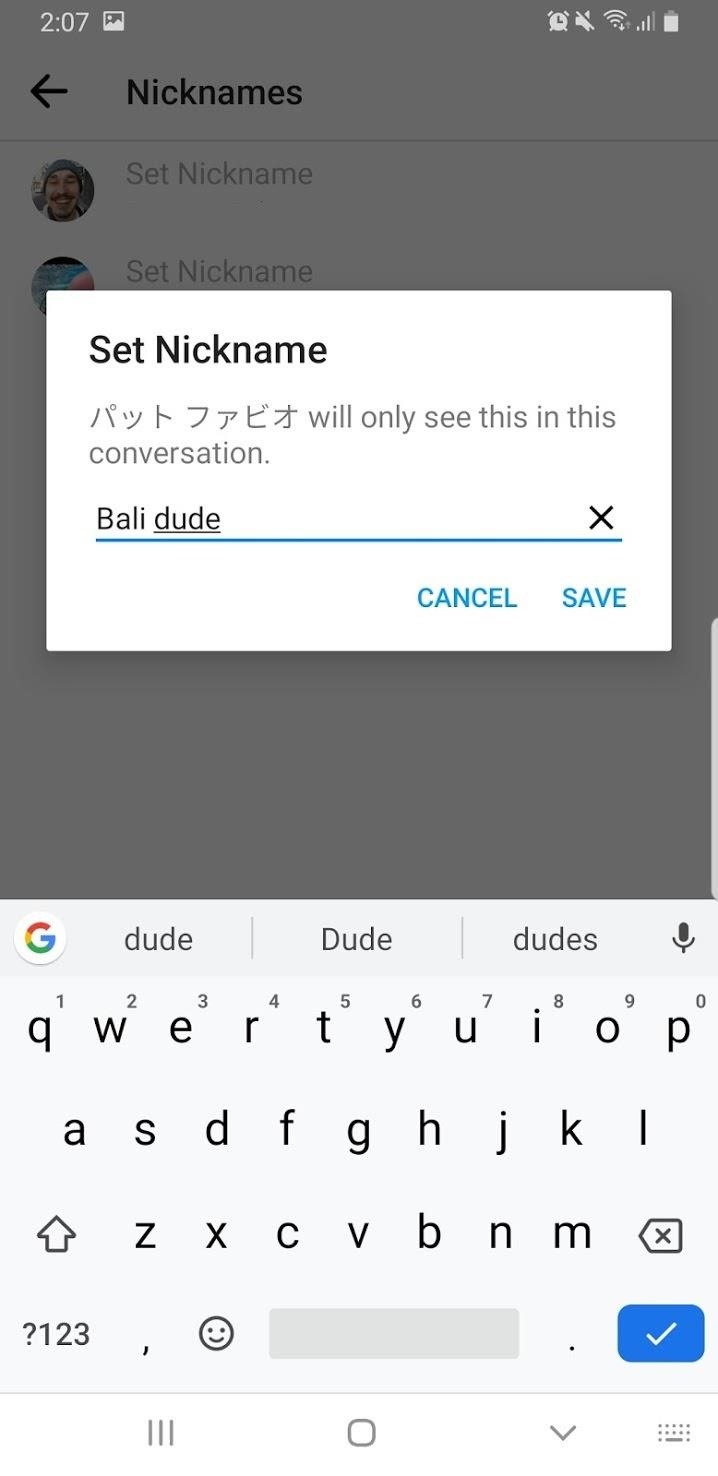
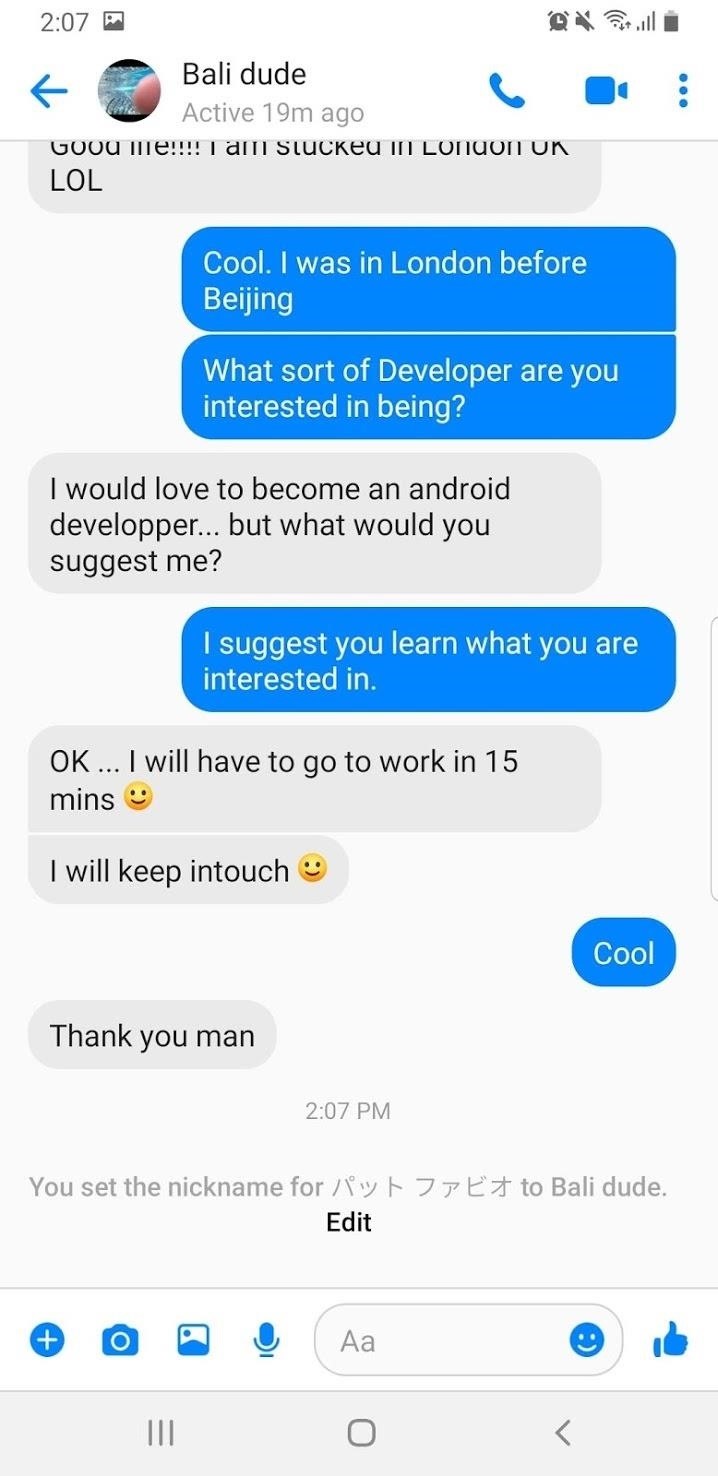
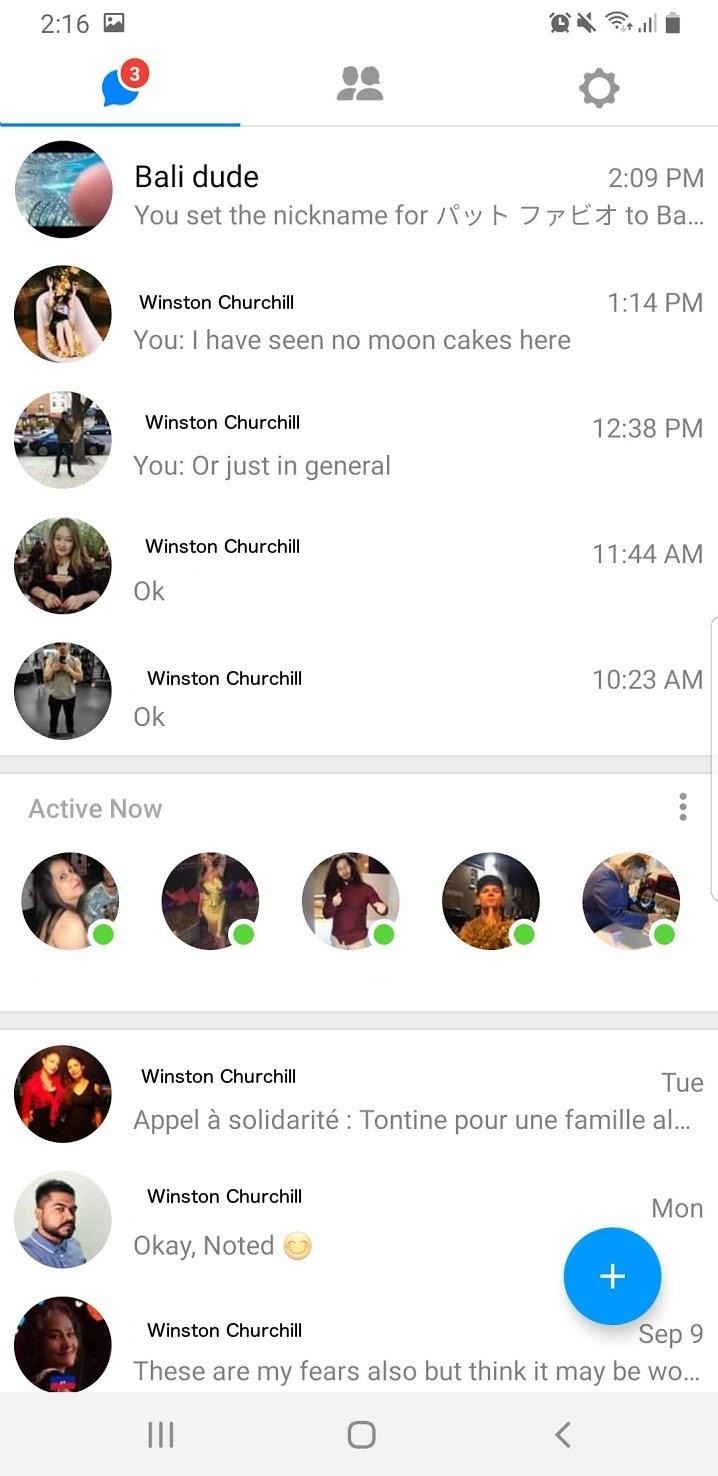
Hot Deal: Set up a secure second phone number and keep your real contact details hidden with a yearly subscription to Hushed Private Phone Line for Android/iOS, 83%–91% off. It’s a perfect second-line solution for making calls and sending texts related to work, dating, Craigslist sales, and other scenarios where you wouldn’t want to give out your primary phone number.
“Hey there, just a heads-up: We’re part of the Amazon affiliate program, so when you buy through links on our site, we may earn a small commission. But don’t worry, it doesn’t cost you anything extra and helps us keep the lights on. Thanks for your support!”










