Customization helps your device stand out from the rest, and that sentiment is no different when it comes to the Apple Watch. Unlike every other Apple device before it, the Watch allows you to customize the information that appears on the UI—without the need for any jailbreaking.
The Apple Watch comes with ten different watch faces, most of which can be customized, whether it’s details on the clock, information that appears on the face, colors, etc.
How to Edit Watch Faces
Start by using Force Touch on the stock watch face, which will bring up a window where you can swipe through the available watch faces. Once you’re on the face you want, just tap on Customize (not all faces are customizable, so some will not have this option).
The Motion Watch Face
There’s a lot you can customize, so let’s start with the Motion watch face, which you know as the one with the butterfly. On this face, you’ll be able to choose between three backdrops: butterflies, flowers, and jellyfish, making it the only face where you can change the background.
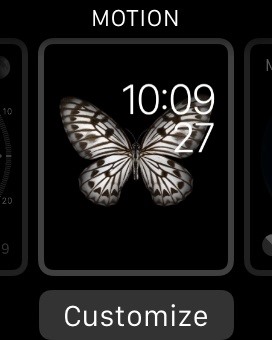

The Modular Watch Face
With the Modular watch face, you can change everything that shows up on the screen. Just tap on what you want to change and use the Digital Crown to scroll through the options: date, battery level, alarm, stocks, weather, moon phase, etc. Change the color of the lettering, which you can do with most faces, by using the Digital Crown as well.
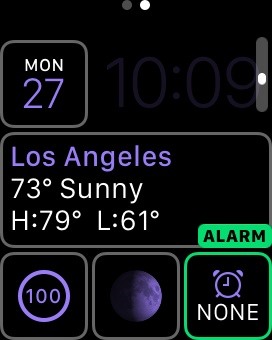

The Clock Watch Faces
Out of the ten available watch faces, four of them feature an actual clock: Utility, Simple, Color, and Chronograph. In each of these, you can customize the amount of detail that shows up on the clock, such as the increments of time, and edit the color of the second hand.
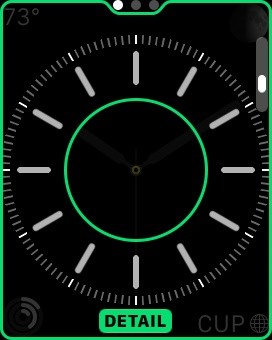
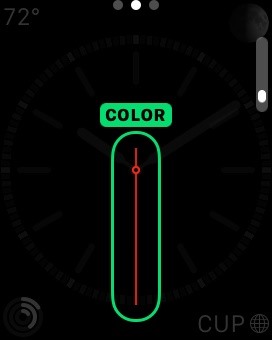
Other Watch Face Customization Options
Certain watch faces have additional information on them (date, alarm, calendar, etc.), all of which can be changed to your liking just like with any face.
You can also create additional watch faces (of any existing ones) by using Force Touch and swiping all the way to the right. That way you can have multiple watch faces of the same design, each customized to your liking.
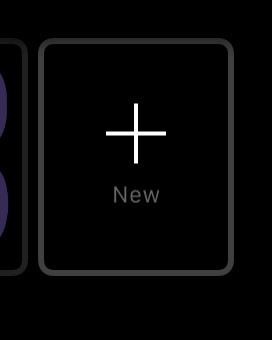
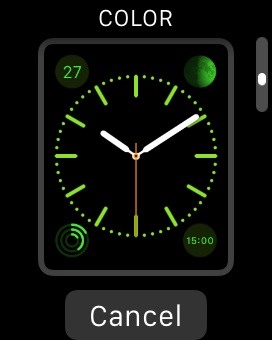
Play around with the customization tools to find what suits your style(s). Below, you can see some of the watch faces I edited for my own personal use, tweaking the colors and placing in battery, data, weather, and moon phase information.
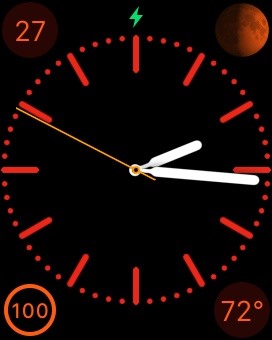
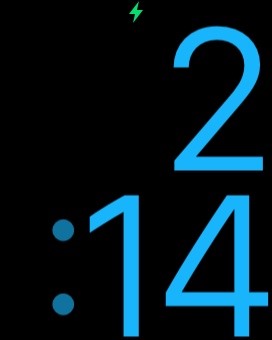
Stay tuned, as we’ll be updating Apple Hacks with guides on all the awesome features of the Apple Watch. If you have any questions or issues you want answered, or want a walkthrough on something specific, be sure to let us know in the comments below.
Follow Apple Hacks on Facebook and Twitter, or Gadget Hacks over on Facebook, Google+, and Twitter for more Apple news, apps, and tips.
Just updated your iPhone? You’ll find new emoji, enhanced security, podcast transcripts, Apple Cash virtual numbers, and other useful features. There are even new additions hidden within Safari. Find out what’s new and changed on your iPhone with the iOS 17.4 update.
“Hey there, just a heads-up: We’re part of the Amazon affiliate program, so when you buy through links on our site, we may earn a small commission. But don’t worry, it doesn’t cost you anything extra and helps us keep the lights on. Thanks for your support!”










