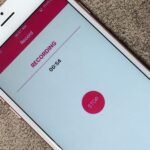Apple introduced recent contacts for the app switcher (aka multitasking menu) in iOS 8, useful for quickly calling and texting your most-contacted friends and family. Just tap on one of the contact bubbles and an assortment of options appear—call, message, or FaceTime.
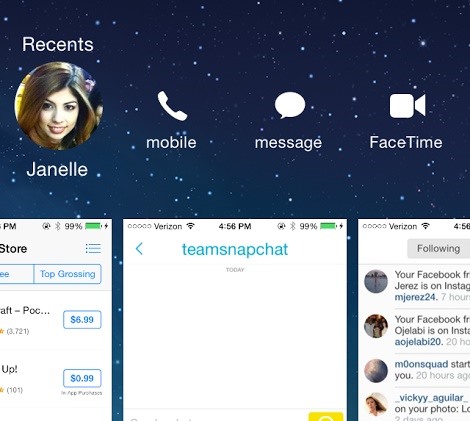
While the feature can be helpful when you want quick access to functions for recent contacts, it may not be for everyone. Check out the short guide below to learn how to easily remove recent contacts from the multitasking menu on iOS 8.
Don’t Miss:
- The 33 Best Hidden Features of iOS 8
- 12 iOS 8 Privacy Settings Everyone Needs to Change Right Now
Disable Recent Contacts in App Switcher
In Settings go to Mail, Contacts, Calendars, then Show in App Switcher, and disable both Phone Favorites and Recents.
Now when you go to the app switcher (accessible by double-pressing the Home button), you’ll see that recent contacts are gone, just like in iOS 7.
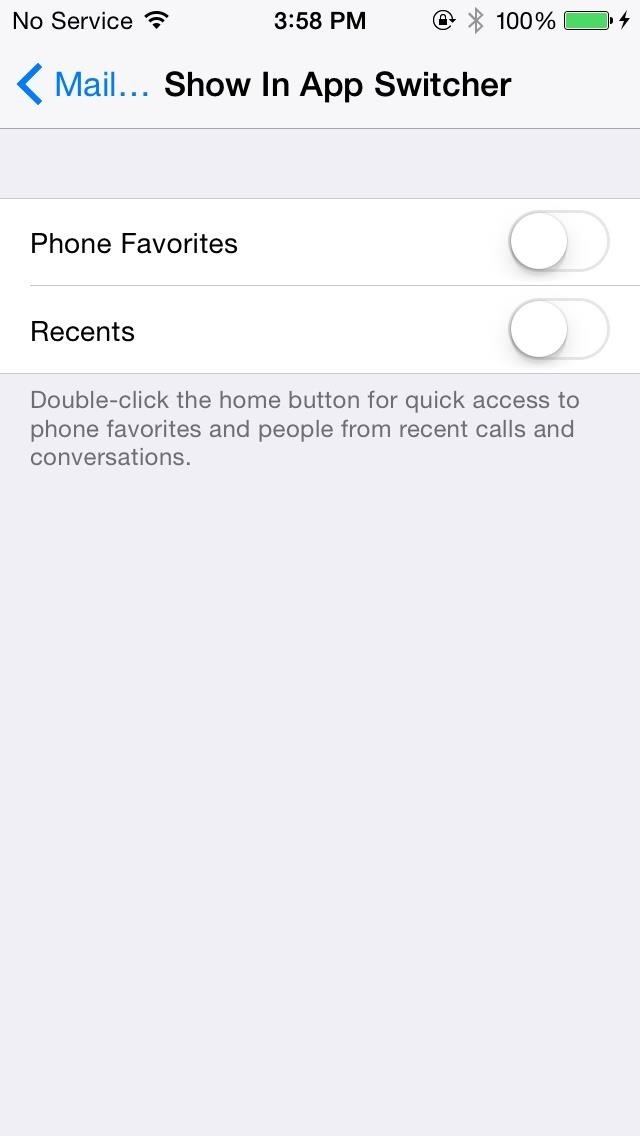
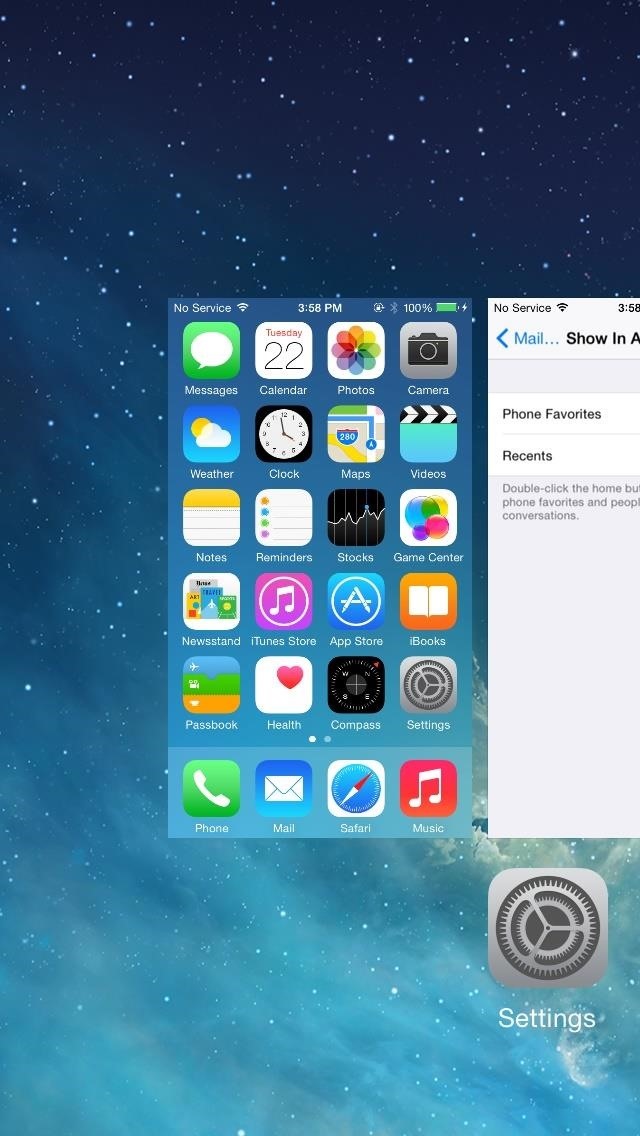
In addition to disabling recent contacts, you can also choose to just have your favorite contacts enabled in the app switcher by keeping Phone Favorites on, if that’s what you’re looking for.
While the feature could be helpful, it’s always good to know how to disable something in the case that you want it gone.
More iOS 8 Tips…
To see what else you can do in Apple’s latest mobile operating system, check out the Coolest Hidden Features of iOS 8, as well as the Best Hidden Safari Features, Top Hidden Features in Messages, and our other iOS 8 tips.
Also, follow Gadget Hacks on Facebook and Twitter for more great tips.
Just updated your iPhone? You’ll find new emoji, enhanced security, podcast transcripts, Apple Cash virtual numbers, and other useful features. There are even new additions hidden within Safari. Find out what’s new and changed on your iPhone with the iOS 17.4 update.
“Hey there, just a heads-up: We’re part of the Amazon affiliate program, so when you buy through links on our site, we may earn a small commission. But don’t worry, it doesn’t cost you anything extra and helps us keep the lights on. Thanks for your support!”