If you’re a root user who has played Pokémon GO over the years, then you’re probably familiar with the detection methods used to spoil your fun. The game’s developer, Niantic, has publicly mentioned their ongoing battle with rooted Android phones and are unwilling to let up. They have a no-nonsense approach to try and keep you from playing, and they’ve stepped their game up once again.
What makes their detection methods so aggressive? Niantic relies on an internal storage scanning feature that looks for root files relating to Magisk in specific — all without the user even knowing. However, Magisk Hide was able to easily defeat this once it went public for all. Since then, we have been able to stay rooted and play Pokémon GO without much issue, until a very recent game update.
It appears the game is now checking for the “TWRP” folder in particular, which is a common directory many root users will likely have. TWRP is a custom recovery used to install Magisk and other mods, so it makes sense for them to target that as the next logical step. You can’t blame Niantic, though. Someone in the past ruined it for the rest of us, so this is their response to the situation.
Fixing the Latest ‘Device Incompatible’ Error
This new “TWRP” folder detection method first started when Niantic added it to their other game, Wizards Unite. It only took a few weeks for them to apply the same root detection feature to Pokémon GO as well. This was bound to happen, which didn’t surprise me in the least bit. Now that you have some insight as to what’s been going on with the game, let’s find out what you can do about it.
Since Pokémon GO is looking for the “TWRP” folder at the root directory of your internal storage, the simple workaround here is to delete or rename the “TWRP” folder. I know it’s not ideal, but it’s all you can do at this time to keep you from getting the “Device Incompatible” error. Magisk Hide currently can’t beat this one yet, but hopefully, something can be done in the future to fix this.
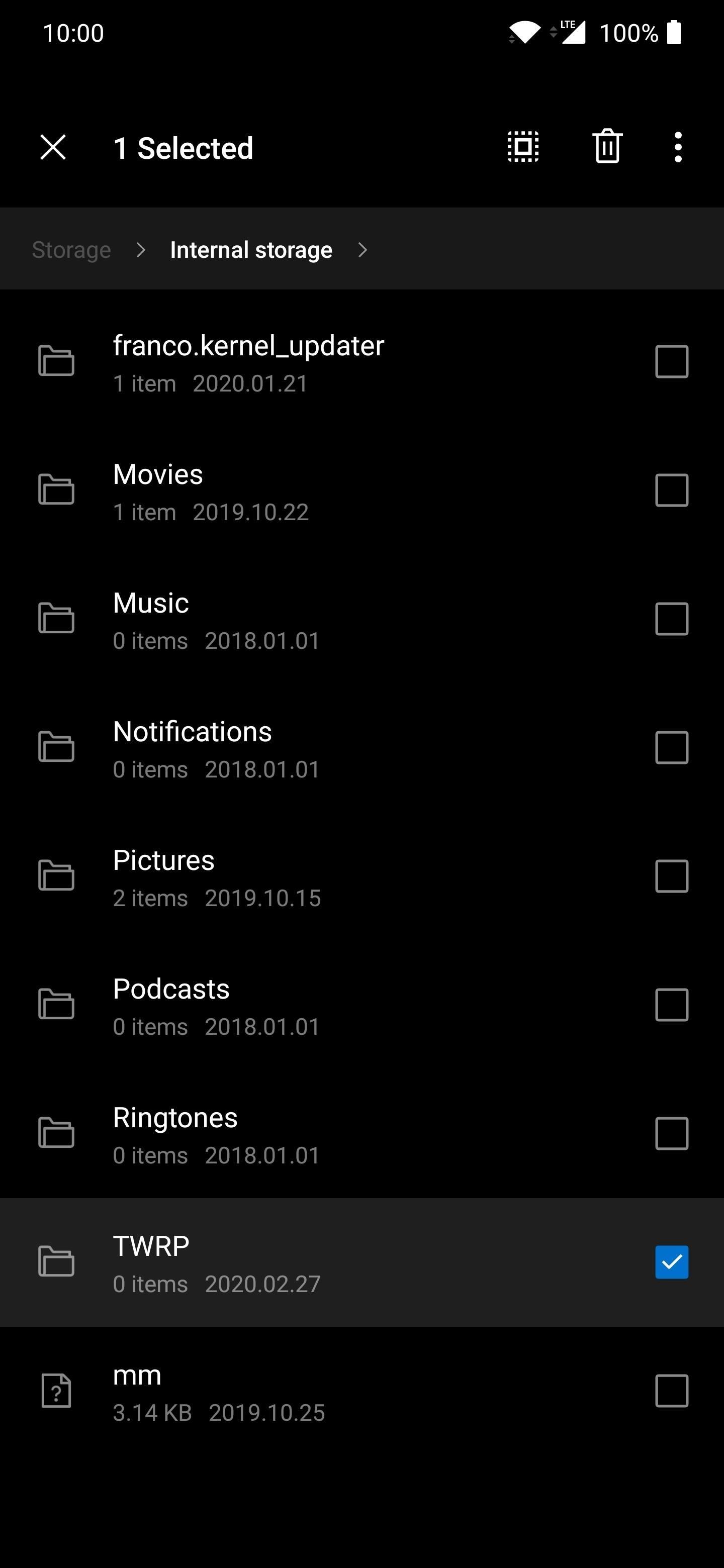
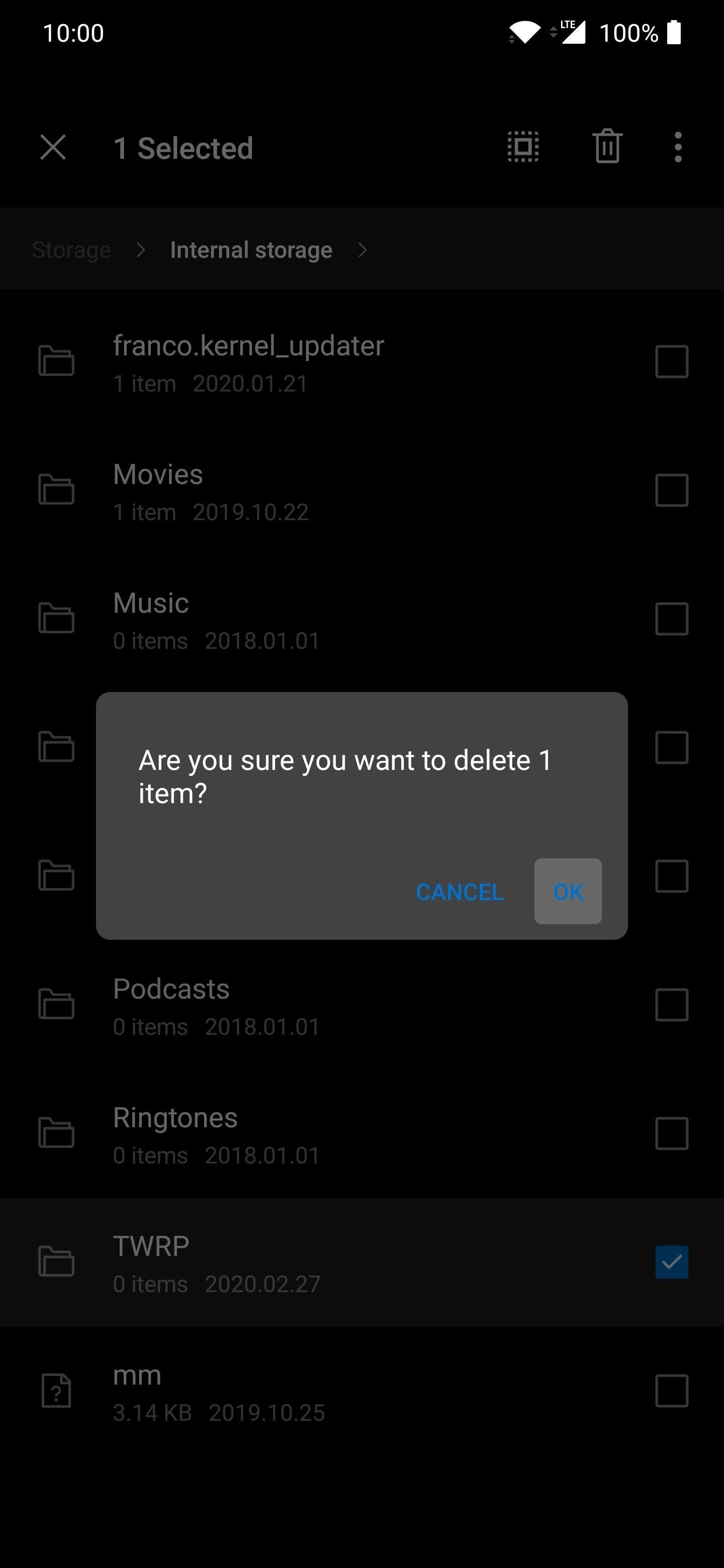
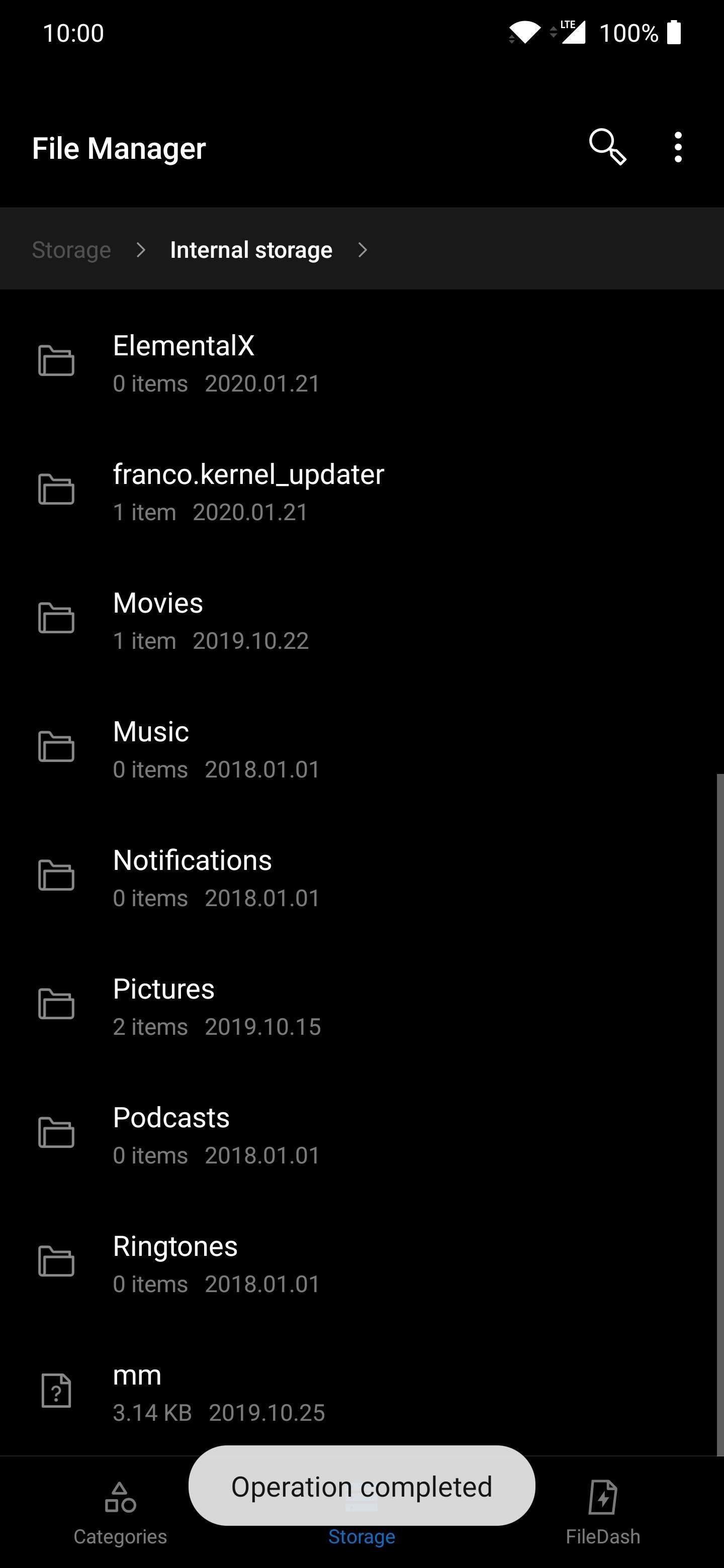
You should note, the “TWRP” folder detection is in addition to the previous Magisk related file scanning I mentioned earlier. You still need to use Magisk Hide for Pokémon GO to get past the initial root check. If nothing works, you might have to rename or delete Magisk specific files or folders. This is especially true for the “magisk_patched.img” file that many of us use to gain root access.
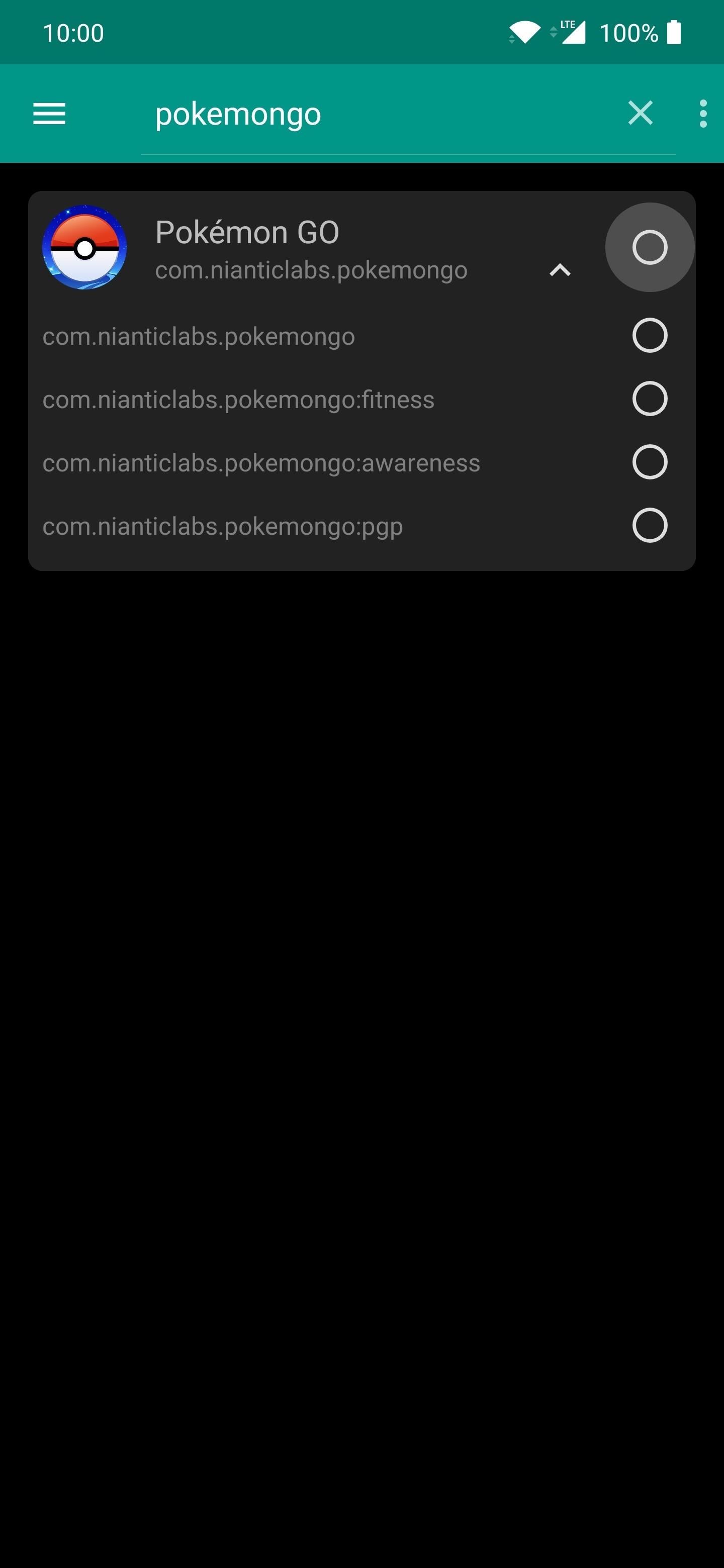
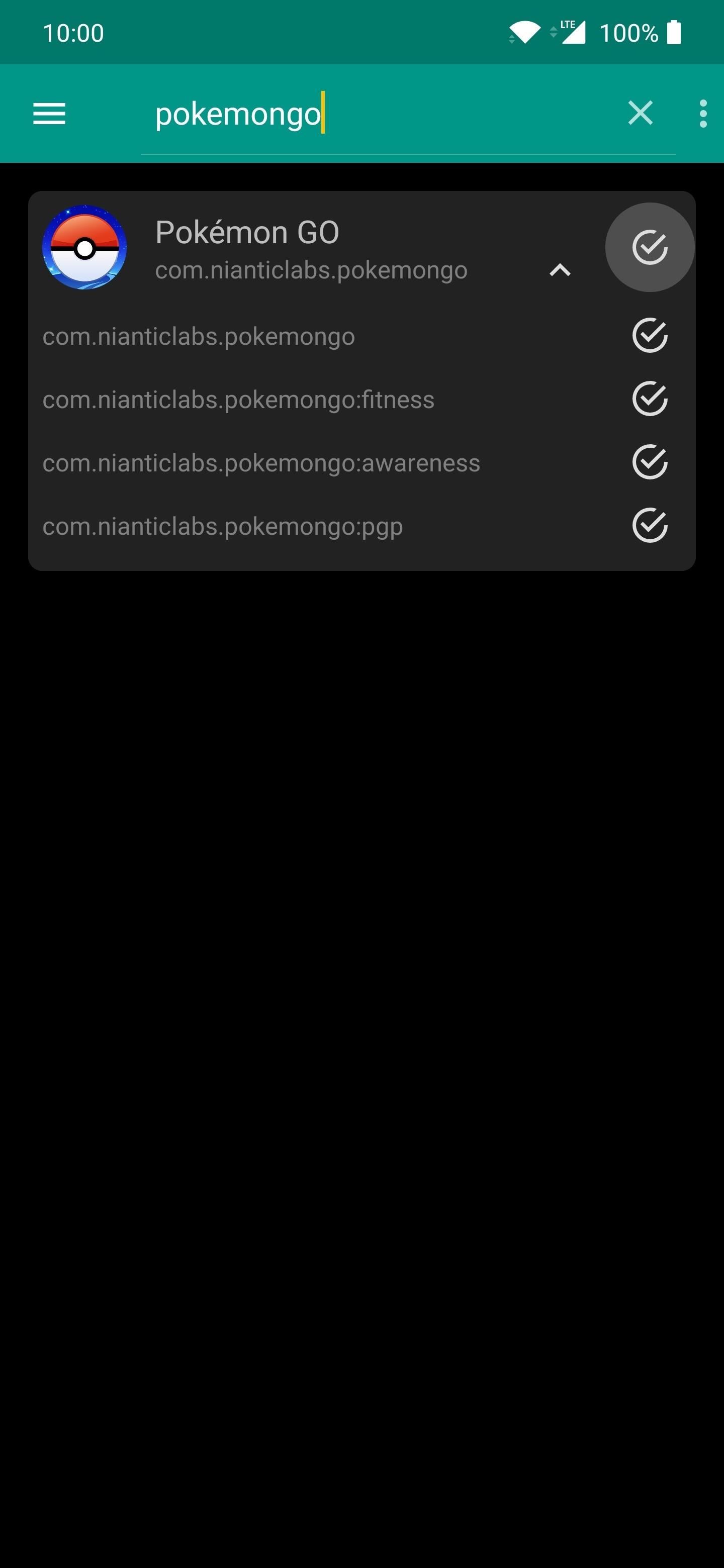
The TWRP Folder Will Block Non-Rooted Phones, Too
Just as I did with Wizards Unite, this new root detection method used in Pokémon GO got me thinking about a fun experiment. Can a non-rooted Android device get hit with the “Device Incompatible” error just the same? It turns out, the answer is a definite yes during my own testing. Let’s dive in a little more, shall we?
As expected, I can add a blank “TWRP” folder to my internal storage, and it will mess up my ability to play on an unrooted stock device. Removing the folder remedies the issue instantly, but the error doesn’t seem to hit every time for me either. You can get hit upon startup immediately or even randomly during some point of the game as well, so don’t assume you’re in the clear right away.
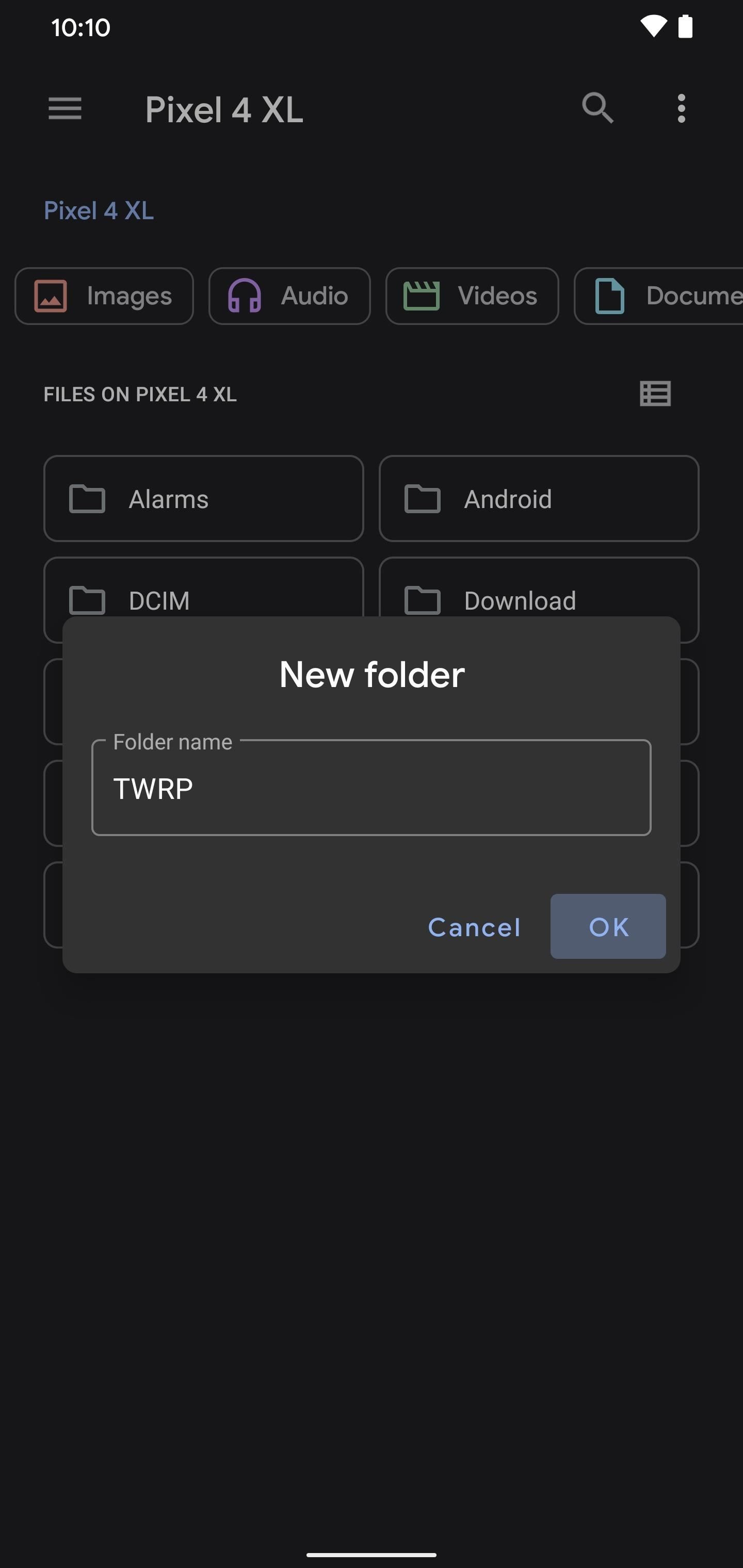
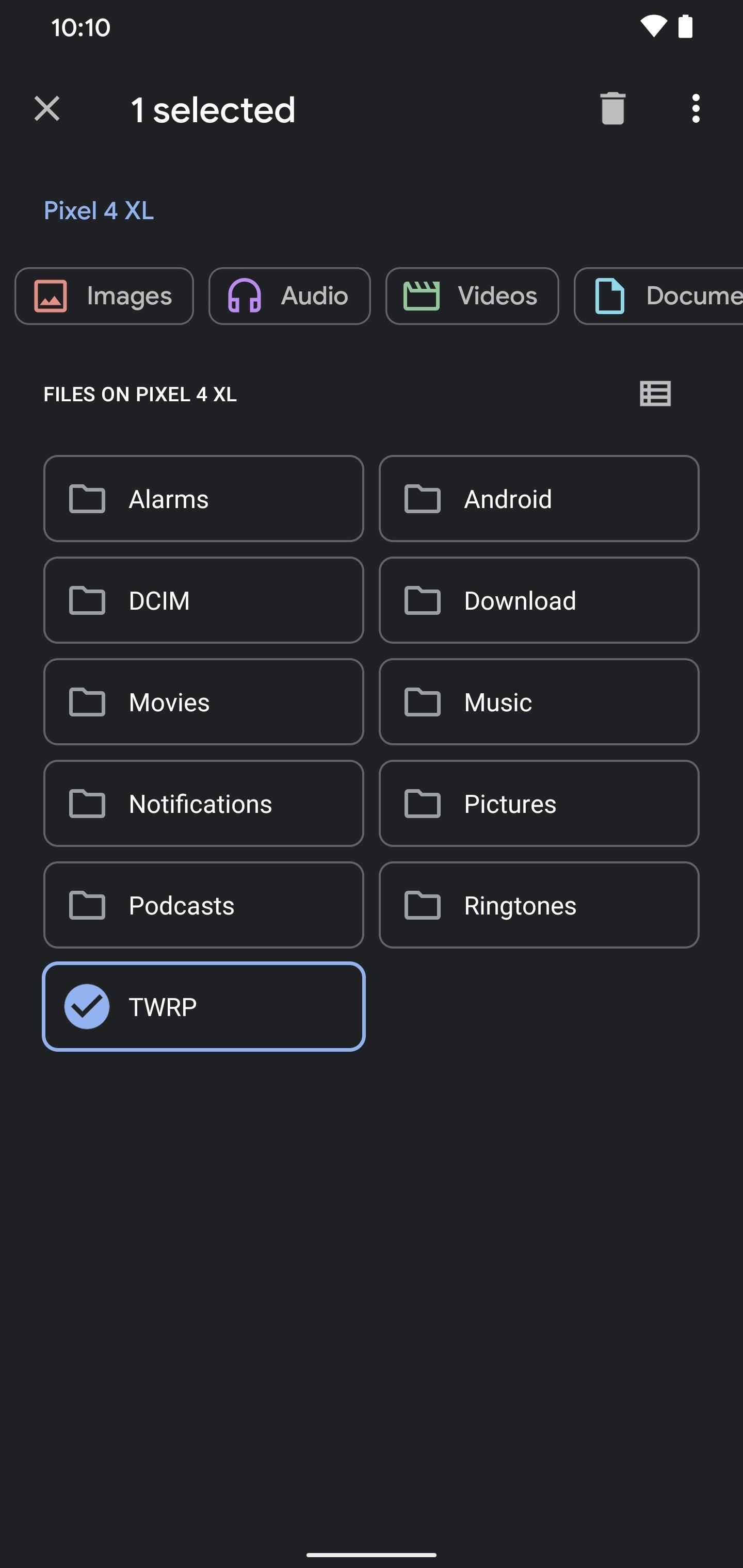
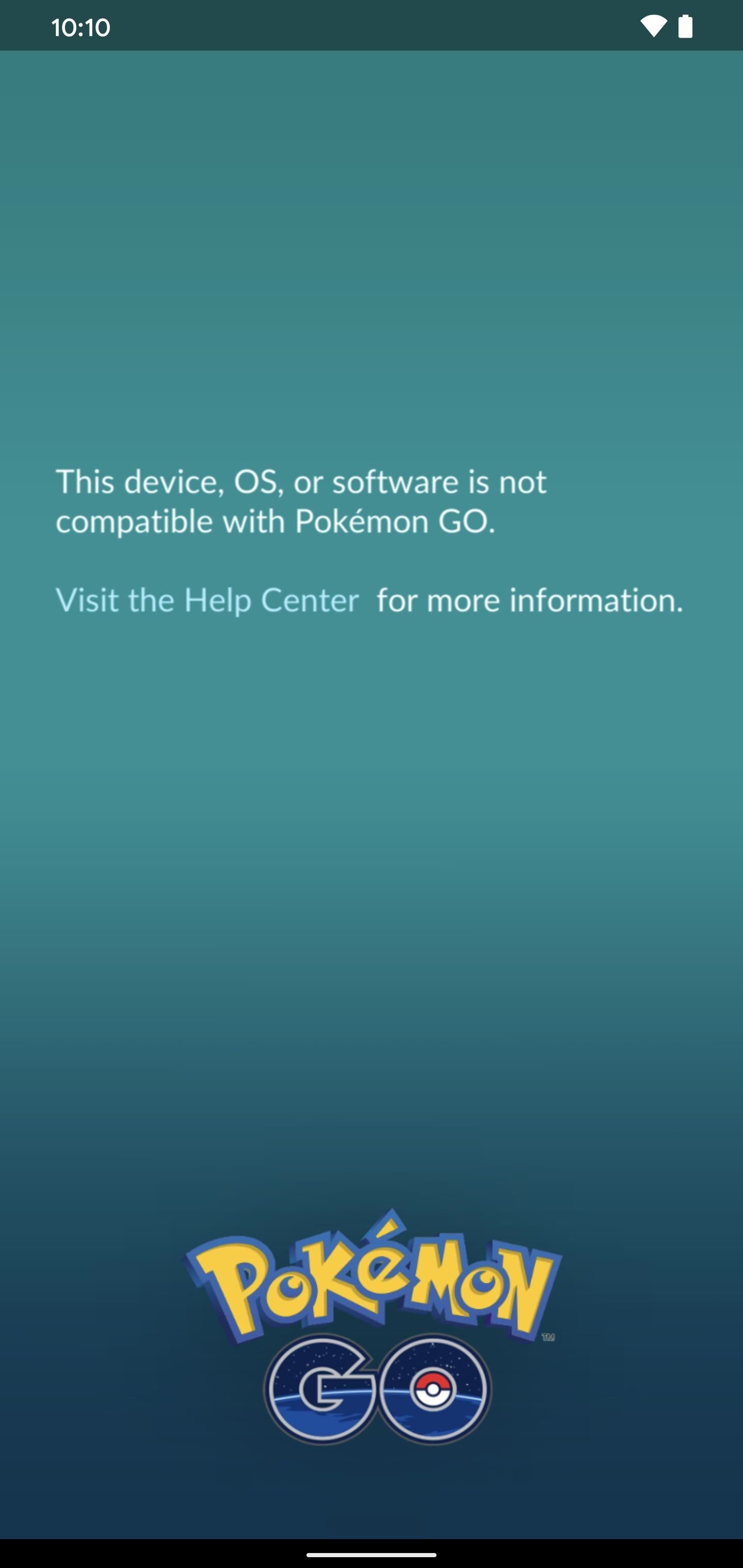
The magisk_patched.img File Can Also Cause Problems
I also discovered a fun piece of information regarding the “magisk_patched.img” file most of us with A/B partition devices will have. This is the patched boot image file we use to gain root access through the Fastboot method, so it stands out as a red flag. I purposely added a “magisk_patched.img” file to a stock device — I got the “Device Incompatible” error immediately upon startup.
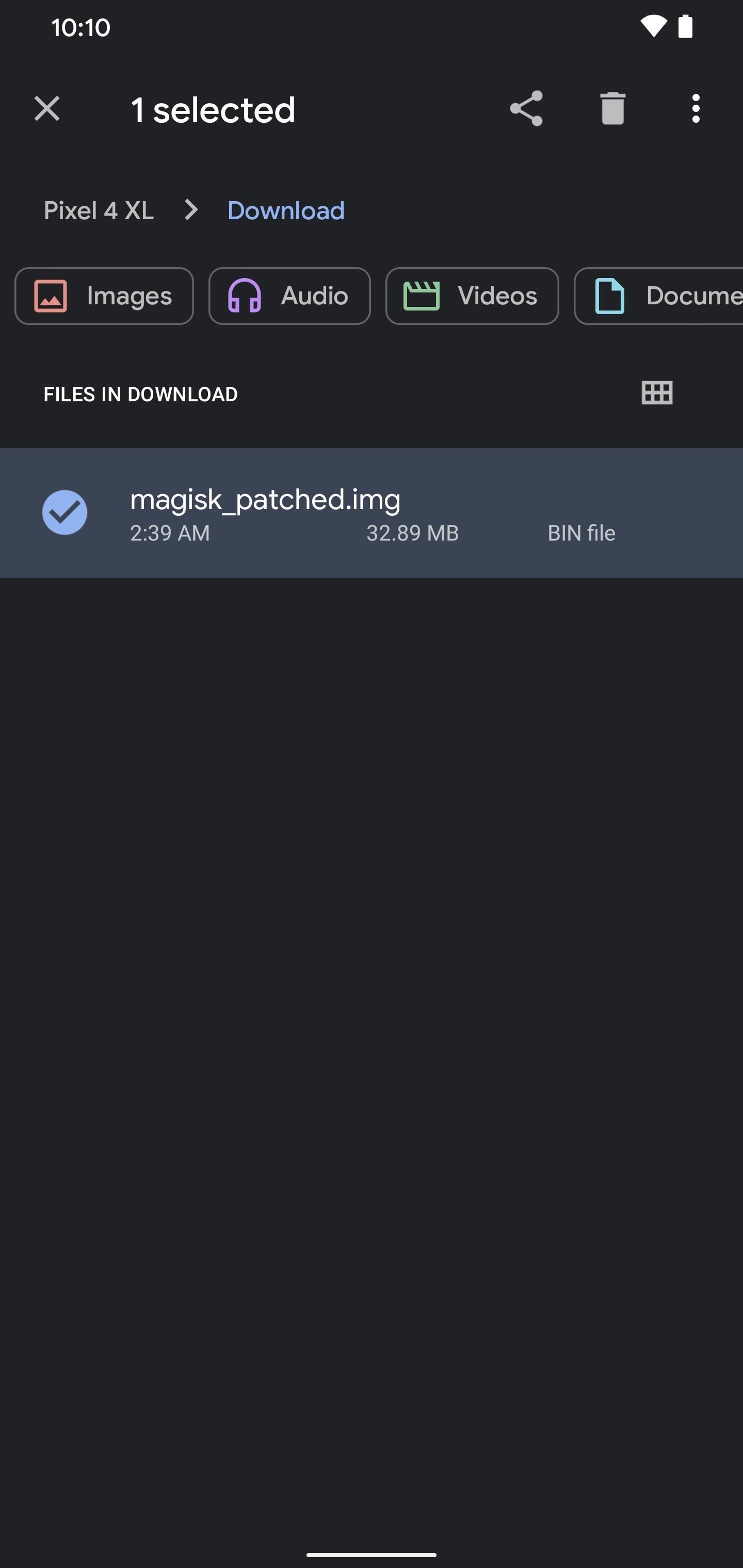
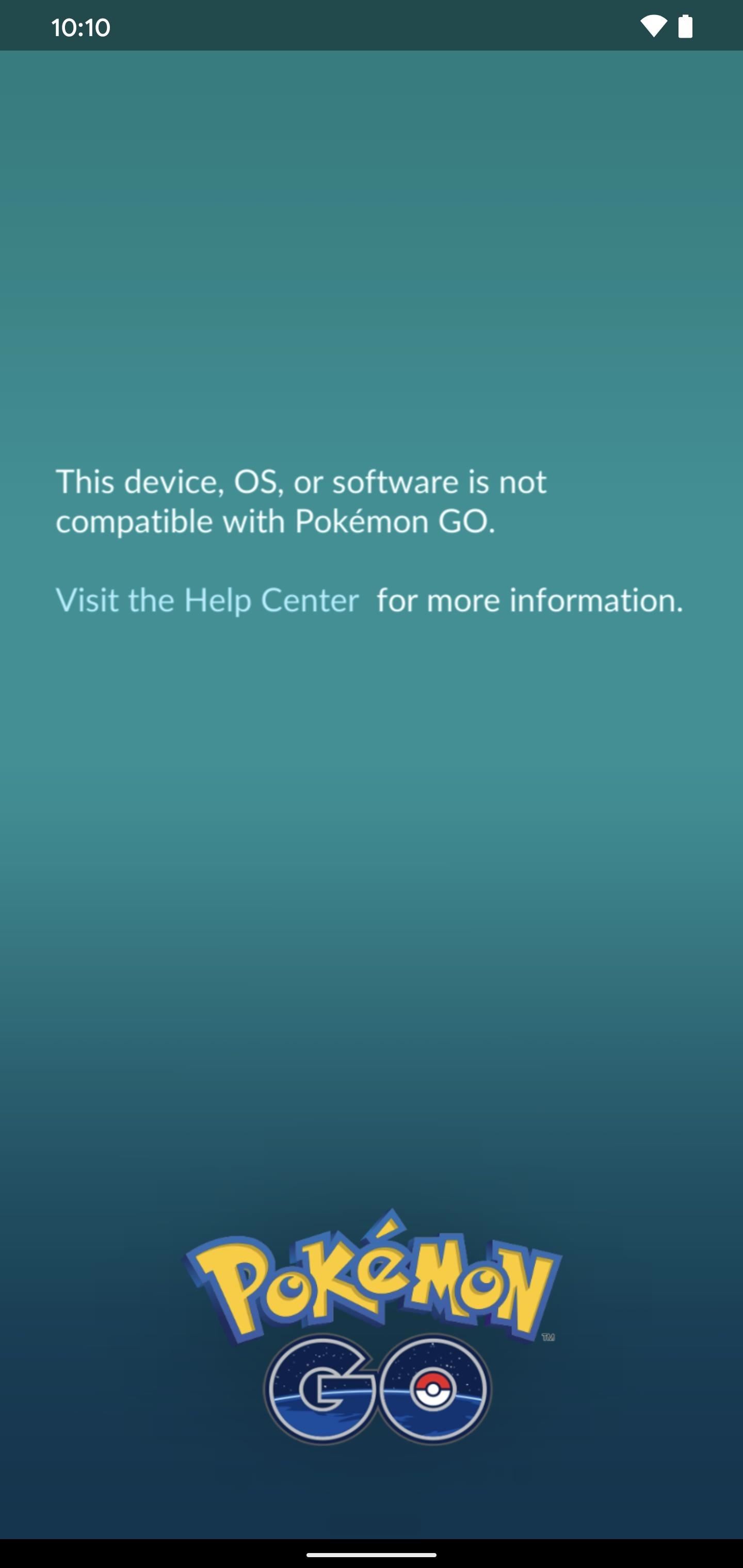
As you probably guessed it by now, removing or renaming the file magically fixed the problem right away. Crazy stuff, right? So there are multiple checks in place that Niantic is using for their games to try and keep root users out. If you weren’t aware of these root detection methods, then you have a much better idea now. Hopefully, you can avoid these issues and continue playing like usual!
Who needs a wand? Unlock your magical powers and transform yourself from a Muggle into a Wizard or Witch just by using your Android phone. See how:
“Hey there, just a heads-up: We’re part of the Amazon affiliate program, so when you buy through links on our site, we may earn a small commission. But don’t worry, it doesn’t cost you anything extra and helps us keep the lights on. Thanks for your support!”









