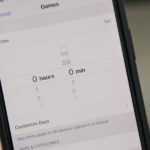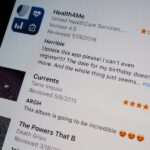Group chats, particularly ones with many active participants, could bombard your iPhone with hundreds of texts in a single day. It can get overwhelming real quick unless you take precautions to hide all notifications for that conversation. But there’s another option now, one that’ll make sure you only get alerts for the messages that matter to you most in the thread.
In iOS 14, Apple built mentions into group iMessage chats in the Messages app. So if you want to make sure somebody sees your message within a group conversation, you tag them. Their notifications will say you tagged them, and they can jump right to the message from them. But that doesn’t stop the sometimes constant barrage of incoming alerts when the group gets particularly feisty.
- More Info: How to Tag Contacts in iMessages on Your iPhone in iOS 14
And that’s why you can continue to hide alerts for the entire thread — only with an extra setting that ensures you’ll receive a notification whenever you’re mentioned.
Step 1: Verify the Setting Is Enabled
Chances are you can skip this step altogether since the feature is enabled by default. But just in case, you may want to double-check your Messages app’s settings. In Settings, tap “Messages,” then make sure the “Notify Me” switch is toggled on under Mentions. No matter if a thread is muted or not, you’ll get alerts when tagged.
- Don’t Miss: 200+ New Features & Changes in iOS 14 for iPhone
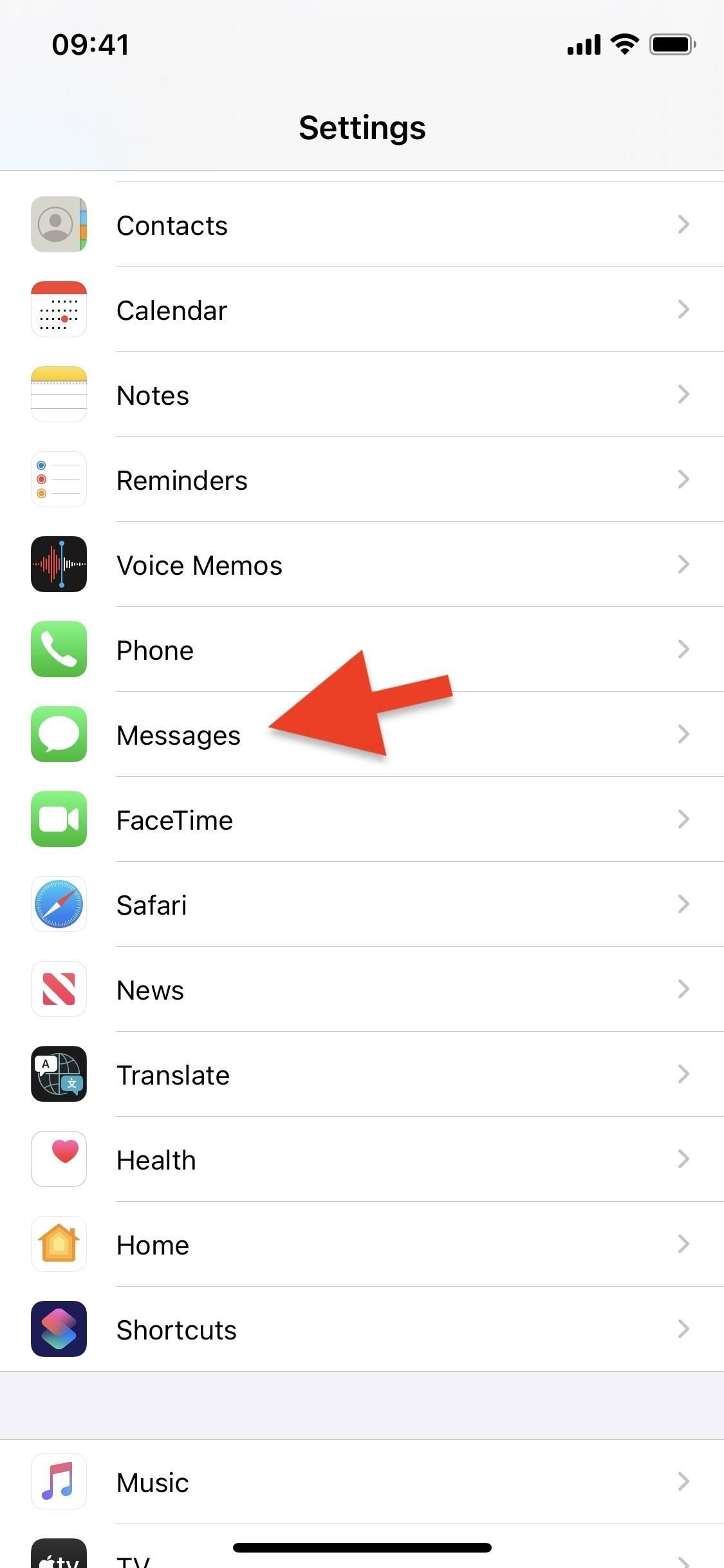
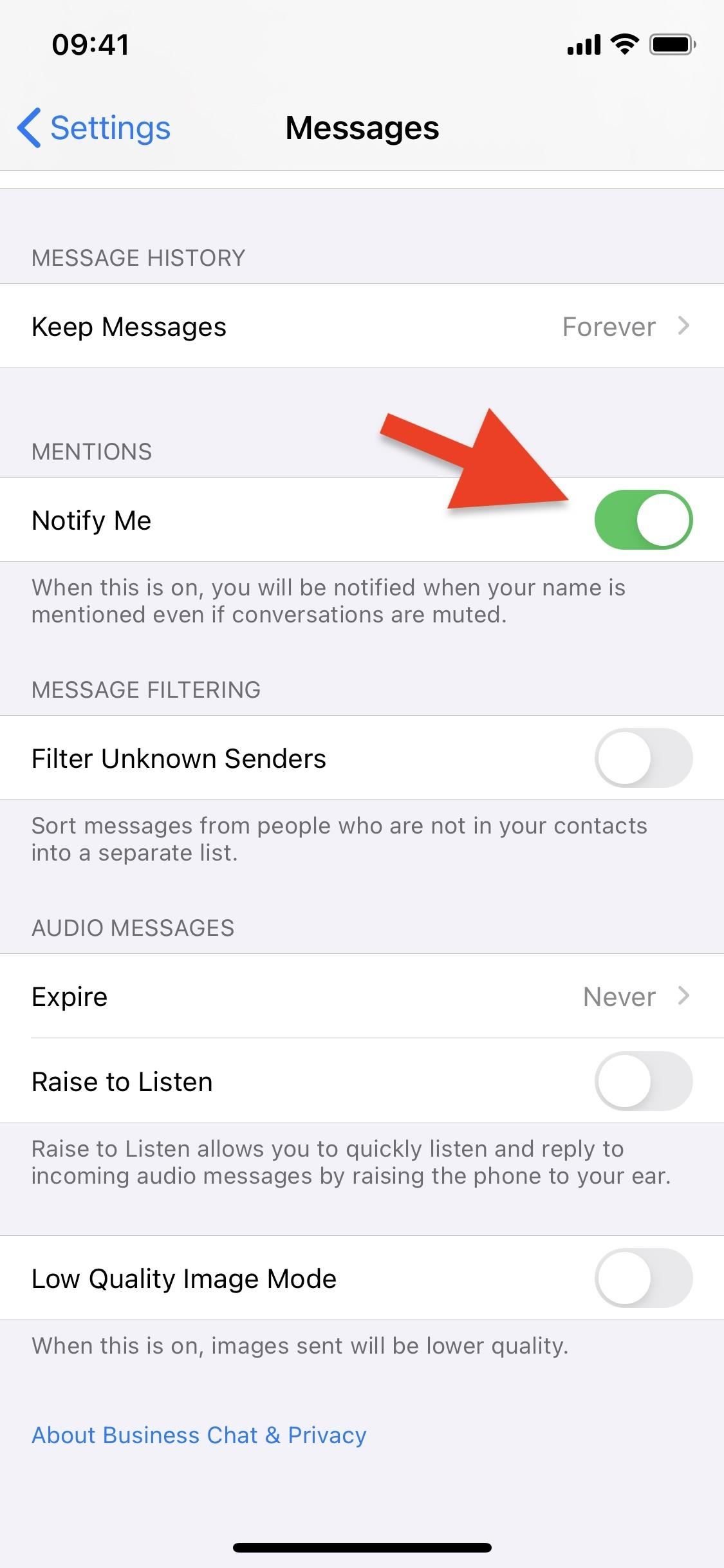
Step 2: Mute Your Group Conversations
Now, you can go into the most disruptive group iMessage conversations in Messages and mute them, and there are a couple of ways to do so:
- Open a Messages thread, tap the group photo/s or group name to expand your options, hit “info,” and toggle on the “Hide Alerts” switch (seen below).
- In the Messages list, left swipe on a thread, then tap the crossed-out bell icon.
- In the Messages list, long-press a thread, then choose “Hide Alerts” from the quick actions.
Do this for as many group conversations as needed.
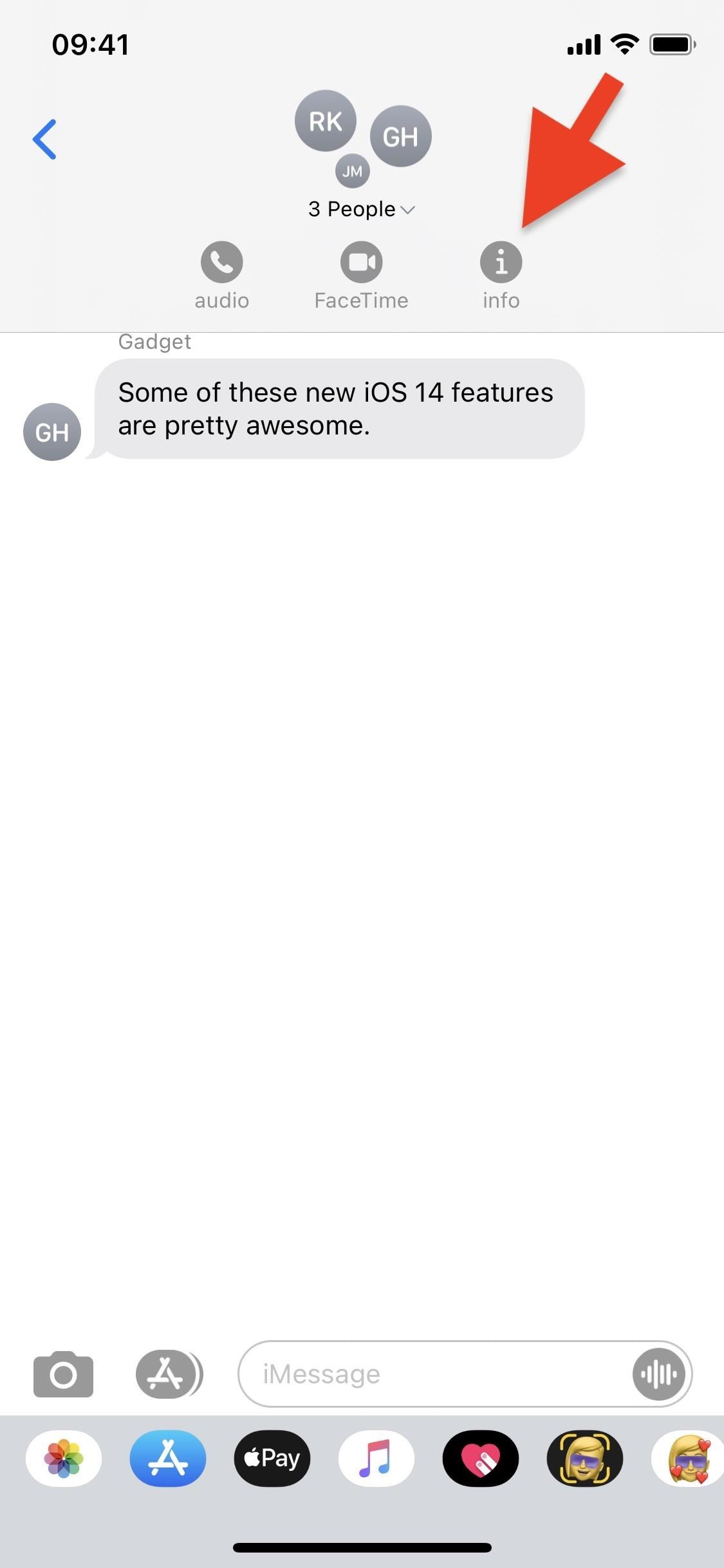

Step 3: Receive Notifications Only When Mentioned
If your conversation is muted, but you have “Notify Me” enabled, you’ll still receive notifications — but only if your name is tagged in the thread using the new mentions feature. The alerts will show that you were tagged, the contents of the text, the person who tagged you, and either the other group chat participants the group name.
When you open the conversation from the alert, you’ll jump right to that message in the thread. Your name will also be highlighted in blue whenever tagged so you can more easily spot those messages.
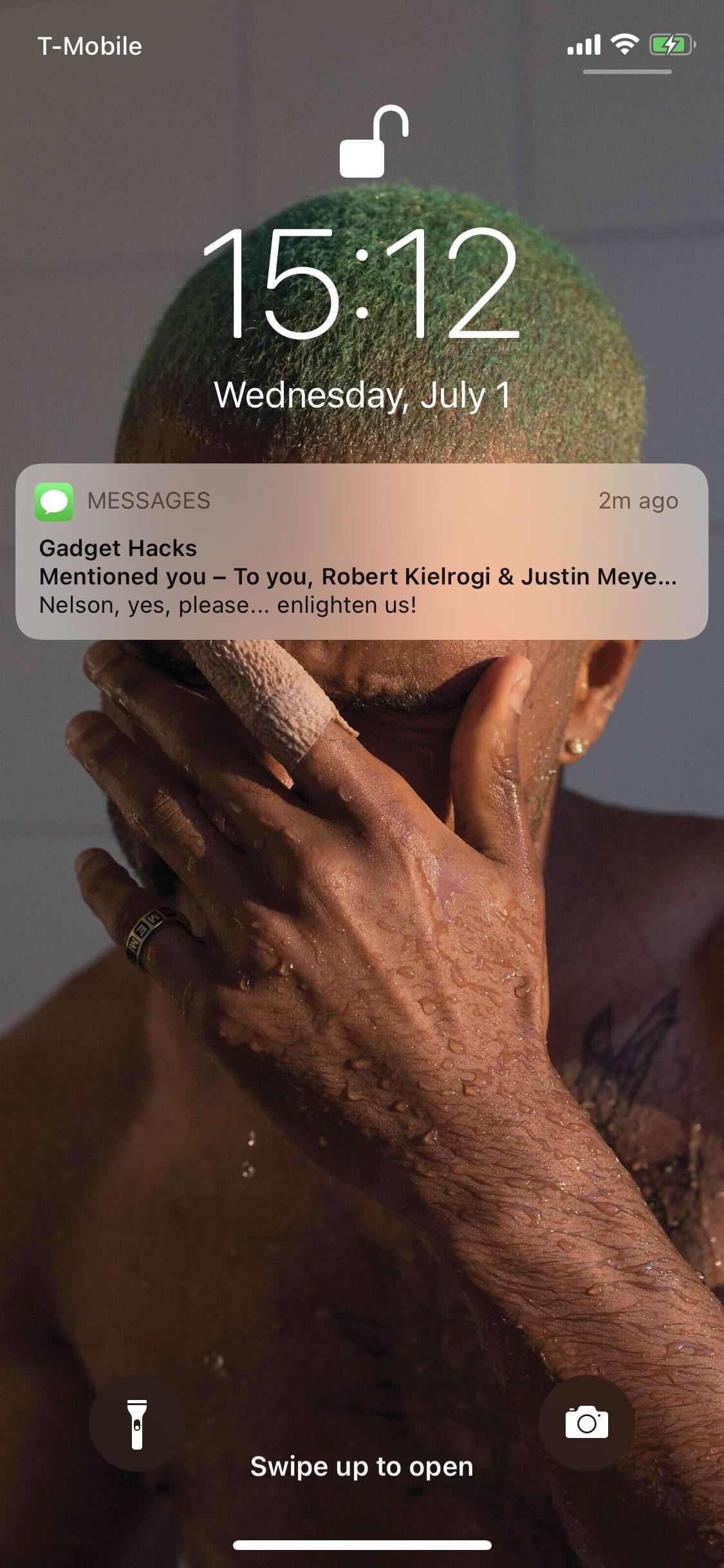
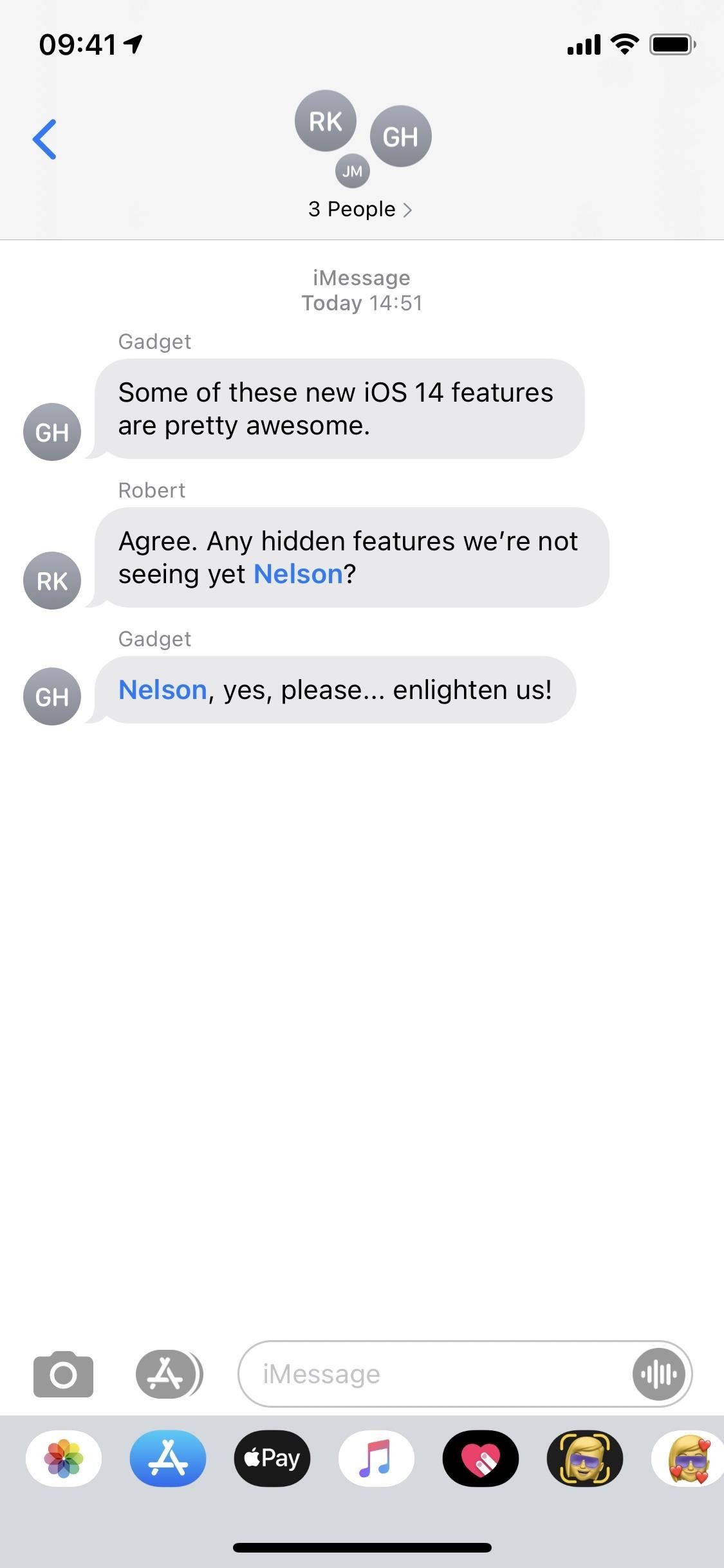
Suppose you have Do Not Disturb on or have notifications for Messages disabled. You will not receive the alert in those instances. Mentioned notifications only work if the conversation is muted or unmuted, so any other attempts to disable alerts will also disable tagged notifications.
Just updated your iPhone? You’ll find new emoji, enhanced security, podcast transcripts, Apple Cash virtual numbers, and other useful features. There are even new additions hidden within Safari. Find out what’s new and changed on your iPhone with the iOS 17.4 update.
“Hey there, just a heads-up: We’re part of the Amazon affiliate program, so when you buy through links on our site, we may earn a small commission. But don’t worry, it doesn’t cost you anything extra and helps us keep the lights on. Thanks for your support!”