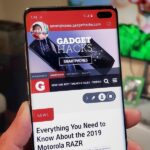Last week marked the announcement of LG’s new G3 smartphone, and with it came a ton of new features and improvements to their Optimus UI. While most manufacturers put little effort into their keyboards—probably due to the attraction of third-party alternatives—LG has made their latest iteration one of the best OEM keyboards I have ever used.
In this tutorial, I will be showing you how to install the ported LG keyboard, and as a bonus, its new sounds and wallpapers, to your HTC One. The wallpapers and sounds are just regular files that can be copied over, but the keyboard does require you to have root permission to install properly.
Note that this is not limited to the HTC One, as every other rooted device I’ve tested this on installs and runs the keyboard just fine—everything from older devices like the Samsung Galaxy S3 to tablets like the Nexus 7.
Step 1: Download the LG G3 Keyboard APK
The original port was done by developer Cloudyfa, and it has since been packaged in a simple APK by bender_007. Because the app isn’t available on Google Play, you’ll have to download it from your One’s browser, which means you’ll need to have installation from “Unknown sources” checked.
Step 2: Install the Keyboard
After the file has been downloaded, install it like you would any other app, then open the LG G3 Keyboard, grant Superuser permissions, and tap the Backup button. This will allow you to revert back to your stock keyboard settings if you decide to uninstall the G3 keyboard later.

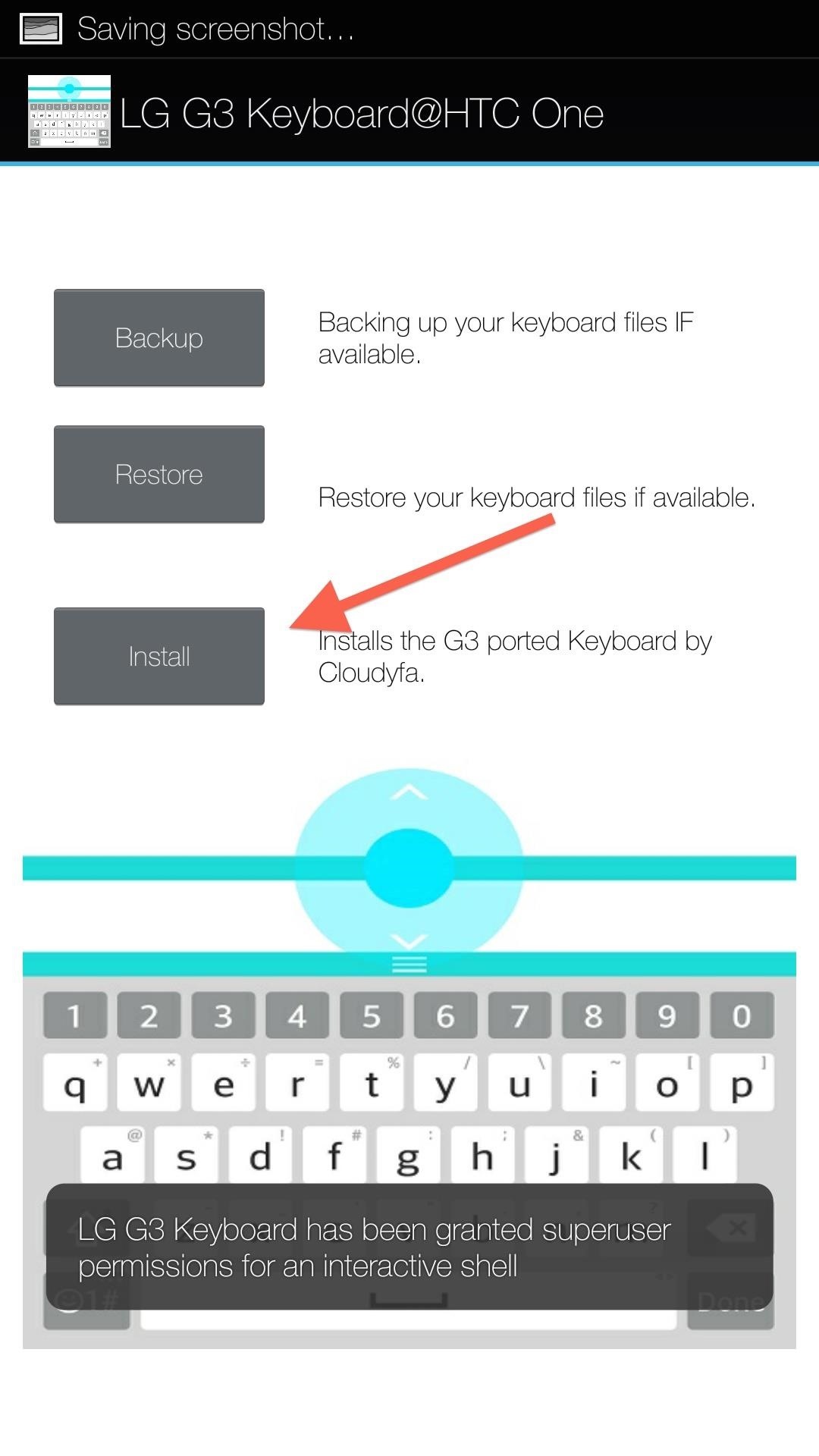
After it has backed up your previous keyboard, you’ll be able to Install it. You will need to reboot your One after installing, and after that, you can enable it from Settings -> Language & keyboard -> LG Keyboard.
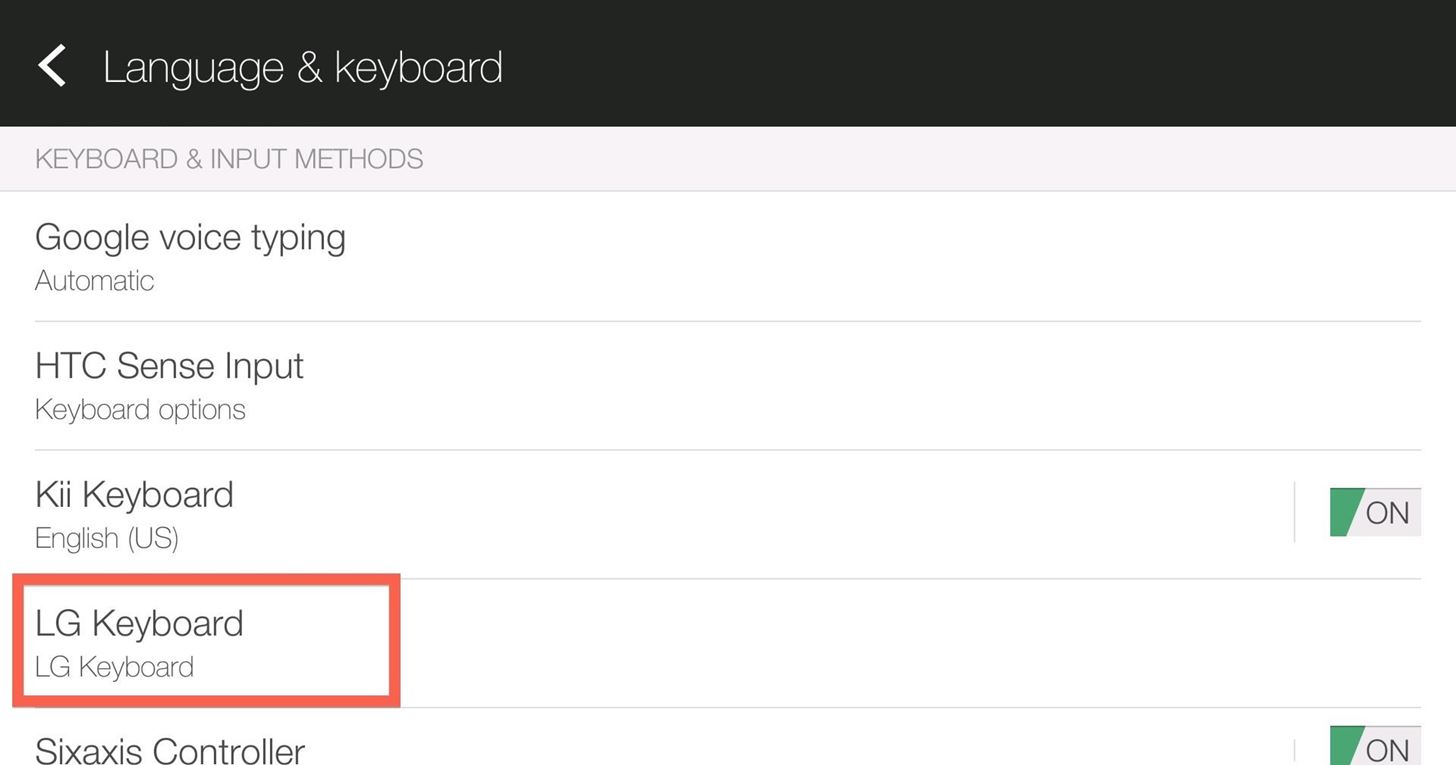
Step 3: Customize It
What sets this keyboard apart is its simple, yet useful customization options. When you tap the LG Keyboard option in your Language & Keyboard settings, you’ll find all the tweaks that come with the G3 keyboard.
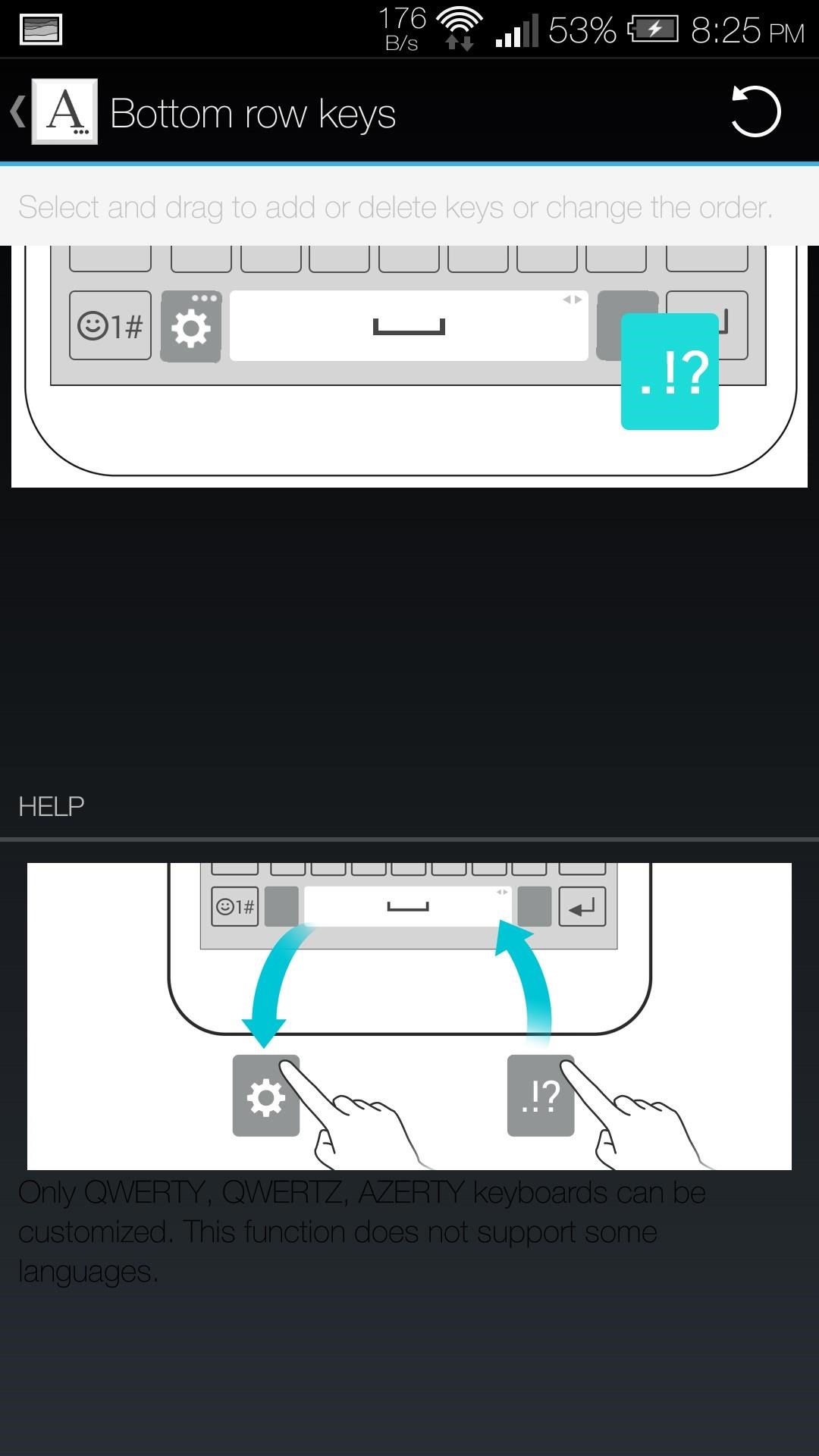
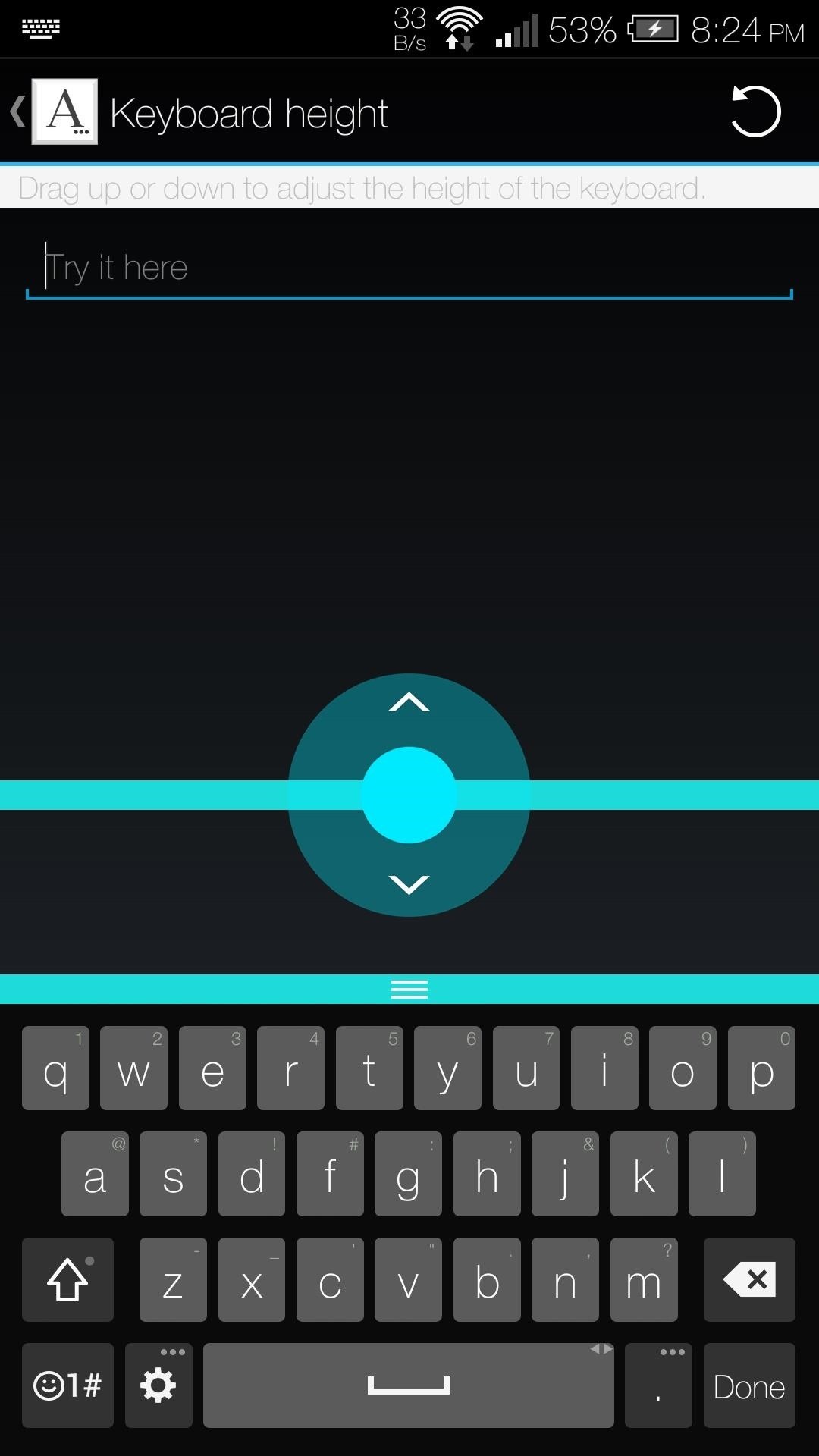
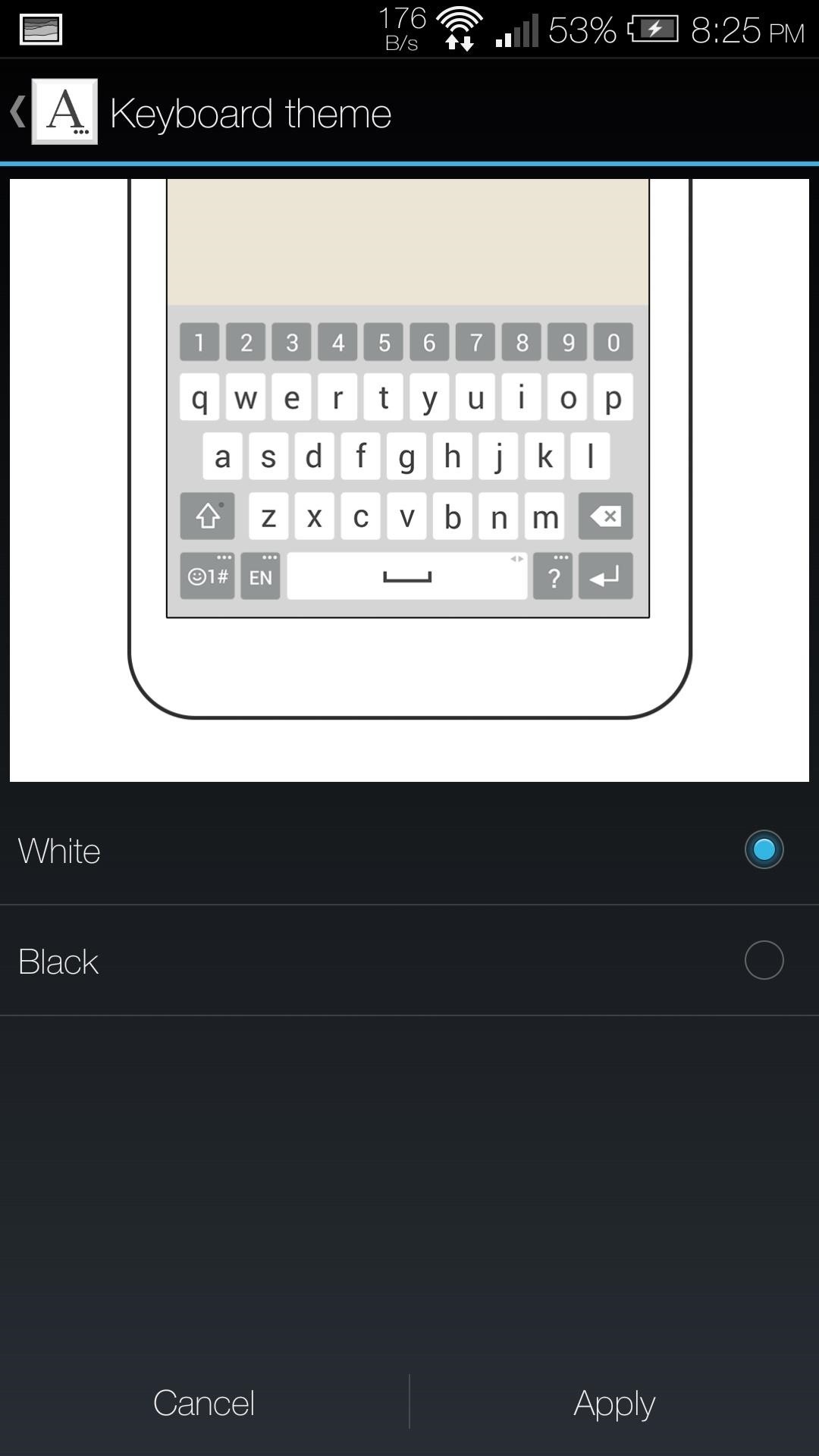
Tapping Keyboard height and layout will allow you to change the keyboards height, switch up the bottom row layout, and switch between a white and black theme. To change the height, you would need to drag the bar above the keyboard either up or down.
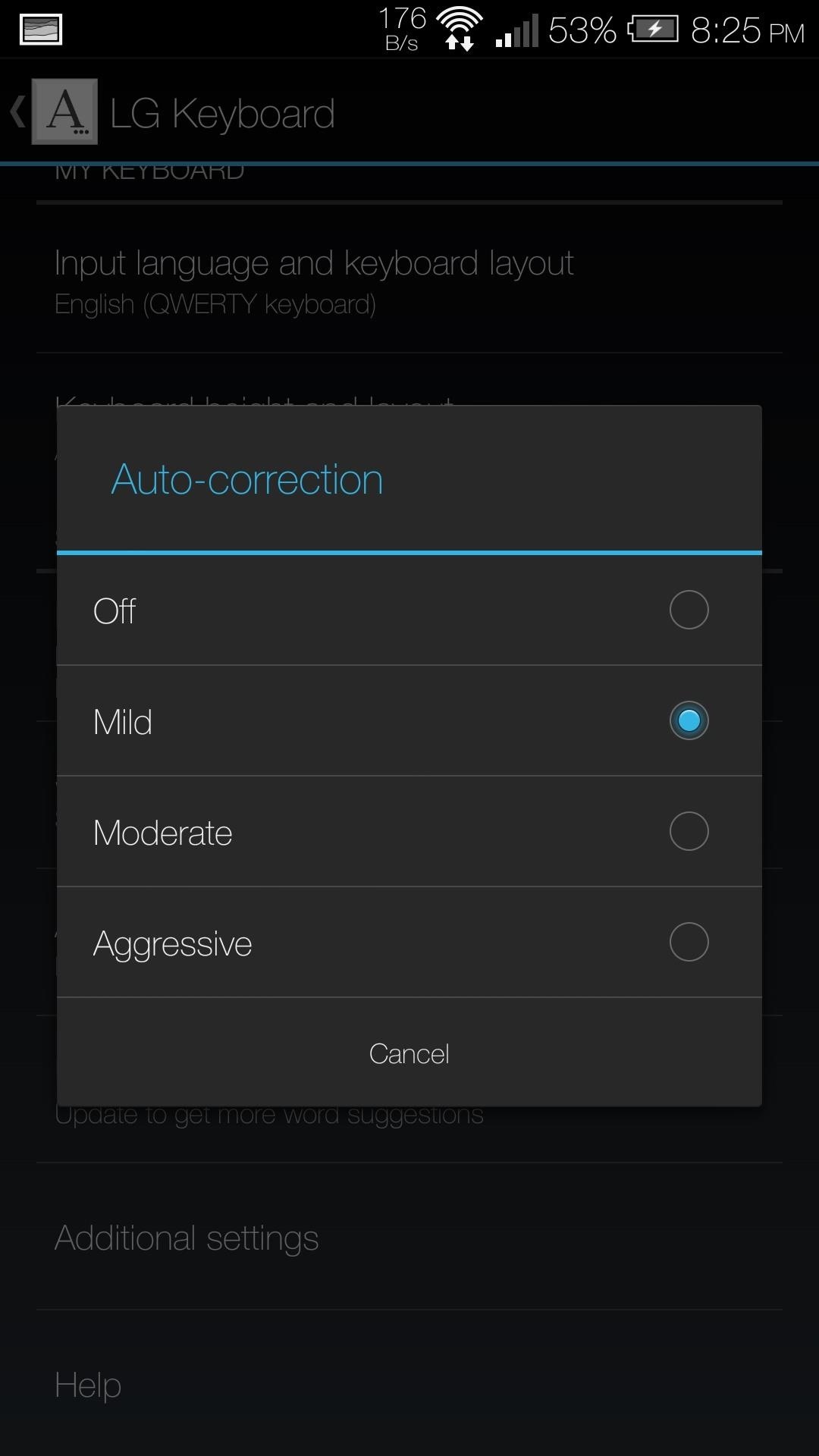
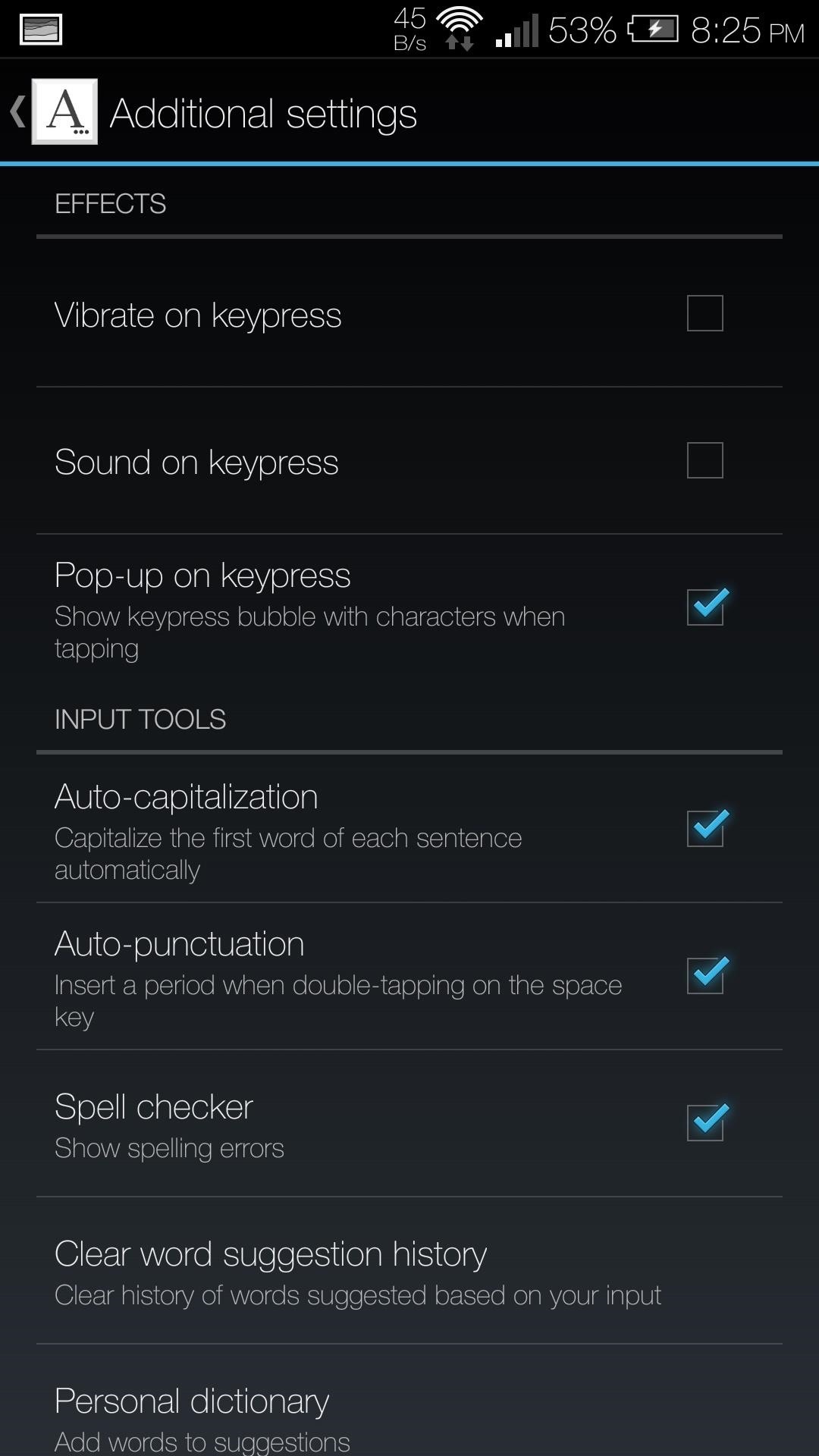
You also get all the features that have become standard to keyboards, including swiping input, Emoji support, suggestions, and auto-correct. There are also Additional settings that you can use to change the tapping effect as well as enable/disable auto-capitalization.
Handwriting Support
A somewhat hidden feature is the addition of handwriting support. Tap and hold the gear icon on the bottom left of your keyboard, then select the pen icon. The first time you use this feature, you will need to download the language file for your native tongue, then you’re all set.
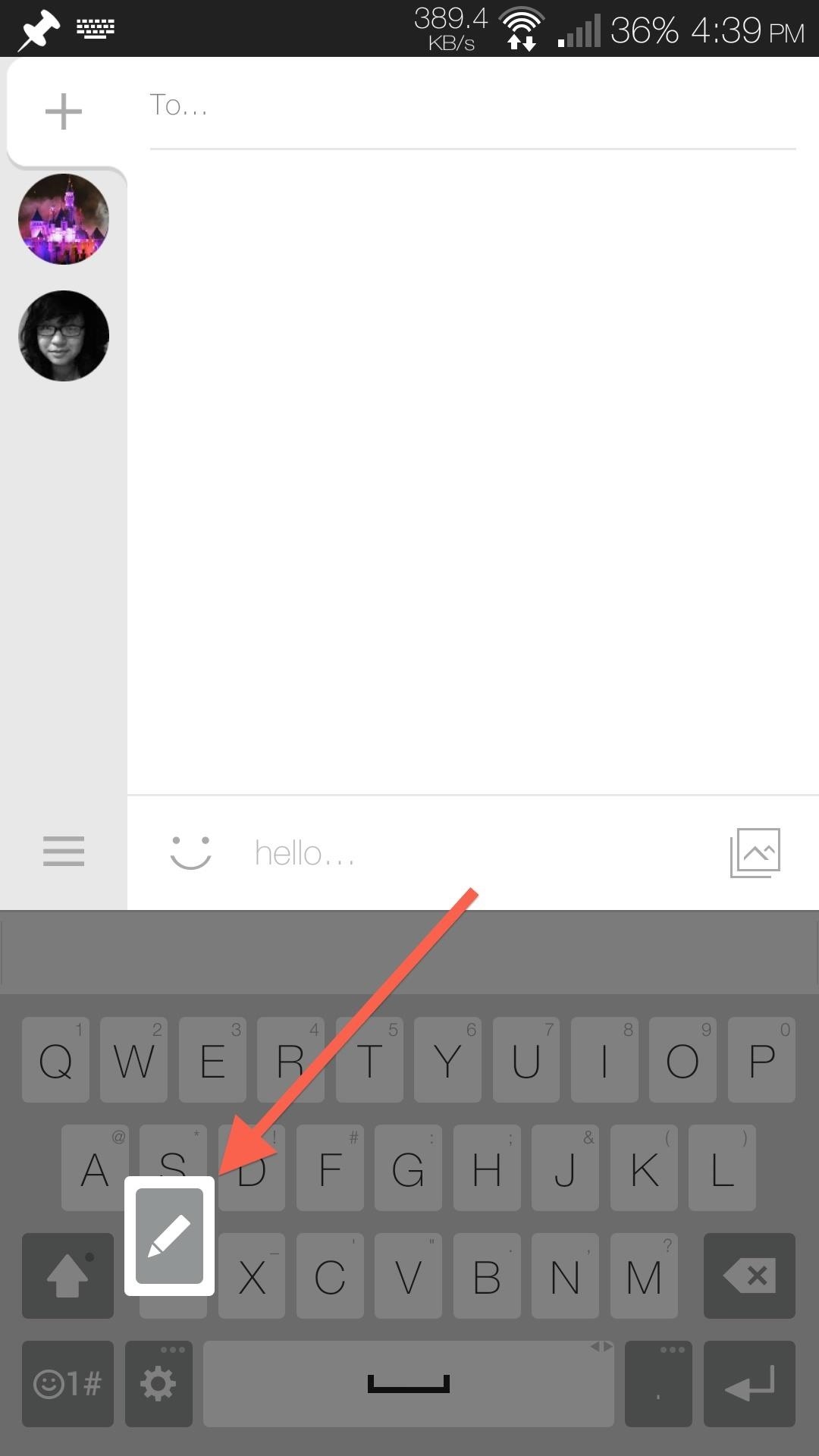
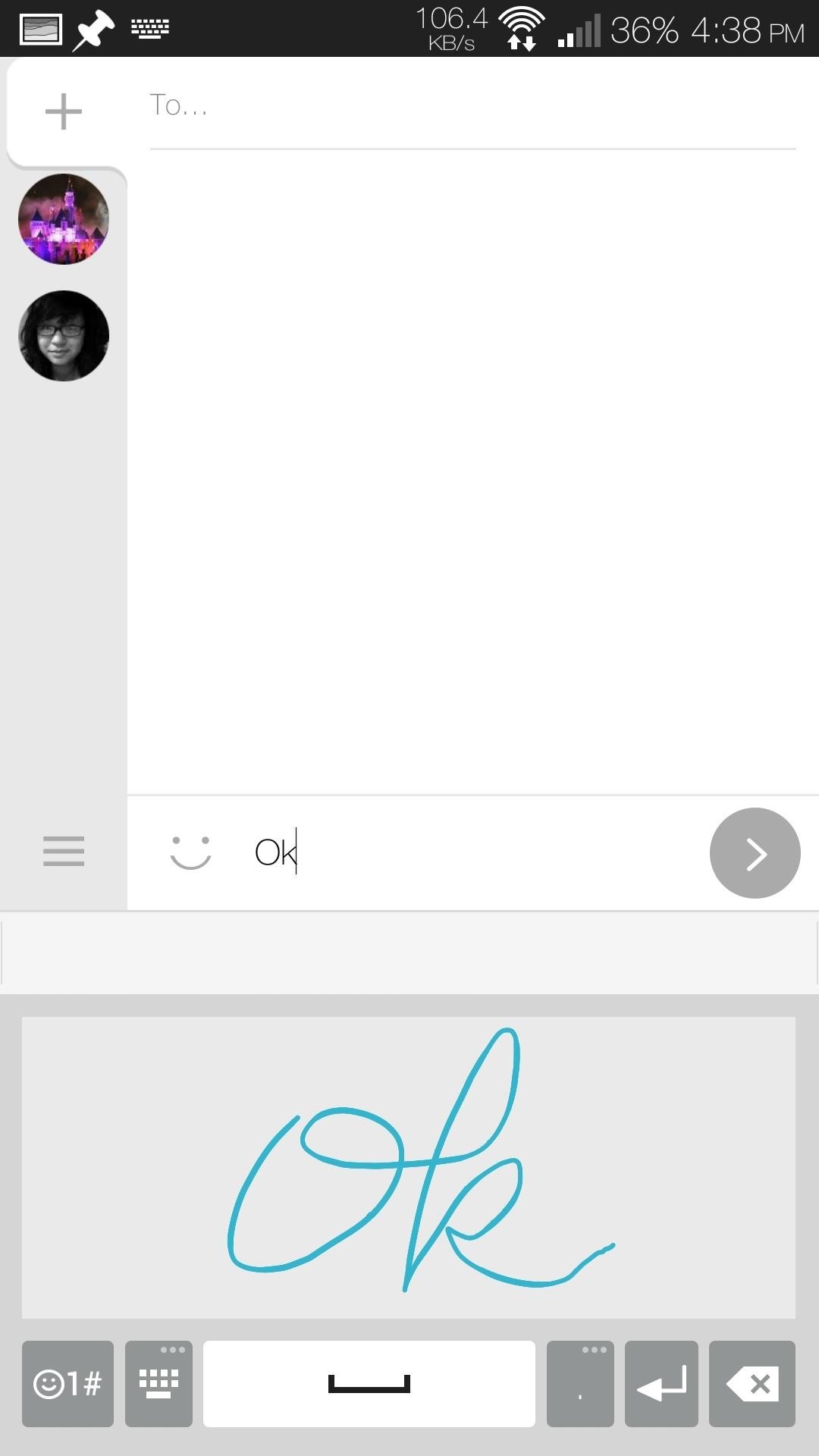
Wallpapers & Sounds
In the files linked below, you will find both the sounds and wallpapers that were pulled directly from the G3 ROM. After downloading them, either to your device or computer, unzip them and place them on your One’s internal storage.
The sounds are split between ringtones, alarms, and notifications, so you can place them in their appropriate folder in your storage, after which you can select them from the Sound section of your Settings app. As these are from the Korean version of the G3, the names of the sounds will be in Korean, but they work nonetheless.
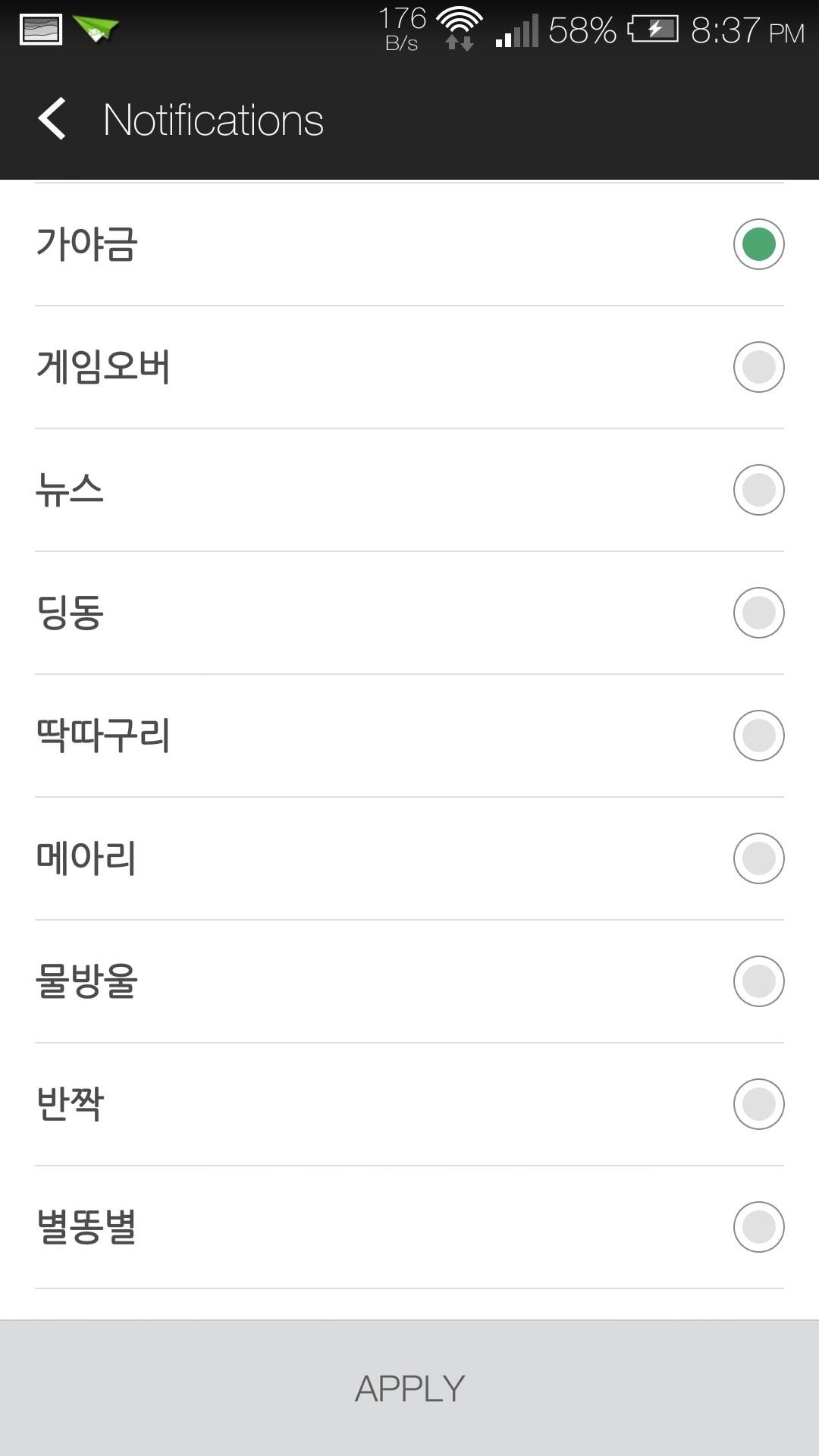
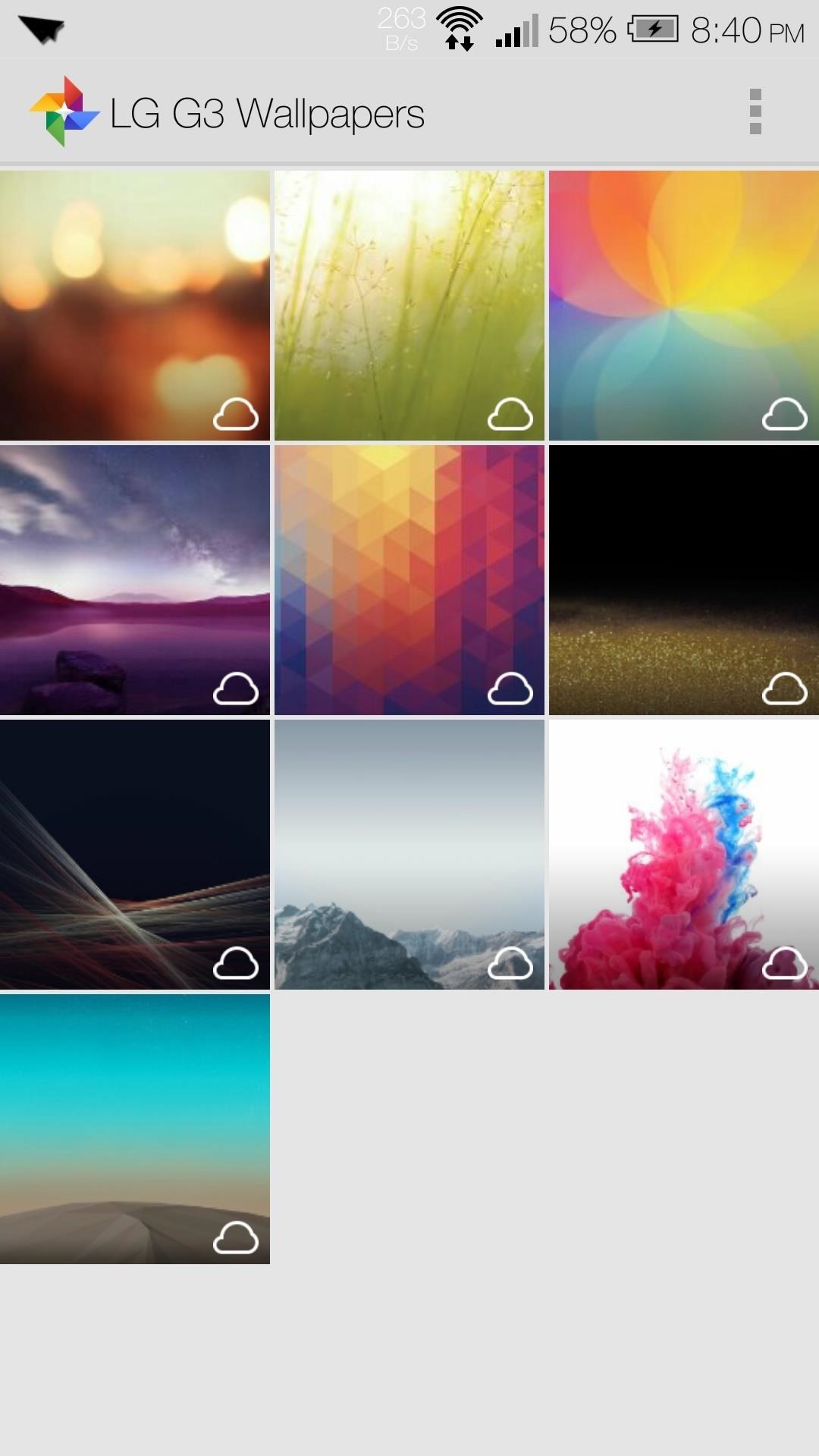
Now you have the new, high-resolution wallpapers and sounds from the G3, along with their kickass keyboard. There are plans in works to port more G3 exclusive apps, so be sure to stay tuned!
Just updated your iPhone? You’ll find new emoji, enhanced security, podcast transcripts, Apple Cash virtual numbers, and other useful features. There are even new additions hidden within Safari. Find out what’s new and changed on your iPhone with the iOS 17.4 update.
“Hey there, just a heads-up: We’re part of the Amazon affiliate program, so when you buy through links on our site, we may earn a small commission. But don’t worry, it doesn’t cost you anything extra and helps us keep the lights on. Thanks for your support!”