Apple announced iOS 12 during WWDC 2018. While it will be some months before the official version releases to the public, you can still enjoy some of the new additions now. For example, you can get the new wallpaper introduced with the update, whether you’re using an older iPhone or an Android device.
This wallpaper will work on any iOS device right now. Additionally, for the Android users out there who like the look of iOS 12, you can use this wallpaper as your home screen background as well.
Download iOS 12’s New Wallpaper
Below is the new wallpaper found in iOS 12 for iPhones. To add it to your device, tap the image to open the full version, then long press the image. This will bring up an option to “Save image.” Choose this option, then open the image in your Gallery or Photos app to set it as your wallpaper from the context menu there.
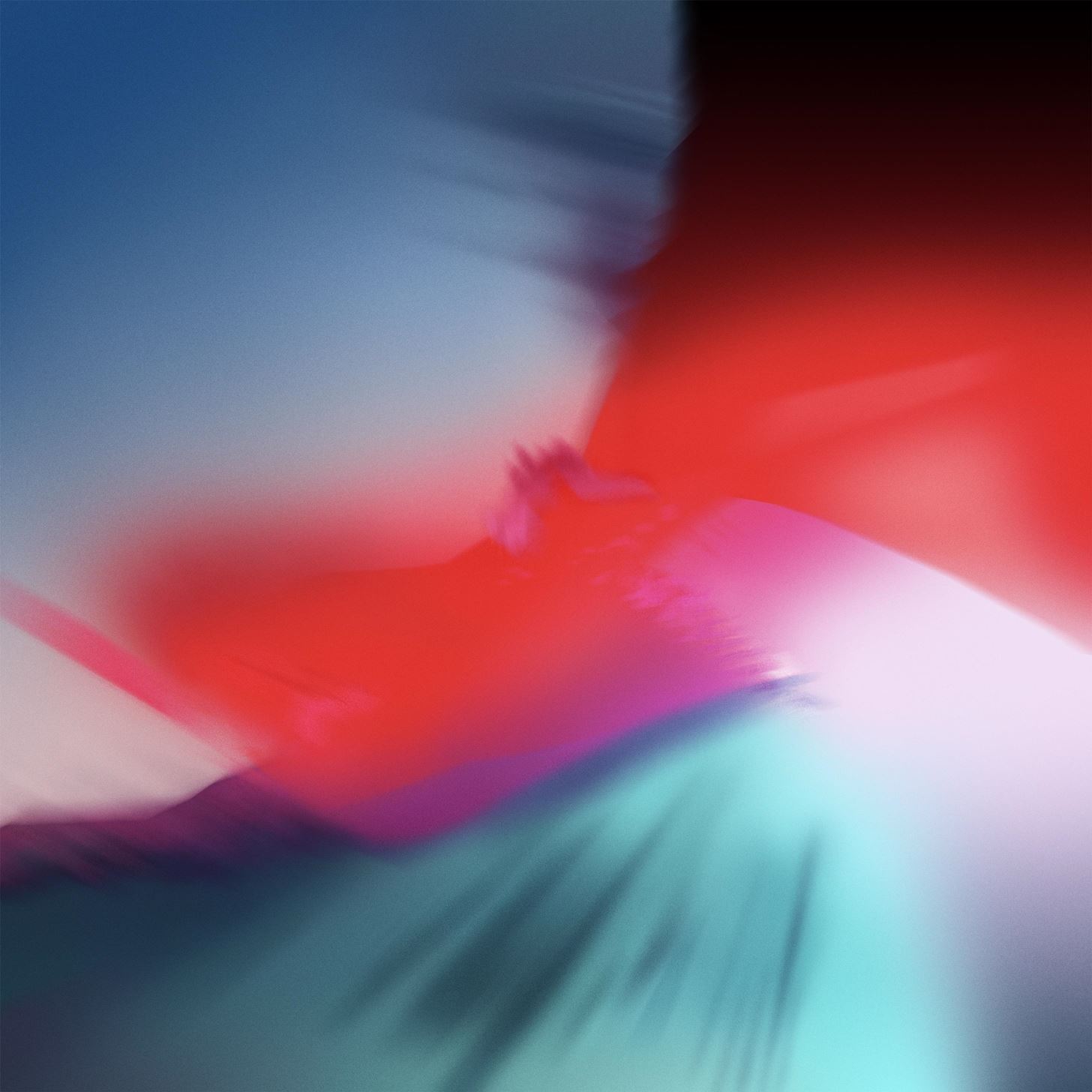
The above image is full resolution, but it has been slightly compressed by our site. If you’d like the max-quality image, you can grab it directly from this link. What do you think of this new wallpaper? Let us know in the comment section below.
Just updated your iPhone? You’ll find new emoji, enhanced security, podcast transcripts, Apple Cash virtual numbers, and other useful features. There are even new additions hidden within Safari. Find out what’s new and changed on your iPhone with the iOS 17.4 update.
“Hey there, just a heads-up: We’re part of the Amazon affiliate program, so when you buy through links on our site, we may earn a small commission. But don’t worry, it doesn’t cost you anything extra and helps us keep the lights on. Thanks for your support!”











