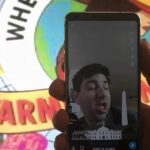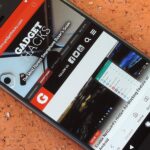Samsung has been on a tear with its flagship devices since the release of the Galaxy S6; The S6 edge, the Note 5, and this year’s Galaxy S7 models have all been met with universal acclaim, and even the staunchest of critics have almost nothing negative to say. Almost.
The one remaining gripe with Samsung’s smartphones is the infamous TouchWiz skin. While it does add some interesting features to the base operating system, many folks see it as a step down from stock Android. For instance, the phone app that Samsung includes with its Galaxy devices is both visually and functionally inferior to the phone app that Google includes with stock Android on its Nexus devices.
Well, thanks to a feature in Android 6.0 and some hard work from developers umnex and KoldaCZ, we can cross one more annoyance off of the TouchWiz hate list. Google’s phone app (aka Google Dialer) can finally be used to replace the stock Samsung phone app in its entirety—and even better, root is not required.
Requirements
- Samsung Galaxy device
- Android 6.0 Marshmallow or higher
- “Unknown sources” enabled
Step 1: Install the Ported Google Phone App
The set-up process for this one is absurdly simple—all you have to do is install the ported version of the Google Phone app, then set it as the default call handling app on your device. So to begin, head to the link below from your Galaxy device to grab a copy of the APK installer file.
- Download the ported Google Phone app (.apk)
Once you’ve taken care of that, tap the Download complete notification, then tap “Install” on the screen that comes up next. When that’s finished, don’t open your new phone app just yet—tap “Done” instead.
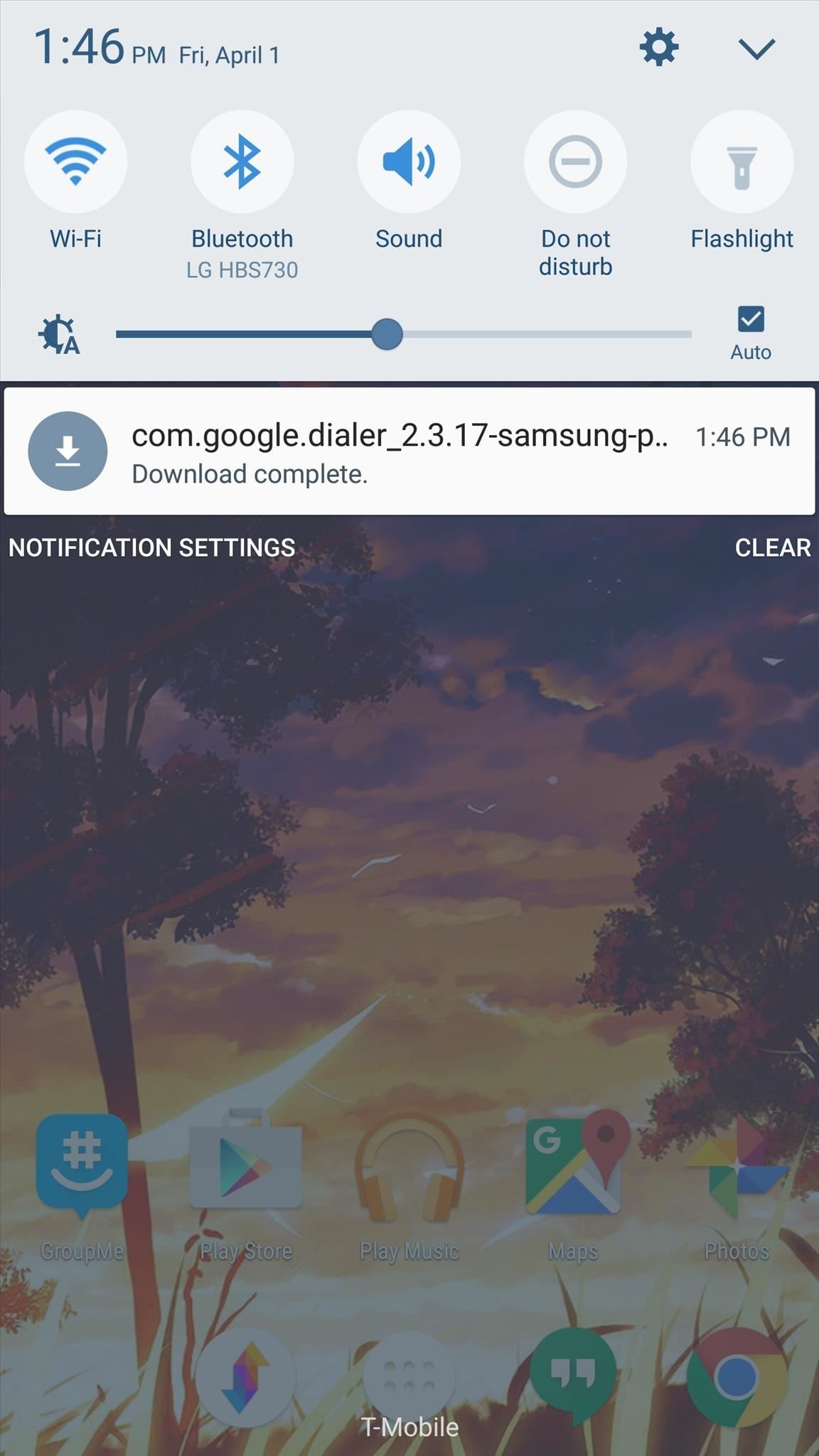
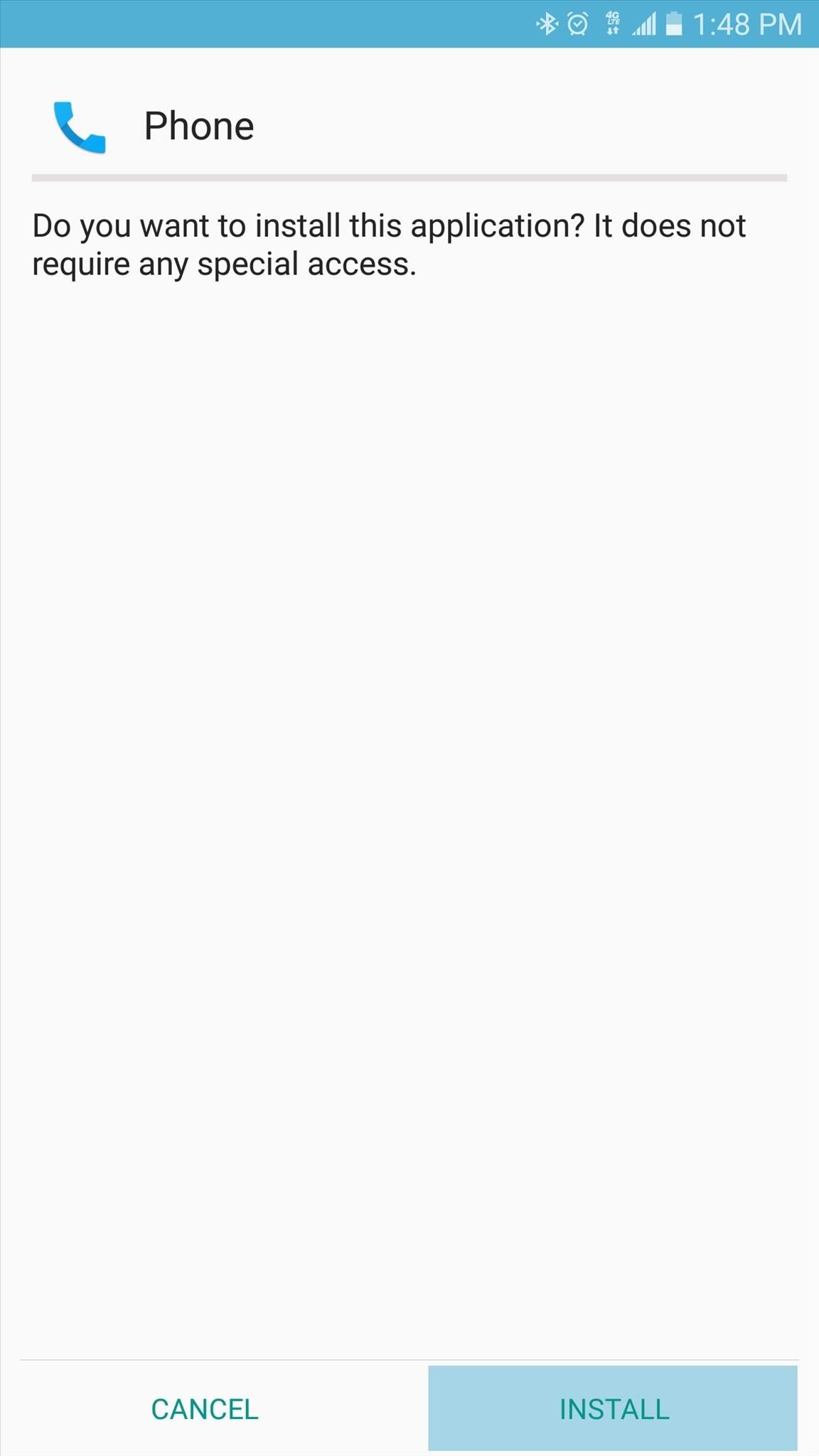
Note that you’ll have to allow app installation from “Unknown sources” if you haven’t done so already.
Step 2: Set the Google Phone App as Your Default Dialer
Next up, head to the main Settings menu on your Galaxy device, then open the Applications submenu. From here, select “Default applications,” then choose “Calling app.” Finally, select the “Phone” option to set Google Phone as your default dialer.
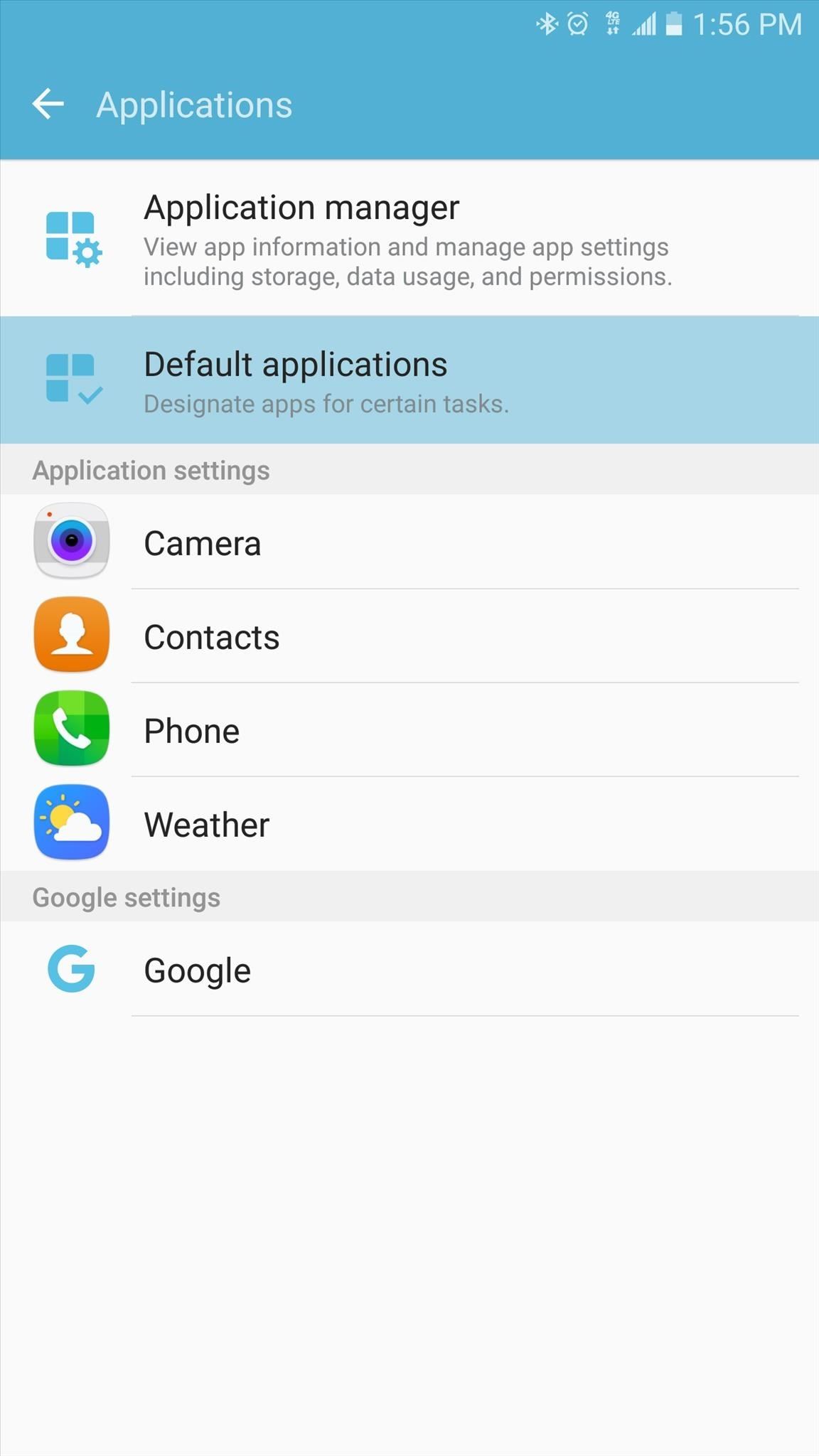
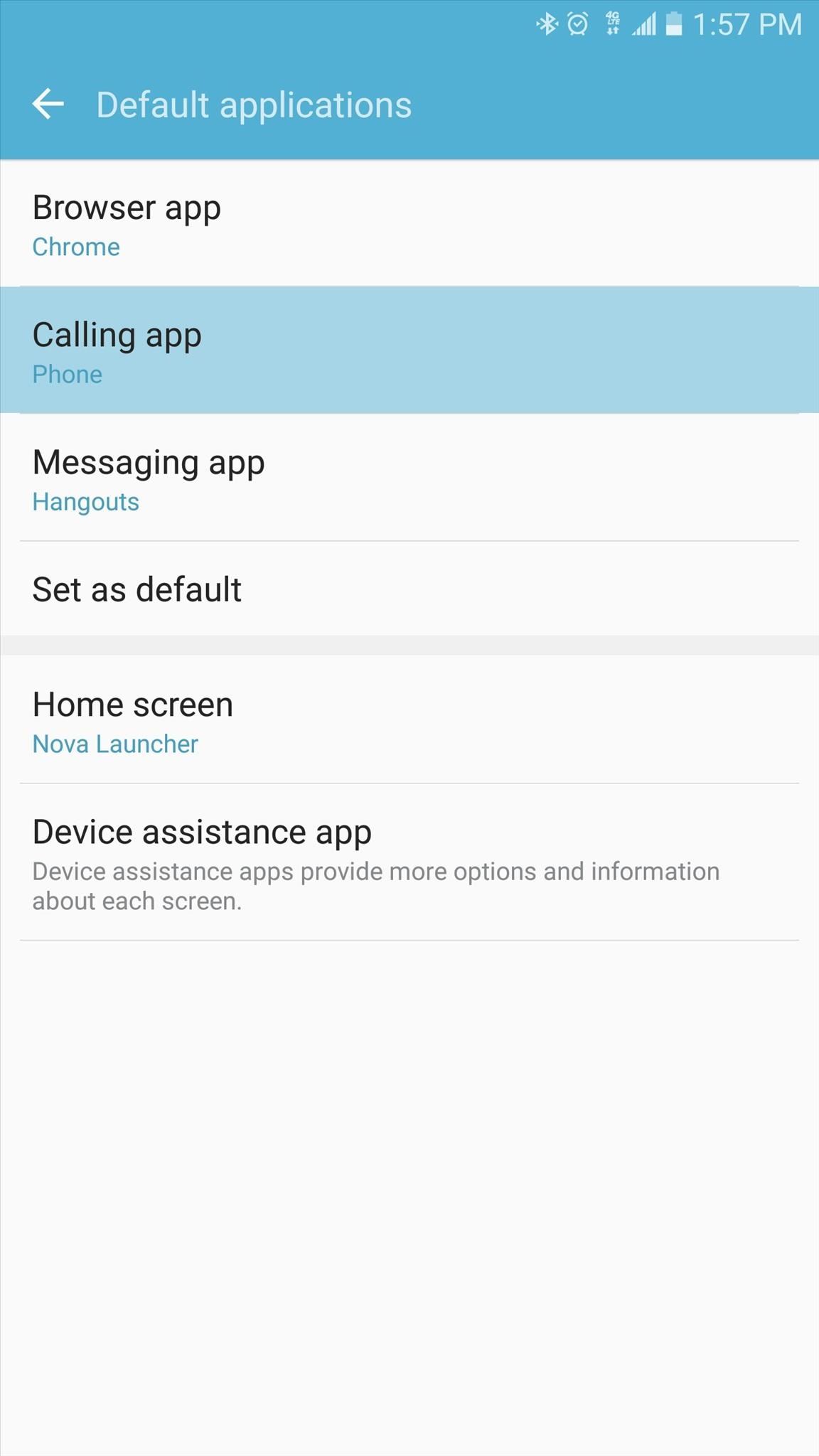
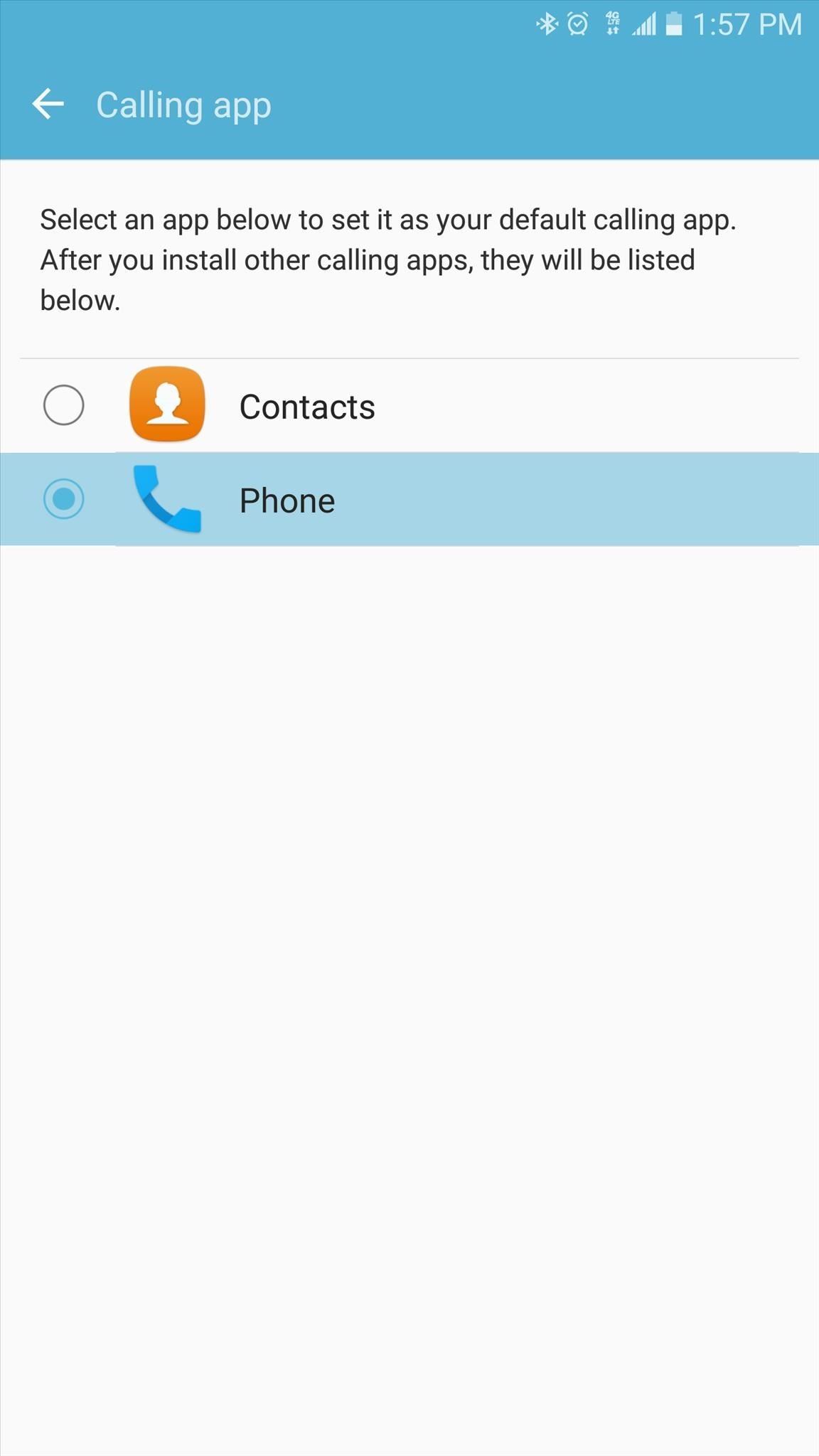
This is a new feature in Android 6.0 Marshmallow that allows you to completely replace the stock phone app with any app of your choosing. As a result, all of your incoming and outgoing calls will now be handled exclusively by the Google Phone app.
Step 3: Use the Google Phone App to Make & Receive Calls
With that stuff taken care of, you’re now ready to try out your new phone app. The main menu displays photos of your eight most frequently-called contacts, and you can scroll vertically to see more. If you’d like to call any of these contacts, simply tap their photo from the list—otherwise, tap the circular button at the bottom of the screen to expand the regular dial pad.
As you’ll notice, there are awesome Material Design animations throughout the app, which includes tabs to view your call history or your full list of contacts. But perhaps the best feature here is the ability to perform a quick Google search for any phone number—just tap the search field at the top of the screen and enter a query like “Pizza” to view nearby businesses and call them straight away.
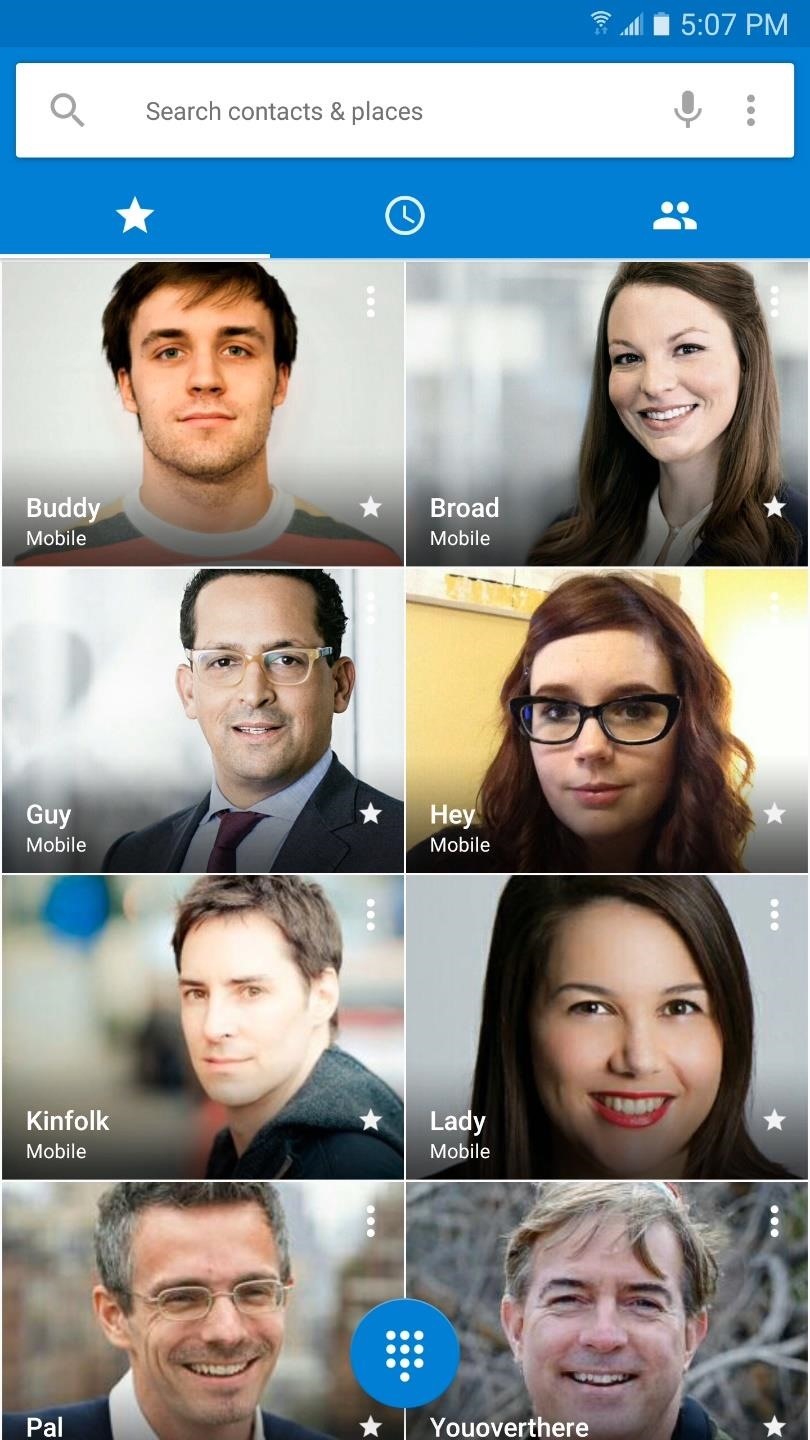
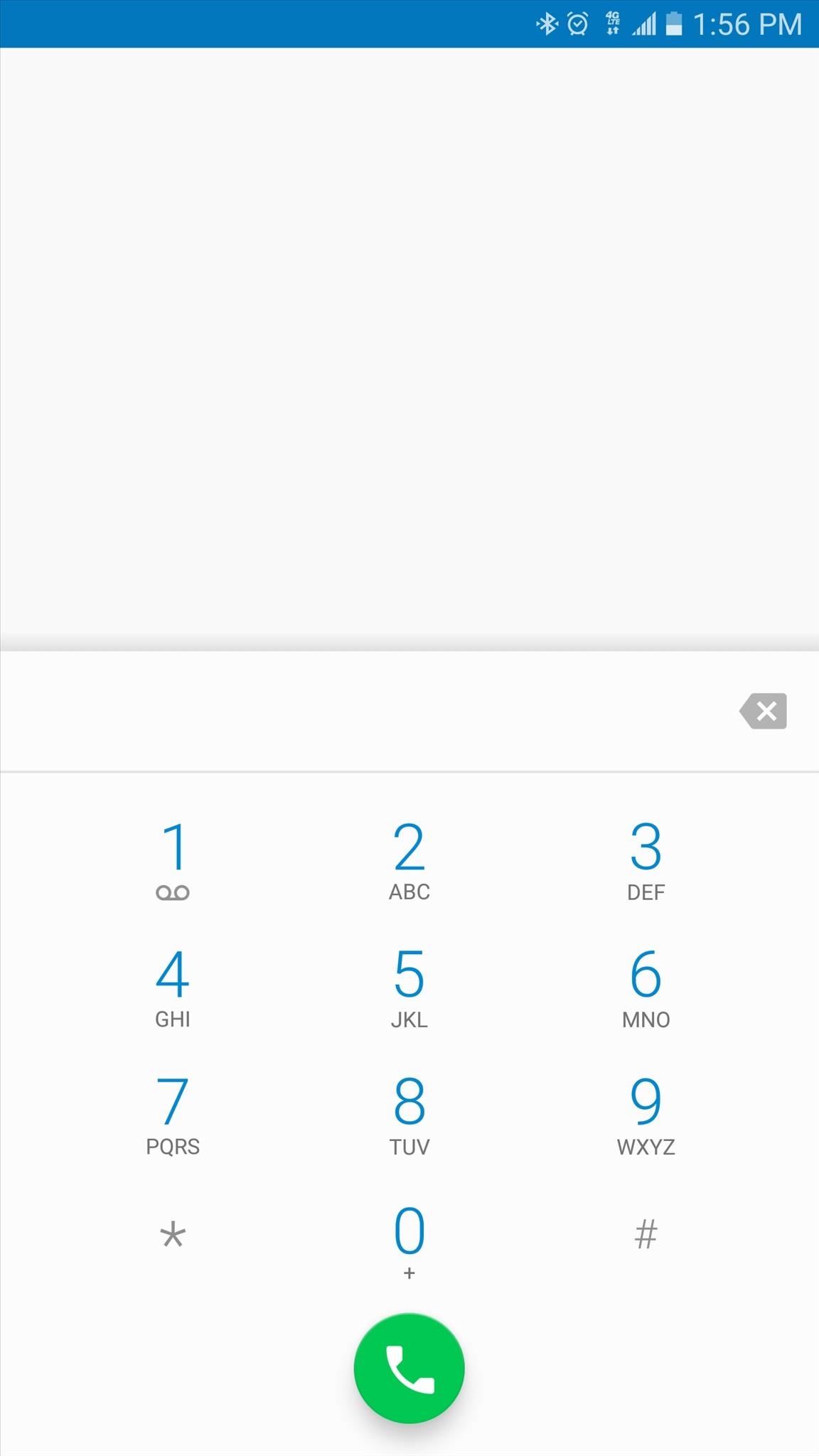
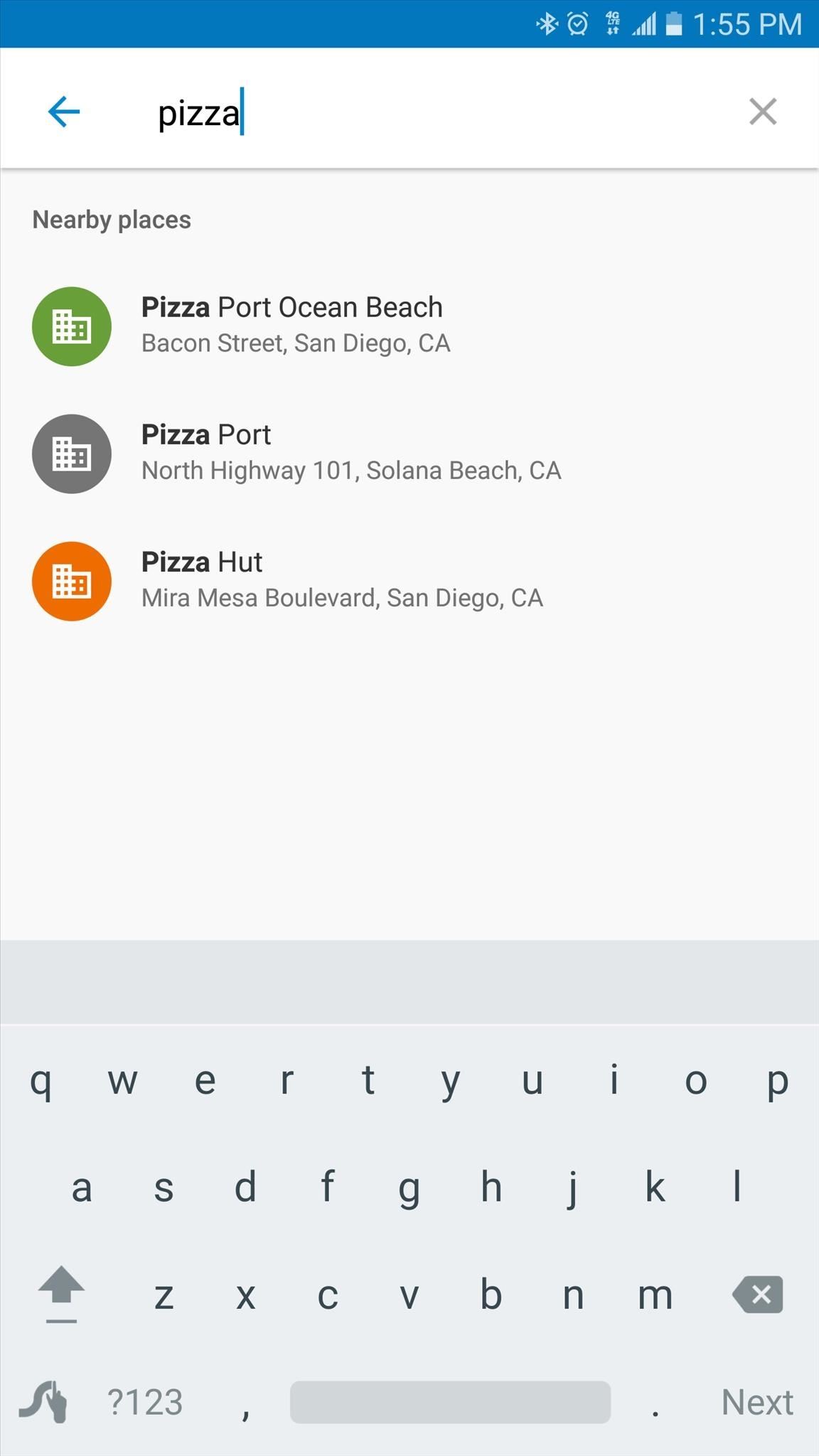
The built-in Google search functions work in reverse, too. In other words, if someone calls you from a number that Google knows about, you’ll see their name and other relevant info directly on the incoming call screen. On top of that, when you call a business, you’ll see their operating hours and a quick link to get directions right from the call screen.
- Follow Gadget Hacks on Facebook, Twitter, Google+, and YouTube
- Follow Apple Hacks on Facebook and Twitter
- Follow Android Hacks on Facebook and Twitter
- Follow WonderHowTo on Facebook, Twitter, and Google+
Hot Deal: Set up a secure second phone number and keep your real contact details hidden with a yearly subscription to Hushed Private Phone Line for Android/iOS, 83%–91% off. It’s a perfect second-line solution for making calls and sending texts related to work, dating, Craigslist sales, and other scenarios where you wouldn’t want to give out your primary phone number.
“Hey there, just a heads-up: We’re part of the Amazon affiliate program, so when you buy through links on our site, we may earn a small commission. But don’t worry, it doesn’t cost you anything extra and helps us keep the lights on. Thanks for your support!”