When Google finally gave us a dark theme for YouTube, it was a bit disappointing. They didn’t use a pure black background, reducing some of the battery savings you’d get with an OLED panel. But with the help of another app, we can fix this, and not only get a real dark mode, but other colors as well.
Because the version of YouTube on the Play Store doesn’t include any way of theming the app, a modified version was needed. YouTube Vanced is an altered version of YouTube which offers not only the same features and overall UI in the regular app, but lots of extra tweaks as well. And it is with the help of this app that we can get the black theme we’ve always desired, along with some other funky colors you might like.
Step 1: Check Your Architecture
The app we are installing is a modified version of YouTube. At the time of writing, there are 59 versions available, many of which will only work with a certain CPU architecture. Therefore, to avoid the trouble of trying and failing to install a version which won’t work with your phone, you’ll need to know what kind of processor type you have.
Most phones from the last three years use ARM64 architecture, while older phones used ARM. It’s very rare to have a mobile CPU with x86 architecture. But if you’re still unsure of which type of processor you have, we have a guide that will help you find out:
- Don’t Miss: How to See What Type of Processor You Have
Step 2: Download a Themed YouTube Vanced
Once you know your processor architecture, you can now download YouTube Vanced. This app is not hosted on the Play Store and therefore requires that your phone is set to allow sideloaded apps.
Now, head to this link from your phone. First, grab MicroG (an open source version of Android Services that lets you log into YouTube Vanced) by tapping the second entry under “MicroG APK Download.” Then, scroll up and tap the search field under the “APK Download” header. Type in the color theme you want for YouTube: either Black, Dark, Blue, or Pink.
Using the architecture you found in Step 1, choose the newest version of the app from the list that either matches your phone’s architecture or displays “All” under “Architecture.” After downloading the APKs for YouTube Vanced and MicroG, install both by opening the files from your notification tray, then tapping “Install.”

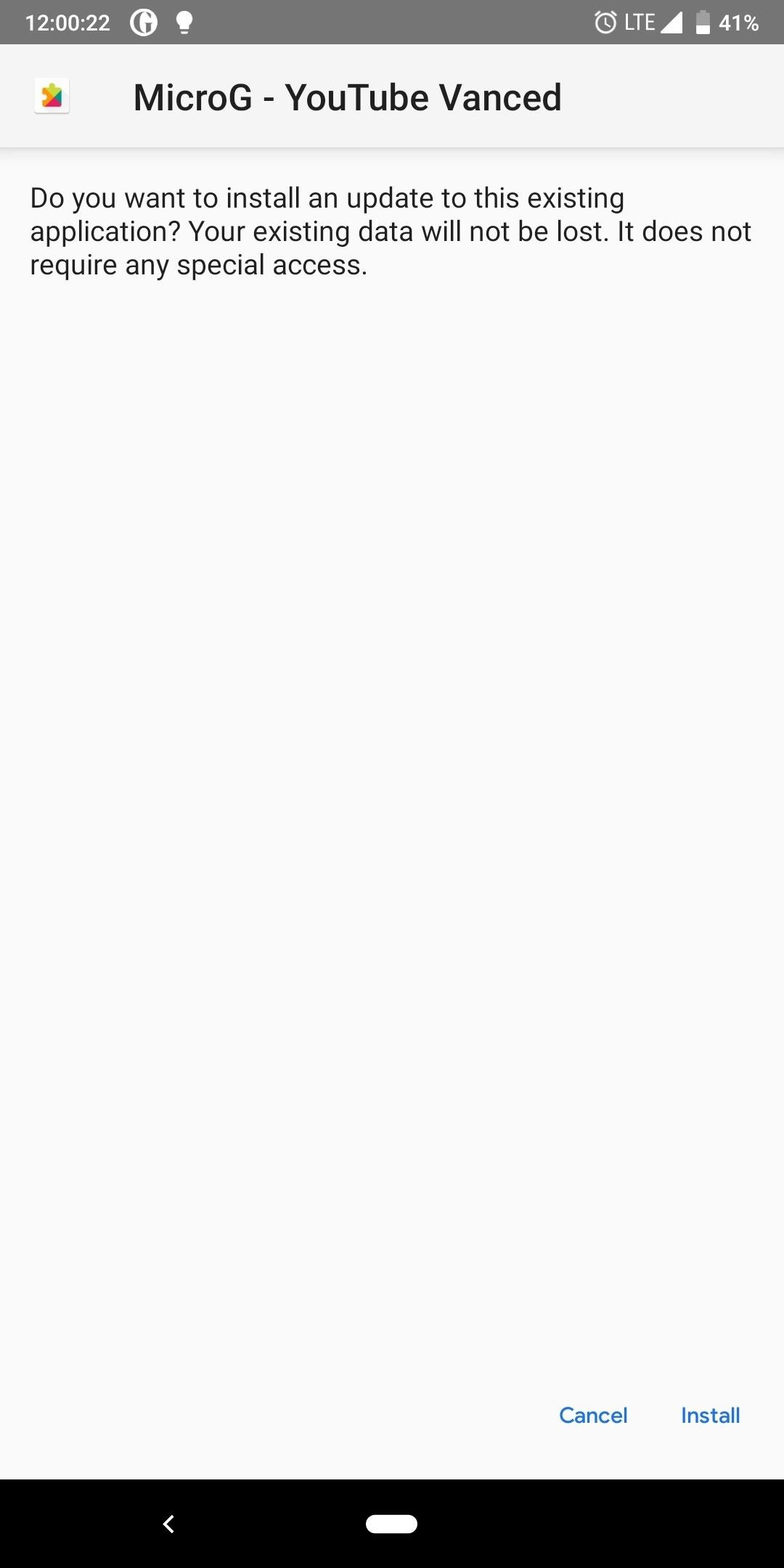
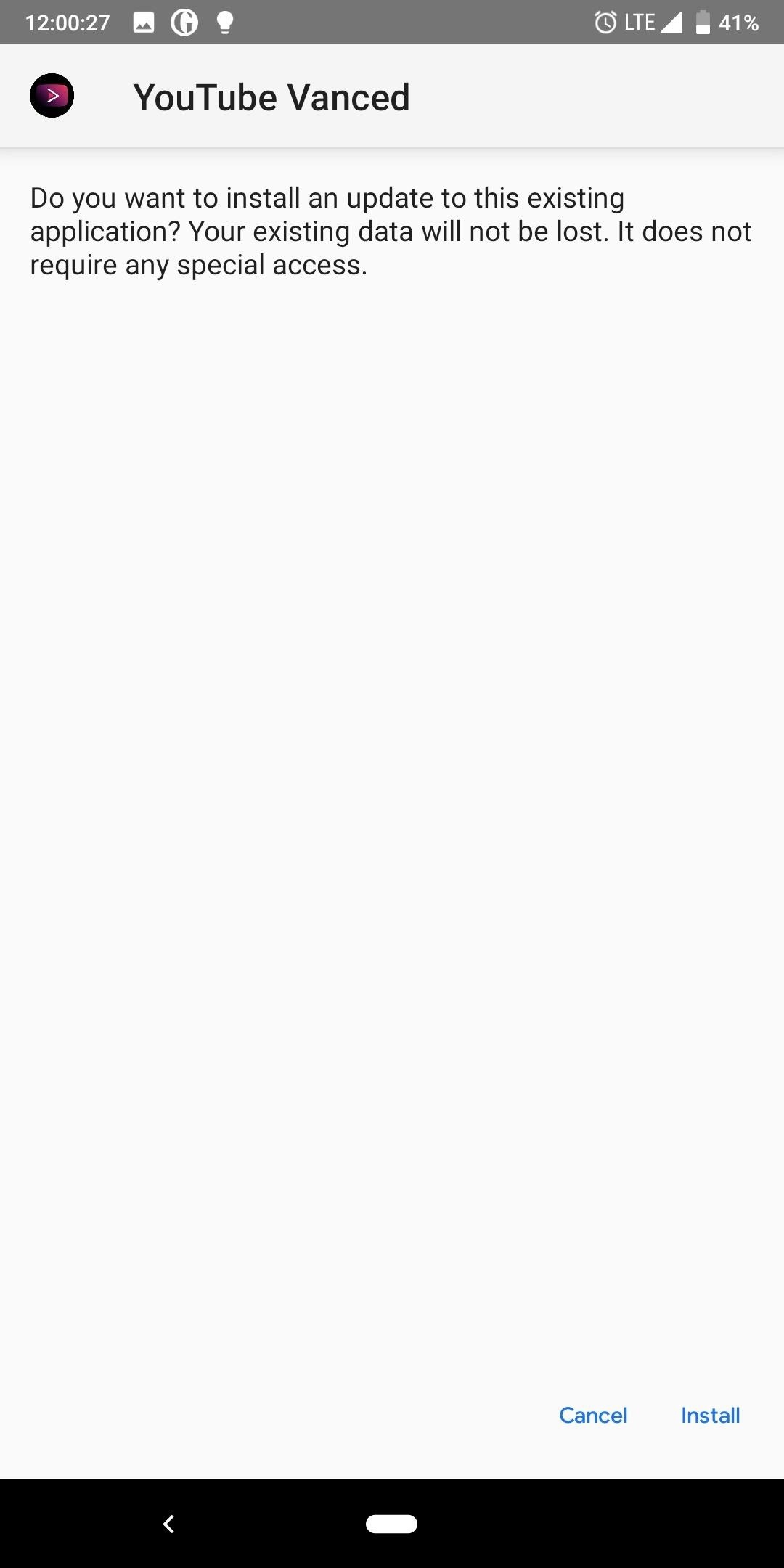
It’s worth noting here that if you downloaded the Blue or Pink theme, the installed app will be labeled “YouTube Blue” or “YouTube Pink,” respectively. However, the Dark or Black theme variants will be labeled “YouTube Vanced.” You will now also have two YouTube apps on your phone, the default YouTube app and YouTube Vanced. You can easily hide the second app using a custom launcher such as Nova.
- Don’t Miss: How to Hide App Icons with Nova Launcher
Be are that because you’re sideloading this app, there’s a chance that it could contain malware. Unlike apps reviewed by Google on the Play Store, you are trusting the developers here. This is a very popular app with a large community of users, so you should be fine, but please, download at your own risk.
Step 3: Turn on the Theme
Now, open the YouTube app (whether YouTube Blue, YouTube Pink, or YouTube Vanced) and in the upper-right corner, select your profile picture (or the silhouette icon), then choose “Settings.” Select Vanced Settings,” then choose “Layout Settings.”
The last two entries on the list will be the “X watch” and “X theme” with X representing the color of the theme you chose. Select both to enable their toggle and enable the new theme.
The pink theme is different from other themes. Unlike the others which default to the standard white background look of YouTube, with YouTube Pink, there is pink text even before enabling the theme. Specifically, the title of videos, sub-menus for videos, and channel names under “Stories” will use pink text.
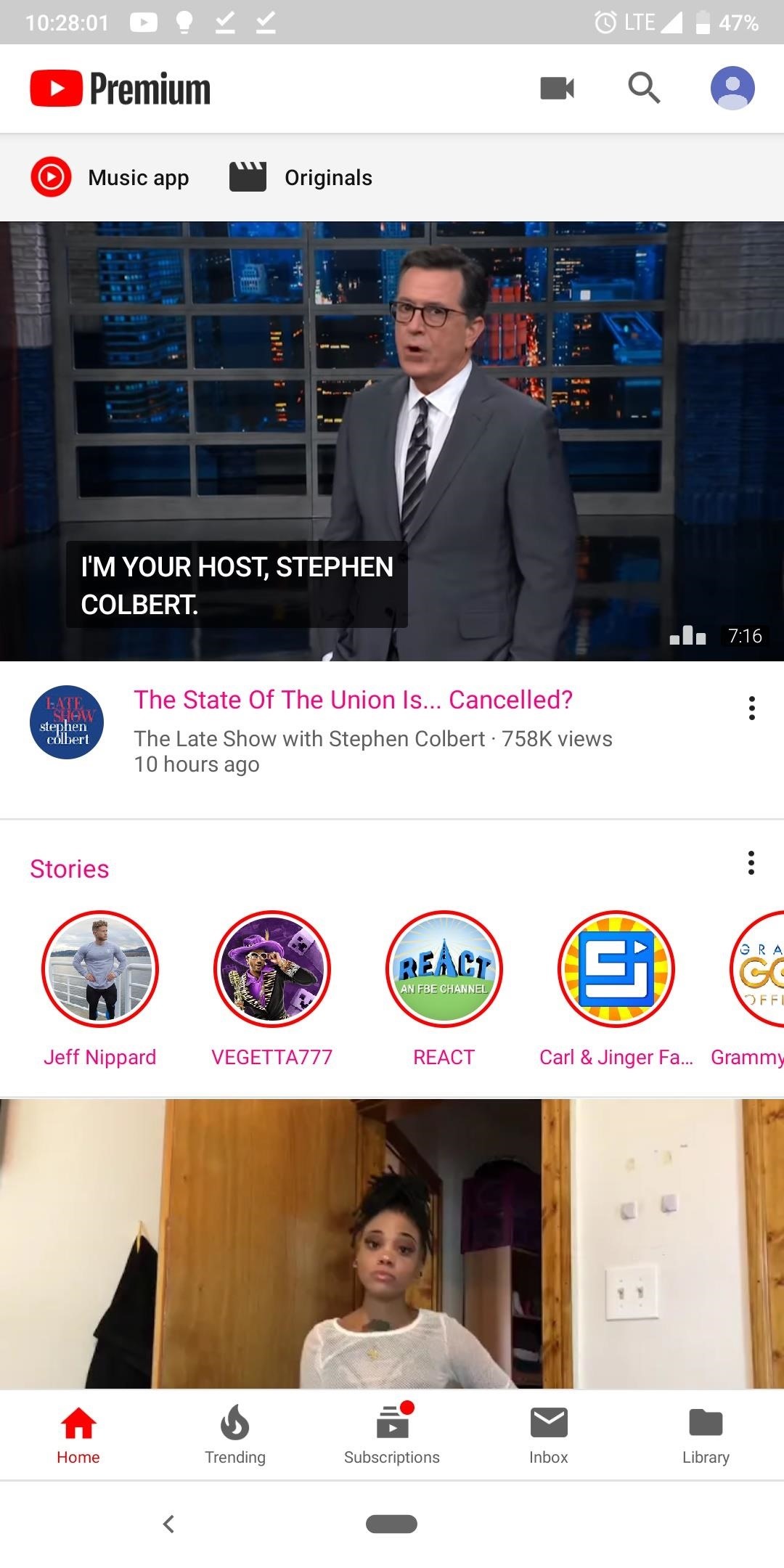
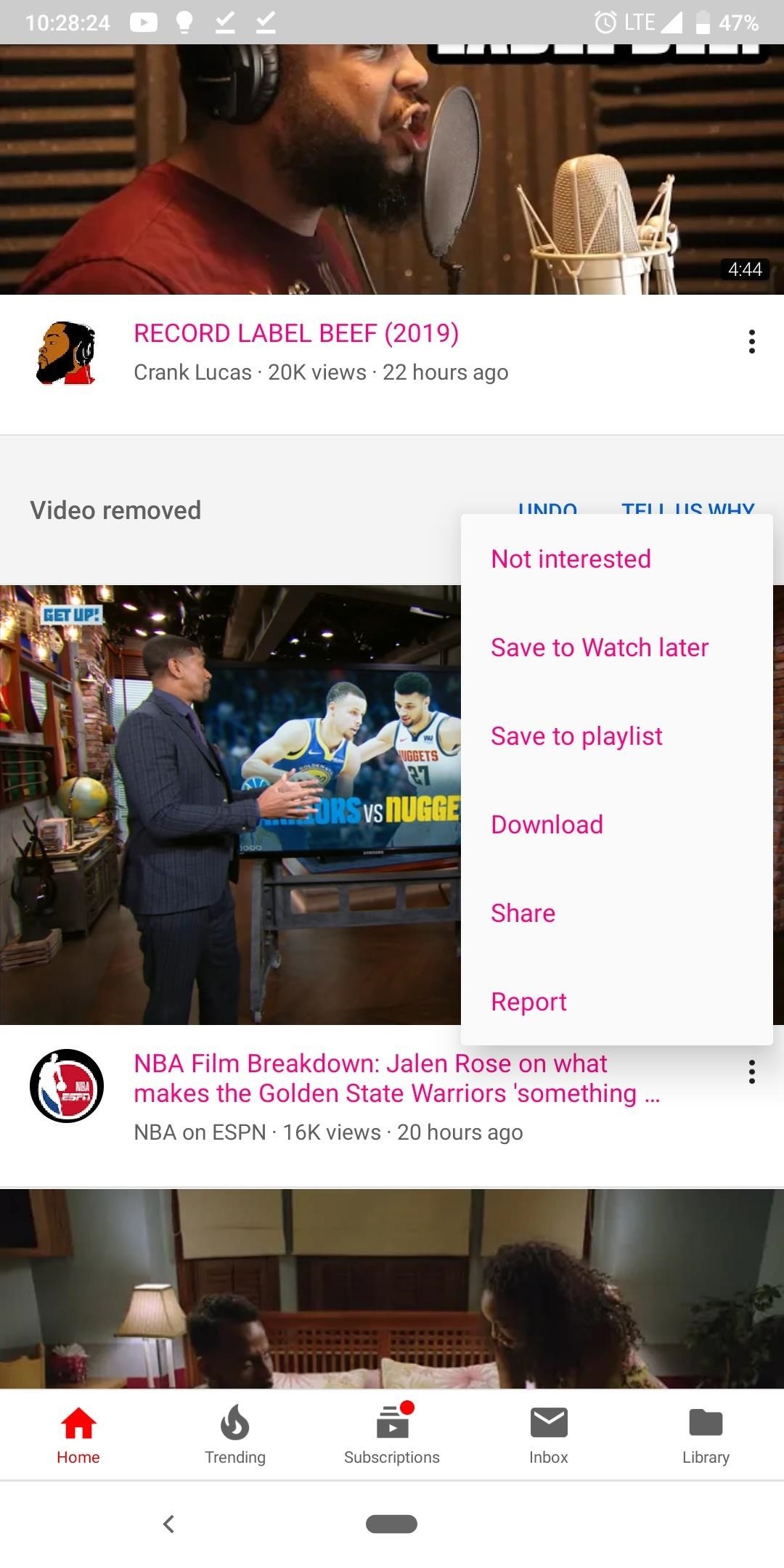
However, once the theme is enabled, the background will be pink. Text will alternate between white and black with titles of videos in white and playback controls in black. Additionally, toggles are blue when activated and gray when deactivated.
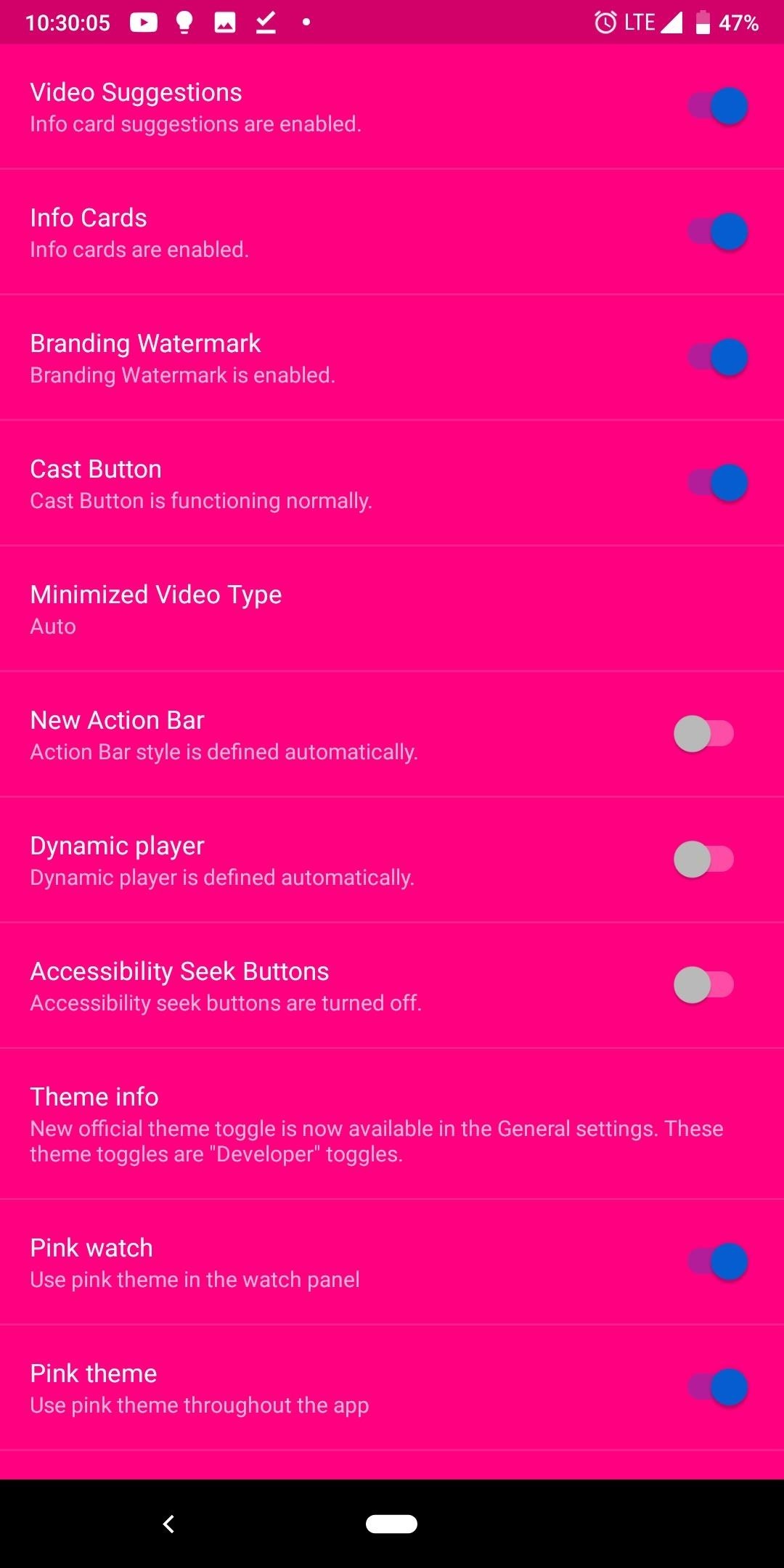
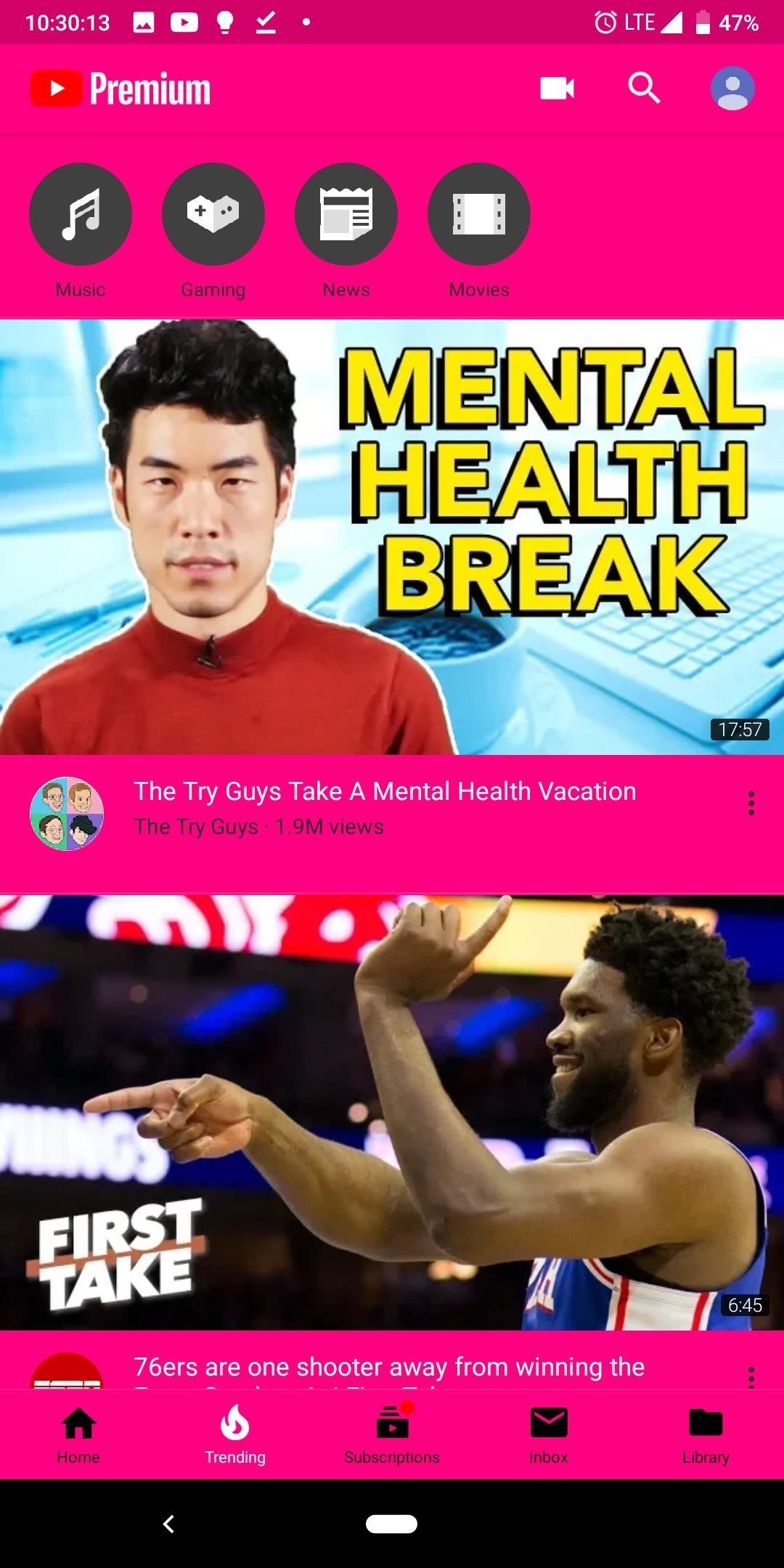
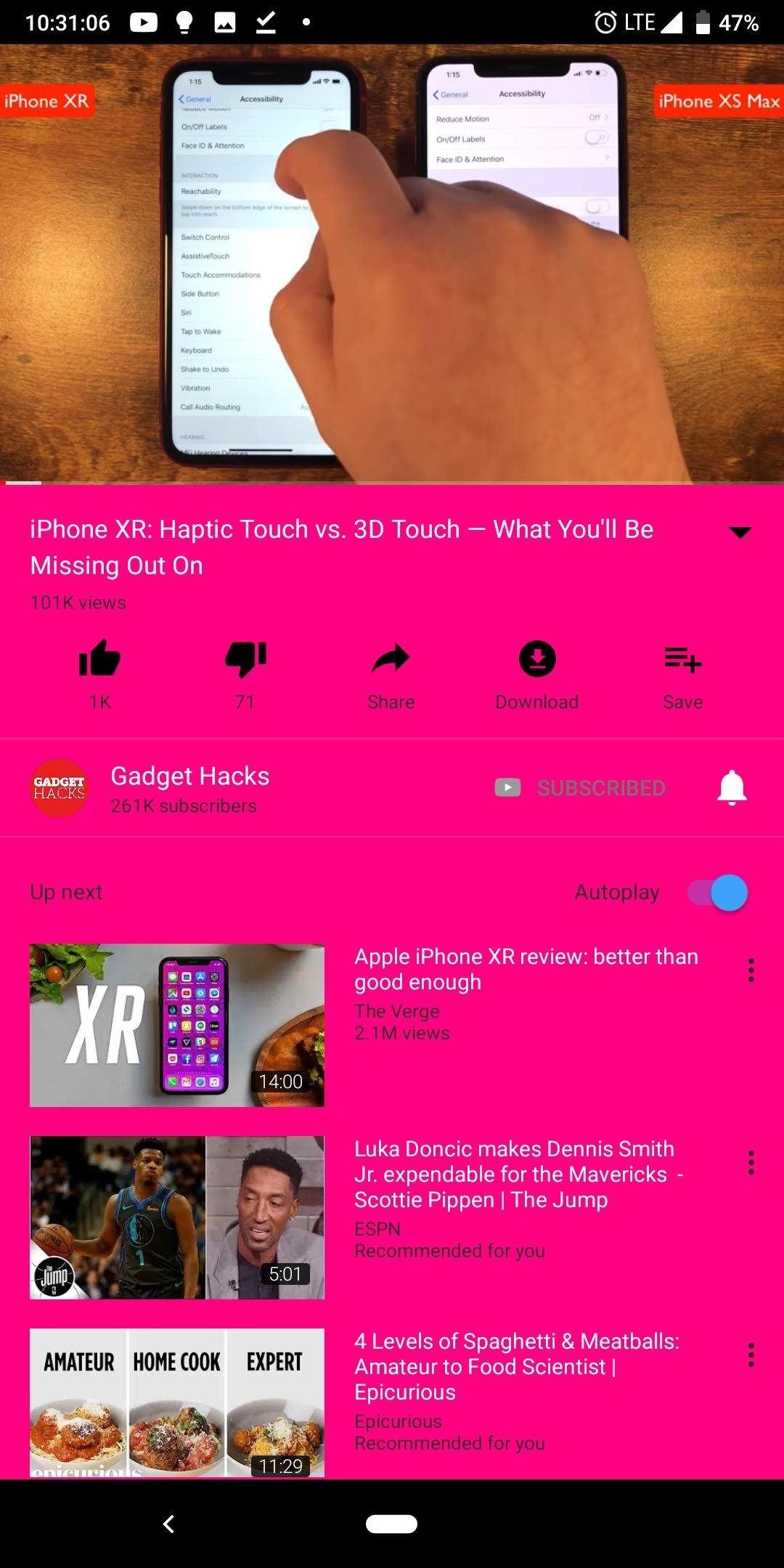
If you decided on the blue theme, the background switches to blue and text alternates between white and black, with black mostly used for buttons and white for most text. Toggles are black when activated and gray when deactivated.
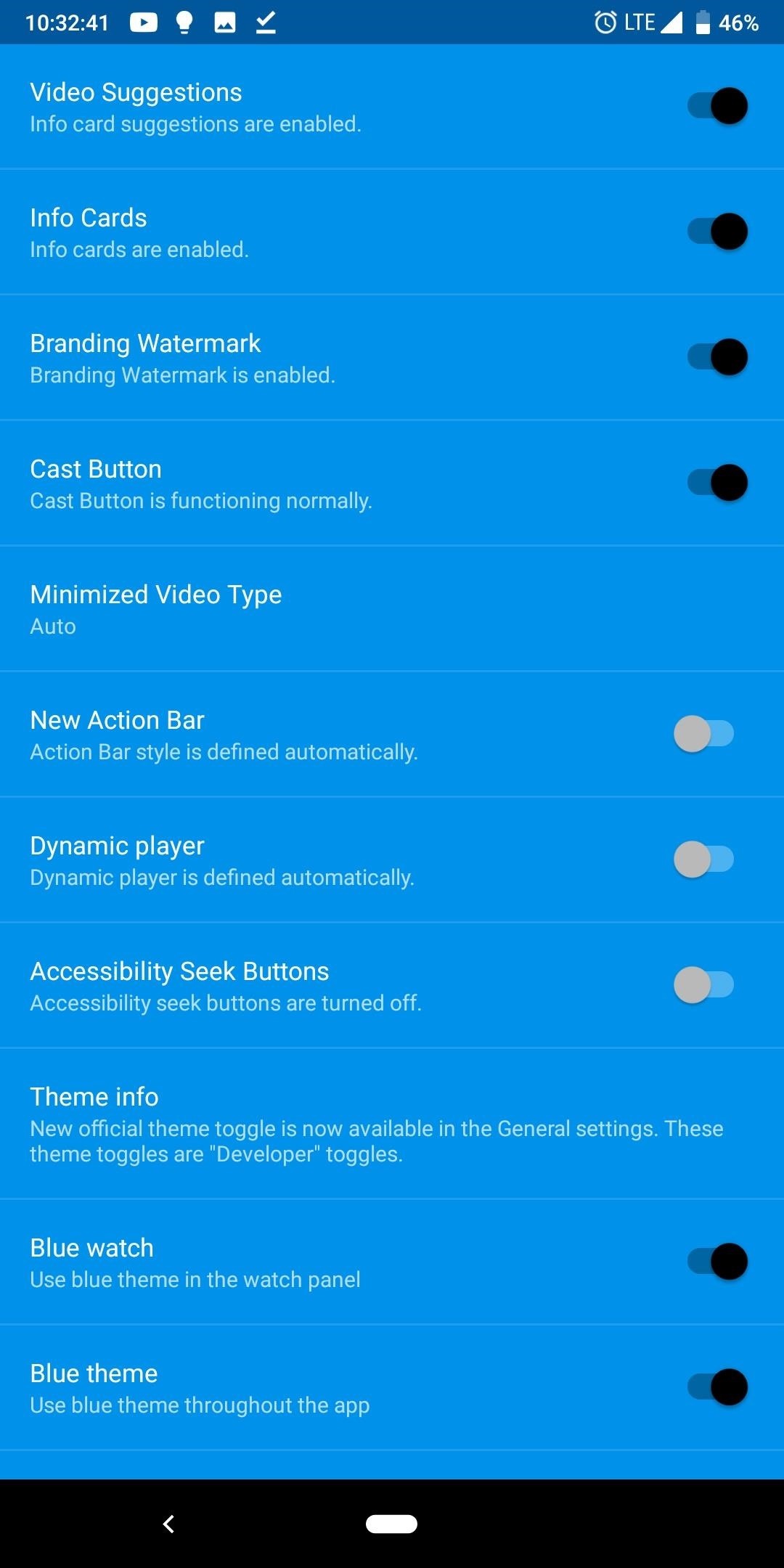
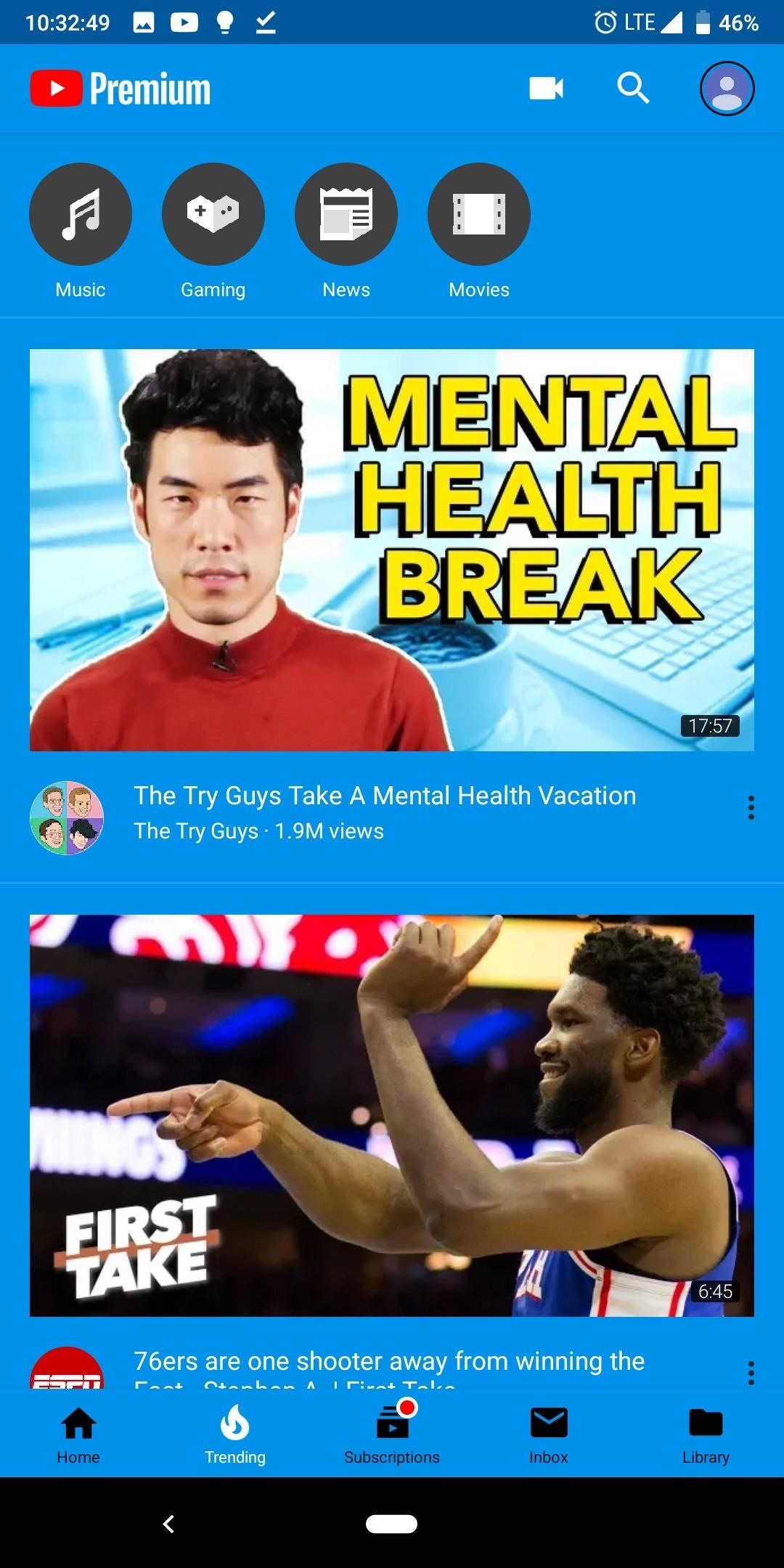
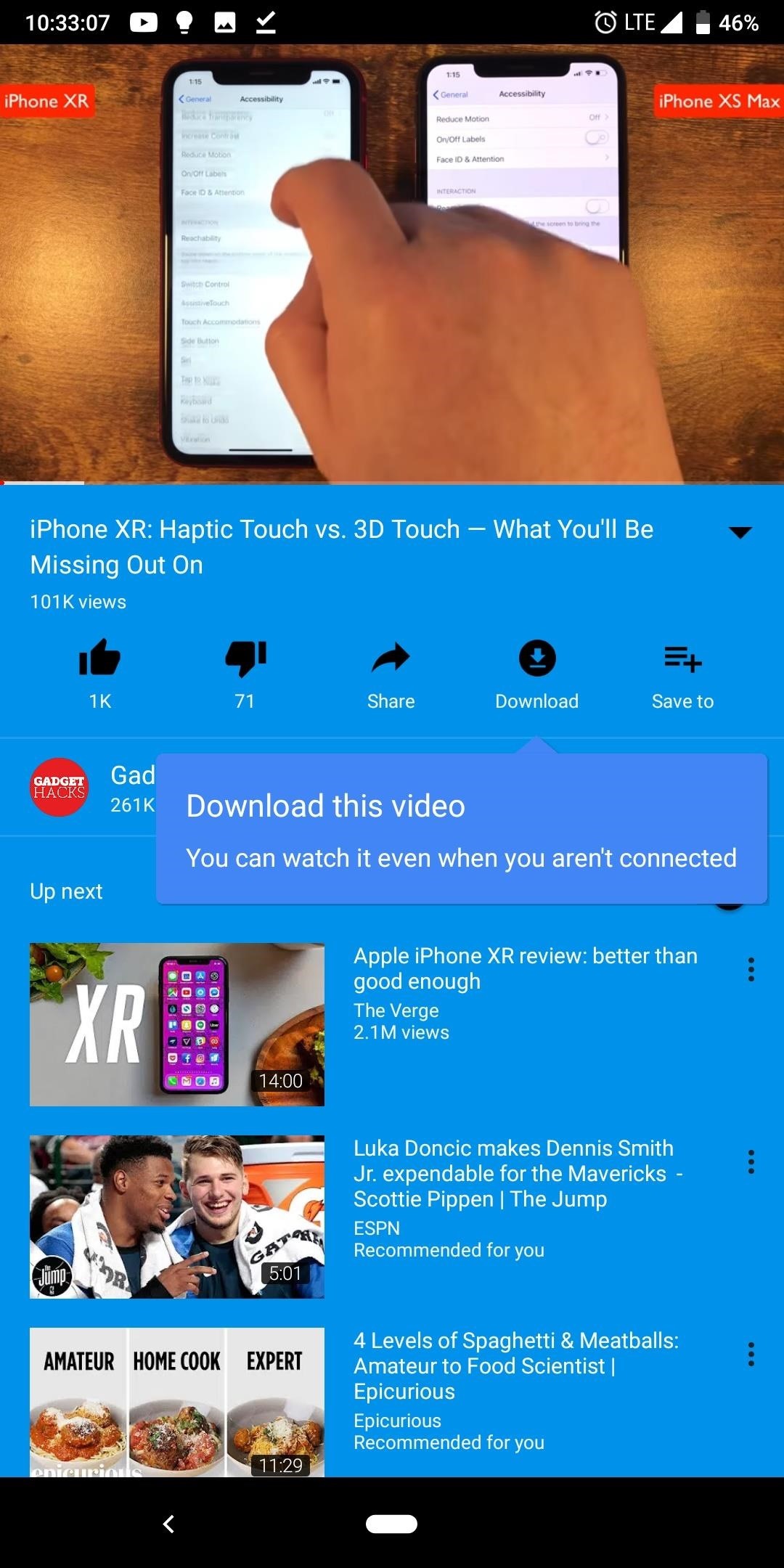
The dark theme is the same “almost black” color found in the dark theme in the unmodified YouTube app. The background isn’t actually black, so OLED panels don’t get as much battery savings (though they can still save up to 60% with this theme). Text is either white or gray, with buttons mostly gray and video titles using white. Toggles are blue when activated and gray when off.
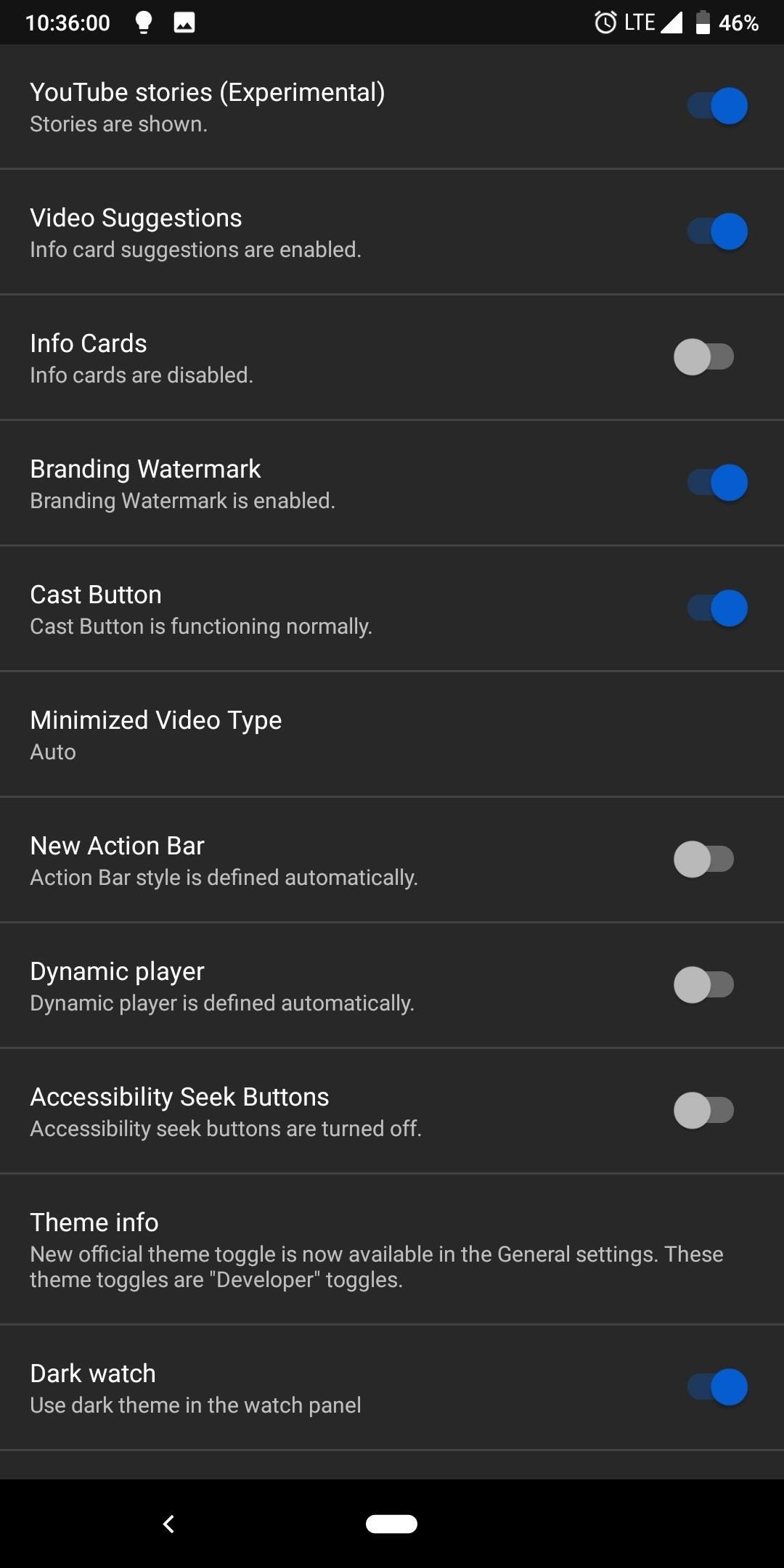
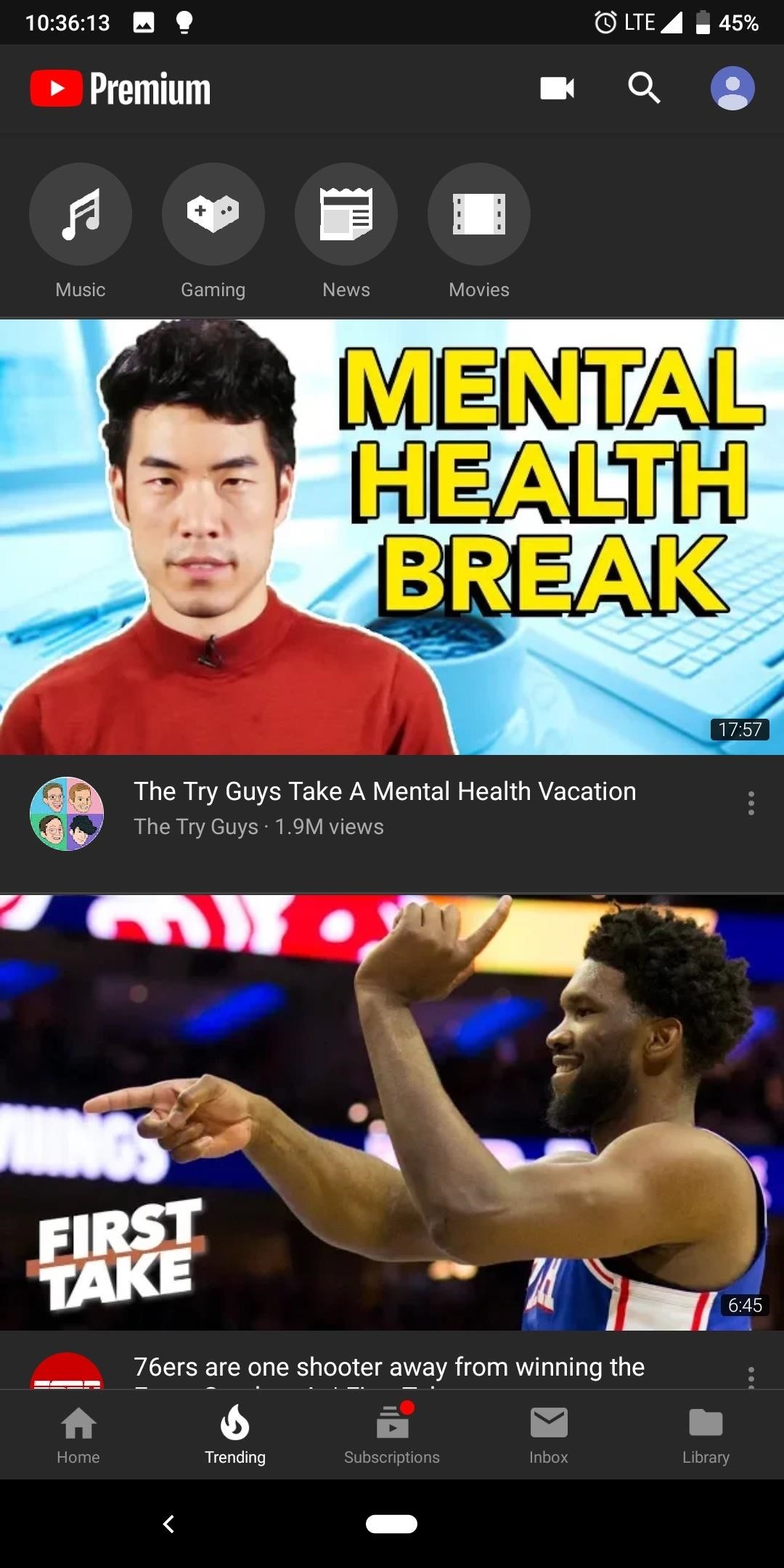
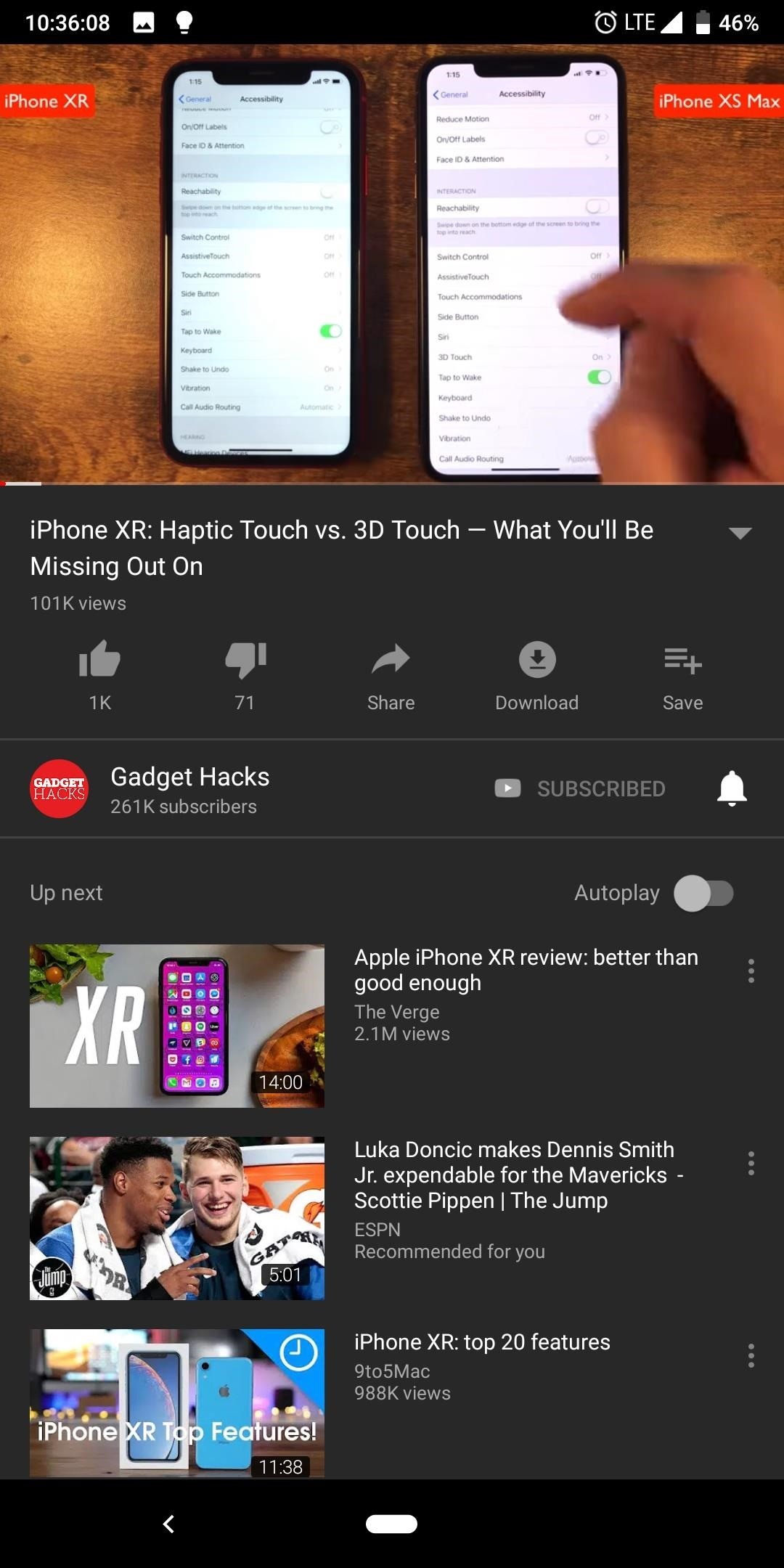
For OLED users, the black theme is your best option. With this theme, the background is truly black which means pixels are turned off, thus saving the most possible battery life. The colors of text, buttons, and toggles are the same as the dark mode.
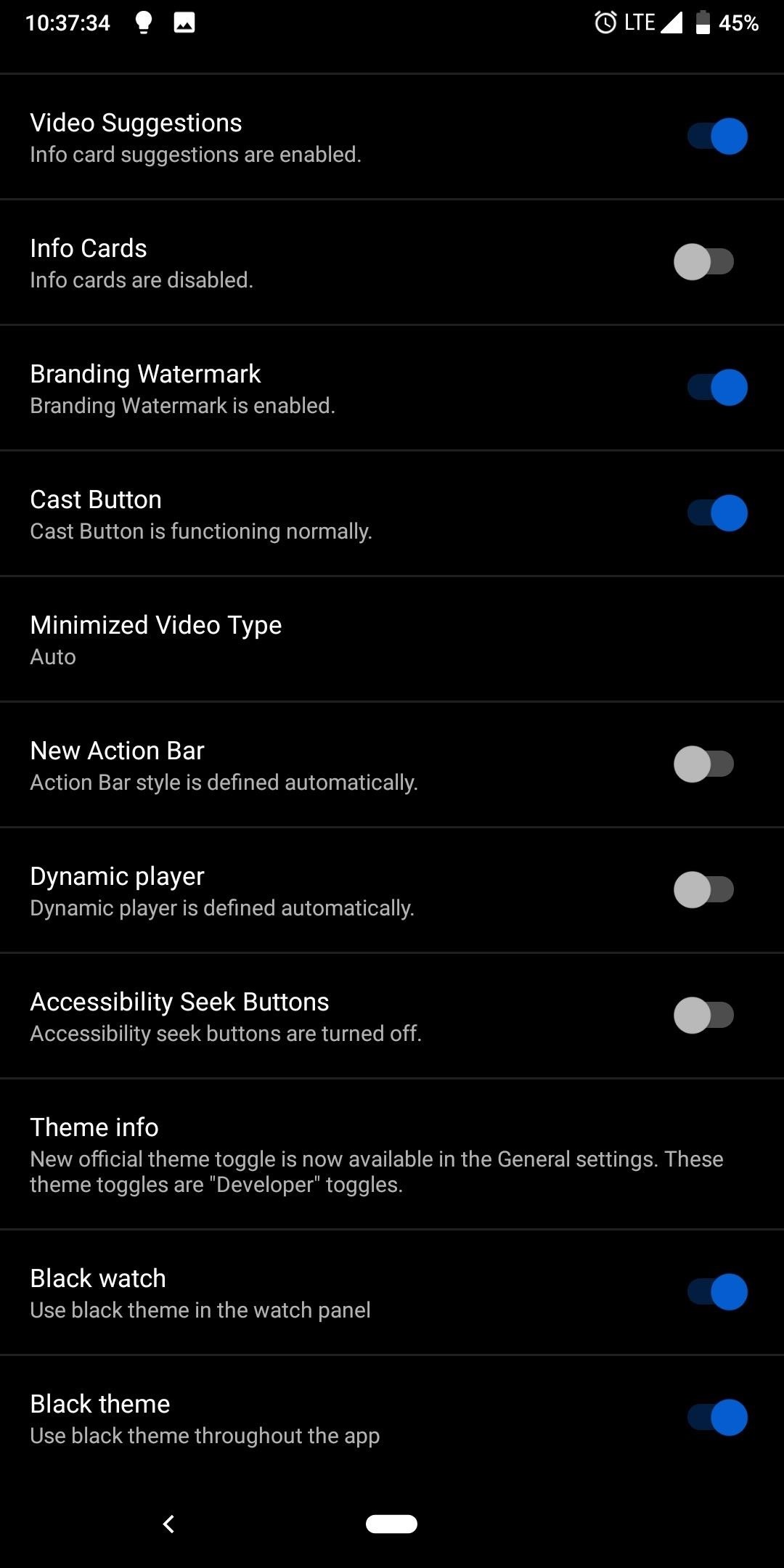
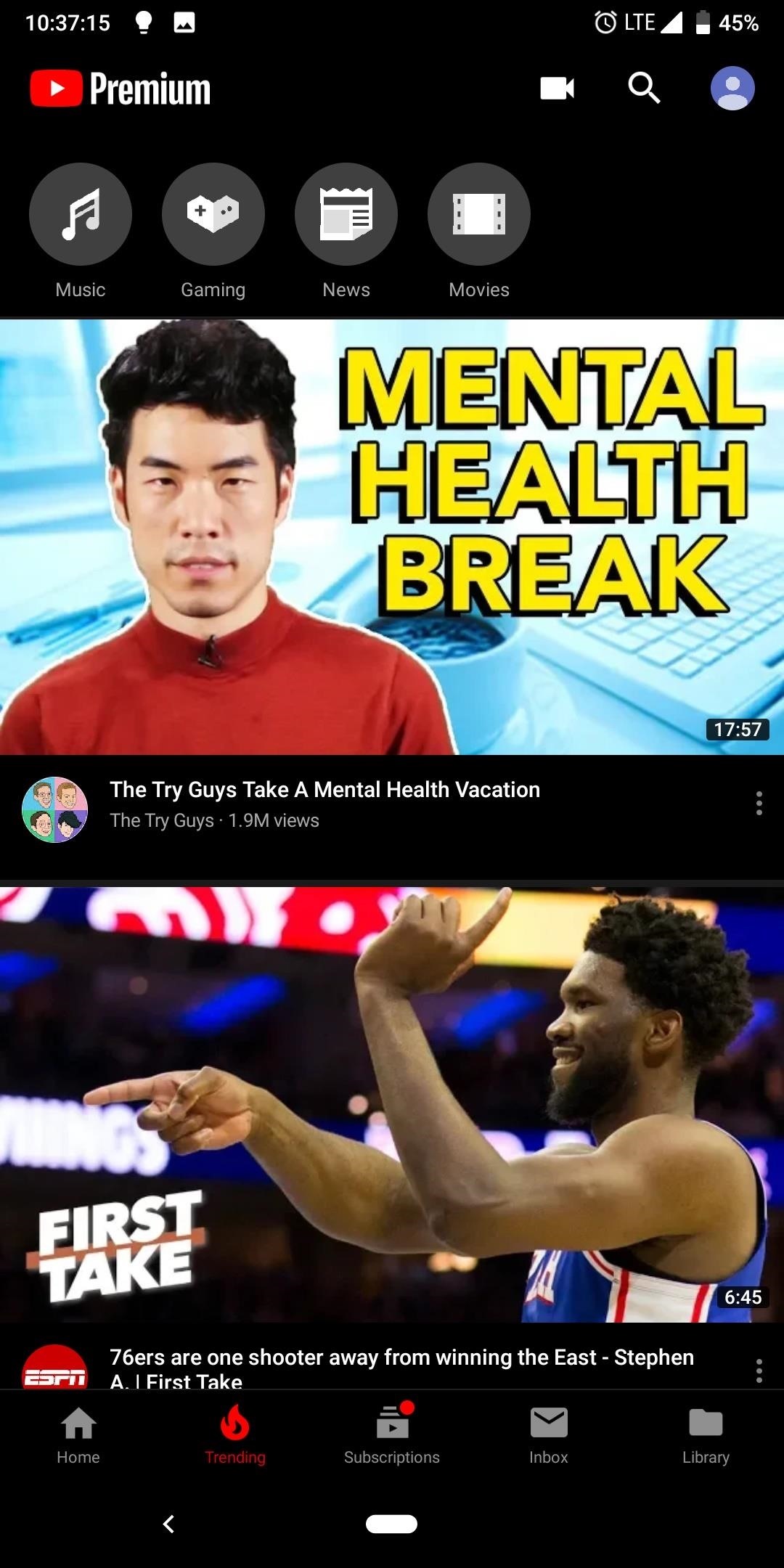
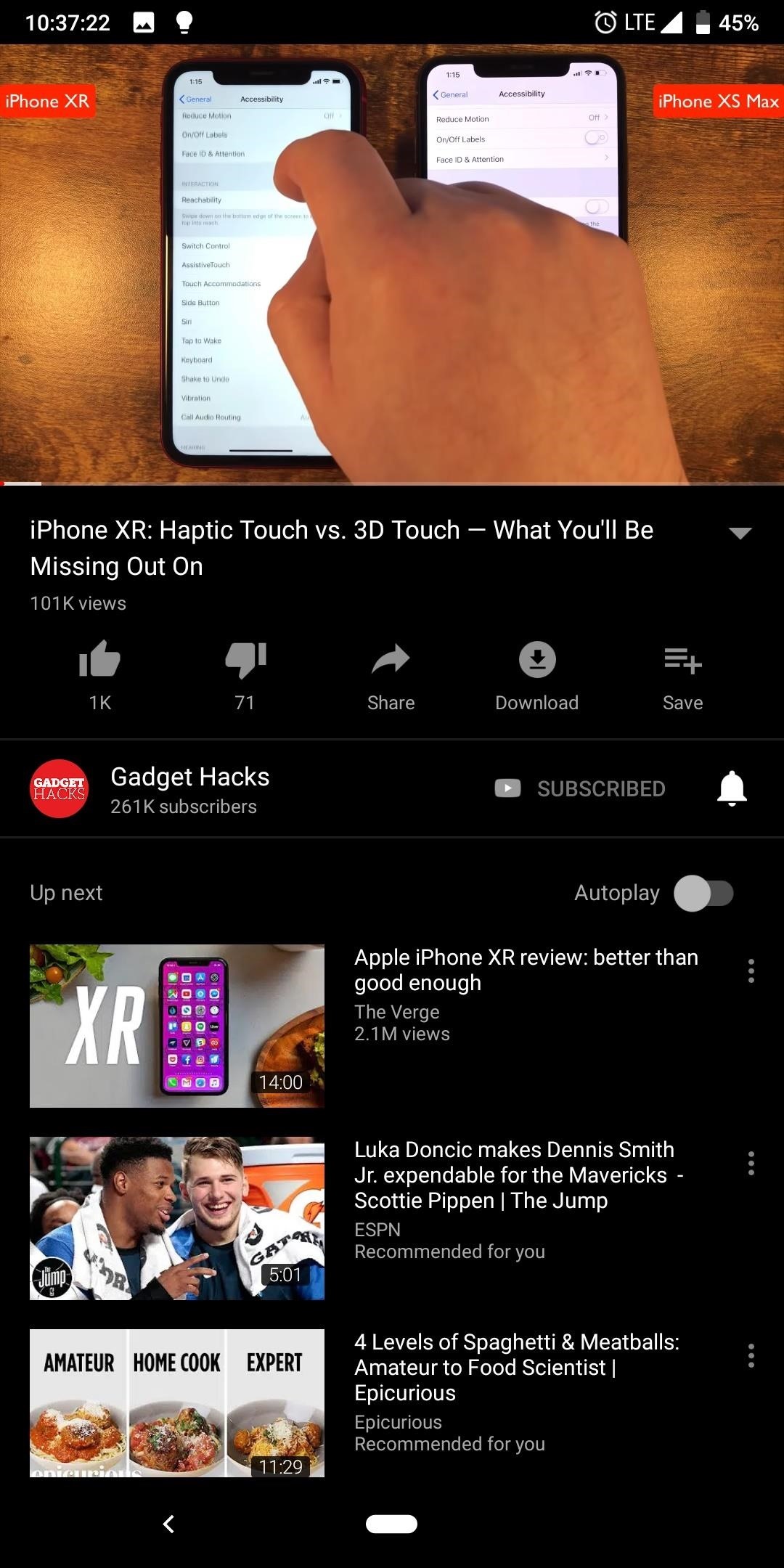
- Follow Gadget Hacks on Pinterest, Reddit, Twitter, YouTube, and Flipboard
- Sign up for Gadget Hacks’ daily newsletter or weekly Android and iOS updates
- Follow WonderHowTo on Facebook, Twitter, Pinterest, and Flipboard
Hot Deal: Set up a secure second phone number and keep your real contact details hidden with a yearly subscription to Hushed Private Phone Line for Android/iOS, 83%–91% off. It’s a perfect second-line solution for making calls and sending texts related to work, dating, Craigslist sales, and other scenarios where you wouldn’t want to give out your primary phone number.
“Hey there, just a heads-up: We’re part of the Amazon affiliate program, so when you buy through links on our site, we may earn a small commission. But don’t worry, it doesn’t cost you anything extra and helps us keep the lights on. Thanks for your support!”










