You open the App Store to see a huge red number hovering over your profile icon. There’s a ton of updates to install, so you tap “Update All.” But wait! You needed to check Instagram or send a reply to a timely WhatsApp message, but those apps are now stuck waiting for others to update first. Luckily, you don’t need to stick to your iPhone’s update queue — you can choose which apps to update first.
The fix is quite simple: As iOS is updating or downloading multiple apps, locate the one you need to use right away on the home screen. You’ll know it isn’t downloading if it says “Waiting…” rather than “Installing…” Force-press the app using 3D Touch or Haptic Touch, then select “Prioritize Download” from the quick actions. Once you do, the app will switch into “Installing…” mode.
- Don’t Miss: 200+ Exciting New iOS 13 Features for iPhone
If you find the app doesn’t begin installing immediately, force-press an app icon that is downloading, and select “Pause Download.” That should make the other download kick in for sure. Just don’t be surprised to see other apps installing as well — your iPhone can update up to three apps concurrently.
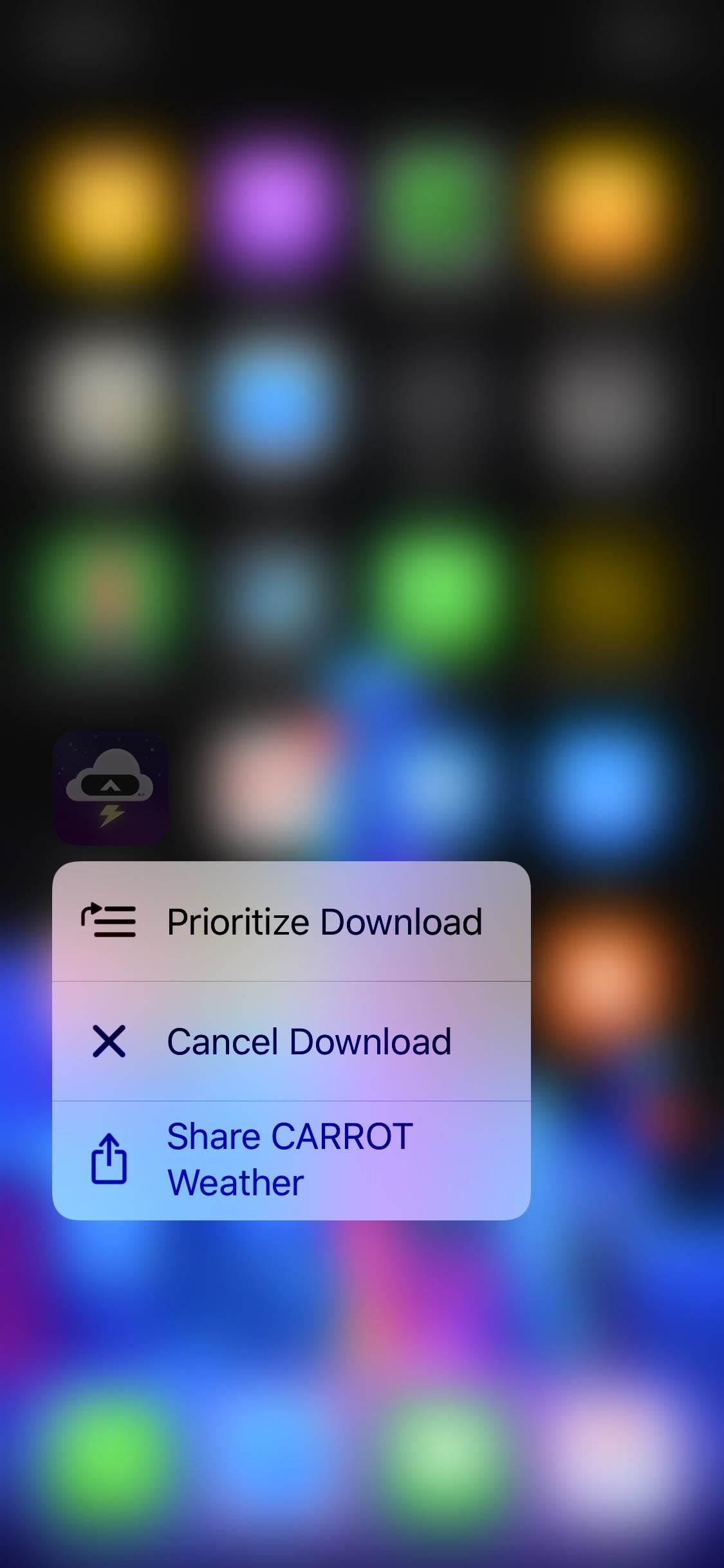
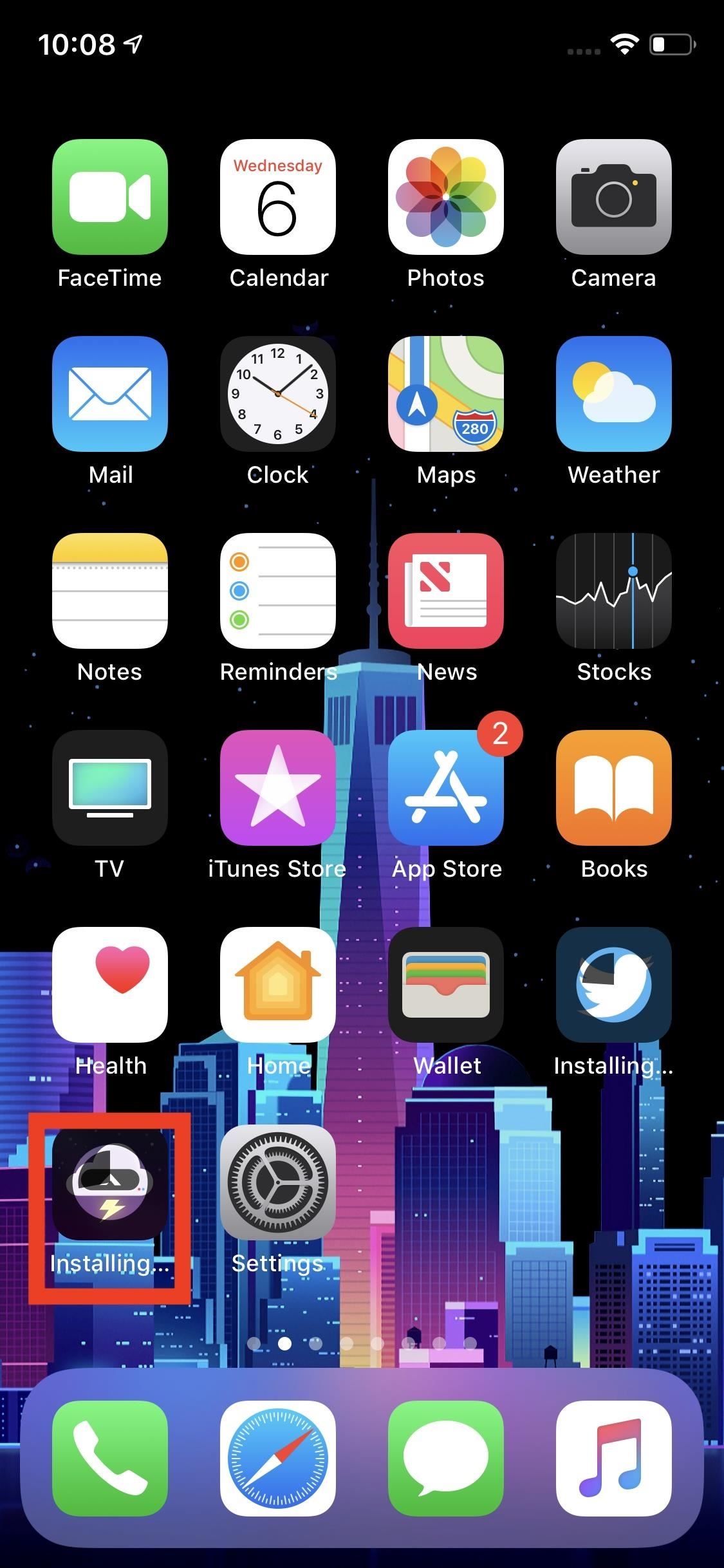
Just updated your iPhone? You’ll find new emoji, enhanced security, podcast transcripts, Apple Cash virtual numbers, and other useful features. There are even new additions hidden within Safari. Find out what’s new and changed on your iPhone with the iOS 17.4 update.
“Hey there, just a heads-up: We’re part of the Amazon affiliate program, so when you buy through links on our site, we may earn a small commission. But don’t worry, it doesn’t cost you anything extra and helps us keep the lights on. Thanks for your support!”











