Windows 11 provides a handful of tools for troubleshooting various problems and errors. Recently, we found a built-in recovery tool that fixes problems through OS Updates.
On older versions of Windows, if you have to recover your operating system files, you would need an Installation Media (USB or DVD), but the new tool attempts to fix your PC using the OS Update.
How to Fix Windows 11 Problems with the new Recovery Tool
The new Recovery tool is available on Windows 11 version 22H2. If you haven’t updated your Windows 11 in a while, do so right now to use the new tool.
Your PC should also have the Windows 11 February 2024 update installed. Since the Recovery tool fixes problems using the Windows update, you will need an active internet connection.
1. To get started, open the Windows 11 Search and type Recovery Options on the Windows Search.
2. Next, open the Recovery Options from the list of best match results.
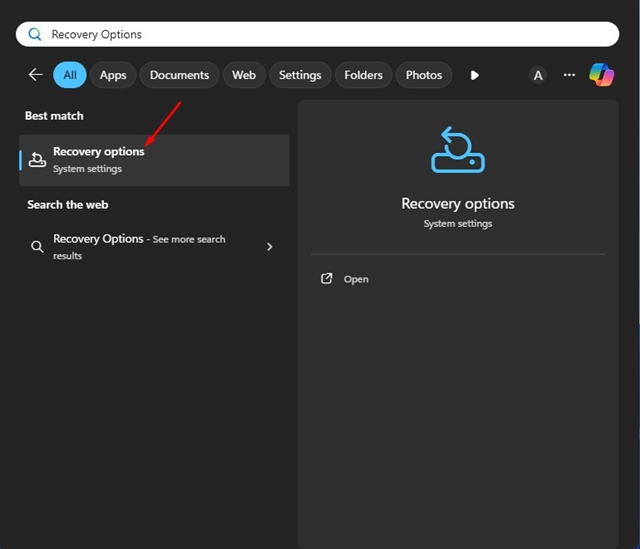
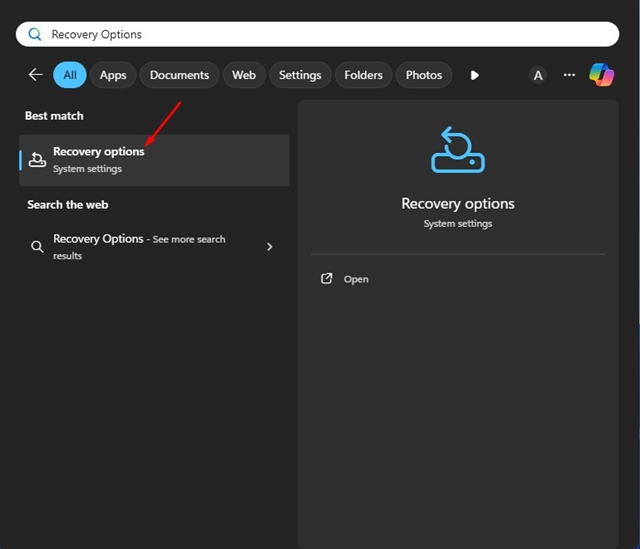
3. On the Recovery Screen, click on the Reinstall now beside the ‘Fix Problems Using Windows Update’.
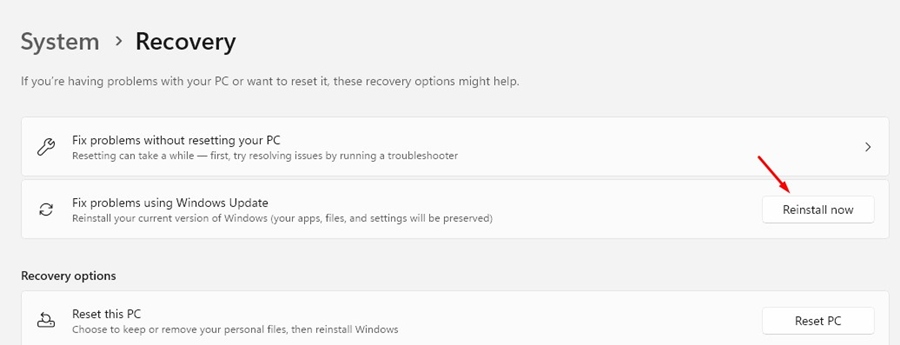
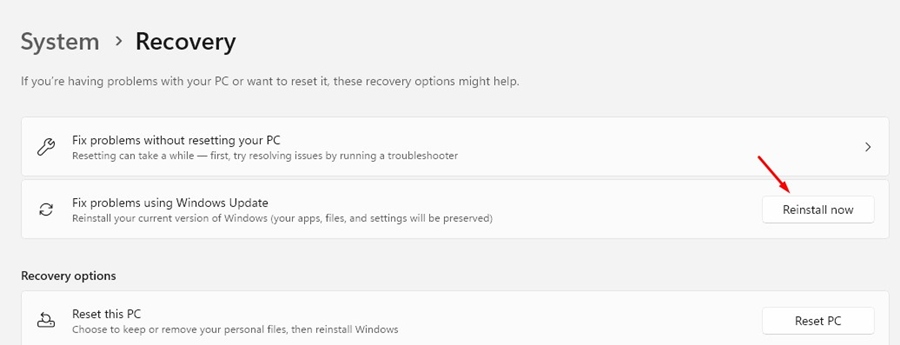
4. You will see a pop-up saying, ‘We’ll repair components and system files.’ Click on OK.
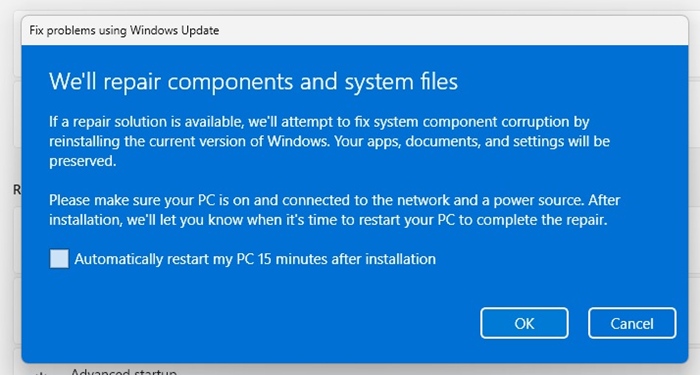
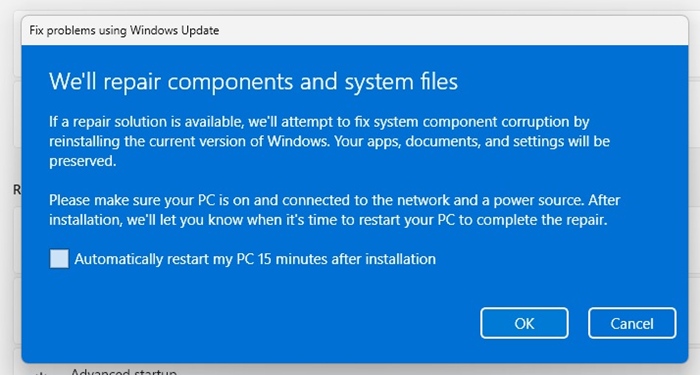
5. Now, the Recovery Tool will start downloading the Reapri version of Windows 11 from the Windows Update.
7. Once the download part is complete, the Recovery tool will automatically install the new Windows Image it downloaded.
This may fix all sorts of Windows 11 problems you’re facing. Please note that this will not affect your apps, documents, or settings.
This guide explains how to use the new Windows 11 Recovery tool to reinstall Windows 11 without using installation media. This is a great tool that eliminates the need for installation media for restoring a Windows Image.
If you’re unable to find the new tool on the Windows Recovery screen, make sure to update your Windows 11. Let us know if you need more help on this topic. Also, if you find this guide helpful, don’t forget to share it with your friends.
“Hey there! Just so you know, we’re an Amazon affiliate. This means if you buy something through our links, we may earn a small commission. It doesn’t cost you extra and helps keep our lights on. Thanks for supporting us!”










