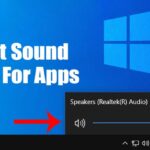We received many messages from our readers asking how to fix Spotify’s crashing on Android problem. Users have claimed that their Spotify app for Android keeps crashing mid-song or while accessing a playlist.
If you are also experiencing the Spotify app crashing problem on Android and are looking for ways to resolve it, you have landed on the right page. This article will share a step-by-step guide on fixing Spotify crashing on Android.
1. Restart the Android smartphone
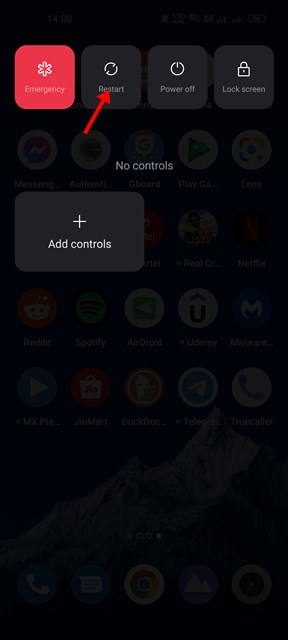
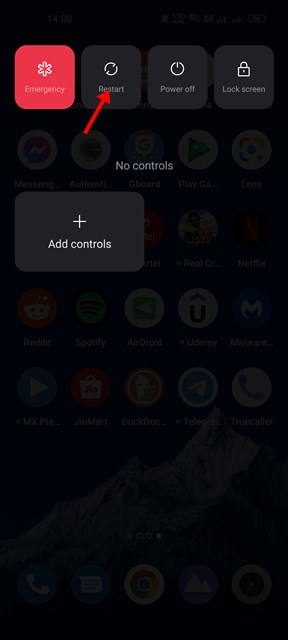
If you haven’t restarted your Android in a while, do so now. Sometimes, a simple restart can fix most hardware or software-related problems on Android.
Restarting an Android device stops all processes running in the background, including those conflicting with Spotify’s functionality. Hence, restart your Android device before following the next methods.
2. Install the pending Spotify Updates
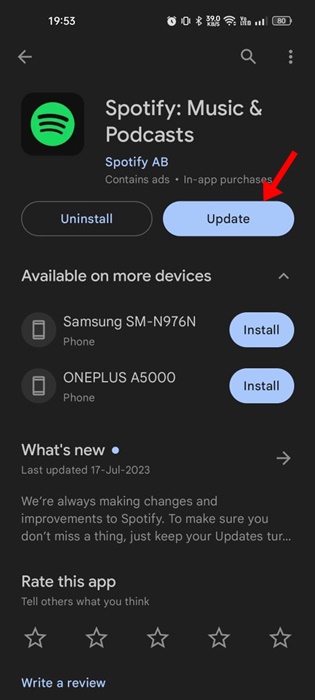
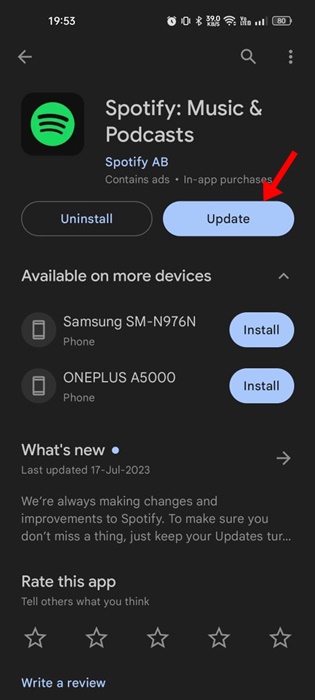
If Spotify still crashes after the restart, you must install the pending Spotify updates from the Google Play Store. Outdated apps often show error messages or cause app crashes or lag problems.
Hence, you must open the Google Play Store, search for Spotify, and install the available update. If no updates were available, then follow the next methods.
3. Check if Spotify is Down
If the Spotify server is down, the app will not open, and even if it does, you will encounter issues while streaming music.
Hence, it’s a good idea to check for any problems with the Spotify service before making any conclusions. To check for a Spotify outage, you need to check Spotify’s status page at Downdetector or other similar websites.
If Spotify is down worldwide, you must wait until the service is restored. Meanwhile, you can use other music streaming apps for Android to stream music.
4. Disable the VPN/Proxy Settings
Many users have claimed to fix Spotify’s crashing problem by disabling their VPN or proxy settings. If we talk about the VPN, it changes your IP address and assigns a different location, forcing the Spotify app to connect to a different server.
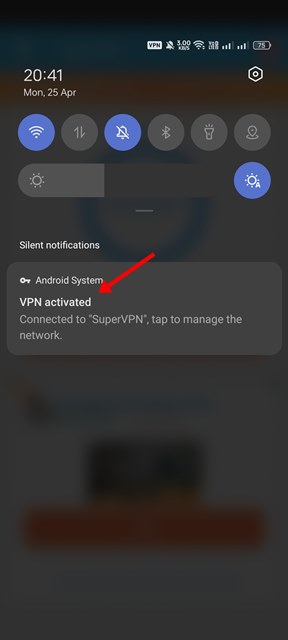
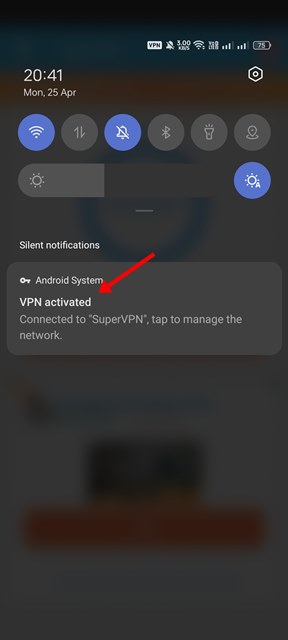
When the mobile app fails to connect to a different server, it either crashes or shows an error message. Hence, make sure to disable the VPN or proxy settings to fix the Spotify crashing issue.
5. Force Stop the Spotify App
If the Spotify app still crashes even after following the above three methods, you need to stop it. When you force-quit an app on Android, the app and its background processes are released from memory.
1. First, long-press the Spotify icon on the home screen and select the App info option.


2. On the Spotify App info page, tap on Force stop.


6. Log out of Spotify and log in again
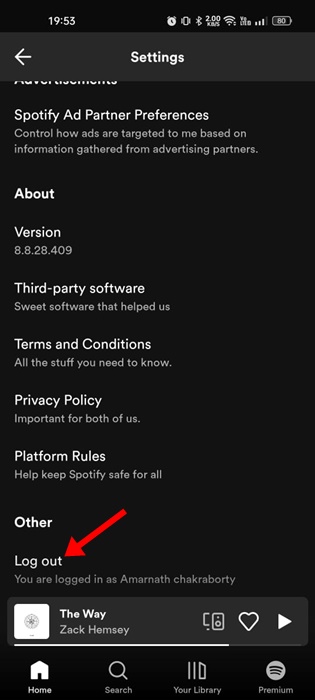
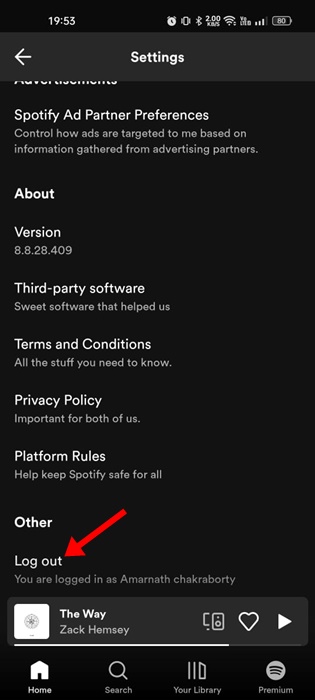
This may not be an appropriate solution, but it worked for many users. Sometimes, Spotify keeps crashing on Android due to a bug in the user profile.
You can eliminate such bugs by logging out of your Spotify account and log in again. To log out of Spotify, open the app and tap the Settings gear icon in the top right corner.
Now scroll down to the bottom and tap on the Log out button. This will immediately log you out. Once logged out, enter your username and password to log in again.
7. Clear the Cache file of the Spotify App
If the Spotify app for Android continues to crash, there might be an issue with the app cache file. Outdated or corrupted cache files also lead to Spotify crashes or problems connecting to the internet. Hence, you need to clear the Spotify app’s cache file to fix this problem.
1. First, long-press the Spotify app on the home screen and select App info.


2. On the App info page for Spotify, tap the Storage Usage option.
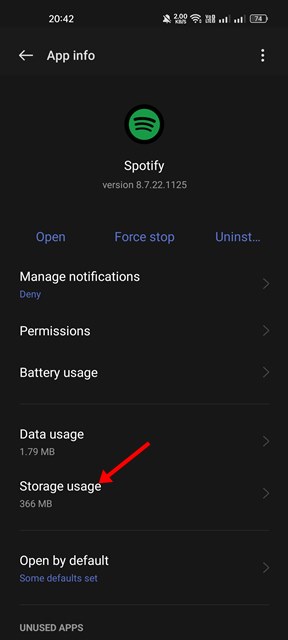
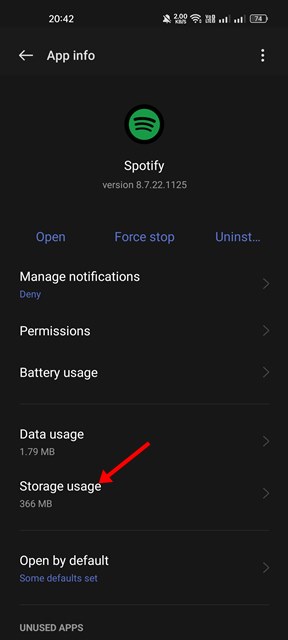
3. On the next screen, tap on the Clear Cache.
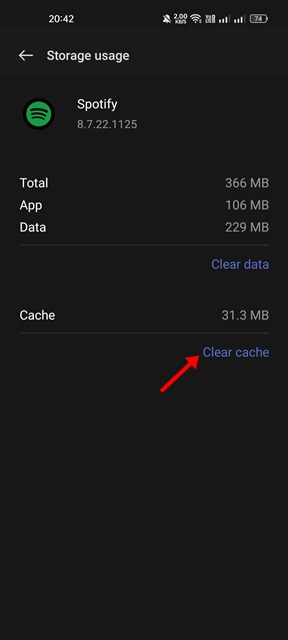
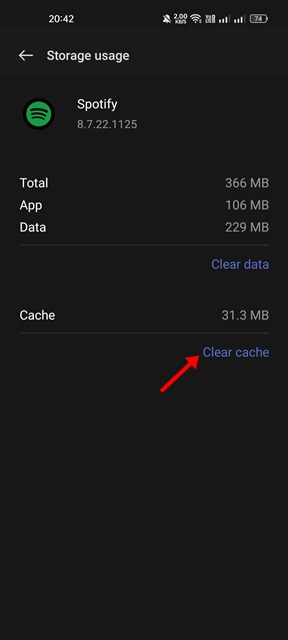
There’s another way to clear the cache file of Spotify, which we have shared below. This will remove all cache files of the Spotify app for Android. Once done, open the Spotify app and log in with your account.
4. Open the Spotify app on your Android device. Next, tap on the gear icon, as shown below.
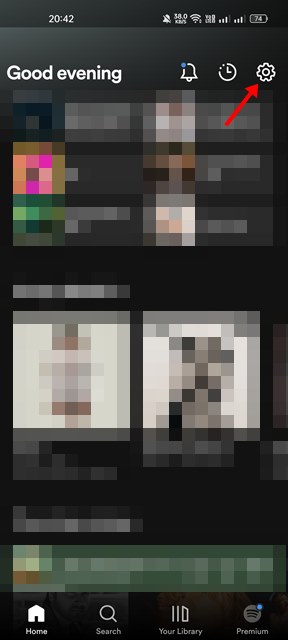
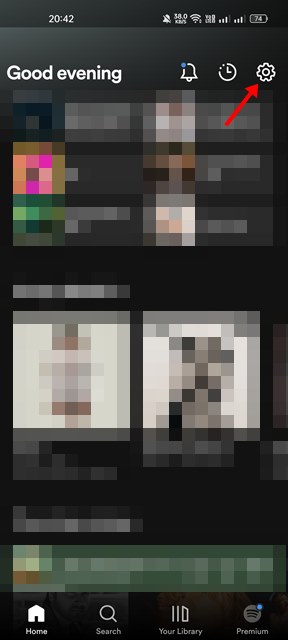
5. This will open Spotify’s Settings page. Scroll down to the Storage section.
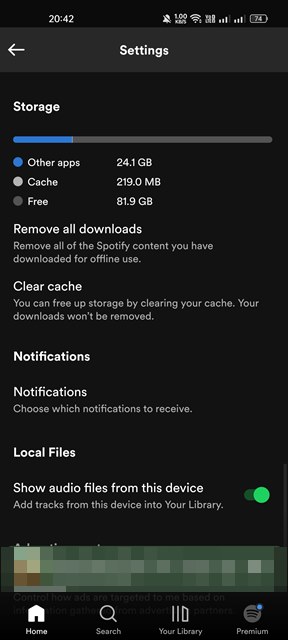
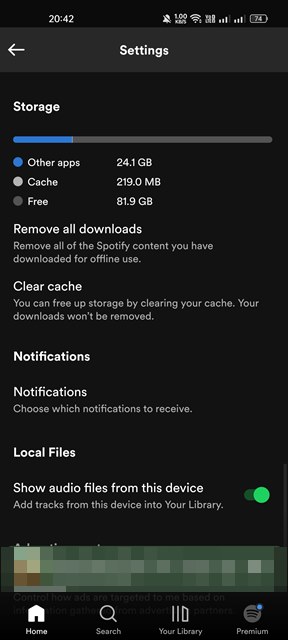
6. Next, tap on Clear Cache to delete the Spotify cache data.
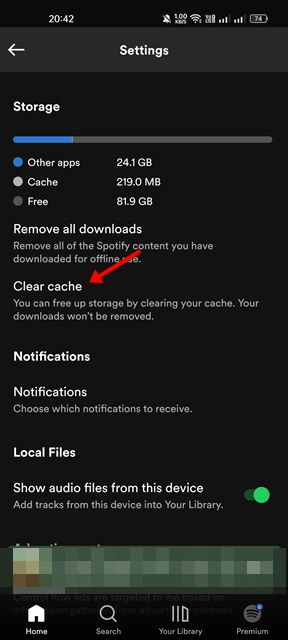
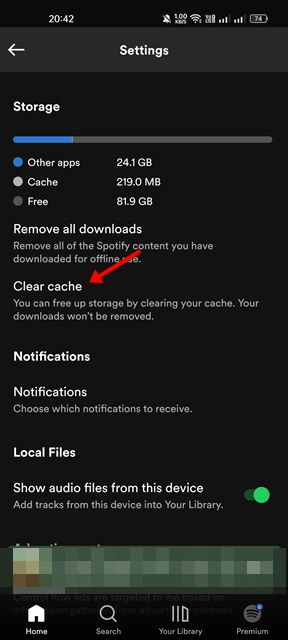
8. Reset Network Settings on Android
The Spotify app may be unable to connect to the internet or servers due to a Network error or incorrect network settings. Whether using WiFi or mobile data to stream Spotify music, you can easily reset the Network settings on Android.
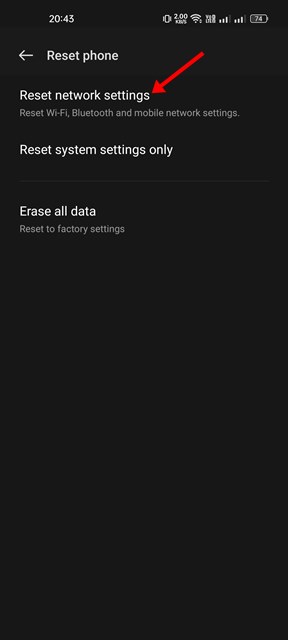
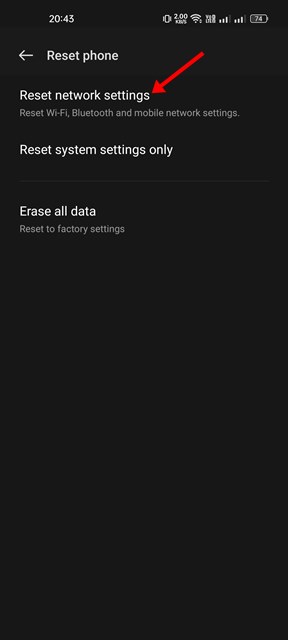
We have already shared a detailed guide on resetting Network settings on Android. Read that guide to know the easy steps to reset the network settings on any Android device.
9. Reinstall the Spotify App
If none of the methods worked for you, you must try reinstalling the Android Spotify app. However, please note that reinstalling the Spotify app will remove your account and saved data, including the offline music that was saved on your device.
To reinstall the Spotify app on Android, long-press the Spotify app icon and select Uninstall. Once uninstalled, open the Play Store and install the Spotify app again.
Spotify is an excellent music streaming service, but it’s not the only one. Today, hundreds of music streaming services allow you to stream for free. You can also use Spotify alternatives to stream your favorite music on your Android smartphone.
“Hey there! Just so you know, we’re an Amazon affiliate. This means if you buy something through our links, we may earn a small commission. It doesn’t cost you extra and helps keep our lights on. Thanks for supporting us!”