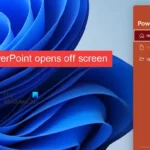Harry Potter: Wizards Unite has gained quite the fan base since its launch, but not without a few bumps along the way. Niantic, the game’s developer, has a long-running history with trying to block all root users on Android. The methods will vary for each game, but this time around with Wizards Unite, they appear to have a new detection feature at play from the recent 2.9.0 update. Let’s find out what’s going on.
It all started a few months after Pokémon GO came out — that’s when Niantic began to get a bit more aggressive with root detection methods. Later on, the game would silently scan your internal storage while looking for very particular file names or extensions. Anything related to Magisk (image files, ZIP files, etc.) was the main trigger that would toss up the “Device Incompatible” error.
As we tighten our efforts to curb inappropriate gameplay, remember that rooted or jailbroken devices are not supported and our games won’t load on them. Learn more by visiting the Help Center or in-app Help.
This was a pain to deal with for a bit, but in came the Magisk Hide feature to save the day and allow root users to play like normal. That worked for a good while, but it appears it’s time for Niantic to change things up for Wizards Unite to keep us on our toes. Instead of only looking for Magisk related files, the game also seems to be checking for the custom recovery folder “TWRP” in specific.
Fixing the Latest ‘Device Incompatible’ Error
To get around this new root detection method used in Wizards Unite, you need to delete or rename the “TWRP” folder at the root directory of your internal storage. You can either open the file manager on your phone or connect to a computer, then make the necessary changes that way. Although it’s not ideal, it does work, and I have tested this on a variety of my own rooted devices as well.
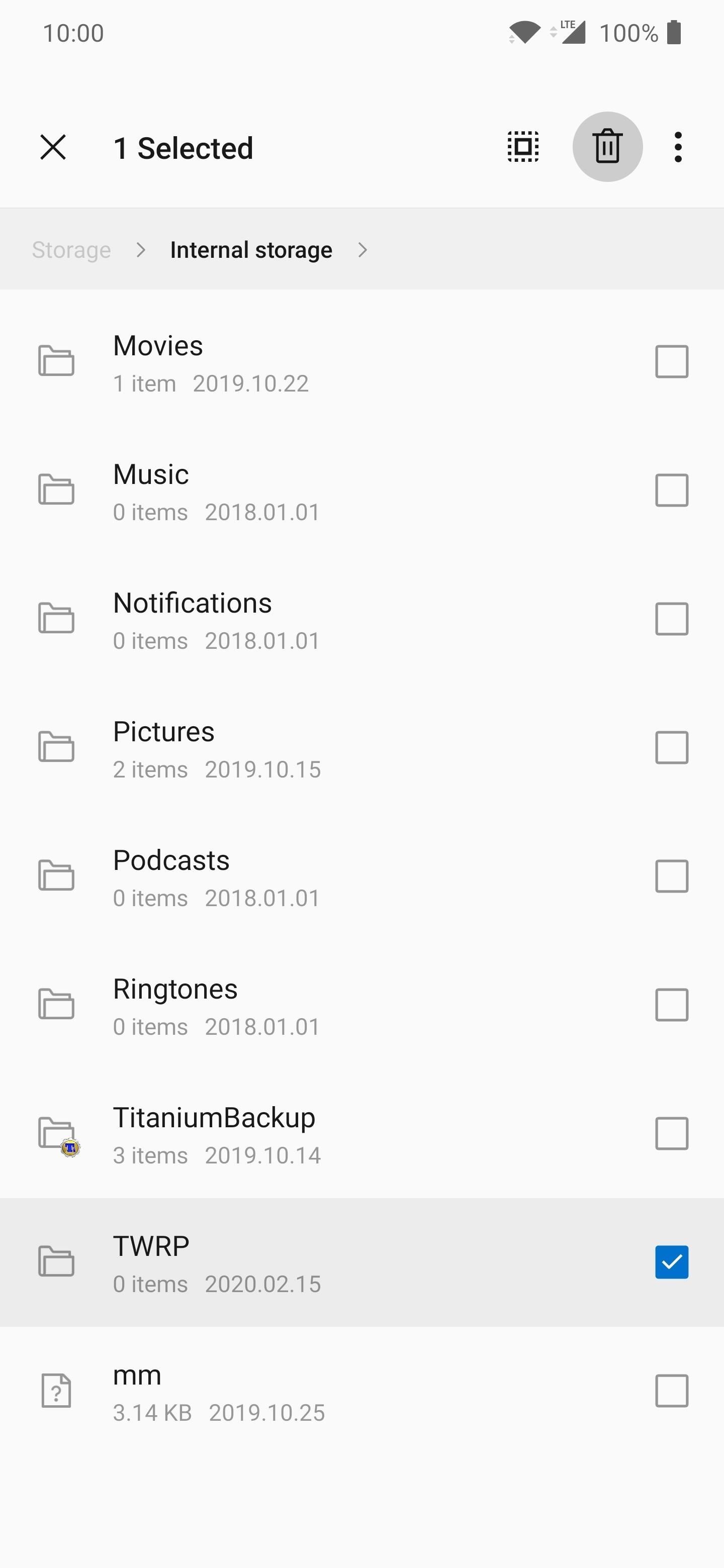
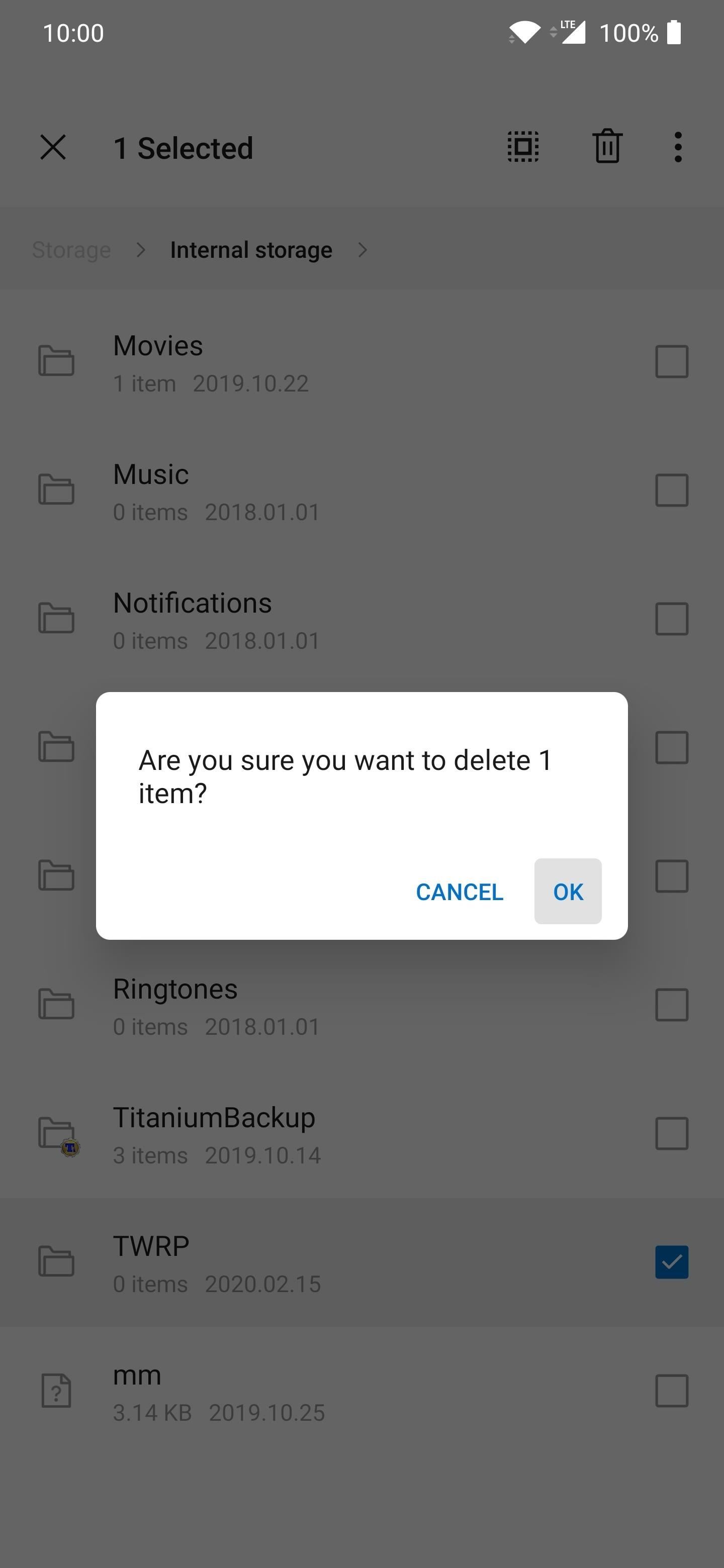
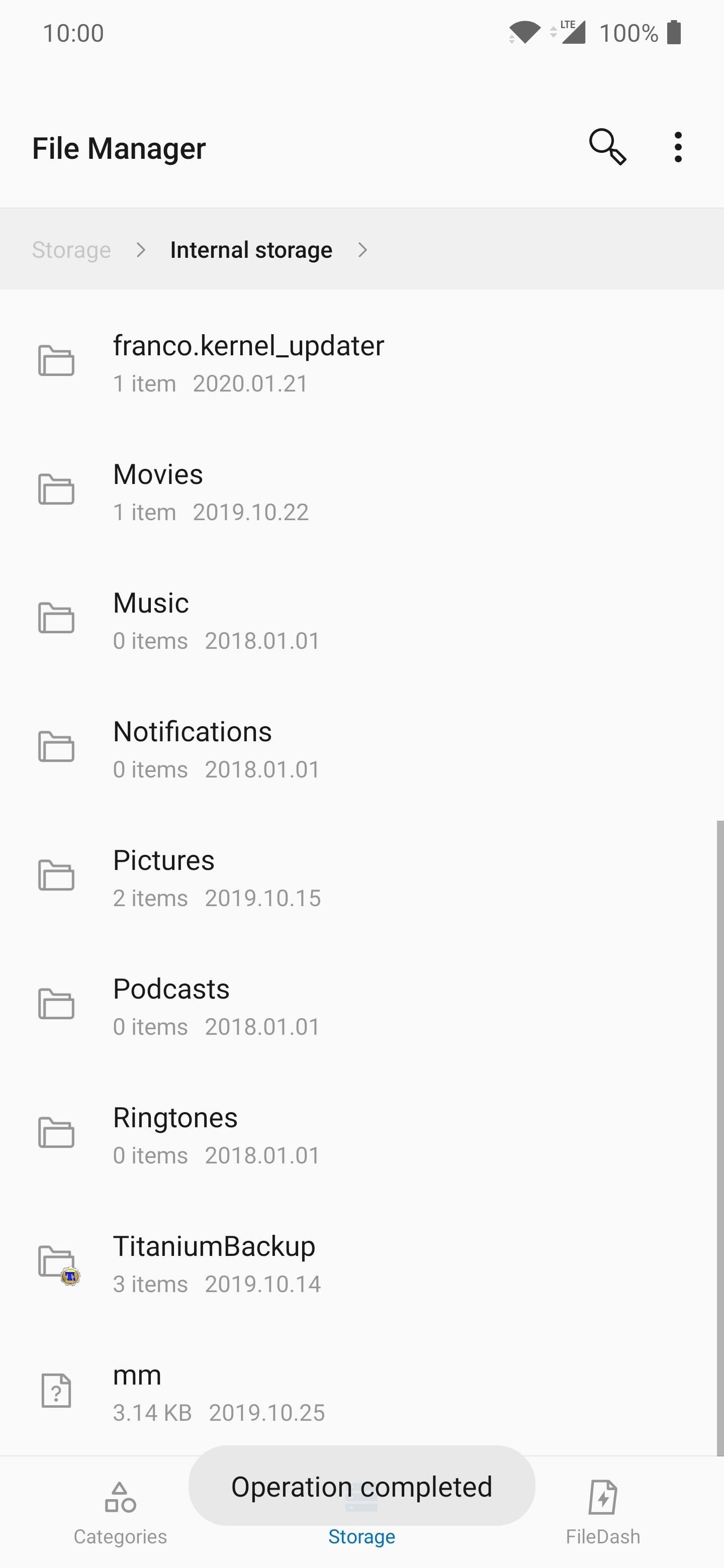
However, this may not be the end-all solution for every root user out there either. The TWRP folder detection is something new to be aware of, though. If you’ve never used TWRP before and don’t have that folder, make sure you’re using Magisk Hide with Wizards Unite — turn it off and back on again if needed. You might also need to rename or remove anything related to Magisk just to be safe.
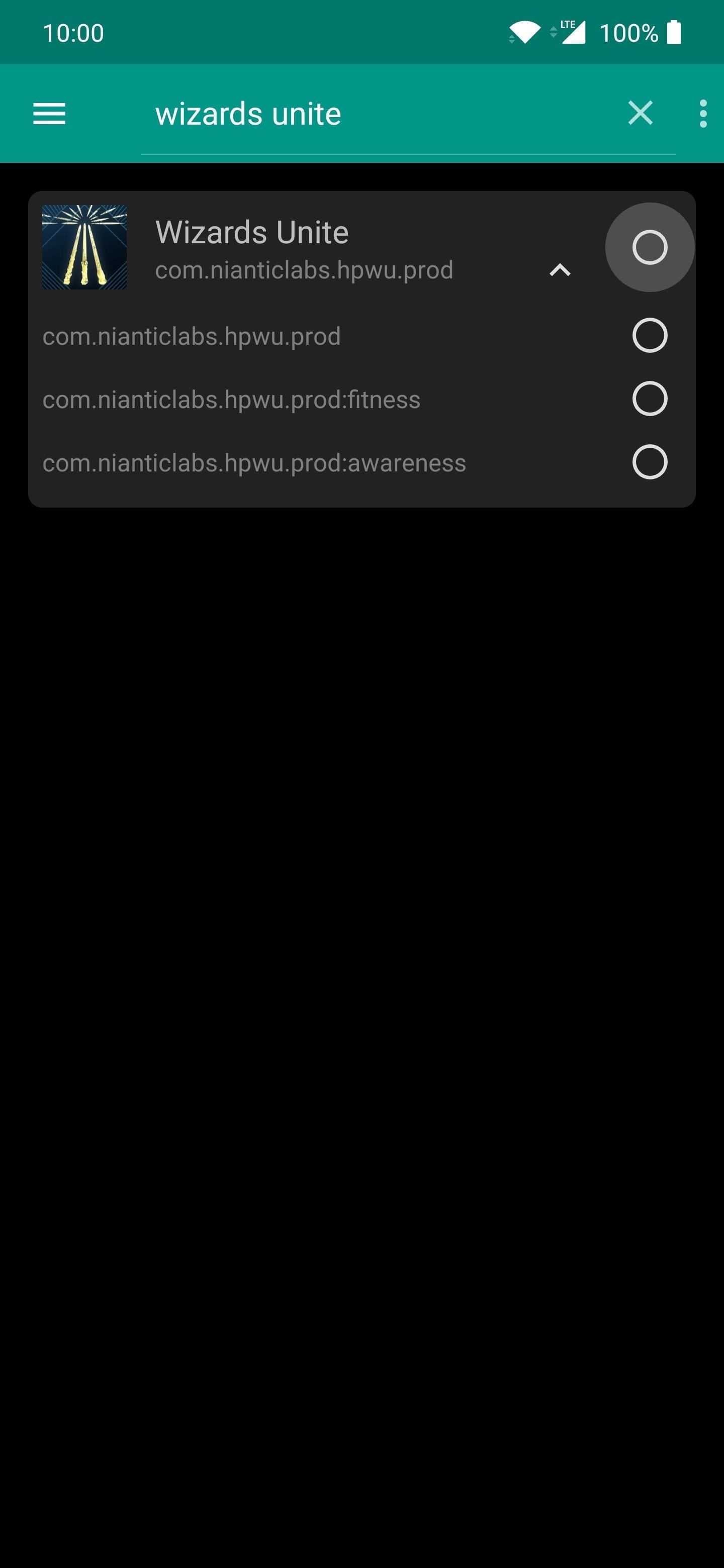
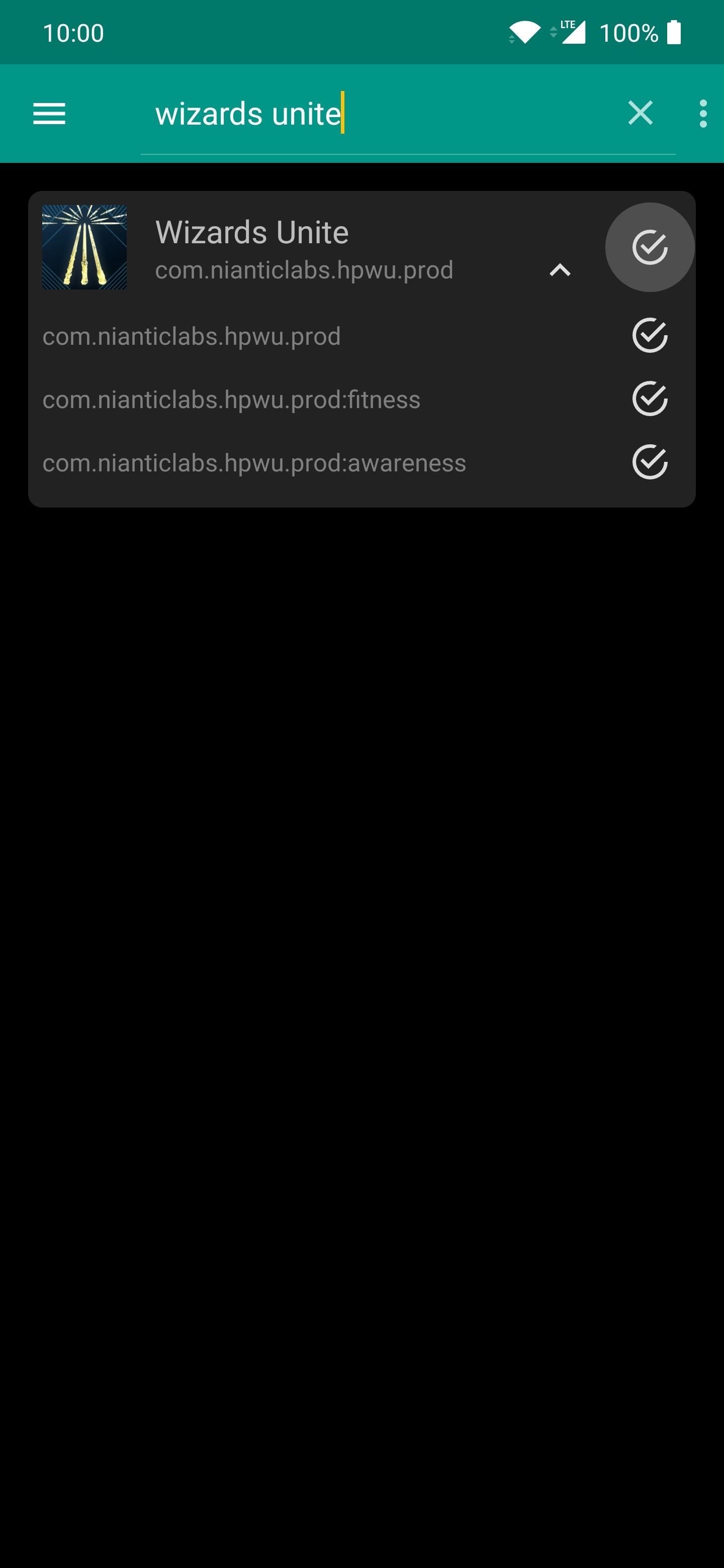
The TWRP Folder Will Block Non-Rooted Phones, Too
Since Wizards Unite is specifically checking for the “TWRP” folder, I thought it would be fun to see if it can also affect unrooted devices. Out of curiosity, I tried this on a completely stock Galaxy S10 with One UI 2, which has a locked bootloader. By purposely adding the TWRP folder to my internal storage, sure enough, I got the “Device Incompatible” error within a few minutes of playing.
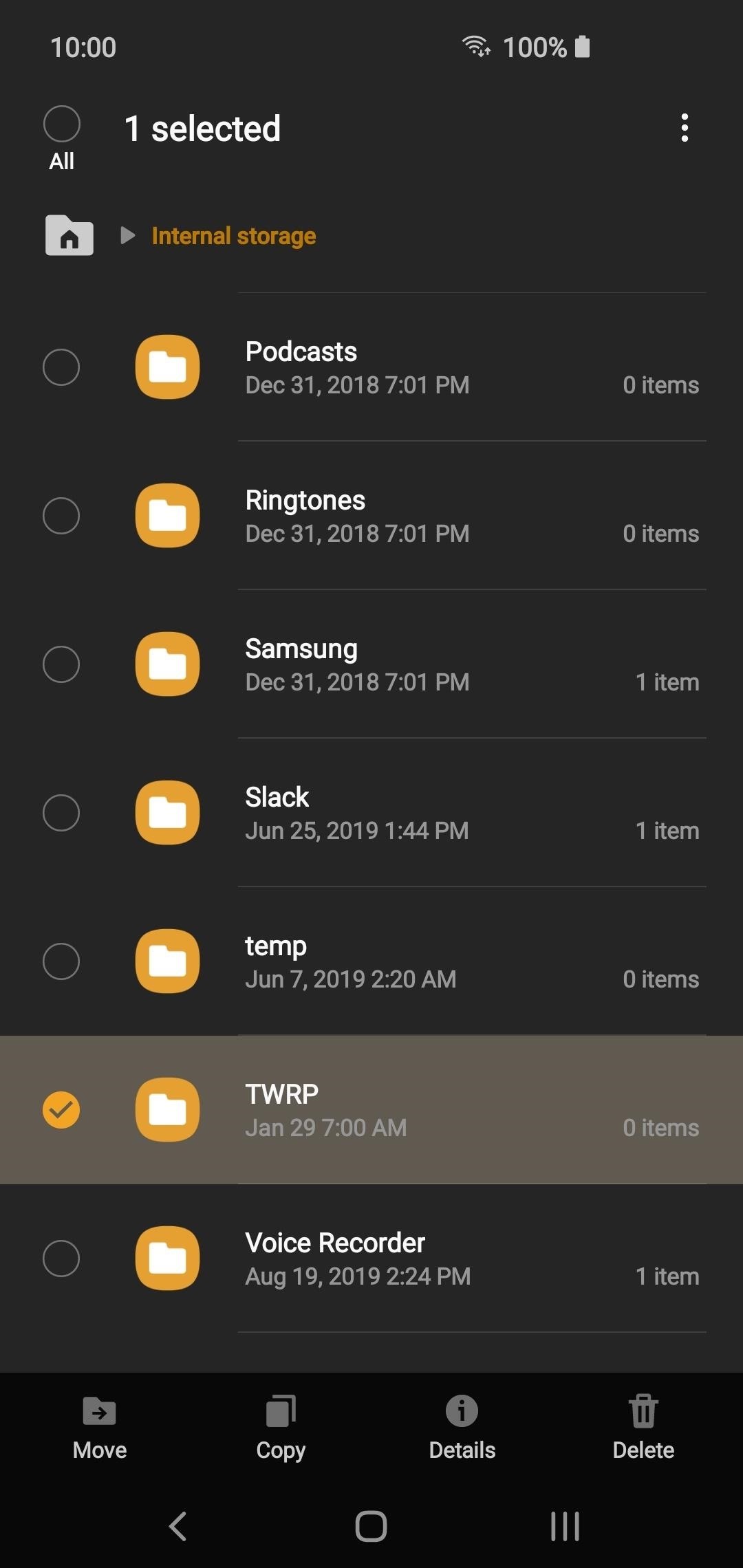
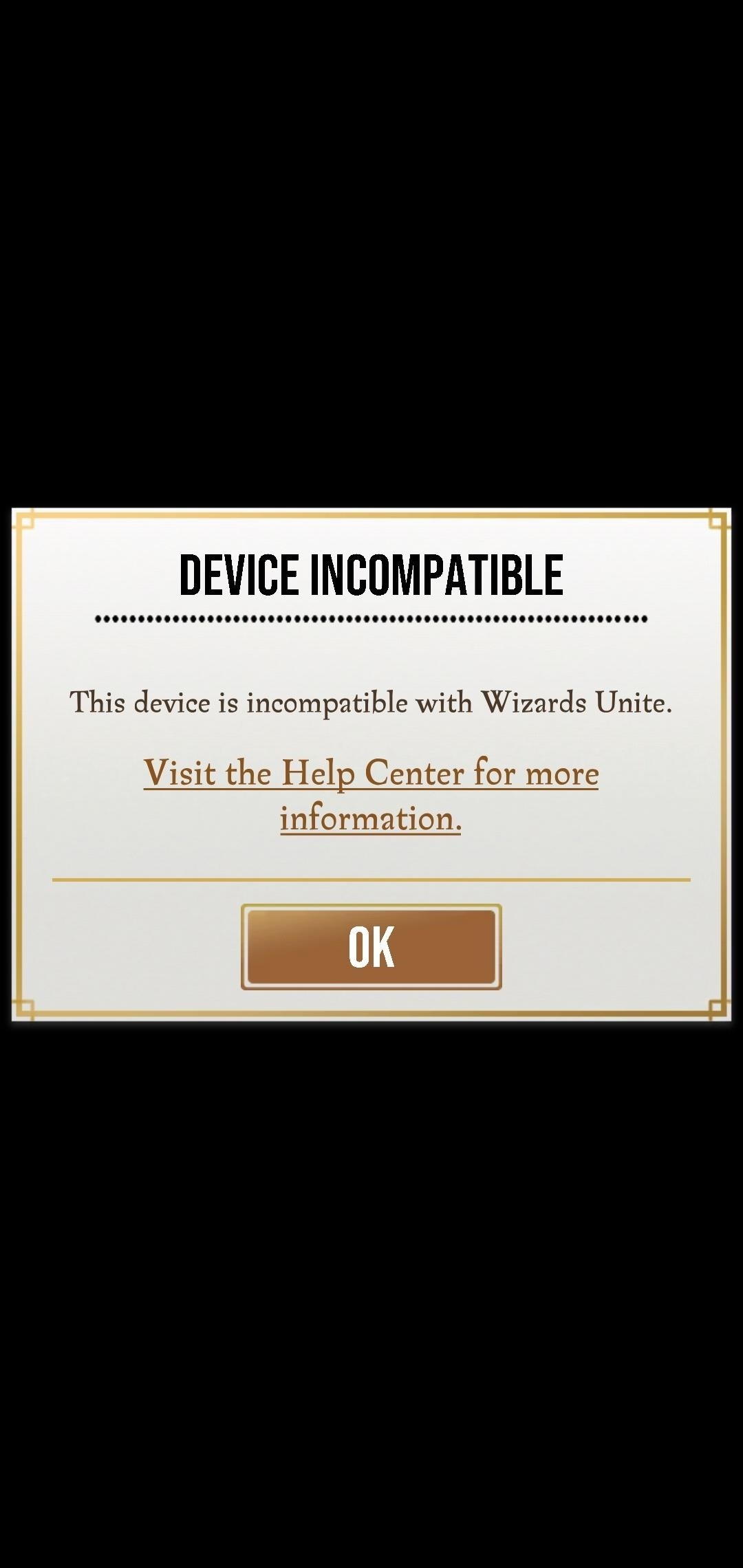
Once I removed the empty “TWRP” folder I placed at the root directory of my internal storage, the problem went away immediately. I was able to play just fine on the Galaxy S10 without any problems for an extended gaming session. I did this TWRP folder thing multiple times and got the same result each and every time. The issue is confirmed and can be triggered on stock devices just the same.
Who needs a wand? Unlock your magical powers and transform yourself from a Muggle into a Wizard or Witch just by using your Android phone. See how:
“Hey there, just a heads-up: We’re part of the Amazon affiliate program, so when you buy through links on our site, we may earn a small commission. But don’t worry, it doesn’t cost you anything extra and helps us keep the lights on. Thanks for your support!”