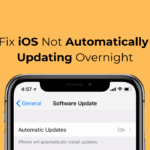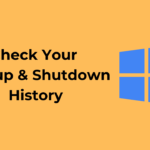Facebook offers a security feature that tells you about all the devices you have used to log in to Facebook. In addition to that, Facebook also shows you other information, such as the browser used, the last accessed date or time, and more.
Also Read: How to Set Up Trusted Contacts On Facebook Account
How to Find & Remove Other Devices Logged Into Your Facebook
So, if you want to check which devices are used to log into your Facebook account, here’s what you need to do.
1. Log in to your Facebook account from a desktop web browser. Now, click on the drop-down button as shown below.
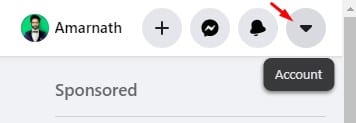
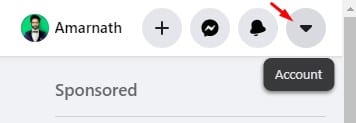
2. From the list of options, select Settings & Privacy.
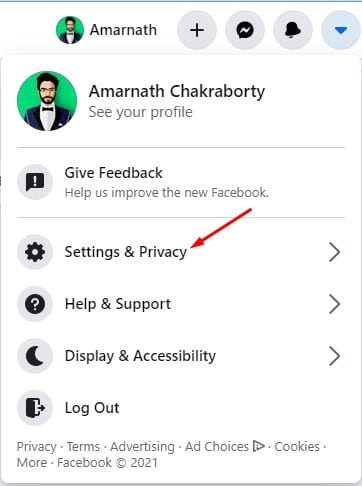
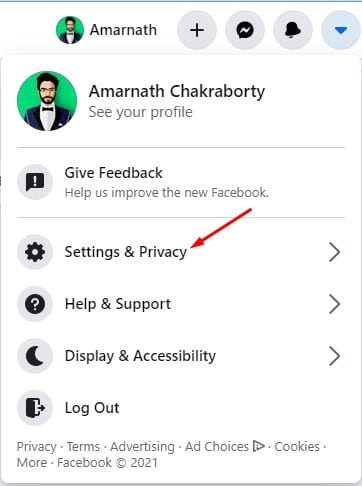
3. On the next page, click on the Settings option.
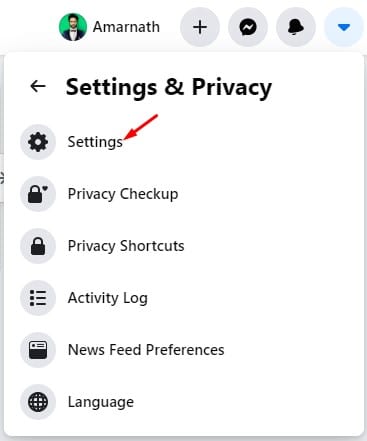
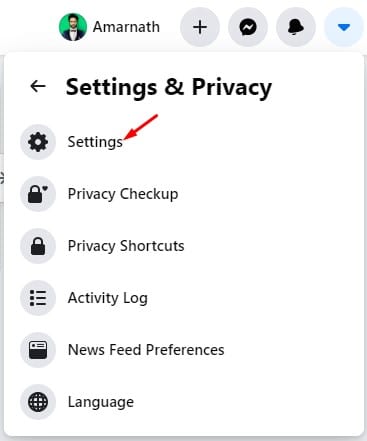
4. On the top left corner, click on Accounts Centre.
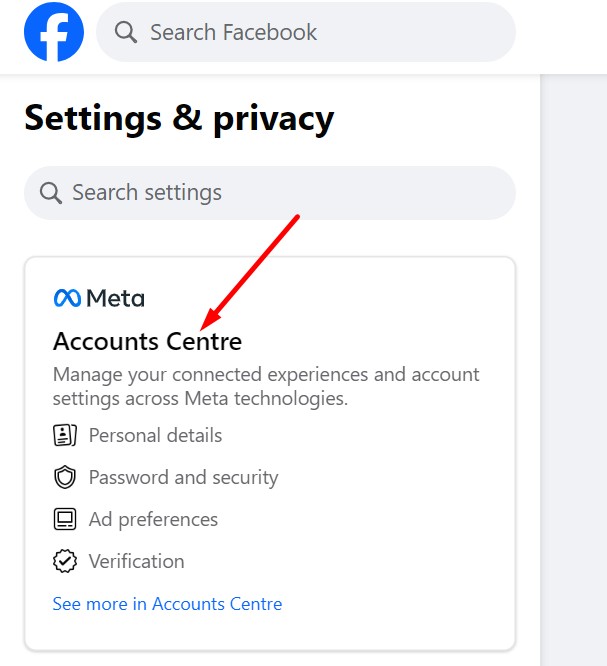
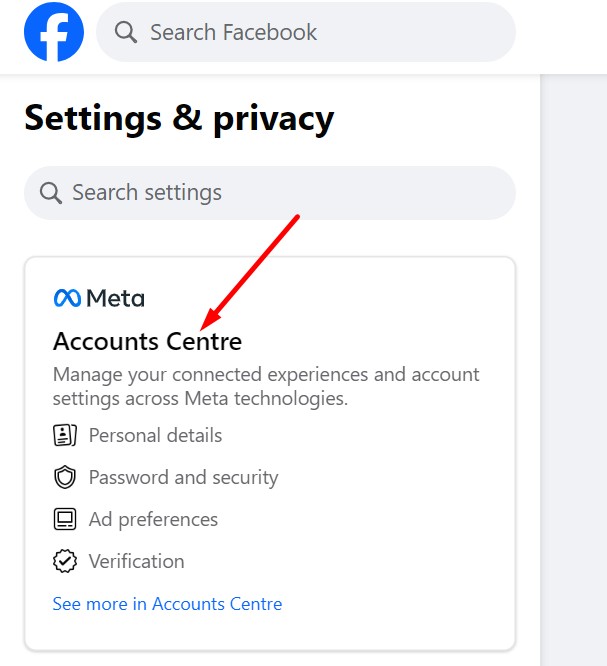
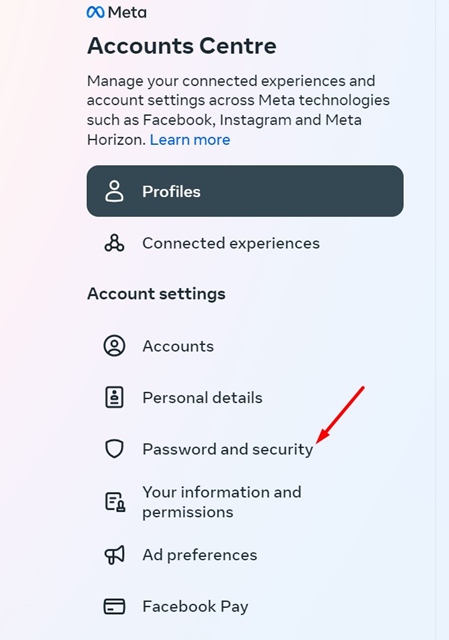
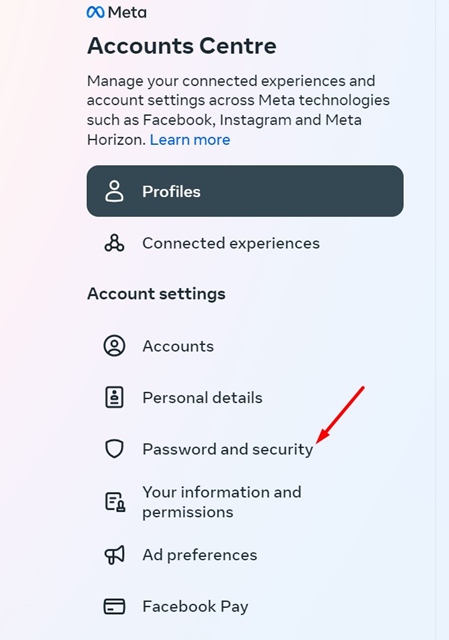
6. On the right side, scroll to the Security Checks section.
7. Click on the Where You’re Logged in section.
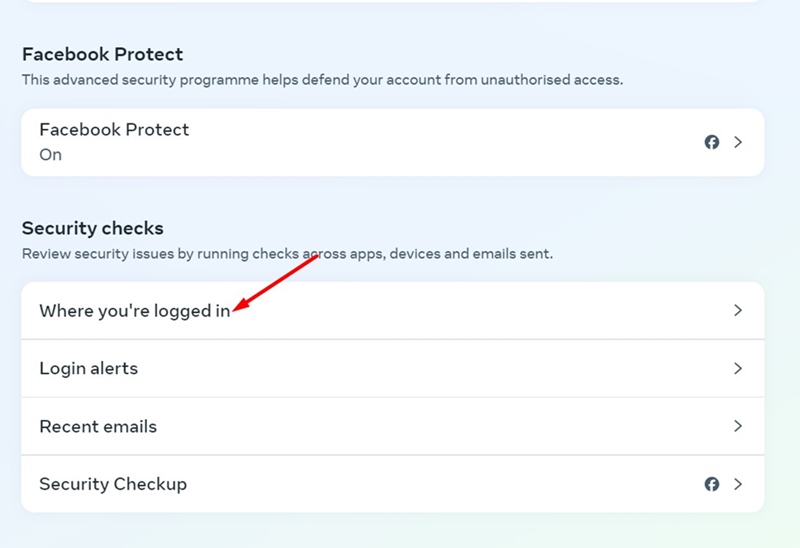
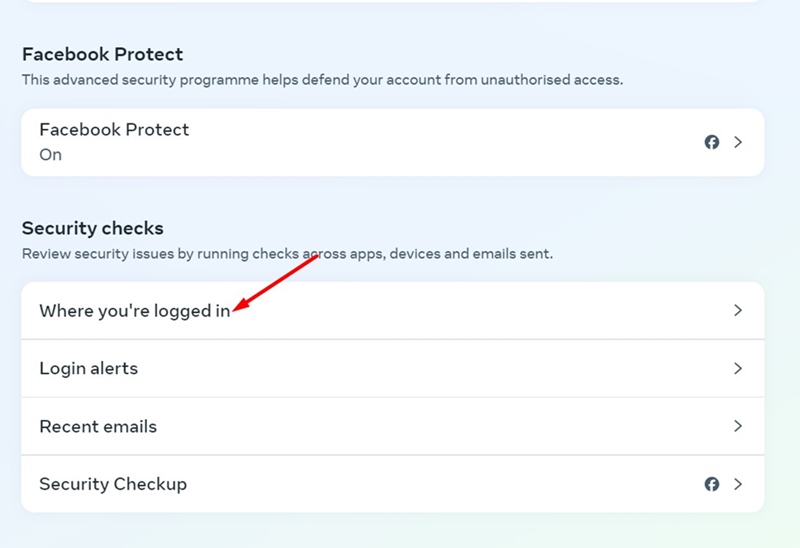
8. Now select the account to view where you’re logged in currently.
How To Remove Devices Logged into Your Account?
If you find any unauthorized device using your Facebook account, you can remove it. Follow the steps below to log out of Facebook from a selected device.
1. To remove a logged-in device, move to the Where you’re logged in prompt.
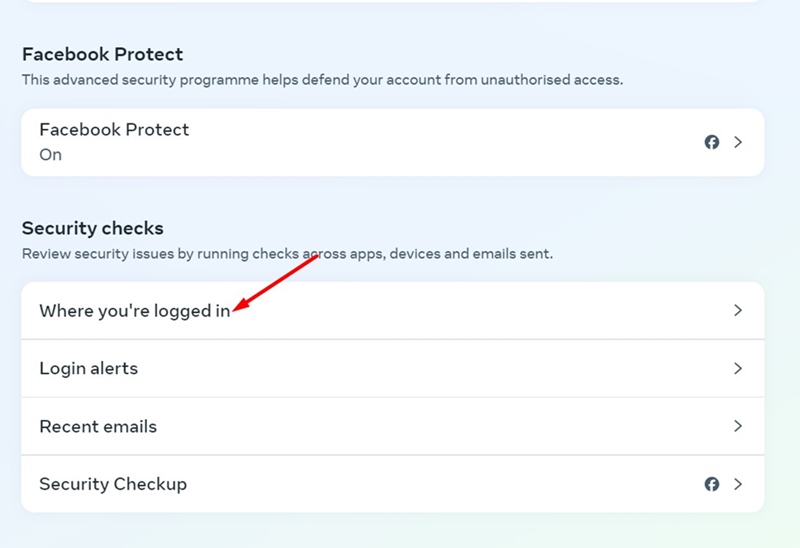
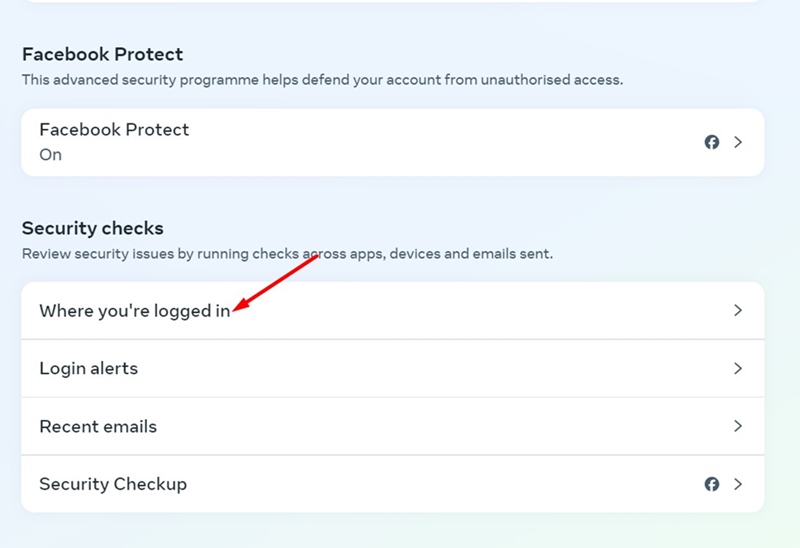
2. You can see your Account Login activity.
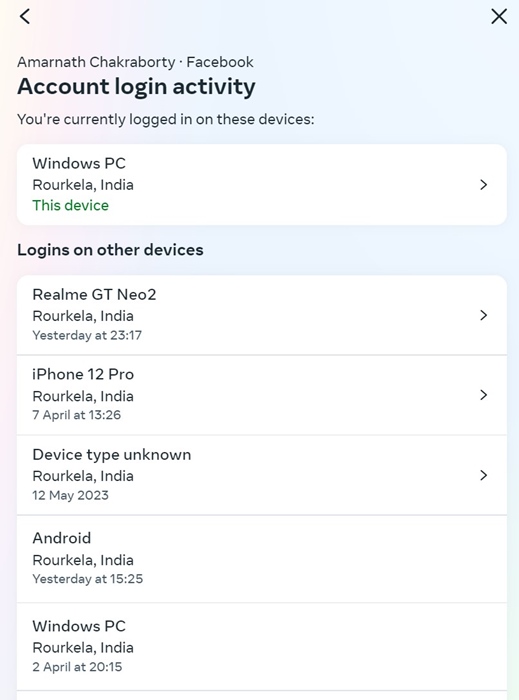
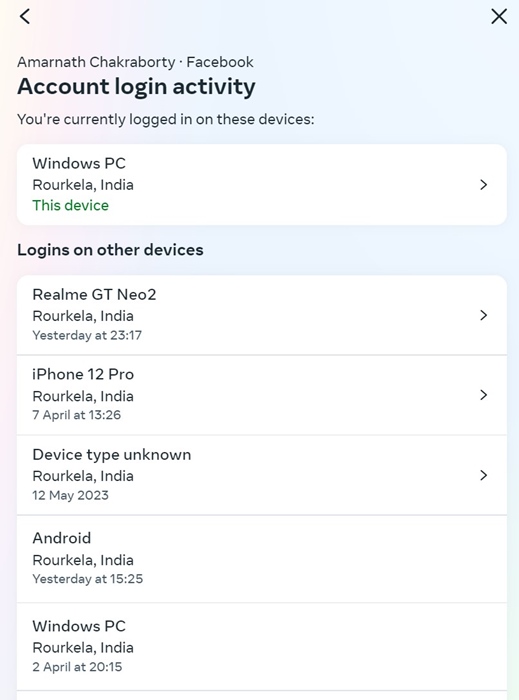
3. Select the device you want to remove.
4. On the next screen, click on Log Out.
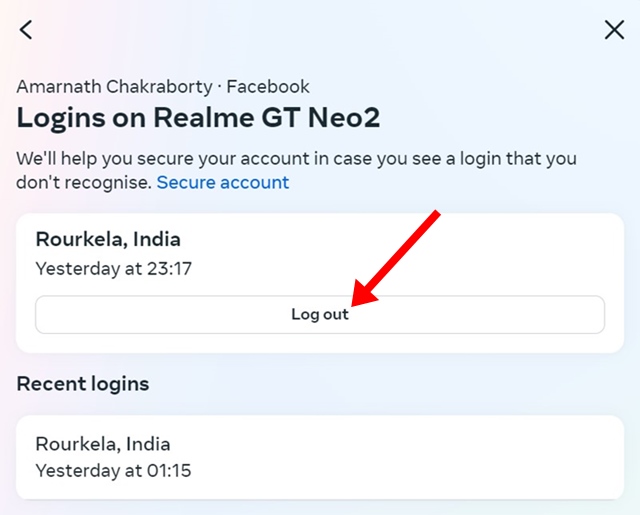
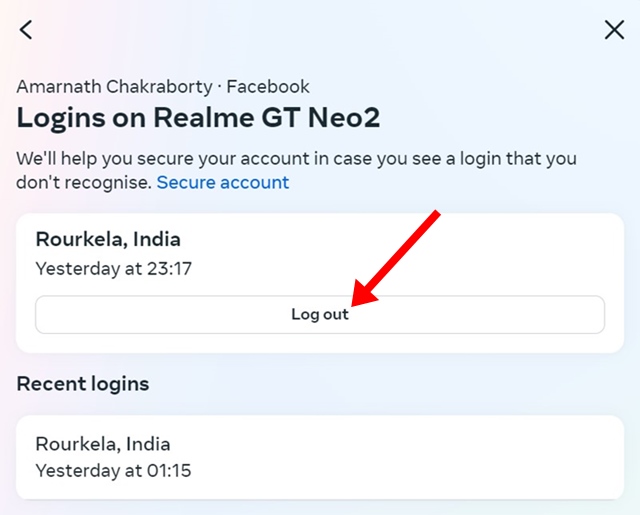
This article is about seeing all devices logged into your Facebook account. I hope this article helped you! Please share it with your friends also. If you have any doubts, let us know in the comment box below.
“Hey there! Just so you know, we’re an Amazon affiliate. This means if you buy something through our links, we may earn a small commission. It doesn’t cost you extra and helps keep our lights on. Thanks for supporting us!”