A boring work meeting. A conversation with someone you don’t like. A date that’s going horribly. A run-in with an aggressive and intimidating stranger. These are all situations where you want to flee—and fast.
The most common way to make your exit look more legit is with a phone call, and by that I mean receiving a fake phone call. I’m sure you’ve seen it happen in movies, and have probably even done it yourself, considering that 1 in every 8 cell phone users admit to faking incoming calls, but in most cases it’s fairly obvious when it’s going down.
In some situations you can plan ahead and have a friend call you at a predetermined time for more authenticity, which you can either take or ignore. But if you don’t want anyone to know you’re doing it, there’s an app for your iPhone called KnockToCall from Apple dev Le Tan Phat that lets you set up fake incoming calls on a timer.
With this timed fake phone call, you can pretend it’s somebody important and walk out of whatever awkward or boring situation you’re in.
Setting Up & Receiving Your Fake Phone Call
Within the super-simple interface, you’ll see a random contact show up, from which the faux phone call will originate. If you tap on the three-dot menu icon, you’ll be able to manually choose someone from your contact list. You can also tap on the shuffle icon to have one chosen for you.
Once you’re ready to make the call, set up the timer for when the phone call will be made and tap on the phone icon. After the designated time ends, a phone call will be made, which will look identical to the iOS 7.1 interface (right screenshot below).
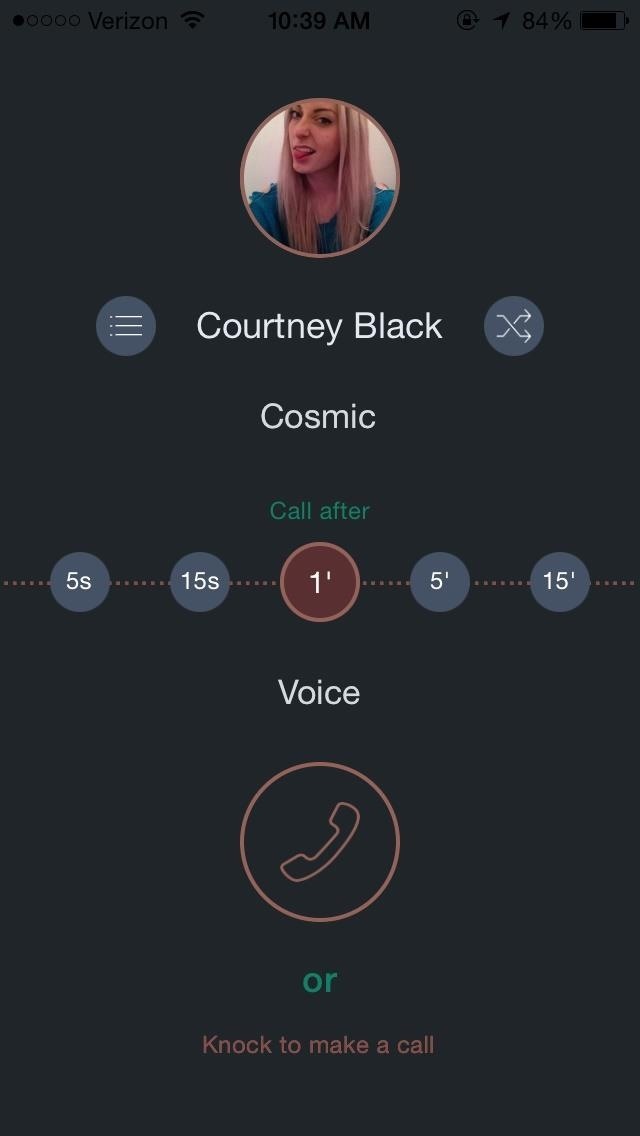
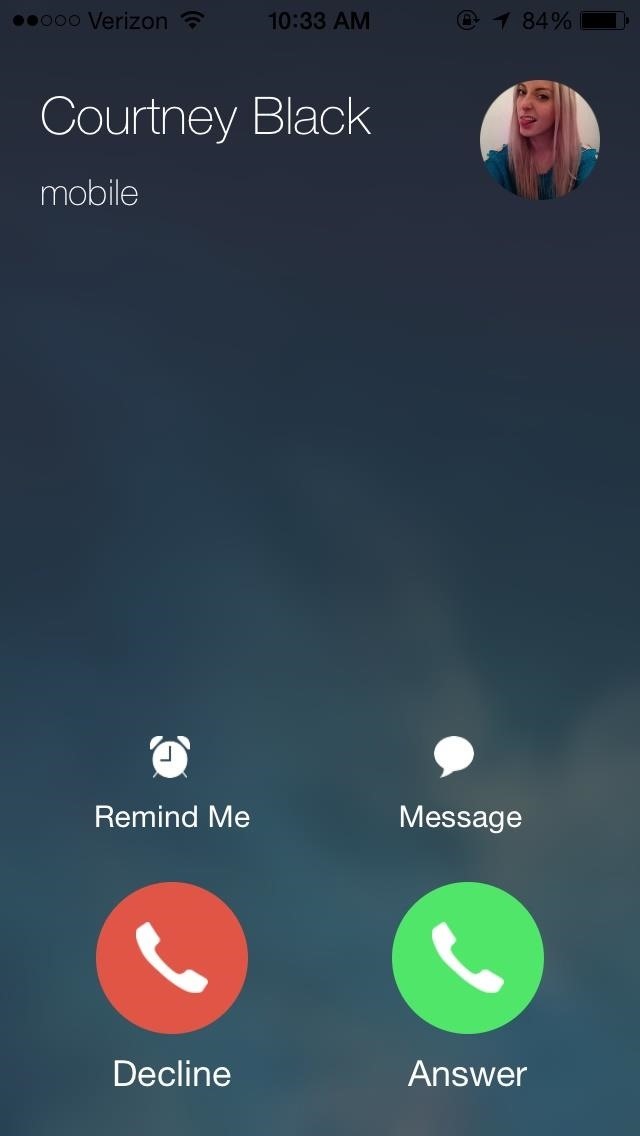
Changing Contact Pictures & Ringtones
In addition to the above functionality, you can change the caller’s contact picture with a photo from your album. You can also choose between a handful of ringtones for when your phone goes off.
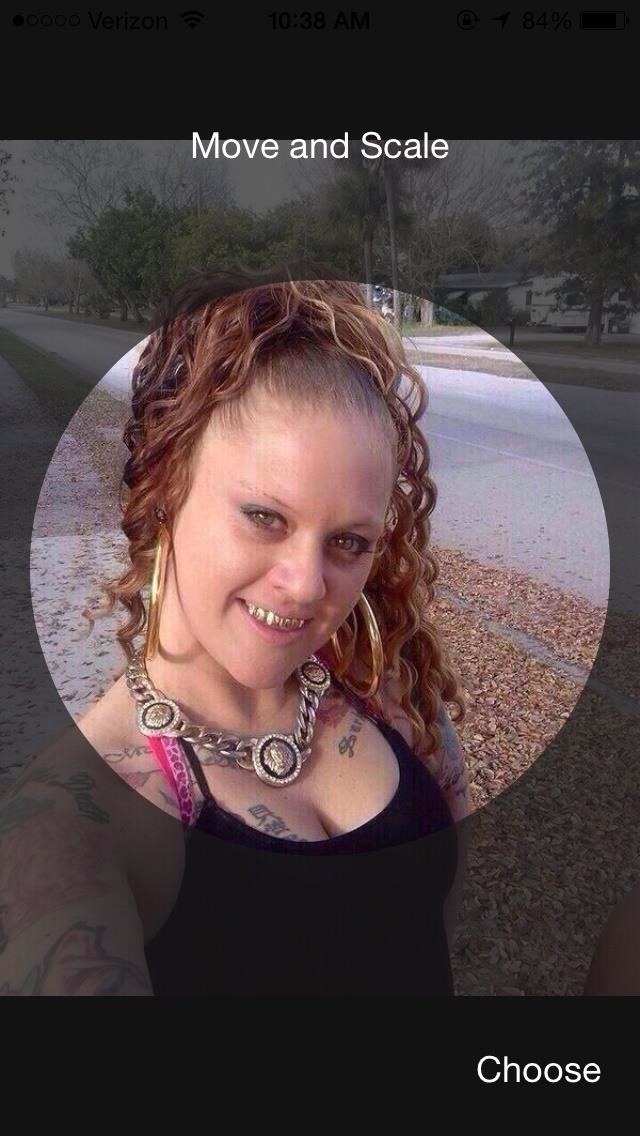
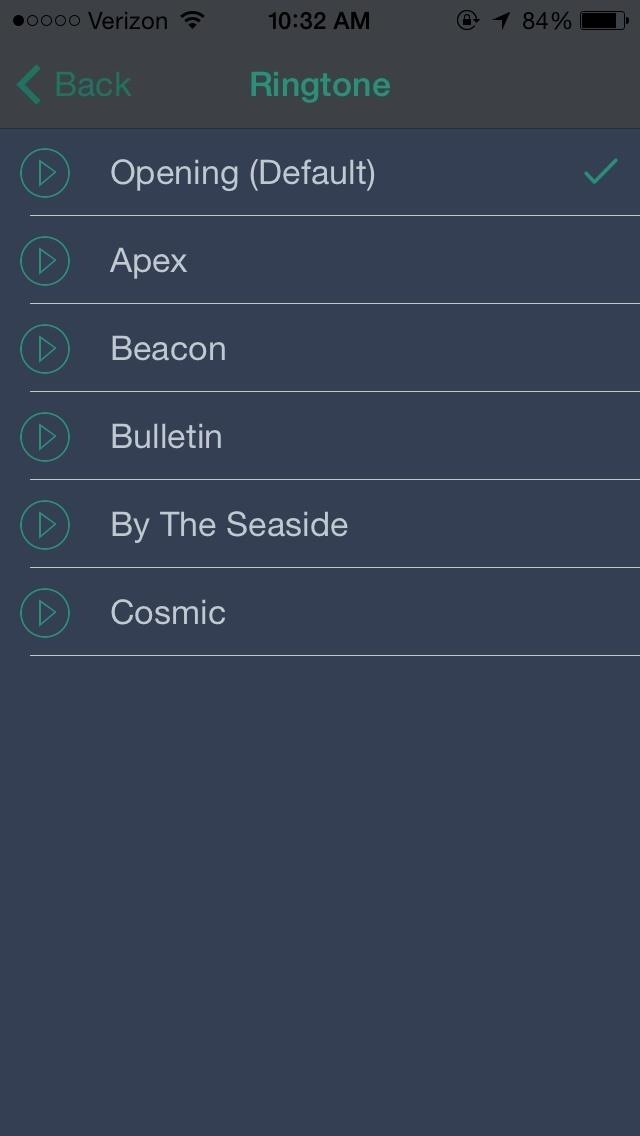
So, Why Is It Called KnockToCall?
Well, if you place the phone in your pocket with the app open and the screen on, you can purportedly knock on the screen where the phone icon is located and start up the timer for your fake phone call.

However, you have to keep your screen on (wasting battery) and you’re more than likely going to end up exiting the app or pocket-dialing someone by accident.
Only thing left to do is work on your fake conversations.
Just updated your iPhone? You’ll find new emoji, enhanced security, podcast transcripts, Apple Cash virtual numbers, and other useful features. There are even new additions hidden within Safari. Find out what’s new and changed on your iPhone with the iOS 17.4 update.
“Hey there, just a heads-up: We’re part of the Amazon affiliate program, so when you buy through links on our site, we may earn a small commission. But don’t worry, it doesn’t cost you anything extra and helps us keep the lights on. Thanks for your support!”











