The AMOLED display on the Nexus 6 wastes no power to show black pixels. This is because pixels on such a screen emit their own light, and black can be easily achieved by simply not lighting any given pixel.
But with Android Lollipop‘s bright and colorful motif, black pixels are few and far between. So in hopes of squeezing a few more milliamp hours out of the battery, developer Jermaine151 created a mod that will turn several lighter elements black.
This mod themes the stock launcher on the Nexus 6, from the app drawer background to the Google Now interface. As an added bonus, it even themes the stock calculator app, so as long as you have a custom recovery installed on your Nexus 6, you should definitely give this one a try.
Step 1: Download the Flashable ZIP
Jermaine151’s mod comes in the form of a flashable ZIP that needs to be flashed in a custom recovery. To begin, point your Nexus 6’s web browser to this link; the download will start automatically.
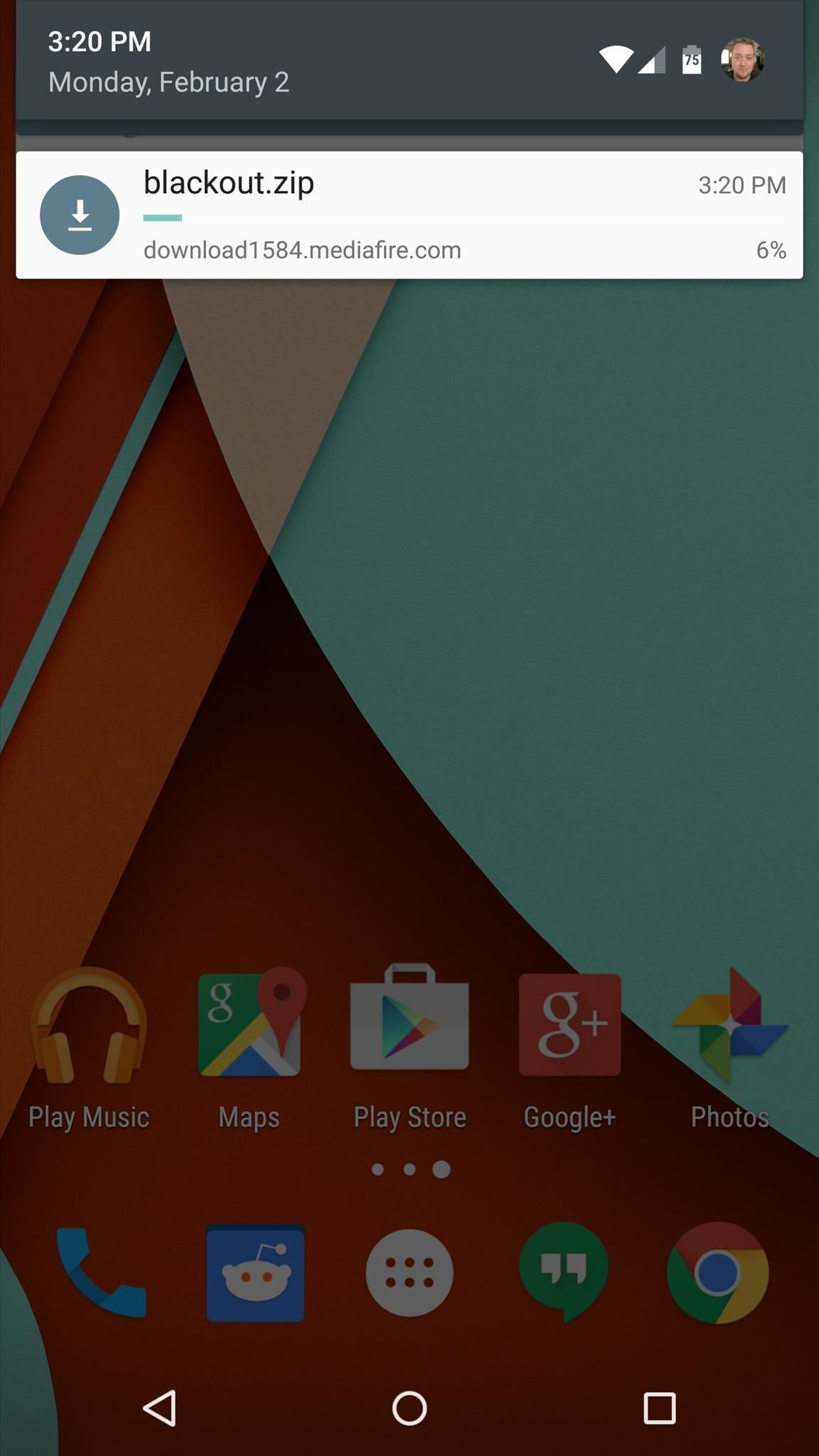

Step 2: Boot into Custom Recovery
When the ZIP file has finished downloading, it’s time to boot into custom recovery. From a powered-off state, press and hold the volume down and power buttons on your Nexus 6. When Android’s bootloader menu comes up, use the volume down button to highlight “Recovery mode,” then press the power button to select it.


Step 3: Make a Full NANDroid Backup
Before you flash this one, you should note 2 things: this mod is only intended for use on the Nexus 6, and there is no revert ZIP available. That means you’ll have to make a full NANDroid backup in case you ever want to undo these changes.
To begin, tap the “Backup” button in TWRP recovery. From here, make sure that “Data,” “System,” and “Boot” are selected, then swipe the slider at the bottom of the screen.
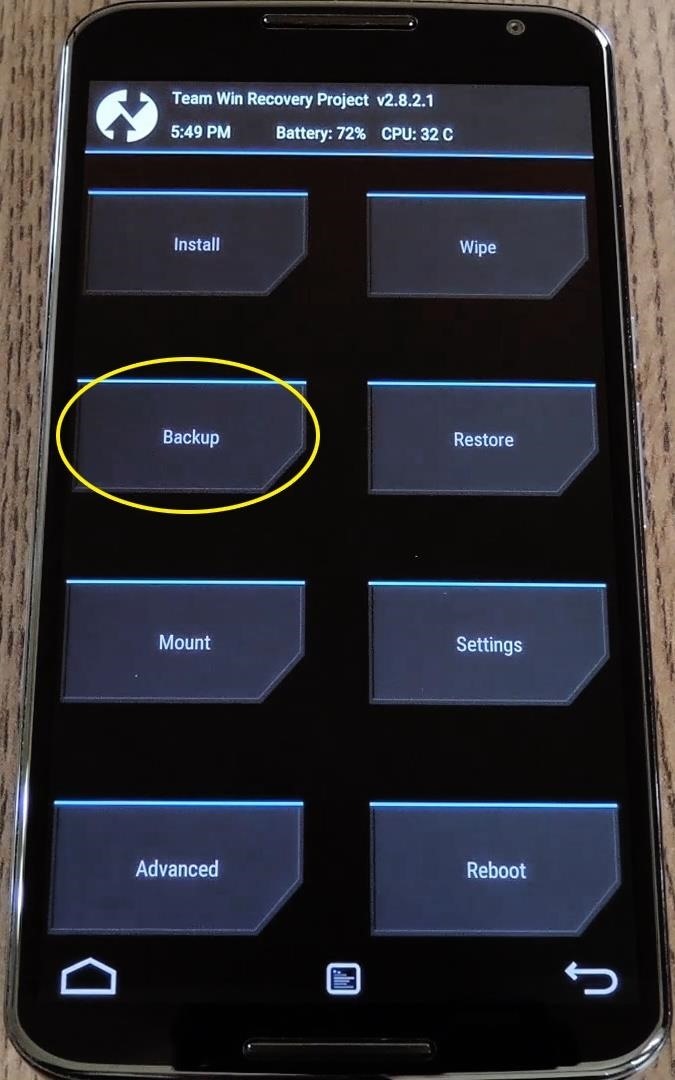
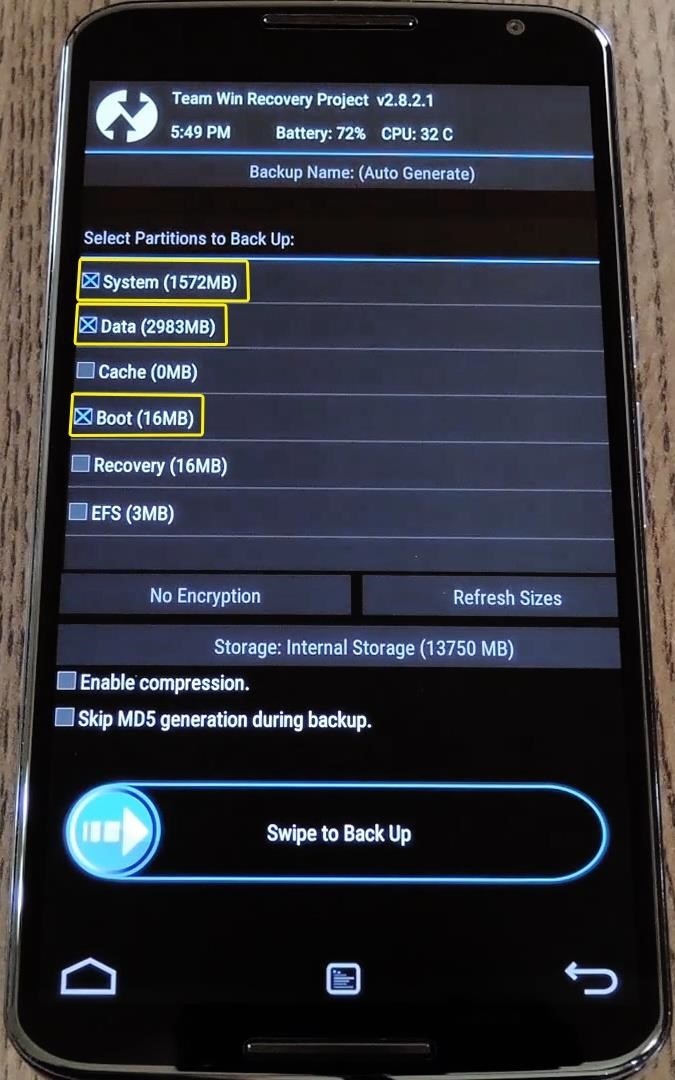
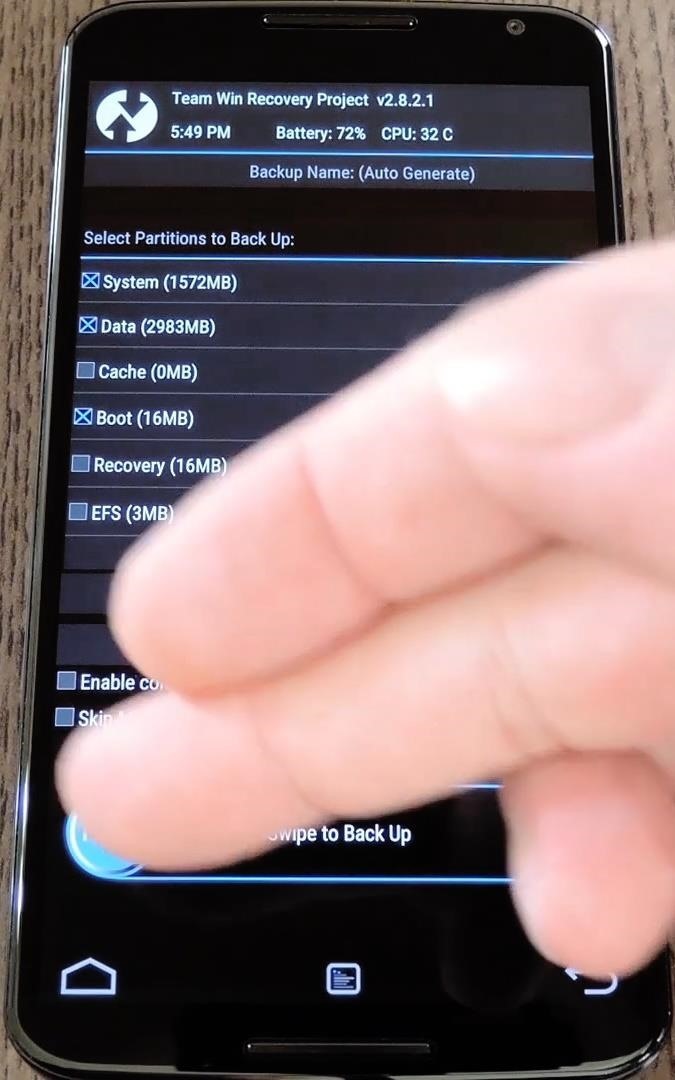
If you decide to revert back to the lighter stock colors, simply boot back into custom recovery and tap the “Restore” button, then select the backup you just made.
Step 4: Install the Mod
From TWRP’s main menu, tap the “Install” button to begin applying the mod. From here, navigate to your device’s Download folder, then select the “blackout.zip” file.
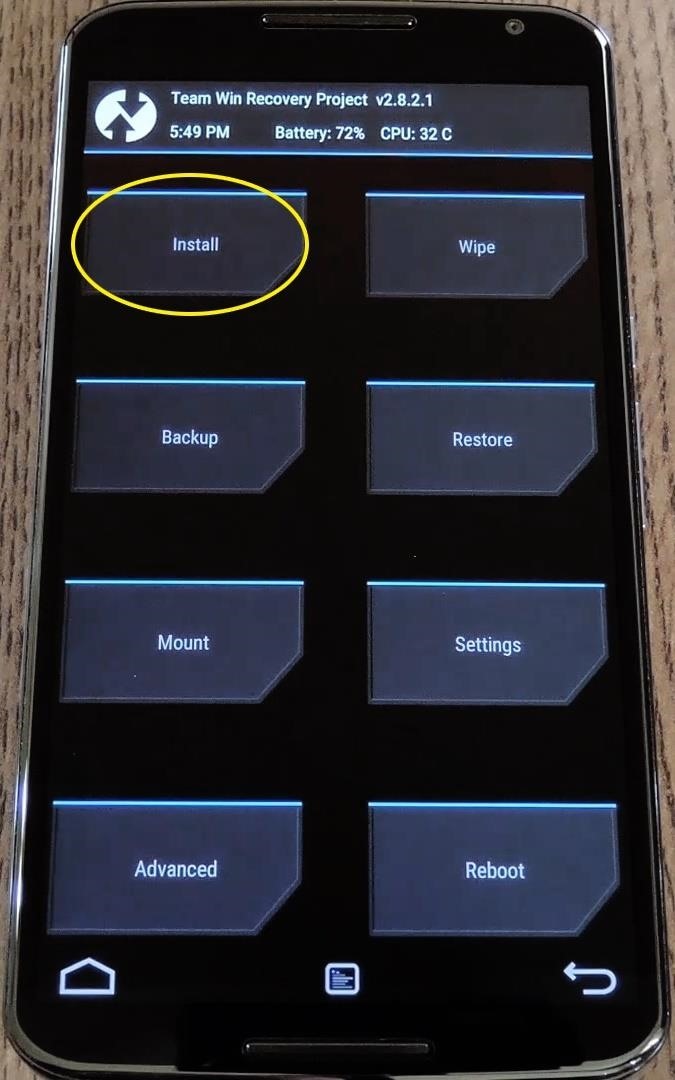
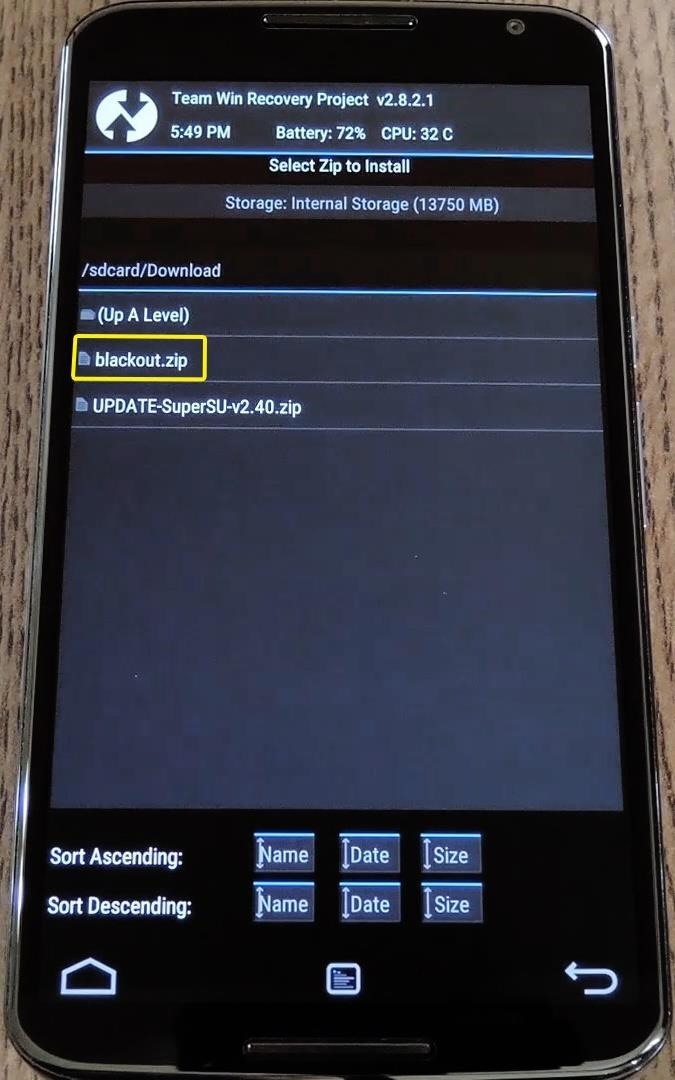
From here, just swipe the slider at the bottom of the screen to install the mod, and when that’s finished, tap “Reboot System.”
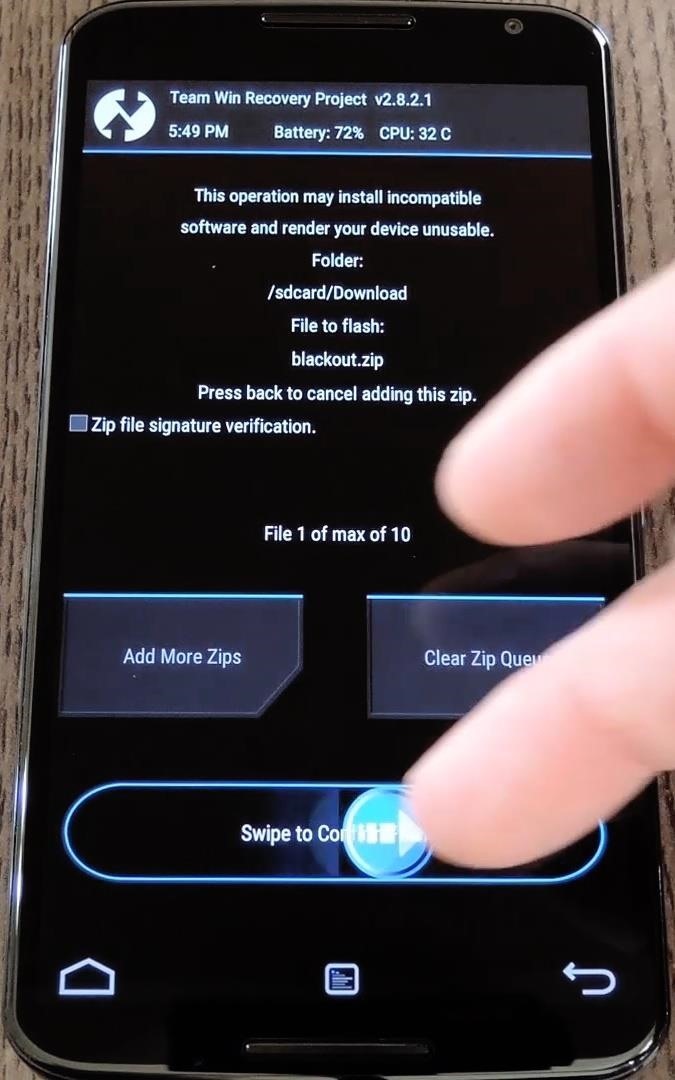
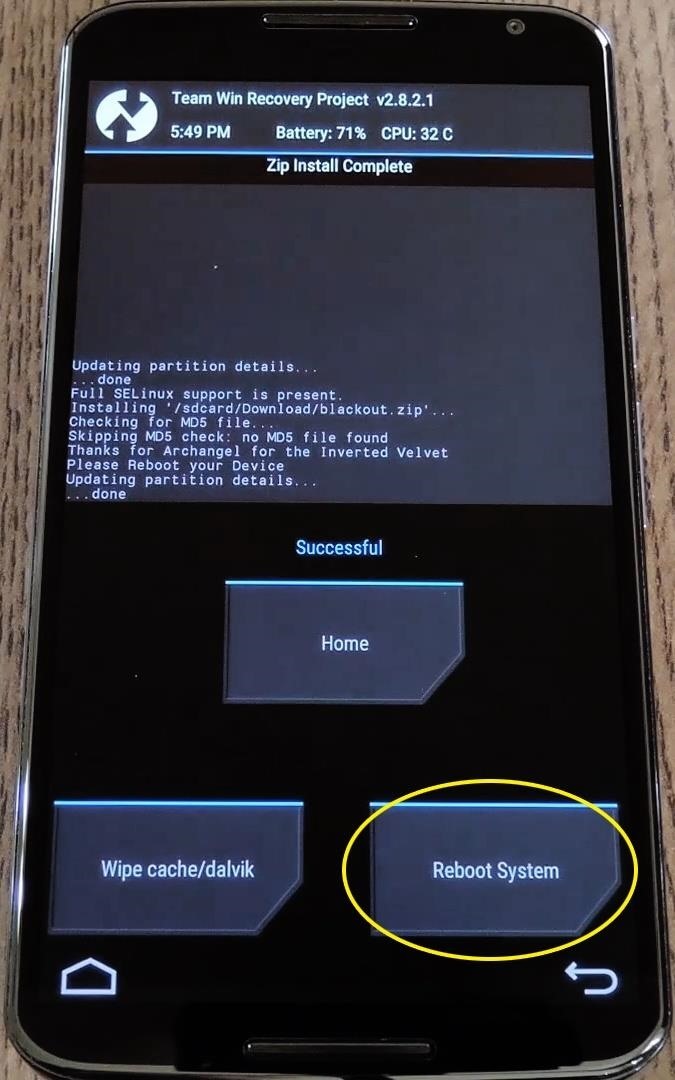
When you get back up, you should notice the changes immediately. Google Now’s background and cards have all been blacked out, for one.
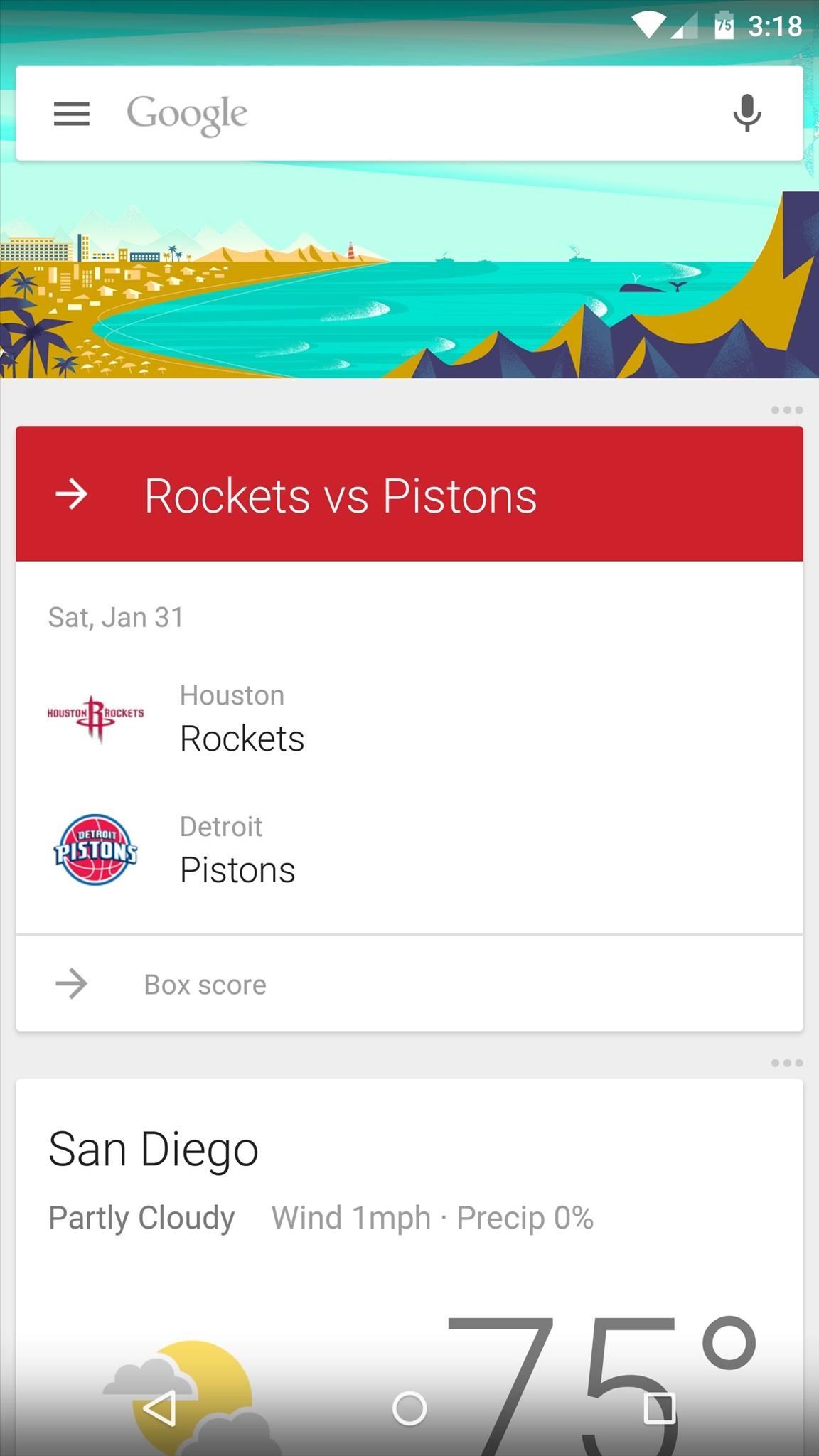

The app drawer background has been blacked out as well, and the mod even added a bit of transparency.
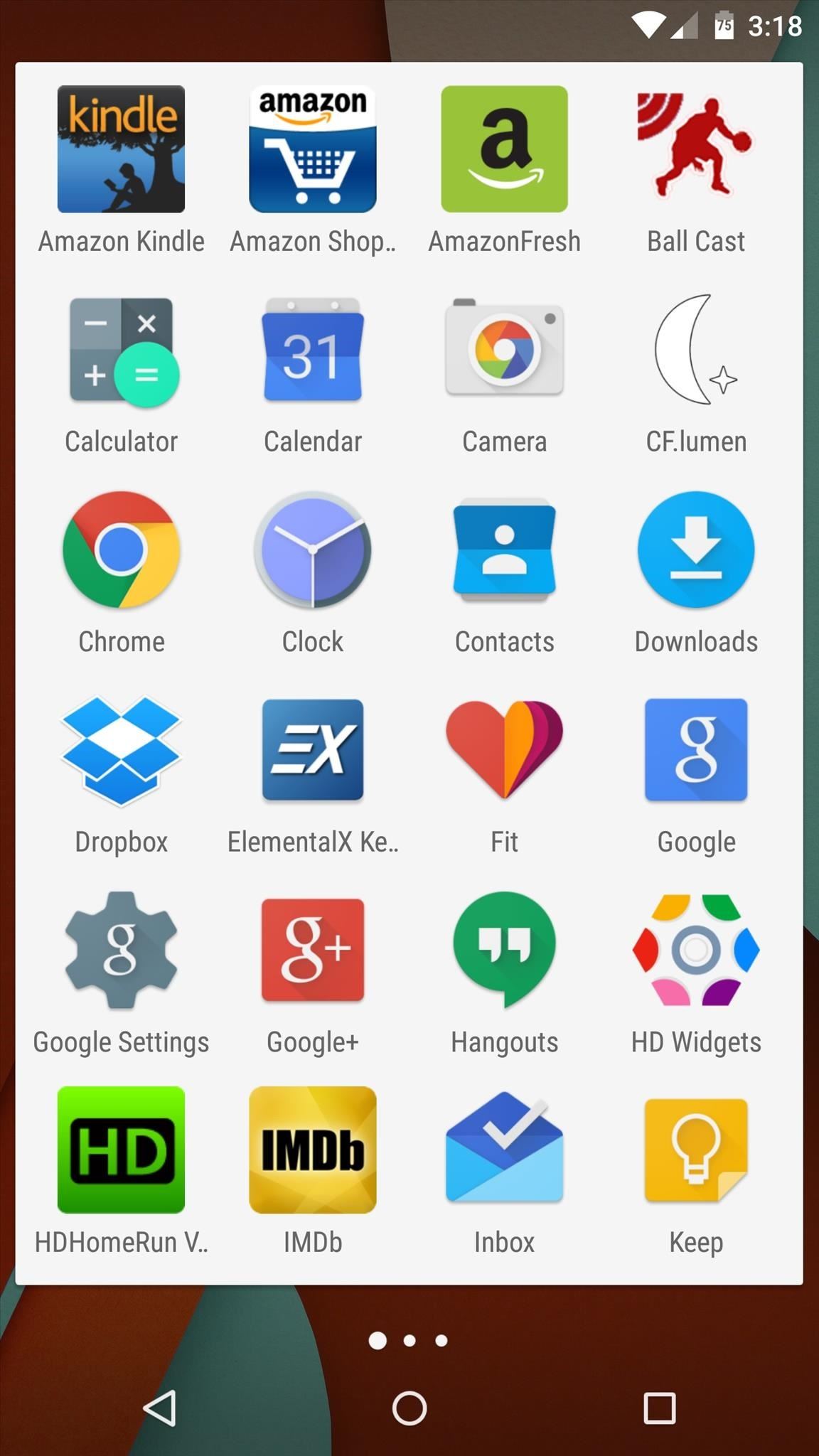
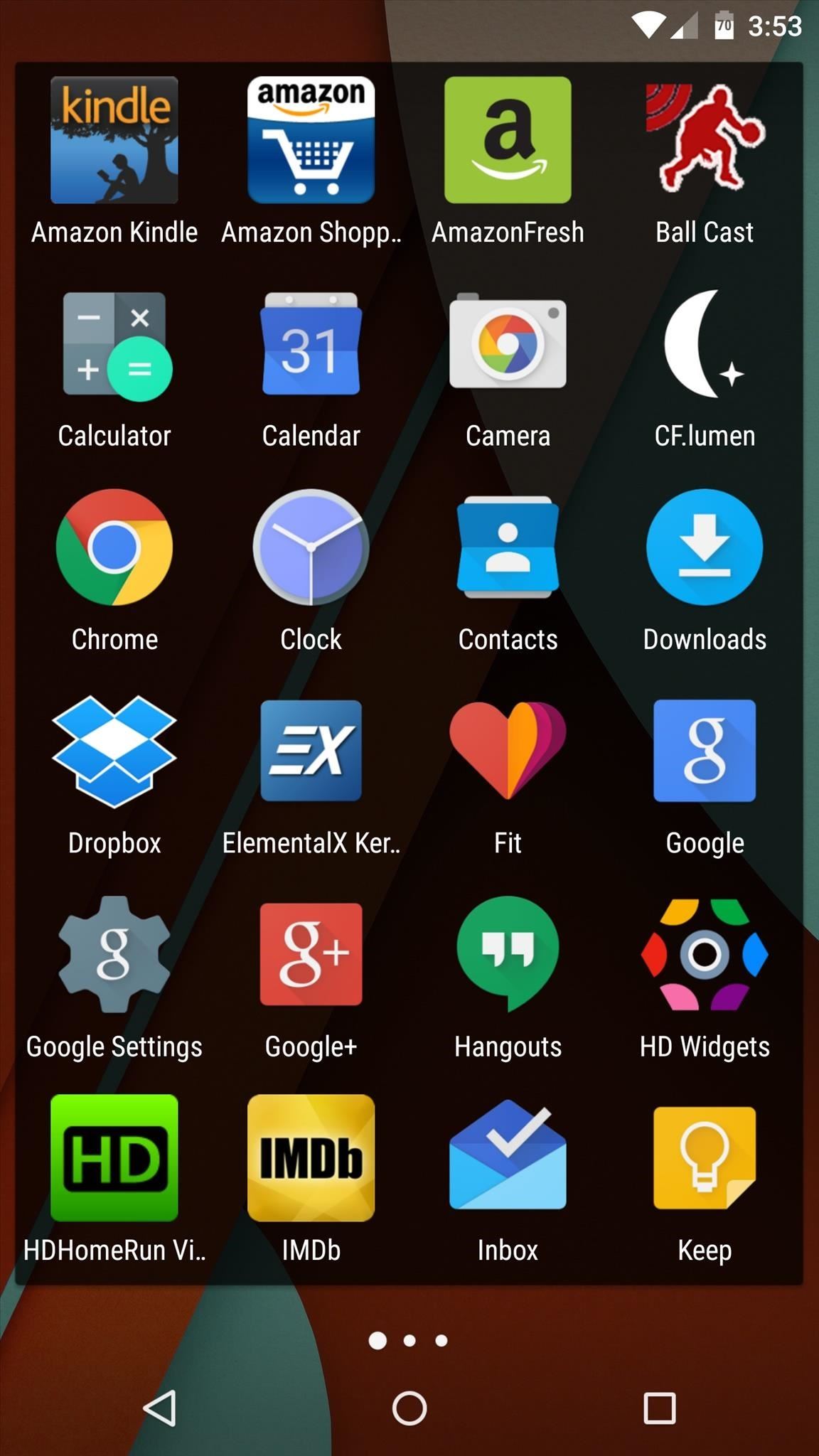
Finally, you’ll notice that the light colors from the calculator app are gone, all replaced by black and gray.
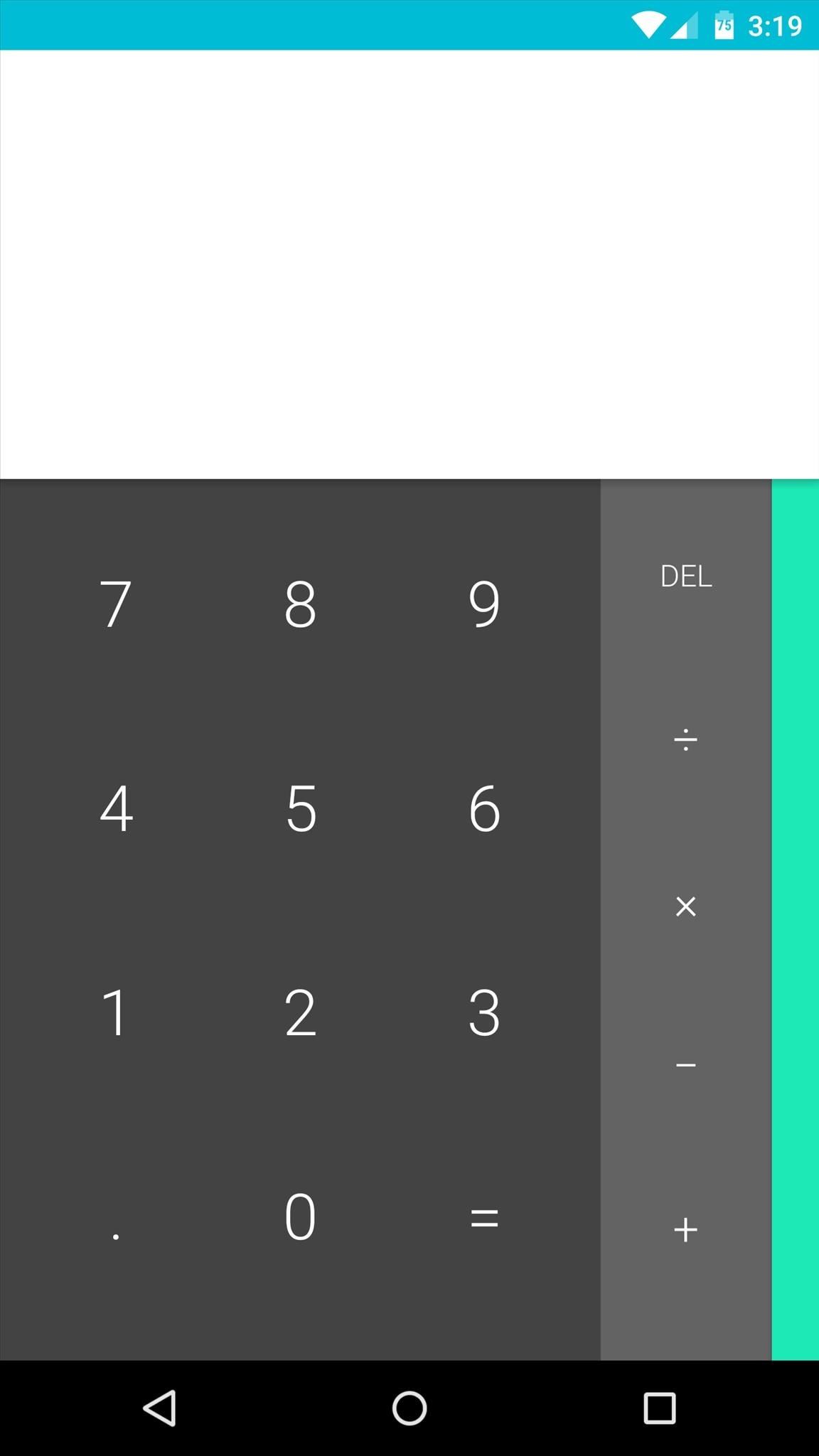
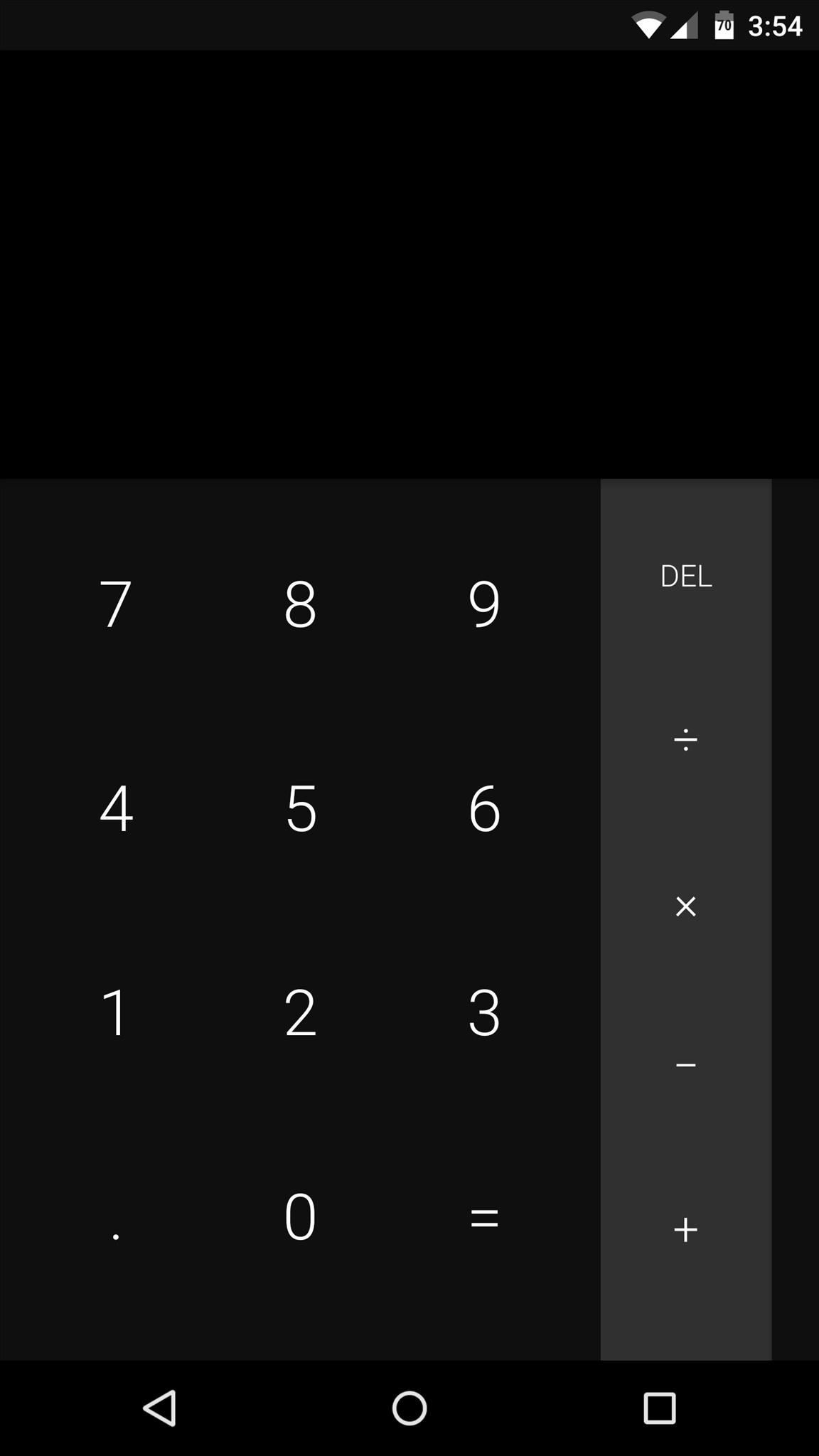
Have you seen any gains in battery life since applying this mod? Let us know in the comment section below, or via Facebook, Google+, or Twitter.
Just updated your iPhone? You’ll find new emoji, enhanced security, podcast transcripts, Apple Cash virtual numbers, and other useful features. There are even new additions hidden within Safari. Find out what’s new and changed on your iPhone with the iOS 17.4 update.
“Hey there, just a heads-up: We’re part of the Amazon affiliate program, so when you buy through links on our site, we may earn a small commission. But don’t worry, it doesn’t cost you anything extra and helps us keep the lights on. Thanks for your support!”










