Like other instant messaging apps, Telegram also keeps a record of your chat history on its cloud servers. This is why your old chats are readily accessible when you sign in from a new device.
This auto saving of chat history eliminates the need for manual backup, but still, at times, you may want to have an offline copy of your conversations. So, is it possible to export Telegram chat history?
Can You Export Your Telegram Chat History?
Absolutely, yes! Telegram gives you the option to save an offline copy of your chats. You can download it and share it with someone else or keep it for future use.
However, to export your Telegram Chat history, you need to use the Telegram Desktop app. The option to download chat history is missing on the Telegram mobile app.
How do you export the Telegram Chat History of all contacts?
If you want to export your Telegram chat history with all contacts, follow these steps.
1. To start, launch the Telegram desktop app on your computer or laptop.
2. When the app opens, click on the three horizontal lines at the top left corner of the screen.


3. On the menu that appears, select Settings.
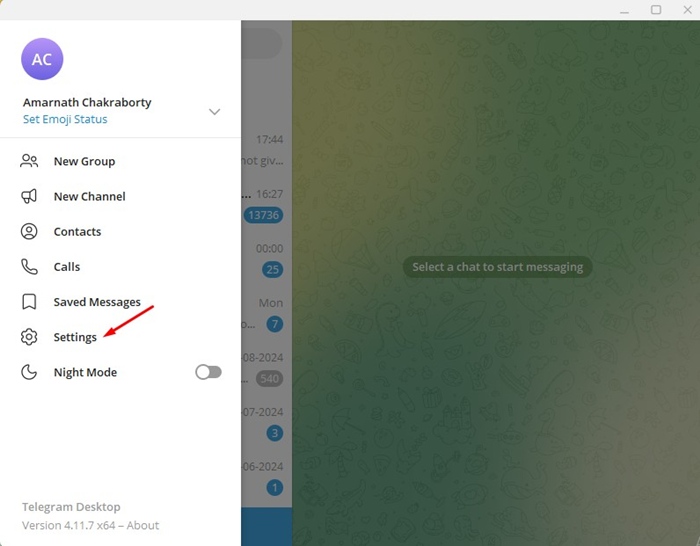
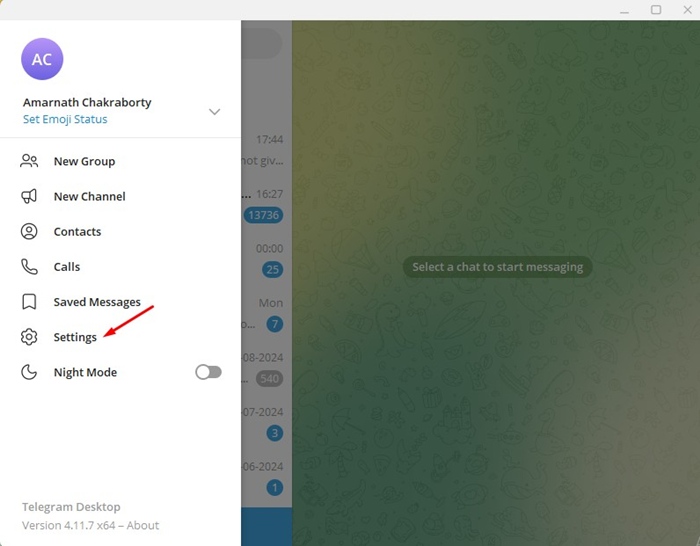


5. On the Export Your Data prompt, select the data type, increase the size limit, change the format, and choose the download path.
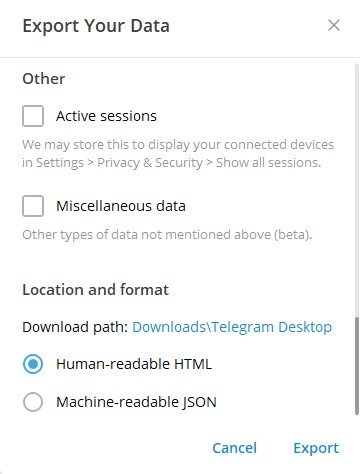
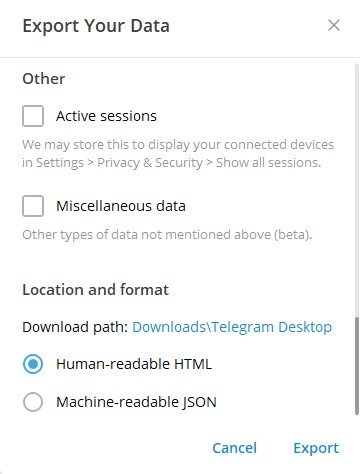
6. After making the selections, click on Export.
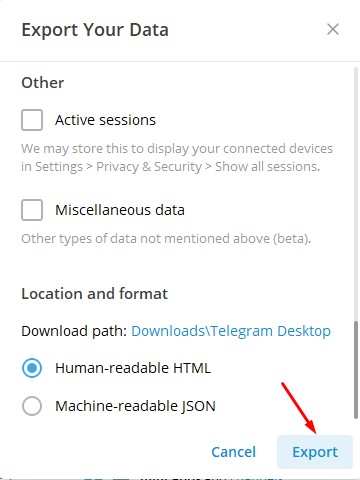
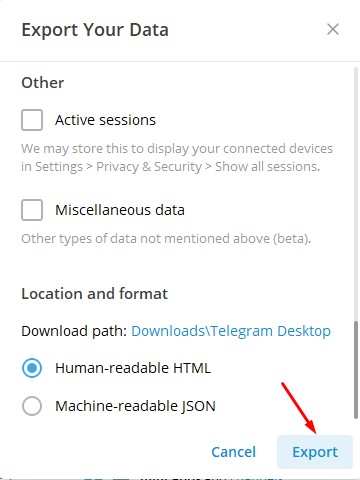
How to Export Telegram Chat History with a Single Contact
Telegram desktop app even allows you to export the chat history with a single contact. So, if you want to download the chat history of a specific contact, follow these steps instead.
1. Launch the Telegram desktop app on your computer.
2. Next, open the conversation which you want to download.
3. Next, click on the three dots at the top right corner.
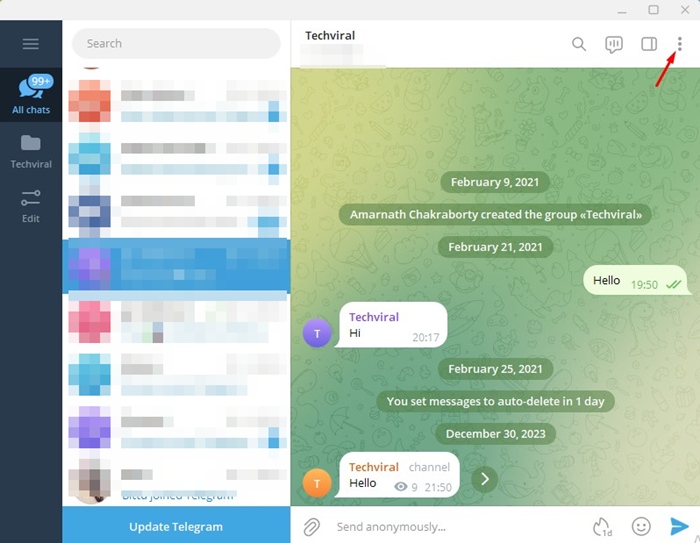
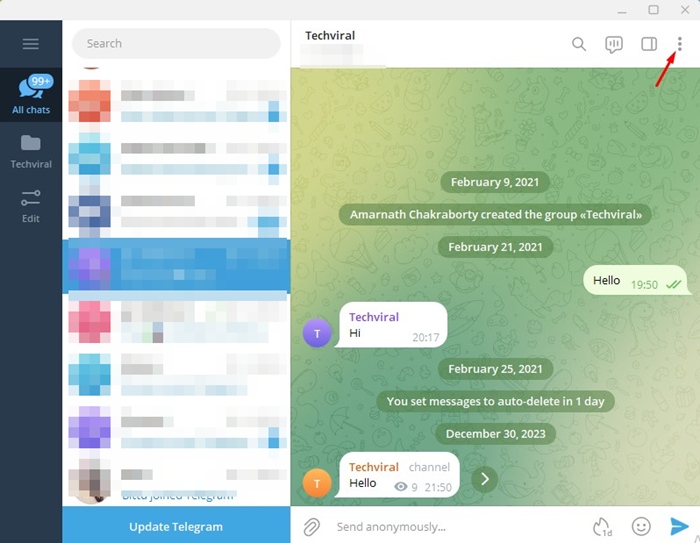
4. On the menu that appears, select Export chat history.
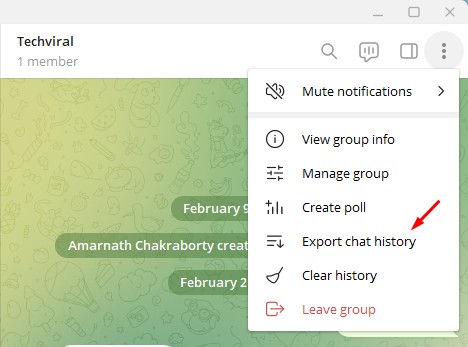
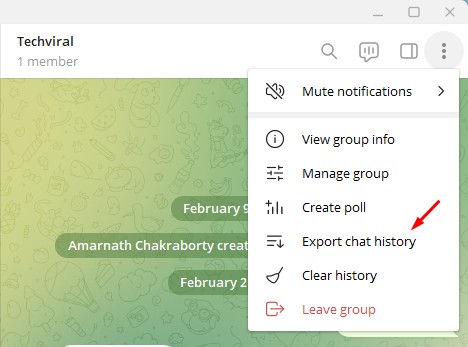
5. In the Chat export settings, select all file types. Also, make sure to increase the download size by dragging the Size limit slider.


6. You can also change the file format, select the export path.
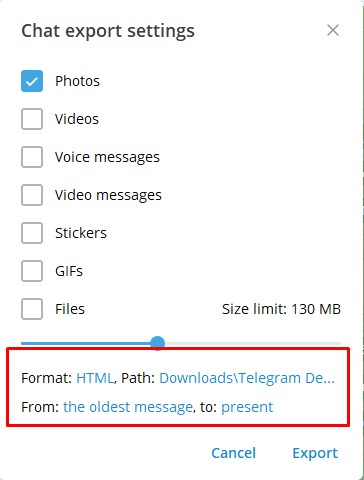
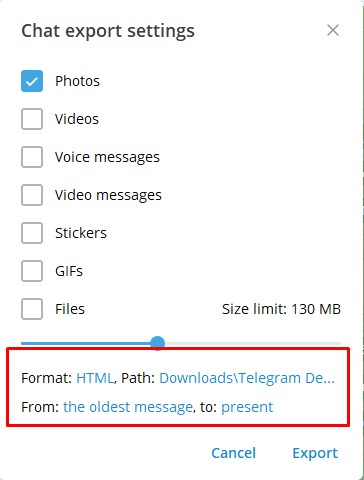
7. Once done, click on Export.
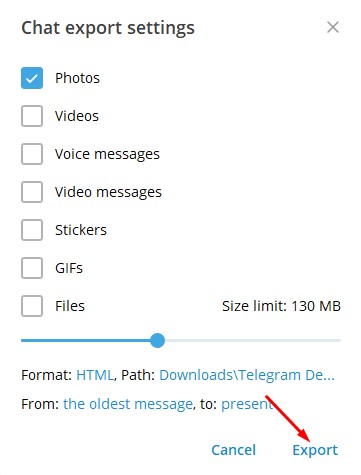
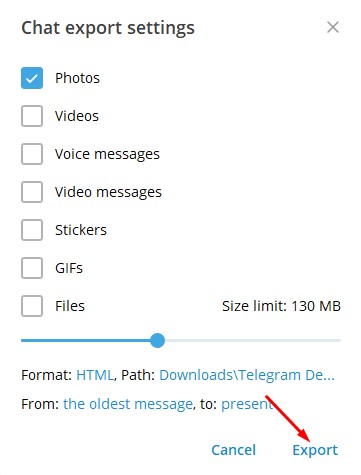
You need to wait for the export process to complete. Once exported, the chat history will be on the location path you’ve specified.
This guide explains how to export your Telegram chat history. Let us know if you need more help on this topic in the comments. Also, if you find this guide helpful, don’t forget to share it with your friends.
“Hey there! Just so you know, we’re an Amazon affiliate. This means if you buy something through our links, we may earn a small commission. It doesn’t cost you extra and helps keep our lights on. Thanks for supporting us!”










