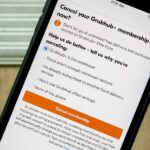Located at the bottom of the Samsung Galaxy Note 3 lies the speaker from which music, notifications, and most other audio comes from, which provides warm and clear sound when needed.
When you need the audio to be louder, that’s where third-party speakers come in handy, which you could have at home or carry around for when the occasion calls. But what if you’re in a situation where all you have is your phone, yet you still want the audio to be louder?
Going off langeveld024‘s work on the Galaxy S5, XDA members 954wrecker, Josh Roberson, and Chris Hollingsworth developed an easy-to-install mod for the Galaxy Note 3 that allows audio to come out of the bottom speaker and front earpiece simultaneously, providing louder, fuller stereo sound.
For this guide, you’ll need to be rooted and have a custom recovery installed: either Safestrap for bootloader-locked devices (AT&T and Verizon Wireless) or TWRP for all other variants of the Galaxy Note 3.
Step 1: Create a Backup of Your Note 3
Through your recovery, back up your ROM just in case anything goes wrong. This way you can always go back and restore your Note to its previous state.
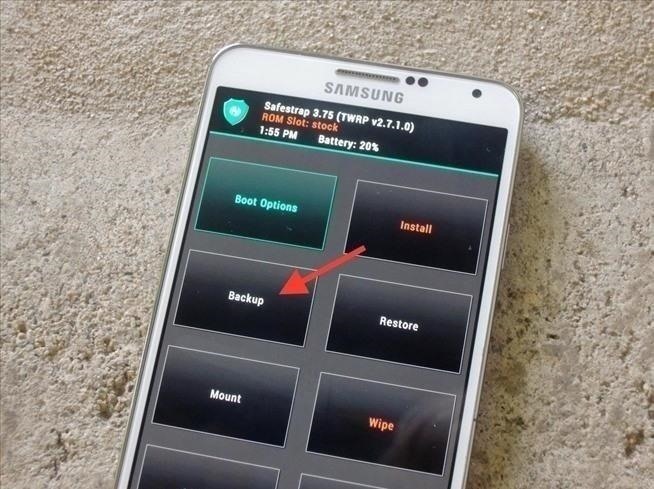
Step 2: Download the SurroundSoundMod ZIP File
Download the SurroundSoundMod .zip file directly onto your Note 3.
Step 3: Copy the Mod & Rename Stock Files
Using Root Browser (or any other file explorer), extract the SurroundSoundMod file. Inside the ZIP you’ll find four different folders:
- loud_combined: front and bottom speaker (loud)
- loud_seperate: front speaker (loud)
- normal_combined: front and bottom speaker (normal)
- normal_seperate: front speaker (normal)
Choose the folder with the mod you want, each of which contains the mixer_paths.xml file that you’ll be using to enable the front earpiece to play audio.
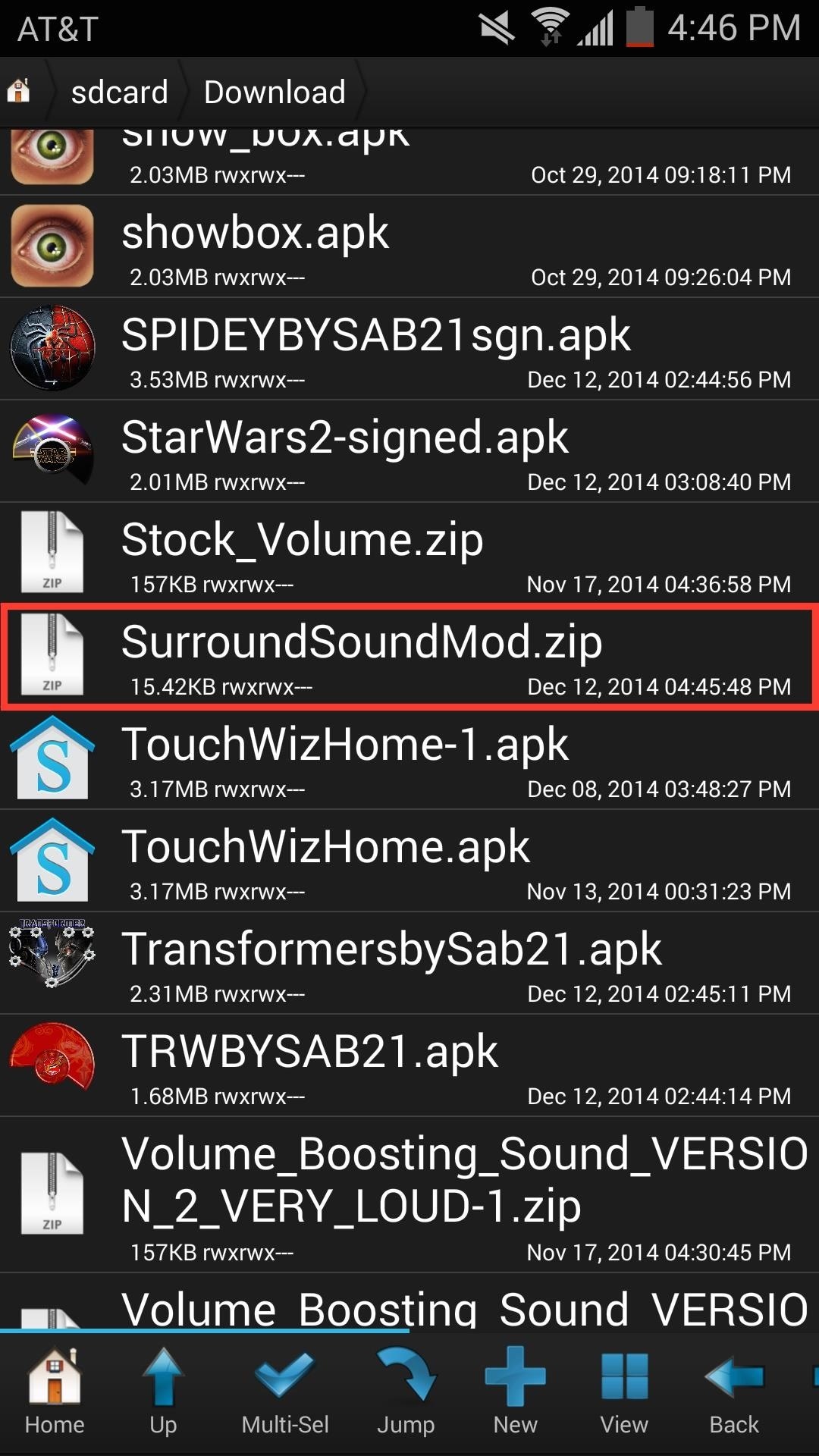
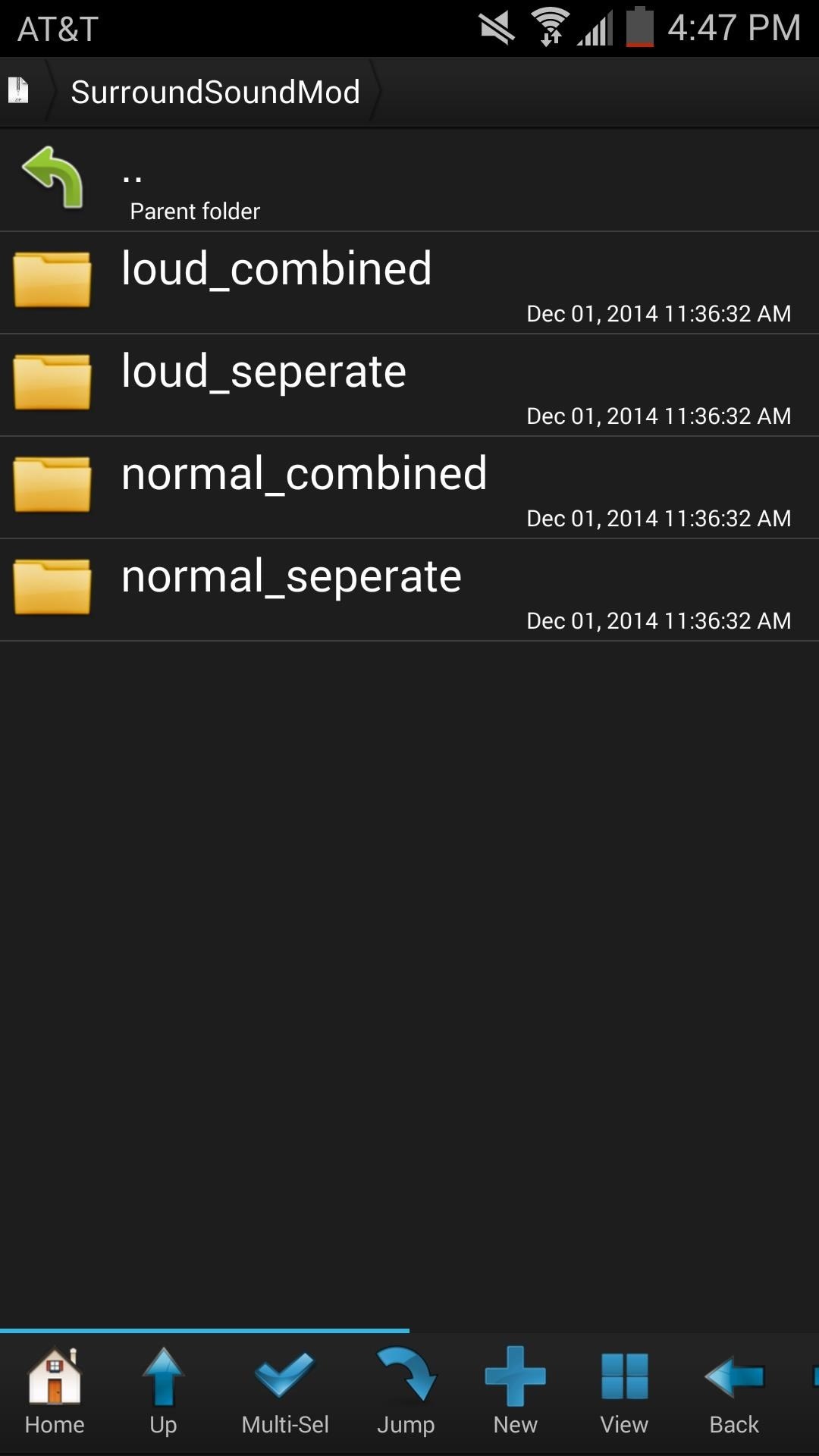
For this guide, I’ll be using the mixer_paths.xml file from the loud_combined folder, just to show you how loud audio coming from both speakers can get (watch the video above for the demo).
Copy the mixer_paths.xml file, head over to /system/etc and find the stock mixer_paths.xml file that’s already in place. Rename the stock mixer_paths.xml file by adding .bak to the end of it (so it’s saved as a backup file), then paste the new mixer_paths.xml to the same location.
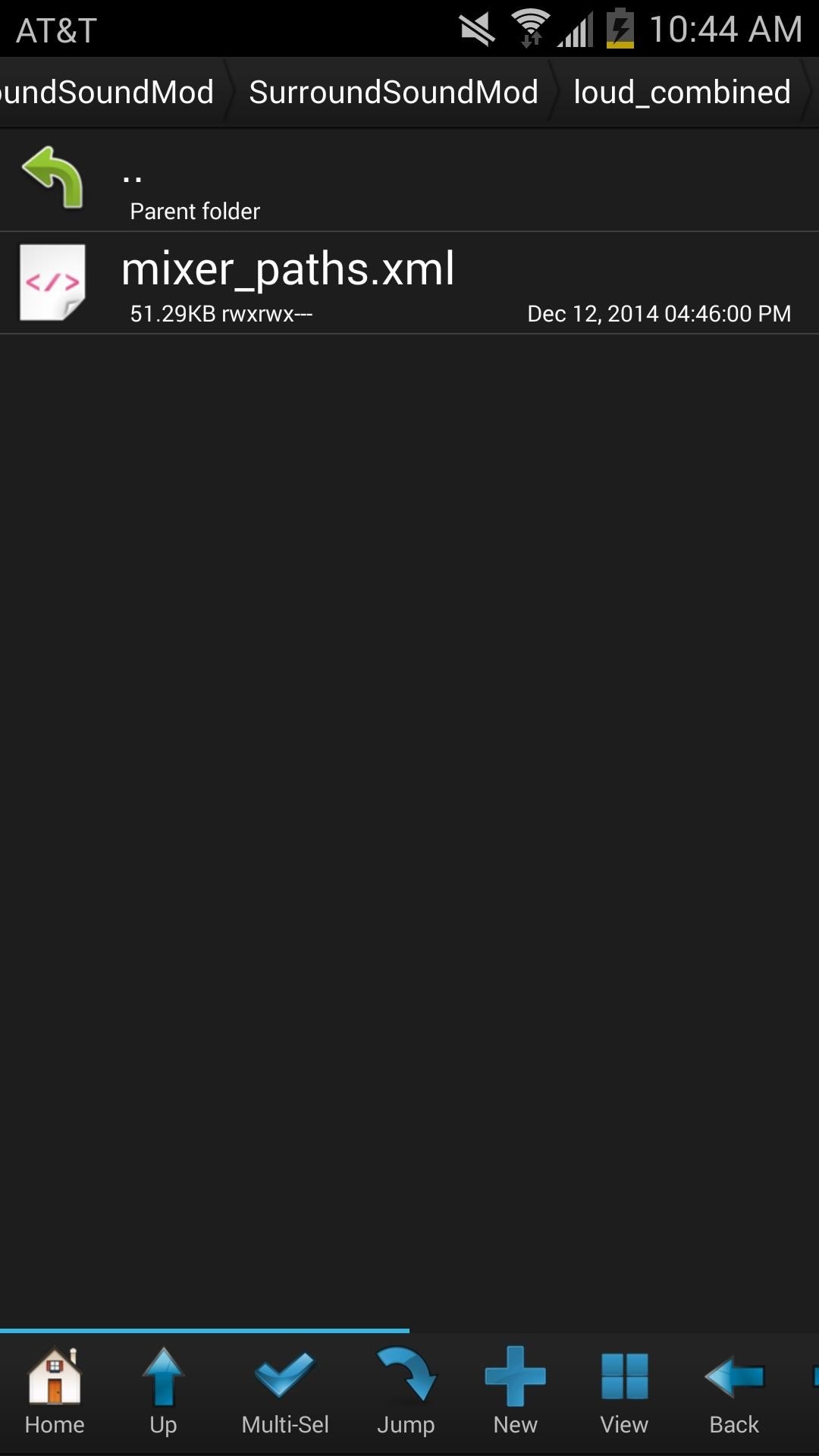
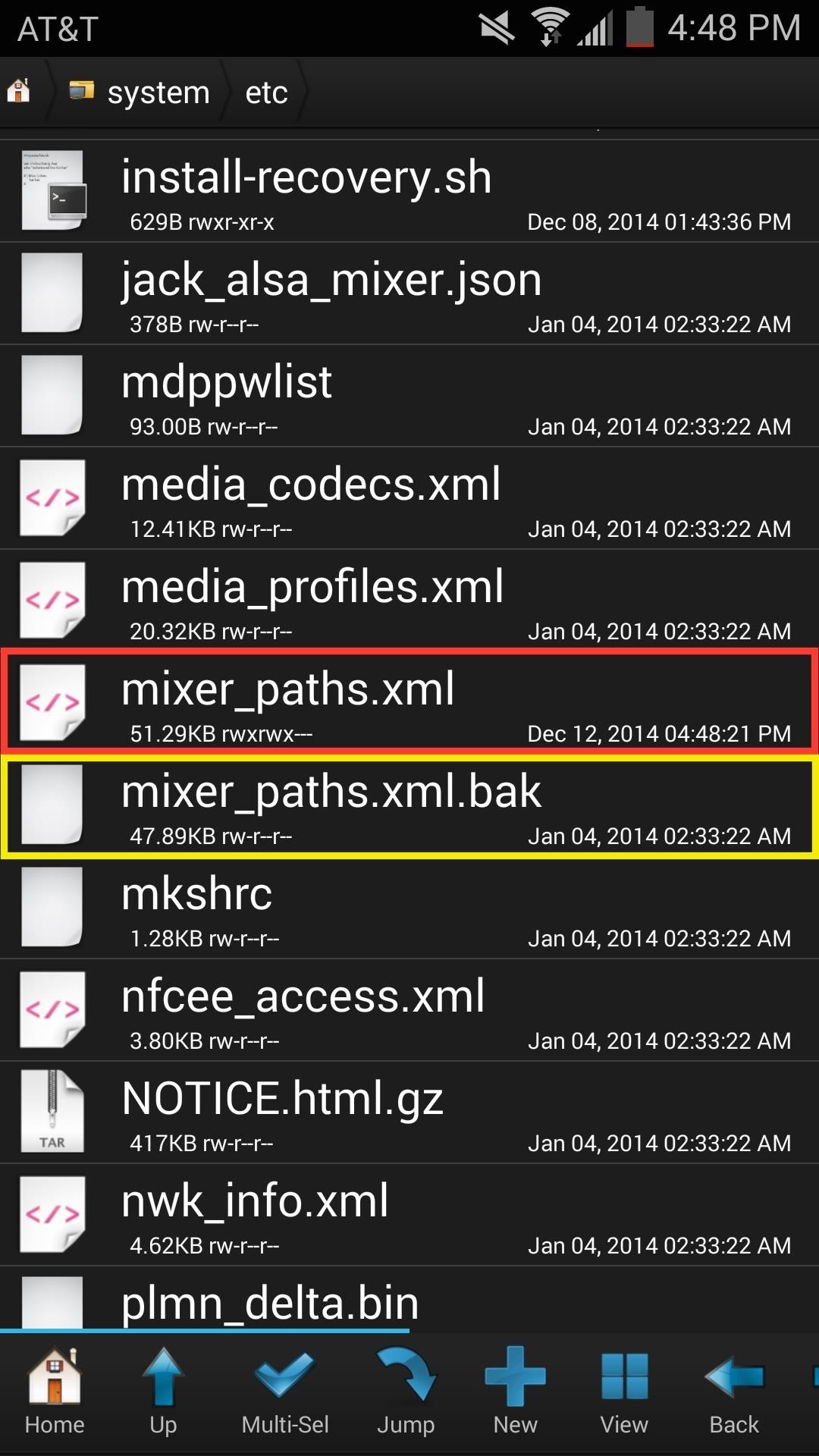
Step 4: Adjust the File Permissions
Now hold down on the new mixer_paths.xml file and set permissions to “rw-r–r–” (0064), just like in the screenshot below.

Step 5: Reboot Your Note 3 & Play Some Audio
Now just reboot your device, play some music or watch a video, and enjoy the sound coming from both the bottom speaker and front earpiece (if you selected the loud_combined or normal_combined file).
Experiment with the four files from each folder and see which one best suits your needs—just remember that a reboot is needed to activate any changes made.
How to Reset Your Note 3 Back to Stock Audio Settings
To go back to the stock bottom speaker-only audio, just delete the new mixer_paths.xml file and remove the “.bak” extension from the original file, then reboot your device.
How do you like the surround sound on your Note 3? Let us know in the comments below, and make sure to check out our Facebook, Google+, Twitter feeds for more cool hacks like this one.
Just updated your iPhone? You’ll find new emoji, enhanced security, podcast transcripts, Apple Cash virtual numbers, and other useful features. There are even new additions hidden within Safari. Find out what’s new and changed on your iPhone with the iOS 17.4 update.
“Hey there, just a heads-up: We’re part of the Amazon affiliate program, so when you buy through links on our site, we may earn a small commission. But don’t worry, it doesn’t cost you anything extra and helps us keep the lights on. Thanks for your support!”