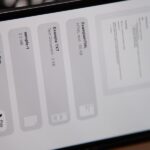Motion Sickness is a common health condition, and you may have it unknowingly. It occurs when you’re in motion, like riding a car or any other vehicle.
Motion Sickness happens when your eyes, ears, and body send conflicting messages to your brain and develop symptoms like cold sweat, headache, nausea, etc. To counter this issue, Apple introduced a new feature on iOS 18 called ‘Vehicle Motion Cues’.
What is Vehicle Motion Cues?
Vehicle Motion Cues is a new accessibility feature that’s supposed to reduce motion sickness when using an iPhone in a moving vehicle.
Since motion sickness is caused by a sensory conflict between what a person sees and feels, it can prevent users from comfortably using their iPhone while riding a vehicle.
The Vehicle Motion cues counter such conditions by adding animated dots on the edges of the screen. The animated dots represent changes in vehicle motion to help prevent your body from sending conflicting messages to your brain.
According to Apple, the Vehicle Motion Cues uses ‘sensors built into iPhone and iPad, Vehicle Motion Cues recognises when a user is in a moving vehicle and responds accordingly’.
How to Turn on iPhone Vehicle Motion Cues feature?
If you can’t use your iPhone when inside a vehicle, you should turn on the Vehicle Motion cues. Here’s what you need to do.
Make sure to download & install the latest iOS 18 Public Beta to enable and use the Vehicle Motion cues. Once installed, follow these steps.
1. With iOS 18 installed, launch the Settings app on your iPhone.




3. On the Accessibility screen, tap on Motion.


4. On the Motion, find and tap the Vehicle Motion Cues.


5. On the next screen, enable the toggle for Vehicle Motion Cues and Automatically in Vehicle.


6. You can also enable to disable Vehicle Motion Cues from the Control Center. To do so, pull down the Control Center and tap the Vehicle Motion Cues option.


7. If the option is not available in the Control Center, select Add a Control and add the Vehicle Motion Cues to the Control Center.


Vehicle Motion Cues are a great accessibility feature for mitigating motion sickness. This guide explains how to enable Vehicle Motion Cues on the iPhone. If you need more help with this topic, let us know in the comments below. Also, if you find this guide helpful, don’t forget to share it with your friends.
“Hey there! Just so you know, we’re an Amazon affiliate. This means if you buy something through our links, we may earn a small commission. It doesn’t cost you extra and helps keep our lights on. Thanks for supporting us!”