On iPhones, there is a lesser-known feature called Live Activities. Even though you’ve been using an iPhone for a while, you may be unaware of this feature.
So, if you are interested in getting the most out of your iPhone, you should use Live Activities. Below, we have explained what Live activities are and how you can enable and use them.
What are Live Activities on iPhone?
Live Activities on iPhones are highly comparable to widgets. Basically, they are the same as Lock screen widgets that provide frequent information updates.
The information updates appear in glanceable locations such as the Lock screen, on the iPhone in Standby, and on Dynamic Island.
You can enable Live Activities and get information and features from compatible apps at a glance right on your lock screen.
List of Apps that Support Live Activities?
Not all apps that you install on your iPhone are compatible with Live Activities. To use this feature, you need to start using apps that support Live Activities.
You can search for ‘Live Activities’ on the Apple App Store to find apps compatible with this feature. Below, we have listed some pre-installed apps that support Live Activities out of the box.
- Maps
- Clock App (Only for Timers)
- Music App
- TV
- Voice Memos
How do you enable and use Live Activities on an iPhone?
If you’d like to see information and features from compatible apps at a glance on your iPhone lock screen, follow these steps to activate Live Activities.
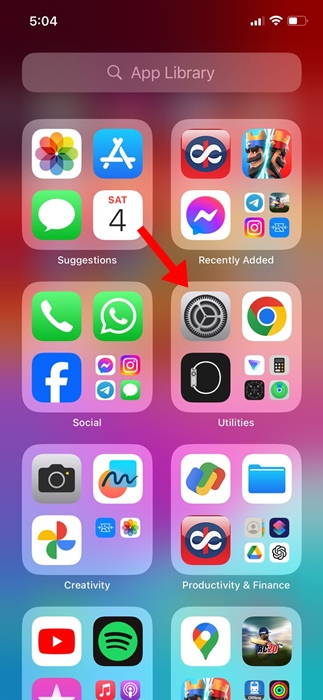
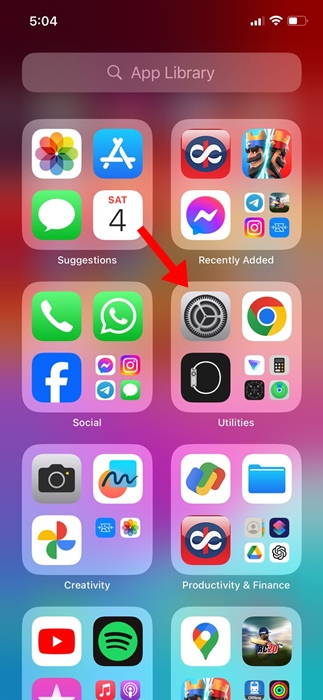
2. When the Settings app opens, tap on Face ID & Passcode.
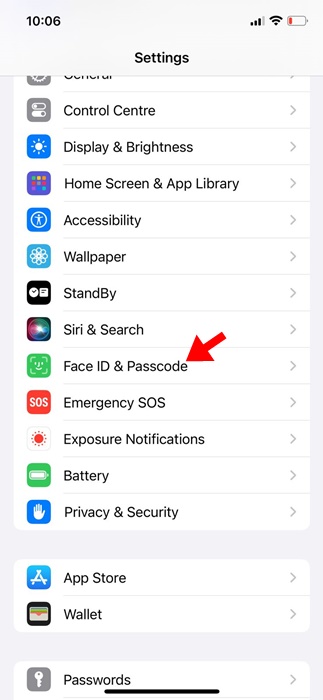
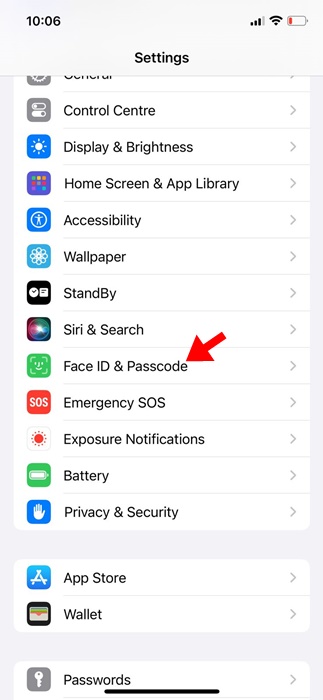
3. Unlock your iPhone and scroll down to the Allow Access when locked section.
4. Enable the toggle for ‘Live Activities’
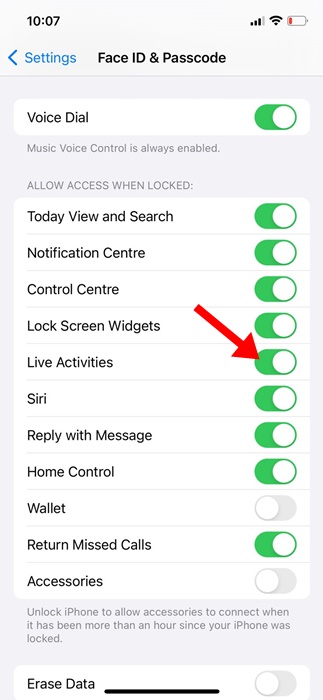
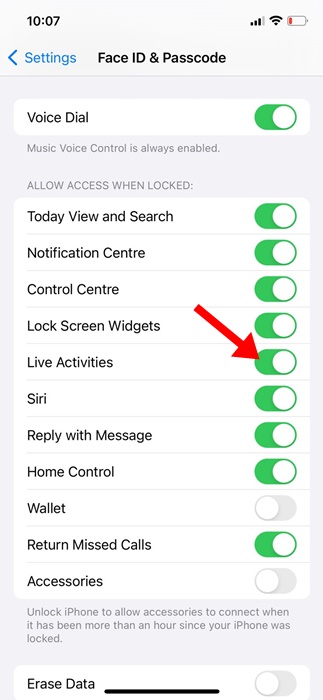
5. To test whether the feature is activated properly, open the Clock app on your iPhone and start a timer.
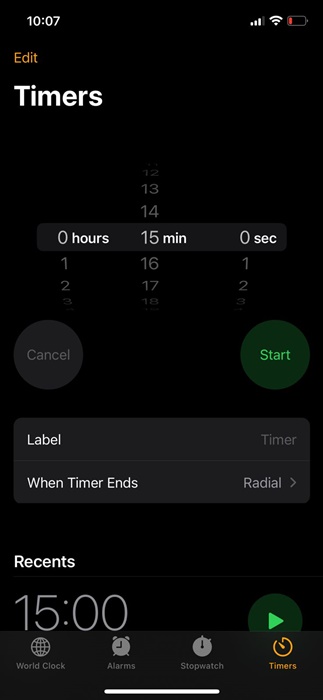
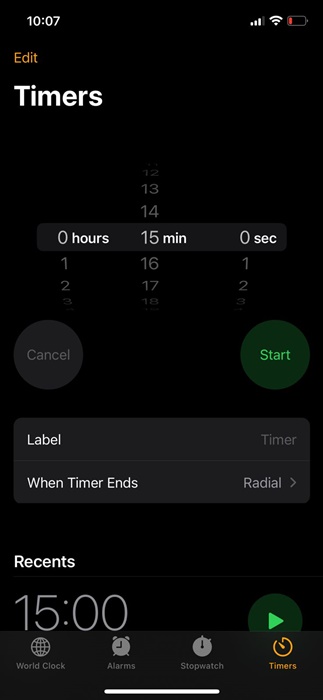
6. Once started, lock your iPhone screen. You will see the timer on your lock screen.
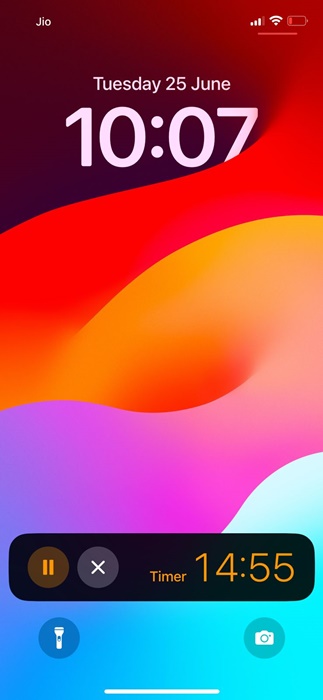
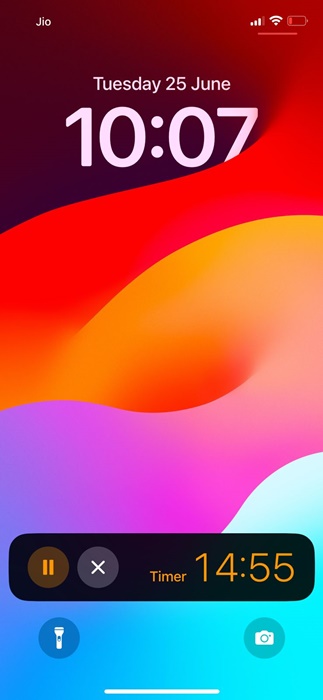
7. You can do the same for the Music app as well. The feature allows you to control the music right from the lock screen.
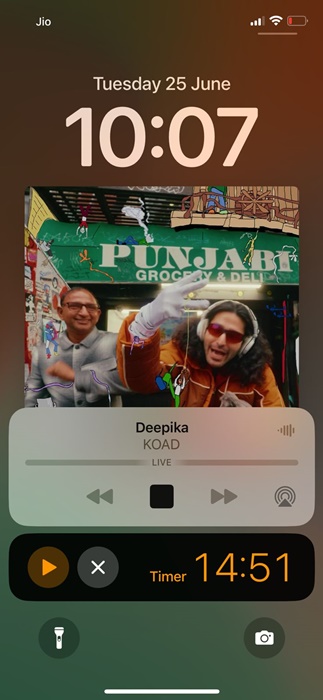
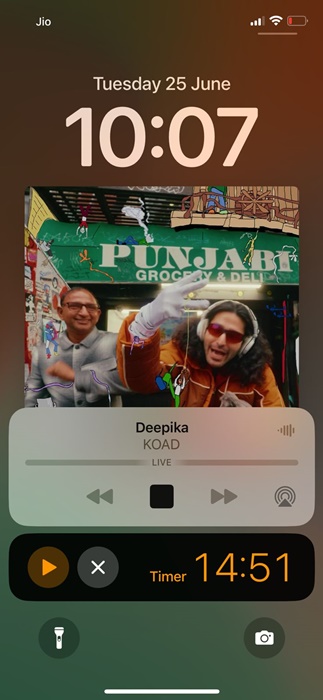
If you have an iPhone 14 Pro or any other upper model, Live Activities can use Dynamic Island to provide updates while you use other apps.
The information will appear in the Dynamic Island in a collapsed form at all times.
This guide explains Live Activities on iPhone and how to enable and use them. If you need more help with this topic, let us know in the comments. Also, if you find this guide helpful, don’t forget to share it with your friends.
“Hey there! Just so you know, we’re an Amazon affiliate. This means if you buy something through our links, we may earn a small commission. It doesn’t cost you extra and helps keep our lights on. Thanks for supporting us!”











