If you have installed iOS 18 on your iPhone and live in India, you can now utilize the Voicemail feature. For those who don’t know, Voicemail is a system that allows people to leave a recorded message when the recipient cannot answer the phone.
The latest iOS 18 beta update brings the live voicemail feature to iPhone users in India. Upon testing, we found that the feature works in both English and Hindi.
So, if you want to get the Live Voicemail feature on your iPhone (iOS 18), follow these simple steps.
Download & Install iOS 18 Beta Update
To set up Live Voicemail on your iPhone, you will first need to install the iOS 18 beta update.
We have shared a detailed guide on how to download & install iOS 18 Beta Update. Make sure to go through the article and install the latest update.
How to Setup Live Voicemails on iPhone?
The Live Voicemail feature is already enabled by default on iOS 18 beta. However, you will still see the welcome screen of the feature. Here’s how to get past of that screen.
1. Launch the Phone app on your iPhone.
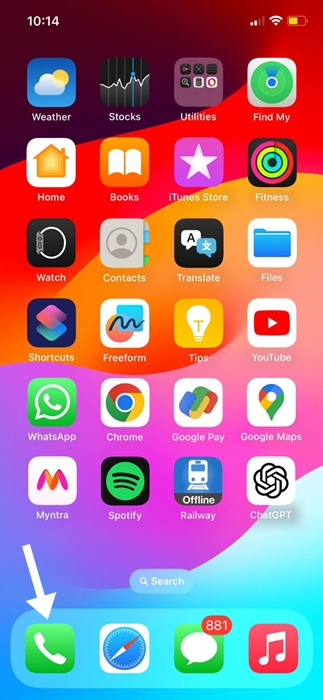
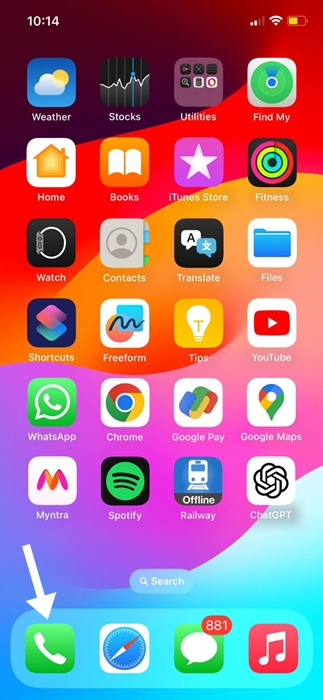
2. When the app opens, switch to the Voicemail tab at the bottom right corner.
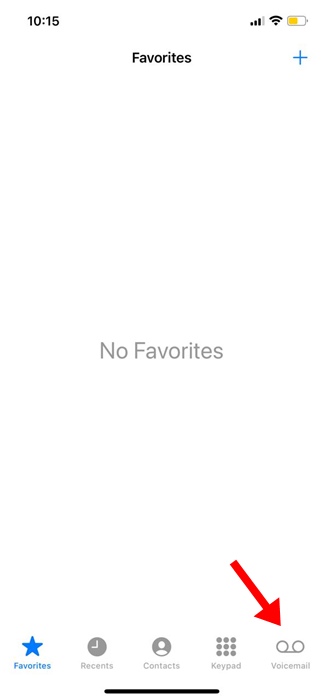
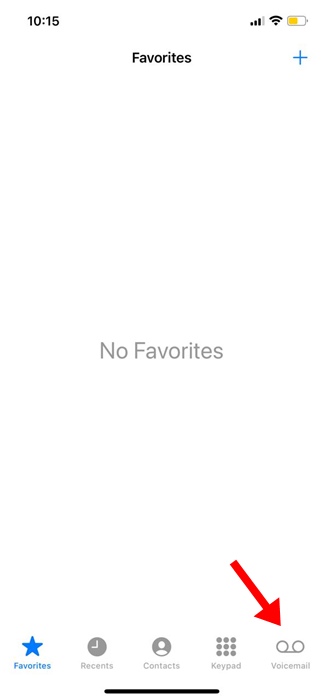
How to View Live Voicemail Transcripts?
iOS 18 has a feature that converts voicemail messages into plain text. Here’s how to view Live Voicemail transcripts on your iPhone.
1. Launch the Phone app on your iPhone.
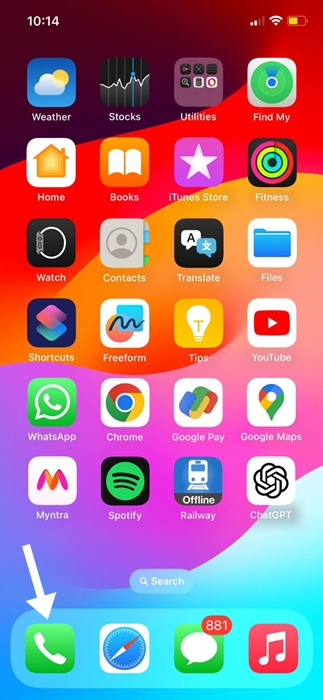
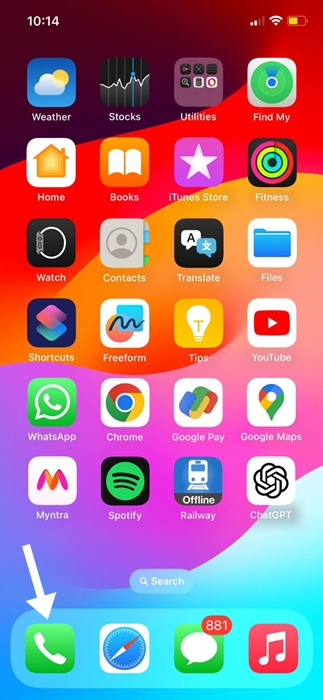
2. When the phone app opens, switch to the Voicemail tab at the bottom right corner.
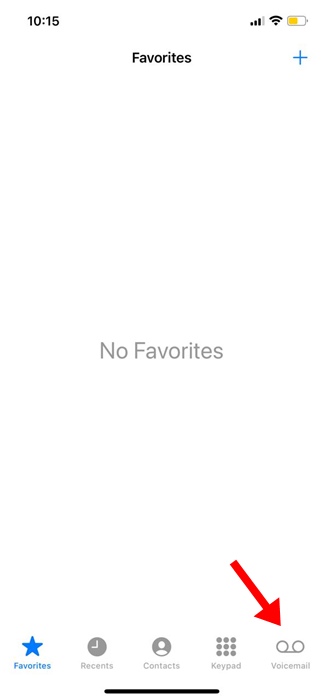
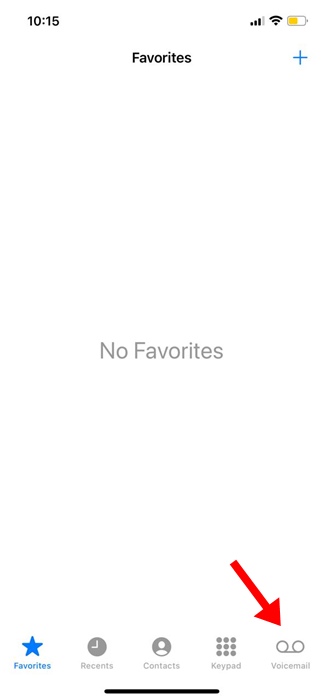
3. Tap on the message whose transcript you want to see.
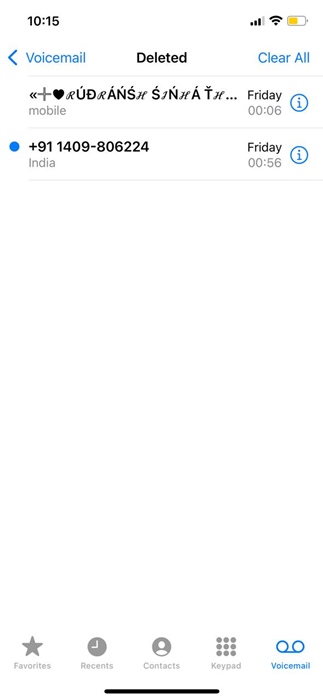
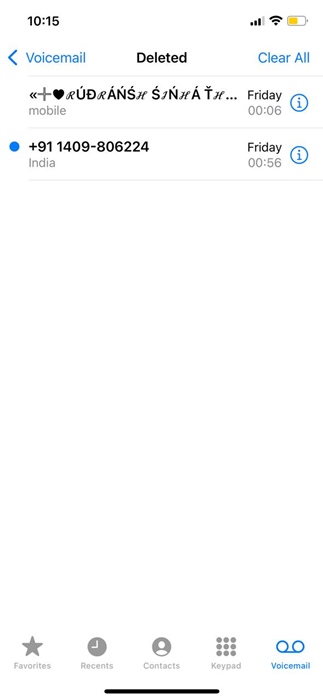
4. On the next screen, you can either play the audio message or see the transcription.
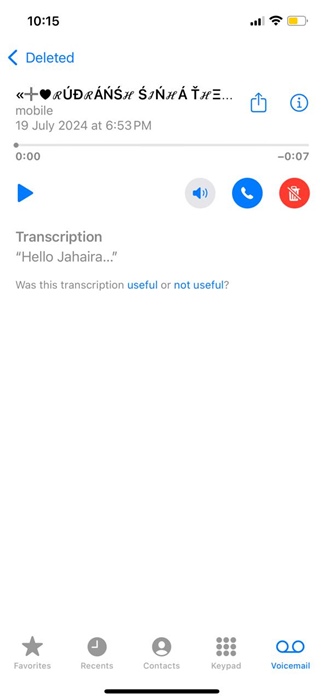
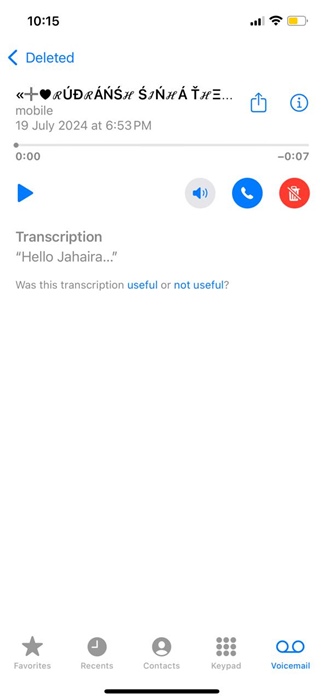
How to Set Custom Greeting for Voicemail?
iOS 18 even allows you to set your outgoing message for Greeting. Here’s how to set a custom greeting for voicemail on your iPhone.
1. Launch the Phone app on your iPhone.
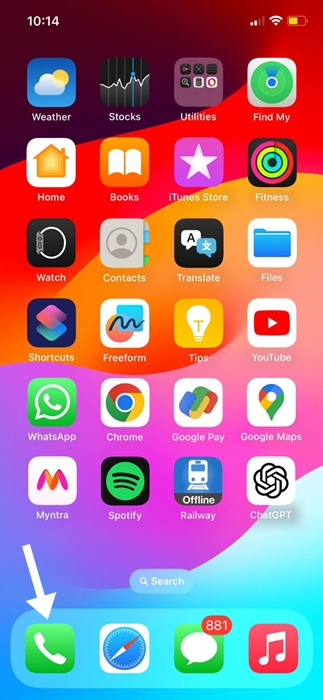
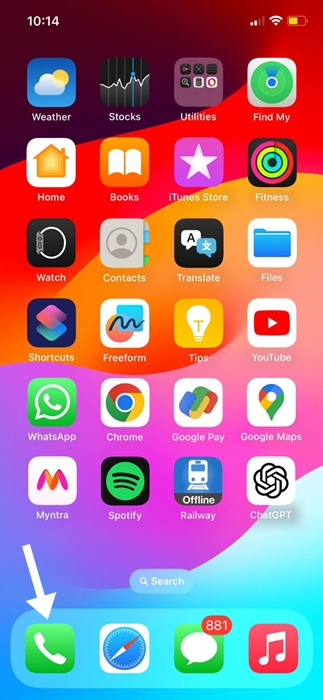
2. When the app opens, switch to the Voicemail tab at the bottom right corner.
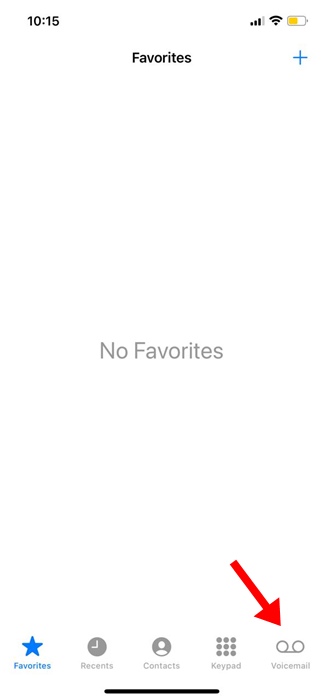
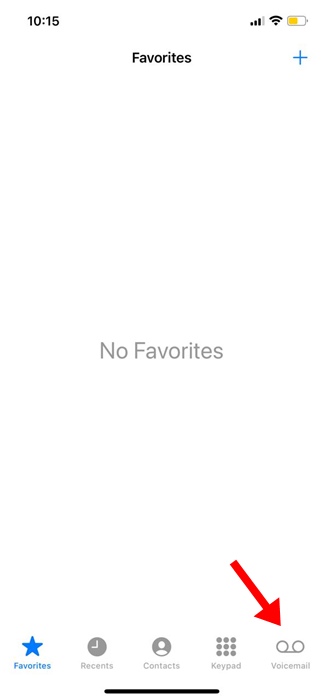
3. On the next screen, tap on Greeting at the top right.
4. Select Custom and tap on Record.
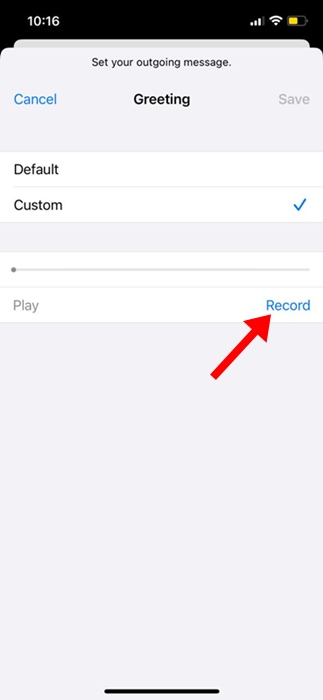
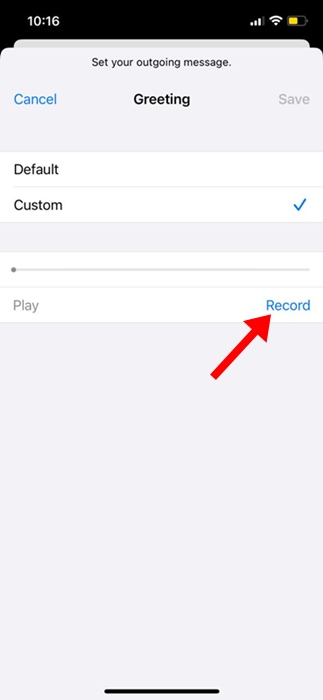
5. Simply record the audio message you want to set. You can also hear your recording by tapping the Play button. If you’re satisfied with the recording, tap Save.
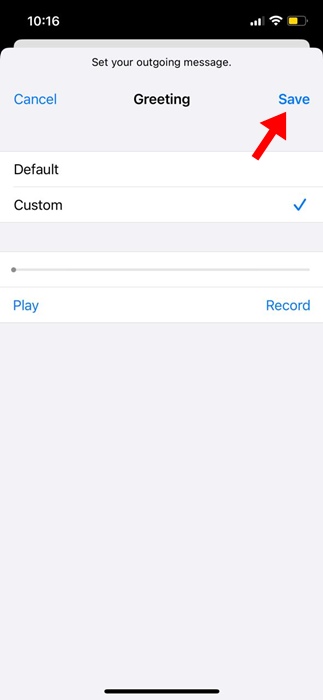
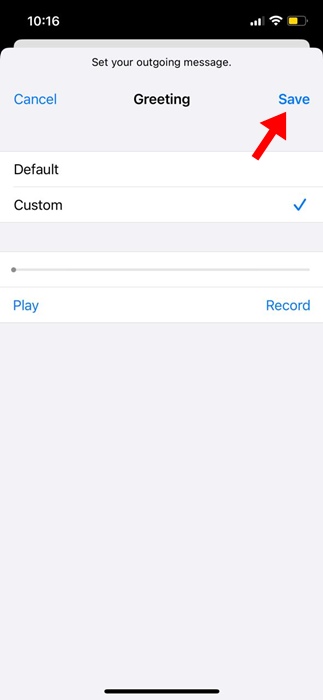
How to Turn off Live Voicemail on iPhone?
If you’re not a fan of Live Voicemail, you can easily turn it off by going to Settings. Here’s how to do so on an iPhone.
1. Launch the Settings app on your iPhone.


2. When the Settings app opens, tap on Apps.
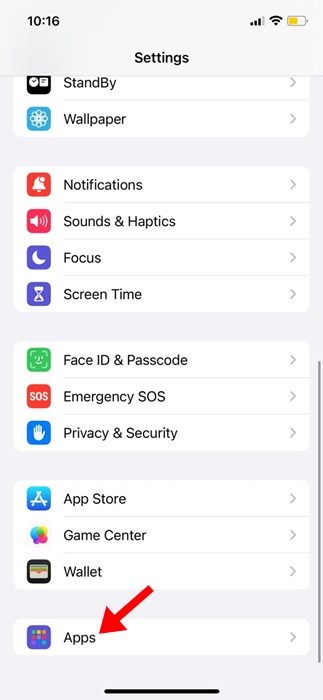
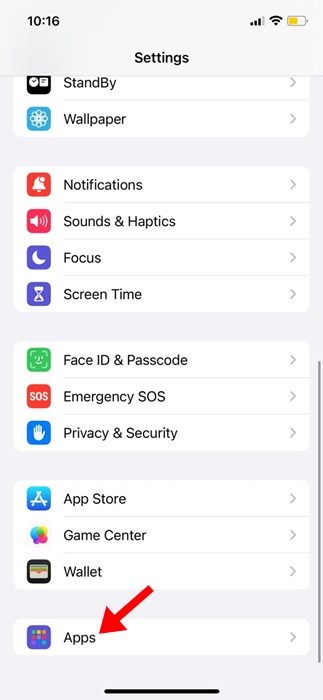
3. On the Apps screen, find and tap Phone.
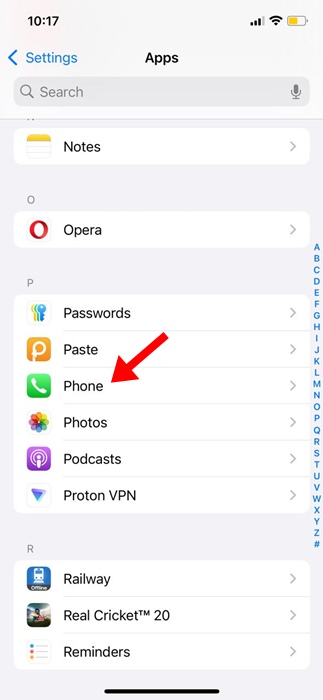
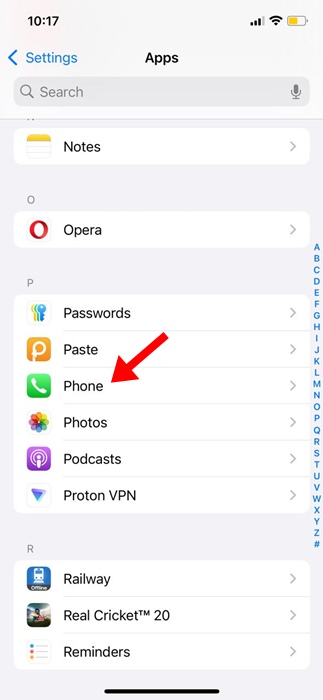
4. Scroll down a bit and tap Live Voicemail.
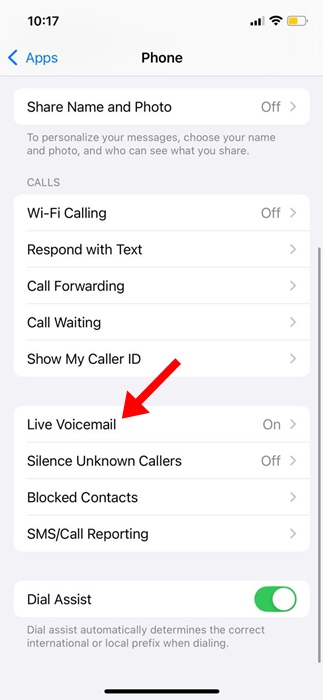
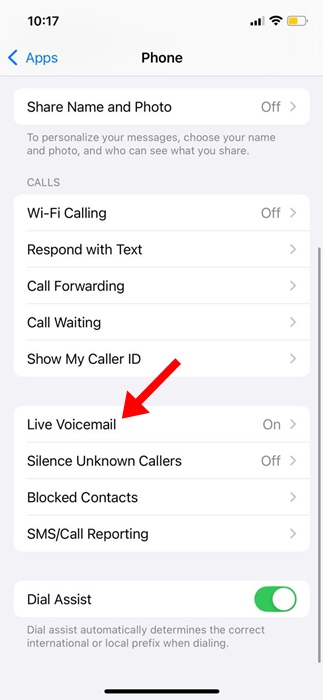
5. On the next screen, turn off the toggle for Live Voicemail.
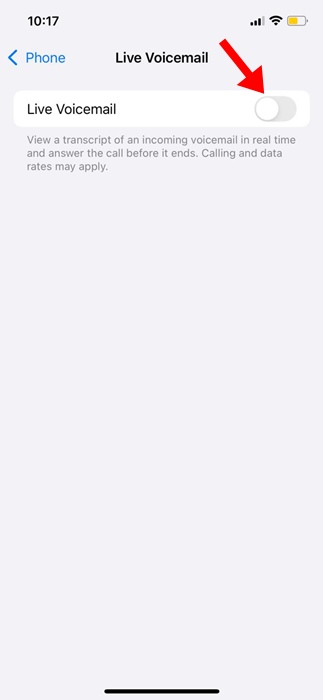
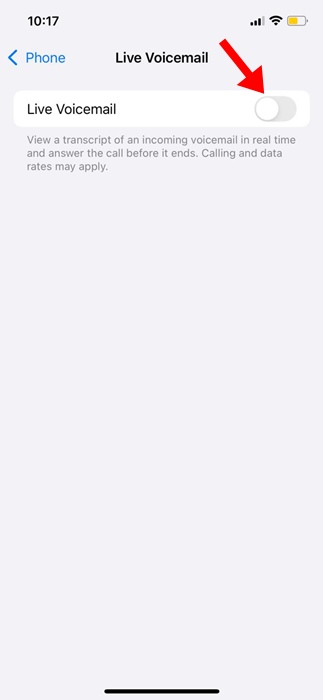
This guide explains how to use the Live Voicemail feature on iOS 18. If you need more help on this topic, let us know in the comments. Also, if you find this guide helpful, don’t forget to share it with your friends.
“Hey there! Just so you know, we’re an Amazon affiliate. This means if you buy something through our links, we may earn a small commission. It doesn’t cost you extra and helps keep our lights on. Thanks for supporting us!”










