The keyboard is one of the biggest weak points of iOS devices, in part due to the lack of an option to add a number row. Fortunately, there is a way to quickly switch between the numeric and alphabet layouts on your iPhone or iPad’s keyboard.
This little-known method is so simple you won’t believe how long it’s stayed hidden under plain sight. It’s especially ideal for typing alphanumeric passwords, and it’ll make typing in general faster once you get the hang of it.
To try it out, simply tap and hold the “123” button while you input numbers or punctuation marks. Once you’re finished using the numeric keyboard, let go of the “123” button, and your keyboard will change back to its alphabet mode without the need of an extra tap.
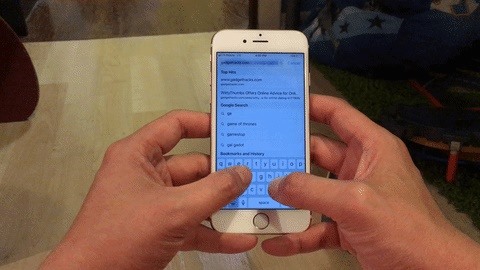
While it’s still not as handy as a number row, it’s better than nothing, and actually quite handy. Hopefully, Apple will get with the program one day and finally include the option to add a numeric row like many Android phones already have. But until that day arrives, at least we have another option.
This feature has carried over into iOS 11, though we can’t say for certain it’ll still be intact when the latest iOS version makes its full debut. As always, though, feel free to post a comment and let us know your thoughts and any other tips you may have with making the most out of the iPhone’s keyboards.
Just updated your iPhone? You’ll find new emoji, enhanced security, podcast transcripts, Apple Cash virtual numbers, and other useful features. There are even new additions hidden within Safari. Find out what’s new and changed on your iPhone with the iOS 17.4 update.
“Hey there, just a heads-up: We’re part of the Amazon affiliate program, so when you buy through links on our site, we may earn a small commission. But don’t worry, it doesn’t cost you anything extra and helps us keep the lights on. Thanks for your support!”










