I’m an Android fan through and through, but occasionally, I see a feature or two on iOS that makes me a bit jealous. This was the case when I first discovered the useful functionality that lets you scroll to the top of a page by simply tapping the status bar on an iPhone.
But owning an Android device means we don’t have to be jealous of such features for long, since the operating system is so flexible that you can do just about anything with it. This was the case with an Xposed module that initially brought the status bar “scroll to top” feature over to Android.
Recently, though, the Xposed Framework has run into some issues with device compatibility, so not every user can take advantage of this mod anymore. But a new app from developer Kiumiu will bring this same feature to almost any rooted Android device without the need for Xposed.
Step 1: Install OneClick Scroll
The app that will make it easy to scroll to the top of any page is called OneClick Scroll – root, and it’s available on the Google Play Store for free. Search for the app by name to get it installed, or use this link to jump straight to the install page.
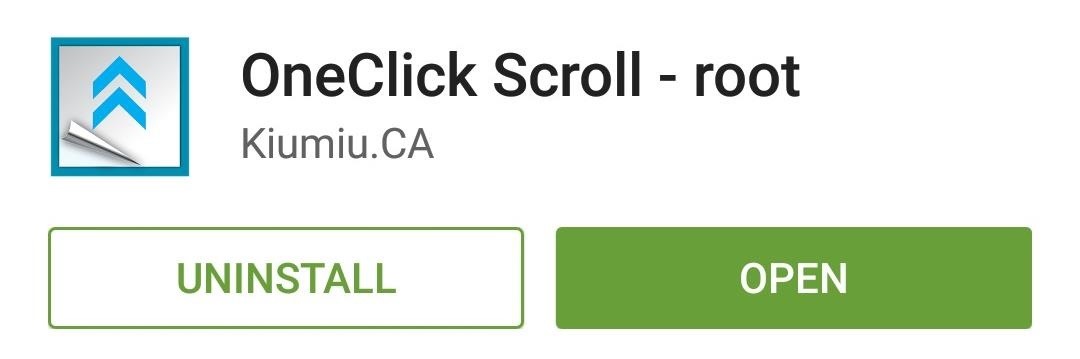
Step 2: Configure the App
When you first launch OneClick Scroll, the app will ask for Superuser access. So tap “Grant” on this popup, then you’ll be taken to the main menu.
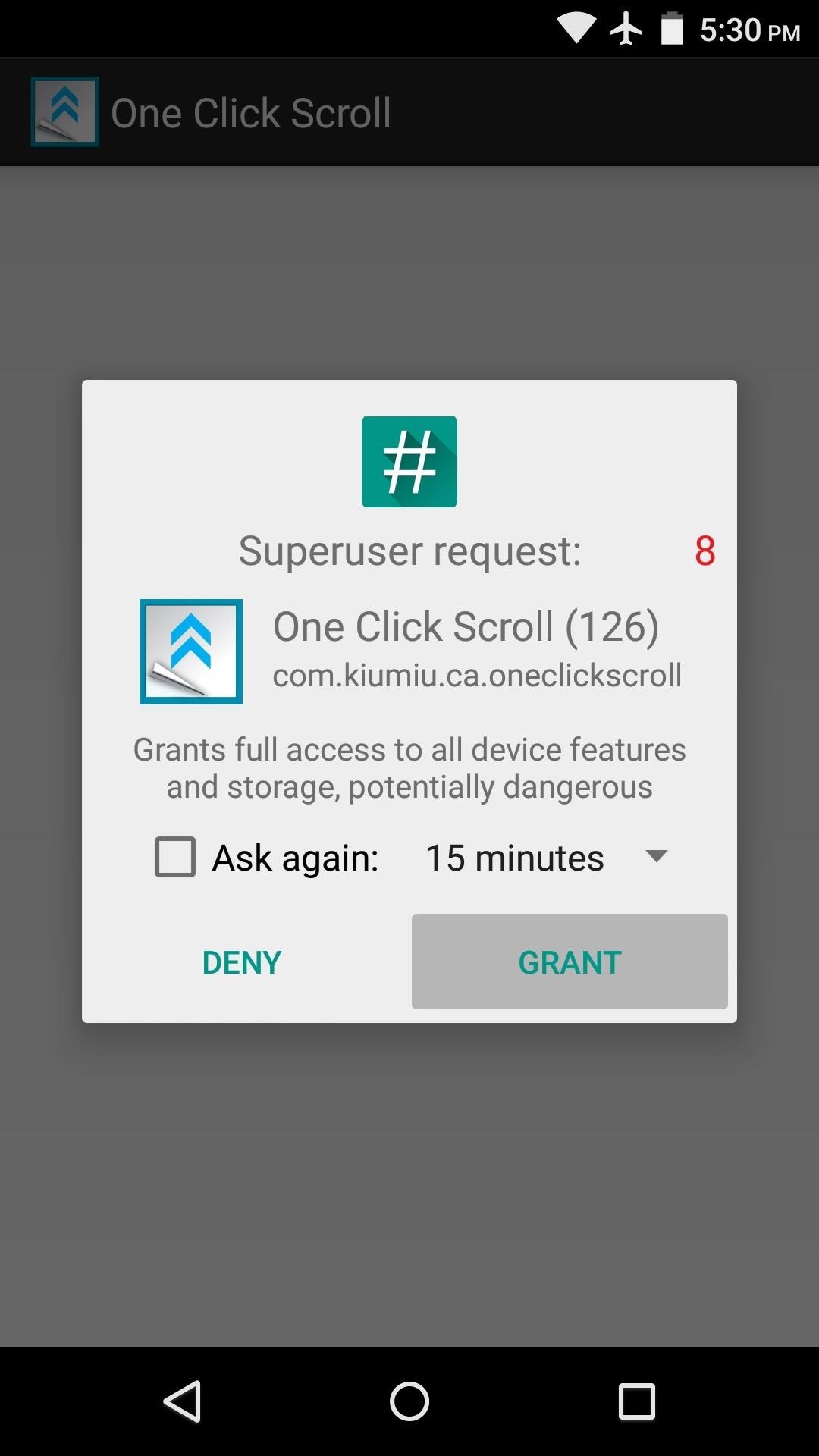
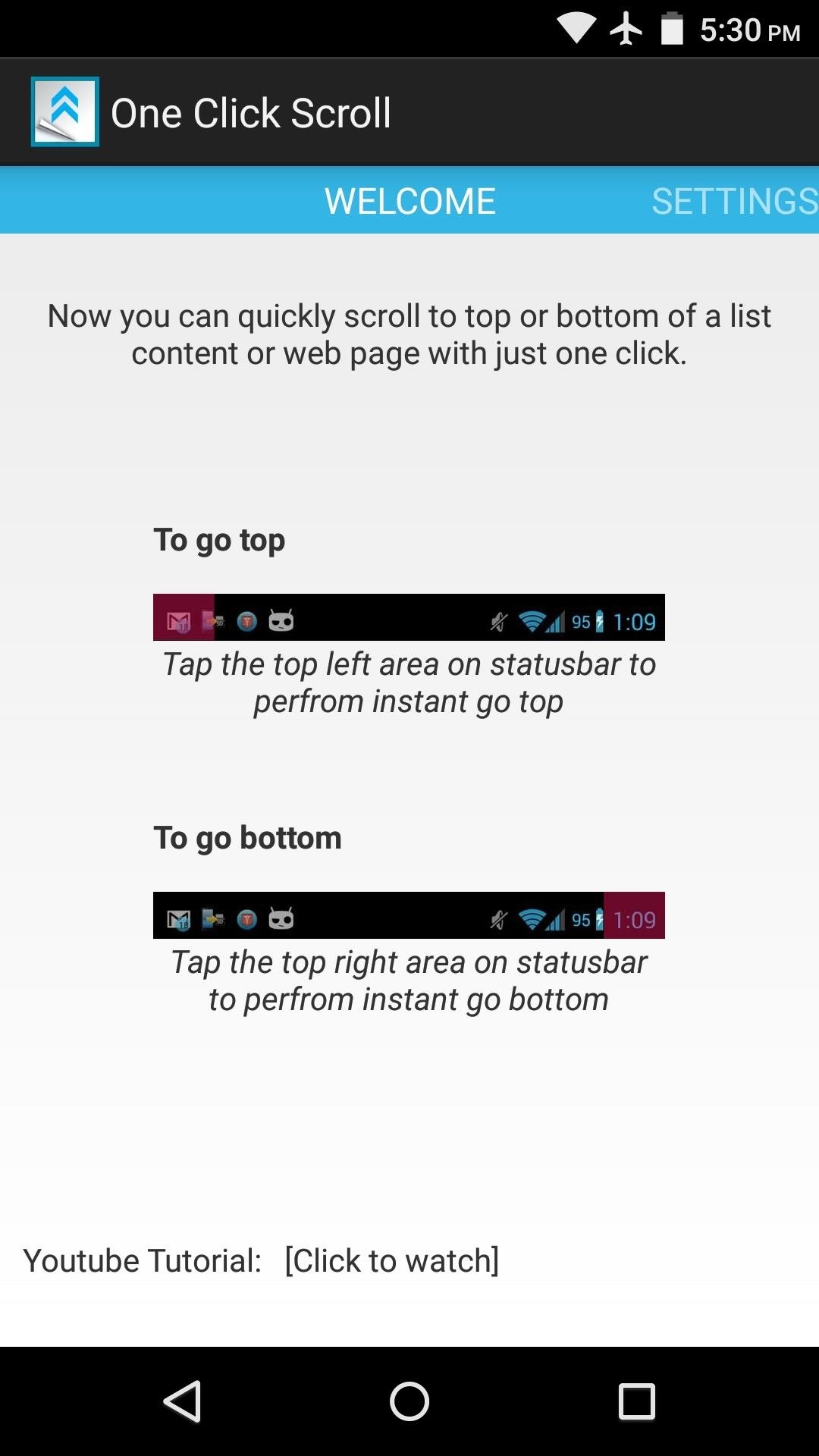
From here, swipe over to the right to take a quick trip to the app’s Settings menu.
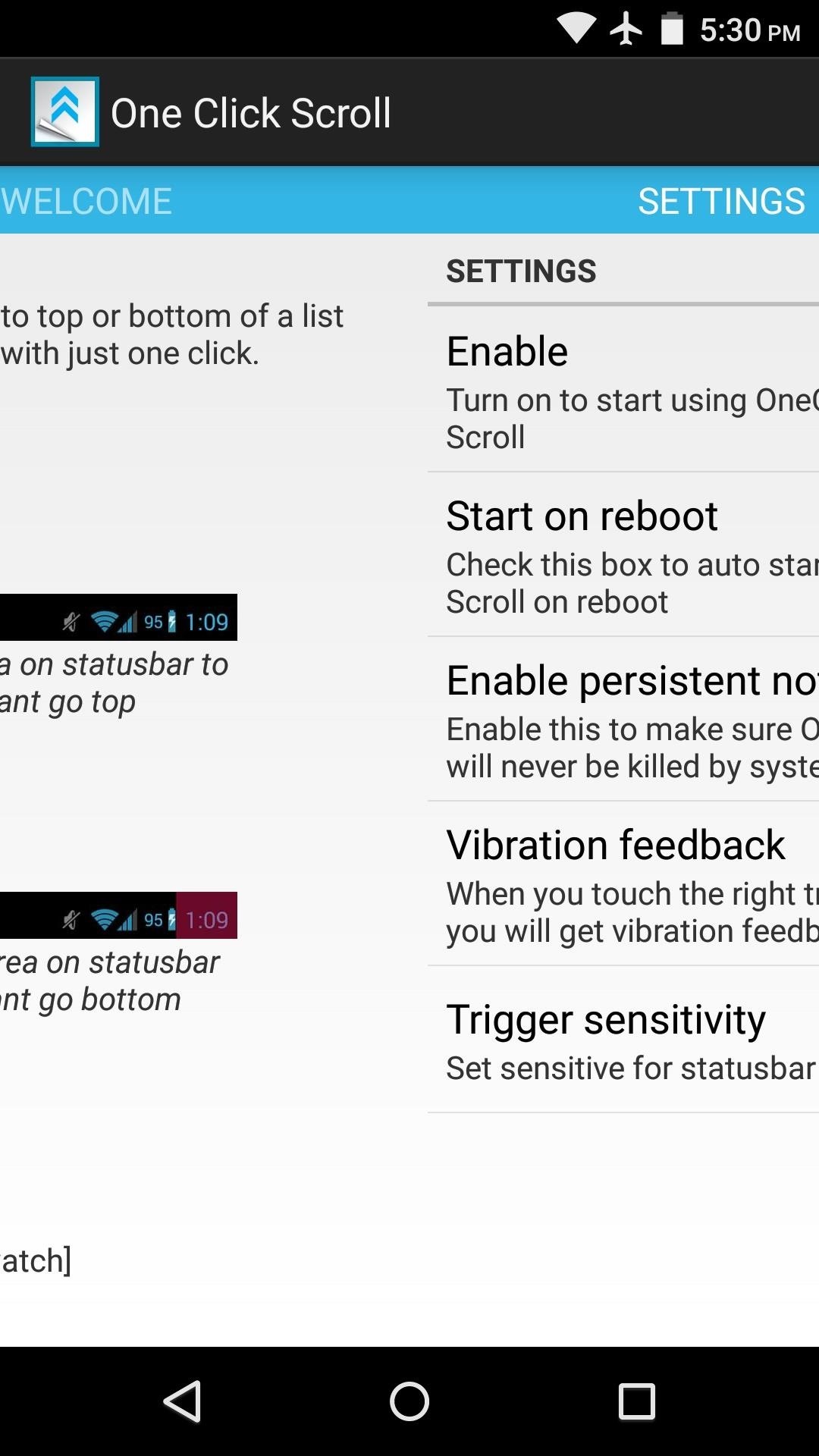
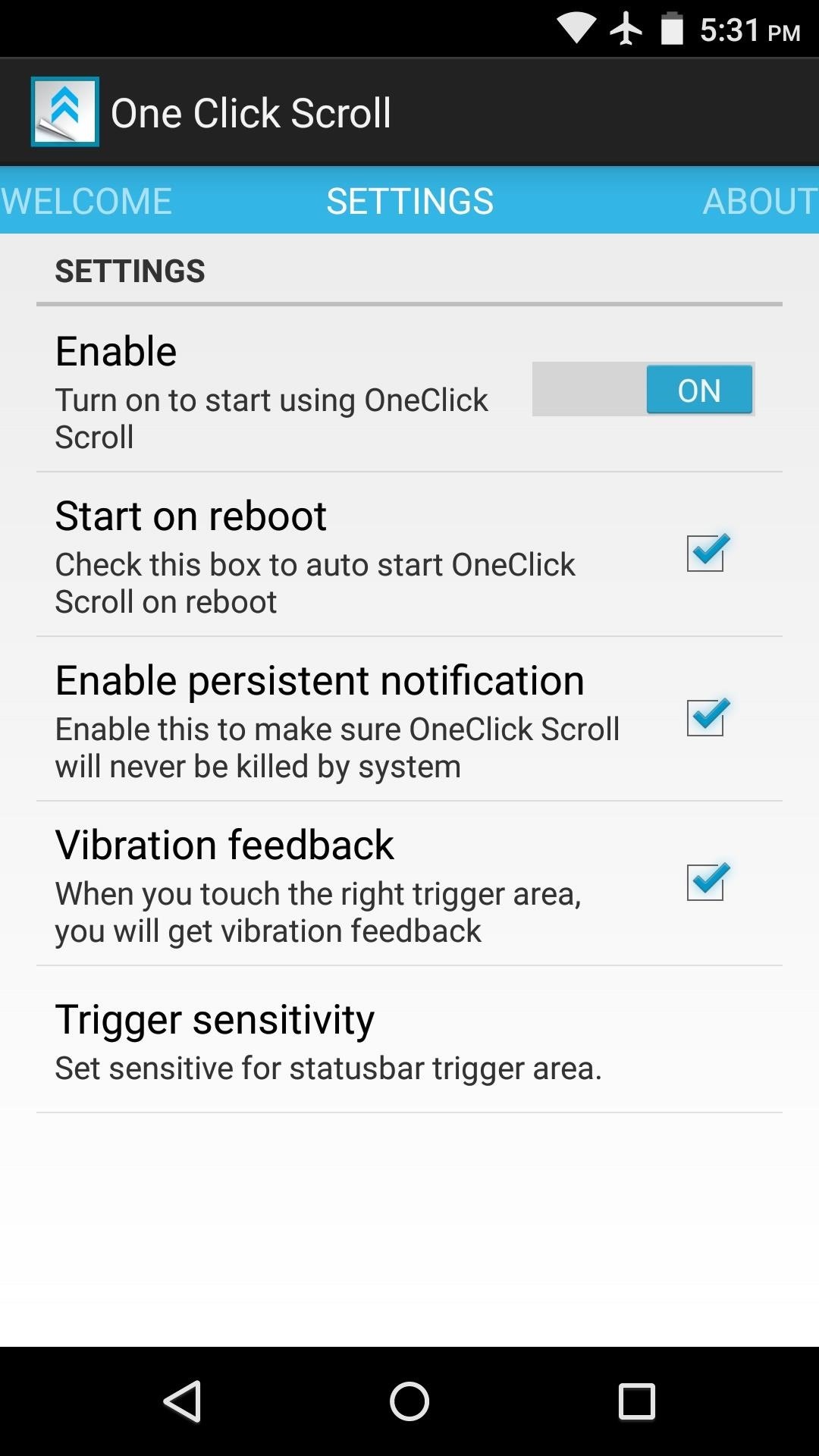
I’ve found that toggling the “Enable” switch off and back on helps to get things going quicker, so try that out if the app doesn’t automatically start on your device.
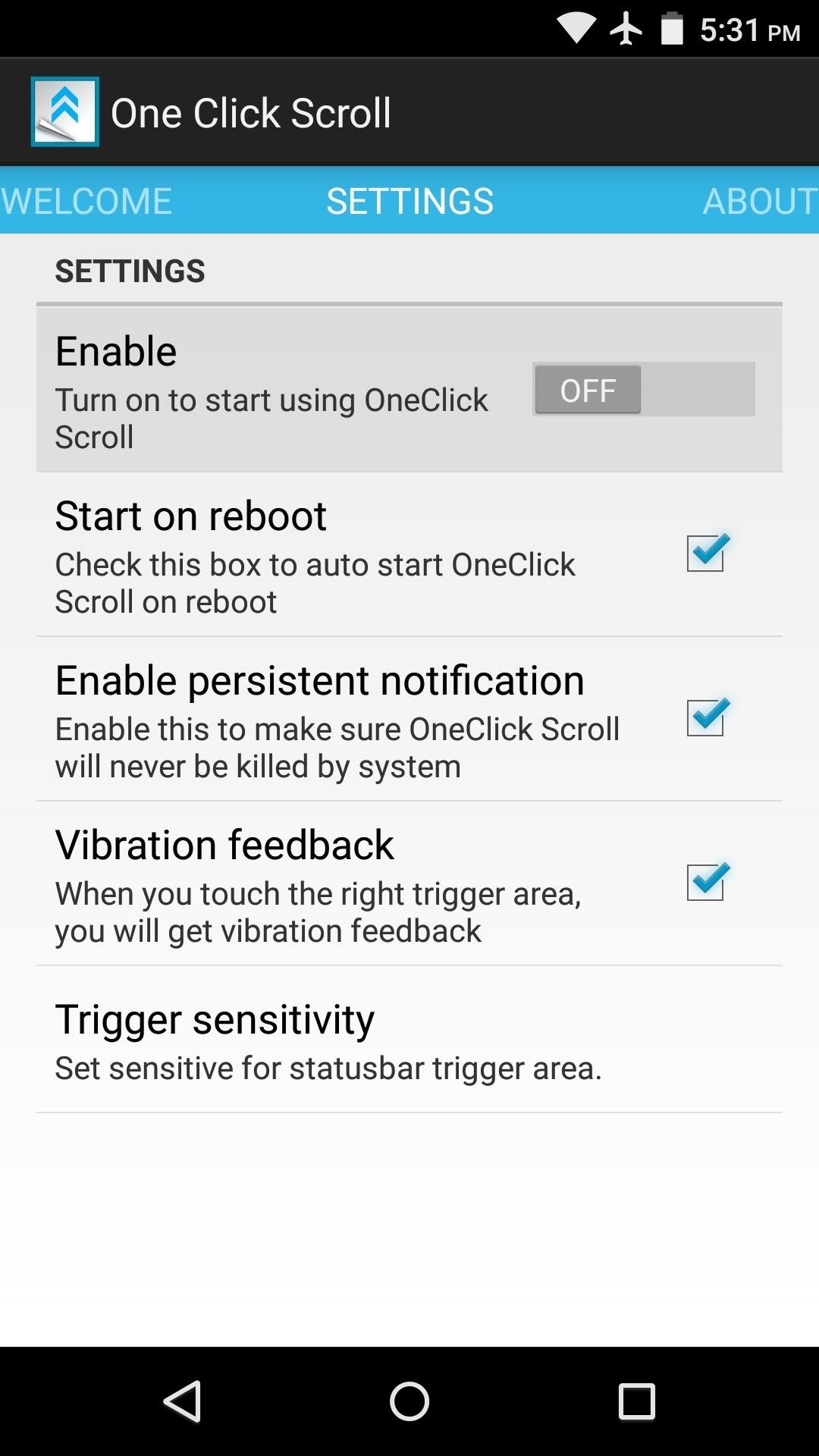
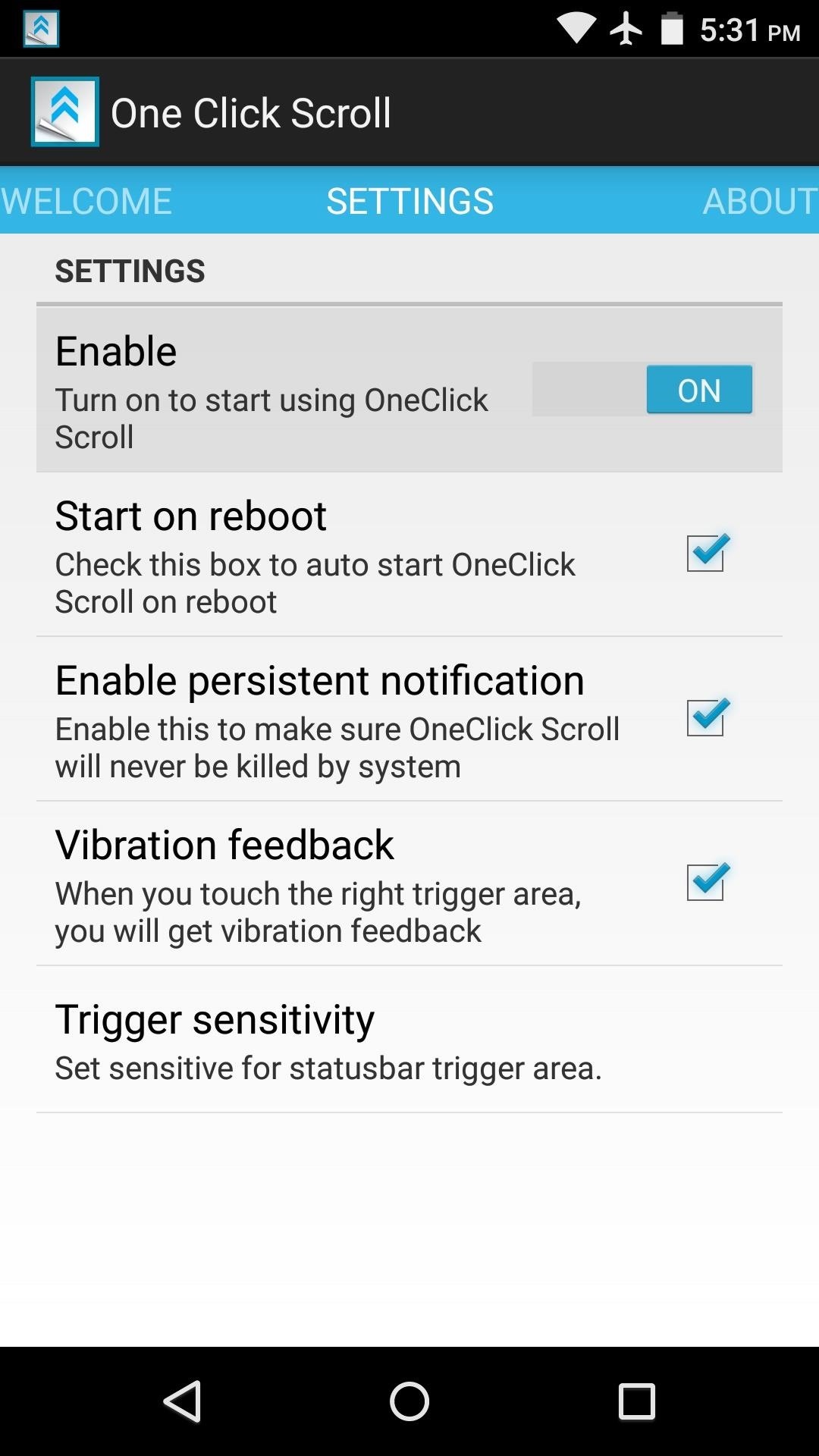
From here, there are settings for starting the service on boot, enabling a persistent notification to prevent the app from being cleared from memory, as well as a vibration feedback toggle. But the most useful option here is “Trigger sensitivity,” which allows you to adjust the trigger areas for the automatic scrolling feature.
Once you’ve tapped this option, the trigger areas for the auto-scroll feature will be highlighted in red at the top of your screen. The left trigger area scrolls to the top of any page, and the right one scrolls to the bottom. Use the slider in this menu to adjust the trigger areas to your liking, then press “Save.”
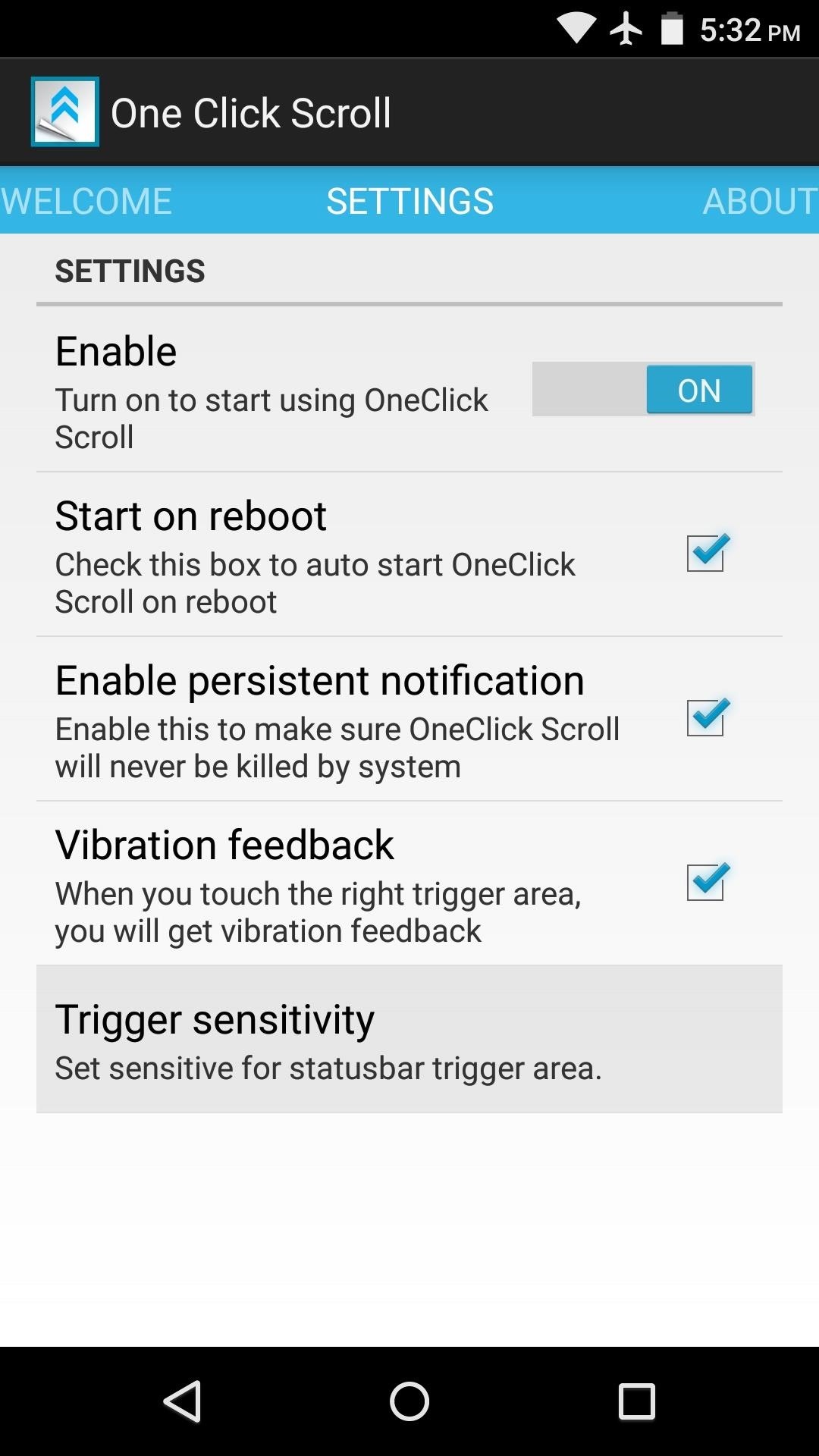
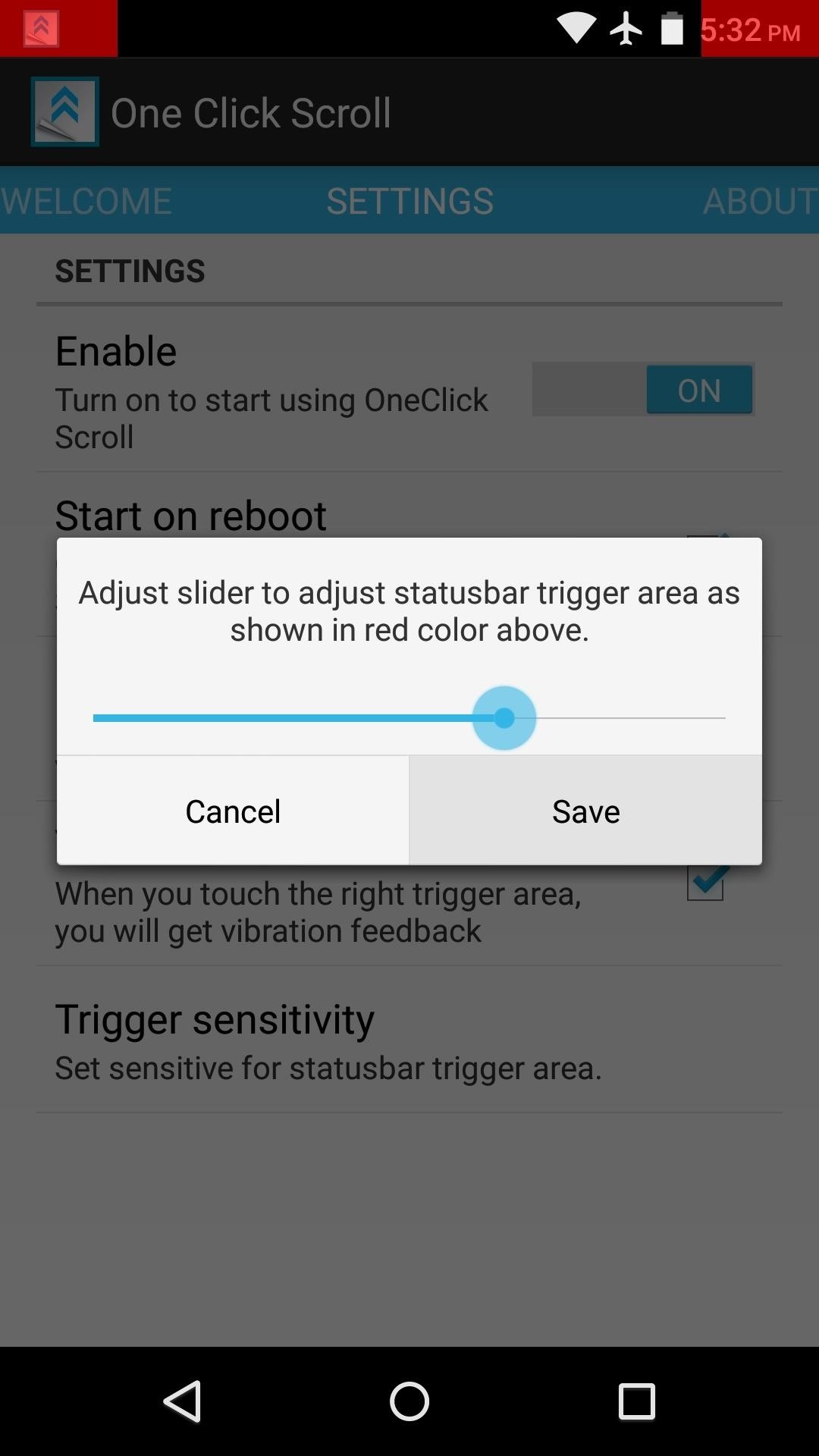
Step 3: Scroll Pages by Tapping Your Status Bar
With OneClick Scroll set up, you’re now ready to use the feature. It should work with almost any app, but it’s best to use on a long, vertically-scrolling page.
When you’re at the bottom of a page, just tap the left side of your status bar to instantly scroll back up to the top. Tap the right trigger area, and you’ll be taken directly to the bottom of any page.
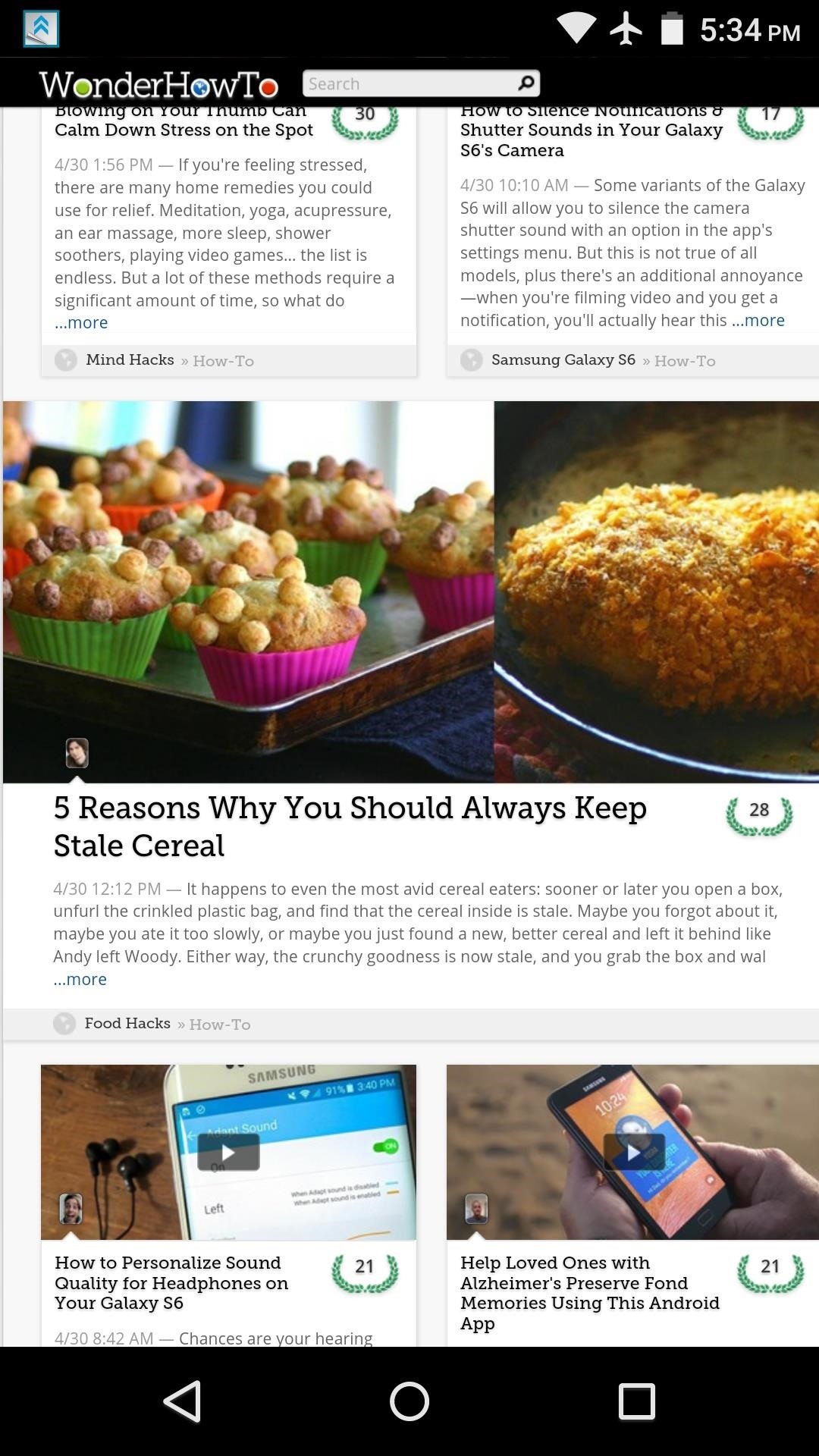
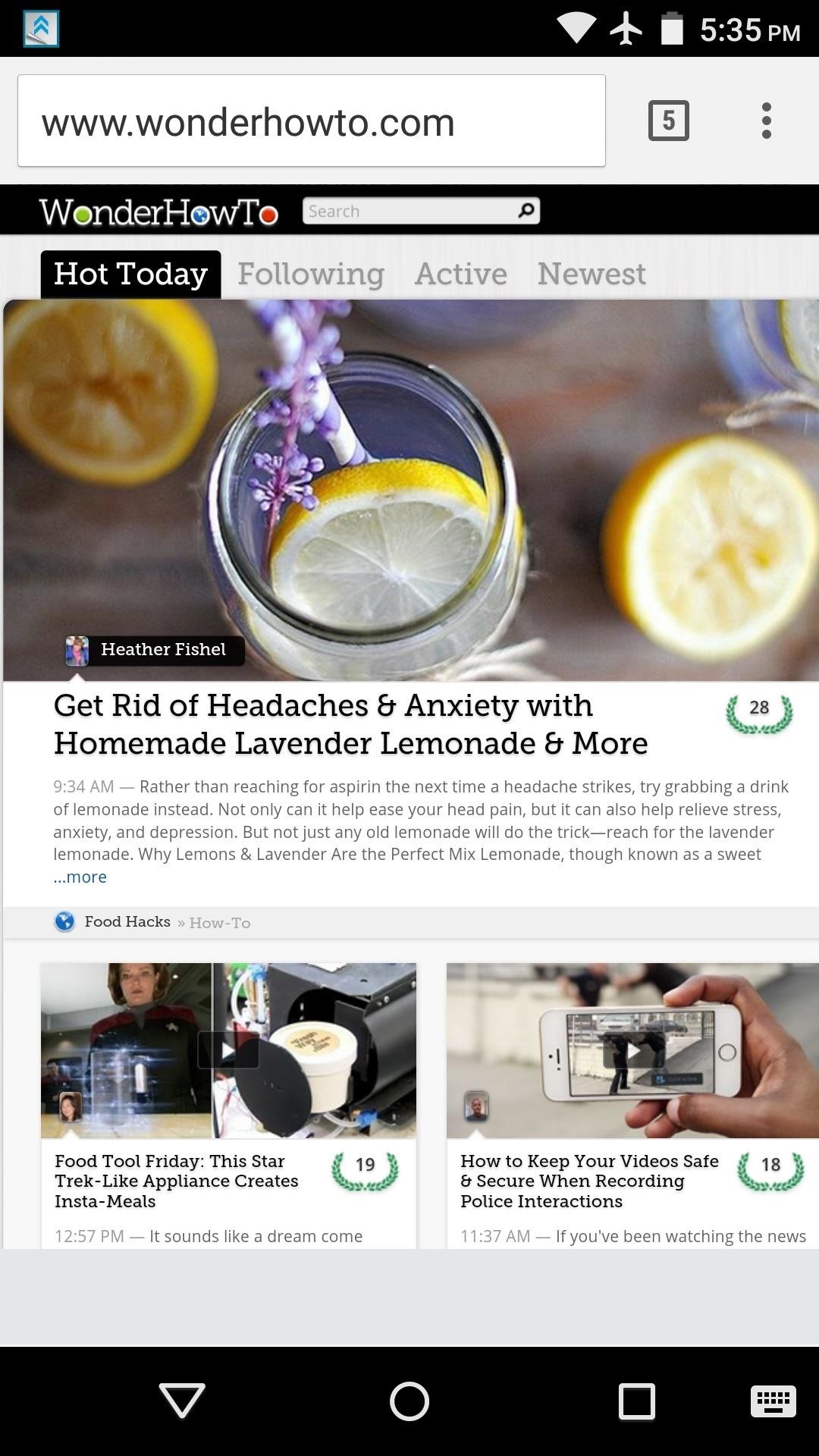
Are you using this app to replace the old Xposed module’s functionality, or is this the first time you’ve had this feature on your Android device? Let us know in the comment section below, or drop us a line on Android Hacks’ Facebook or Twitter, or Gadget Hacks’ Facebook, Google+, or Twitter.
Hot Deal: Set up a secure second phone number and keep your real contact details hidden with a yearly subscription to Hushed Private Phone Line for Android/iOS, 83%–91% off. It’s a perfect second-line solution for making calls and sending texts related to work, dating, Craigslist sales, and other scenarios where you wouldn’t want to give out your primary phone number.
“Hey there, just a heads-up: We’re part of the Amazon affiliate program, so when you buy through links on our site, we may earn a small commission. But don’t worry, it doesn’t cost you anything extra and helps us keep the lights on. Thanks for your support!”











