If you’re someone who shares a lot of tweets outside of Twitter, you know the struggle. Twitter’s share button, like YouTube‘s, is proprietary, which means you need to wade through Twitter’s own sharing options to find your iPhone’s regular Share sheet instead. However, there’s a hidden trick that lets you open the stock iOS sharing options right away.
The key? Just long-press Twitter’s share button instead of tapping it. That’s it! After holding down the button for about one second, Twitter will pull up the familiar Share sheet, featuring all of the apps and services you might want to share the tweet to. Unfortunately, this trick only works on iOS at this time, so Android users will still need to go the “long” way around.
- Don’t Miss: 200+ New Features & Changes in iOS 14 for iPhone

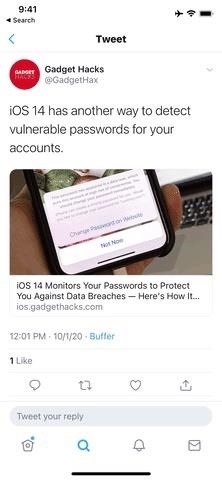
Long-press gestures are a staple for iOS. They allow developers to add extra features in apps and services, whether to edit something, expand a feature, or give you speedy access to a tool. For instance, in Facebook, you can long-press tabs in its navigation bar to remove them or manage notifications.
You see long-press gestures all across iOS, from editing widgets to viewing quick actions, and it’s even there for sharing screenshot faster.
Just updated your iPhone? You’ll find new features for Podcasts, News, Books, and TV, as well as important security improvements and fresh wallpapers. Find out what’s new and changed on your iPhone with the iOS 17.5 update.
“Hey there, just a heads-up: We’re part of the Amazon affiliate program, so when you buy through links on our site, we may earn a small commission. But don’t worry, it doesn’t cost you anything extra and helps us keep the lights on. Thanks for your support!”









