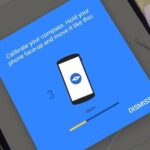Using your iPhone camera’s panorama feature is great way to capture wide-angle views of scenery, such as sweeping cityscapes, broad landscapes, and seemingly never-ending skies, as well as that awesome party or get-together you just threw.
While panoramic photographs do a great job of stitching together a full scene, they don’t always translate well when uploaded to social media. For example, if you post a panorama to Instagram from your camera roll, the majority of it gets chopped off due to its huge width-to-length ratio.
To post your panoramas to Instagram in all their glory, you’ll have to use another app, and I’ll be showing you two of my favorites in this guide.
Option #1: Turn Your Panorama into a Short Video
Instead of trying to cram a full panorama into a tiny square, you can use Instapan (from Tap-It Labs) to turn it into a scrolling video to show off the entire scene.
Just choose a panorama from your camera roll, adjust the speed and direction in which it scrolls, and change the start and end points.
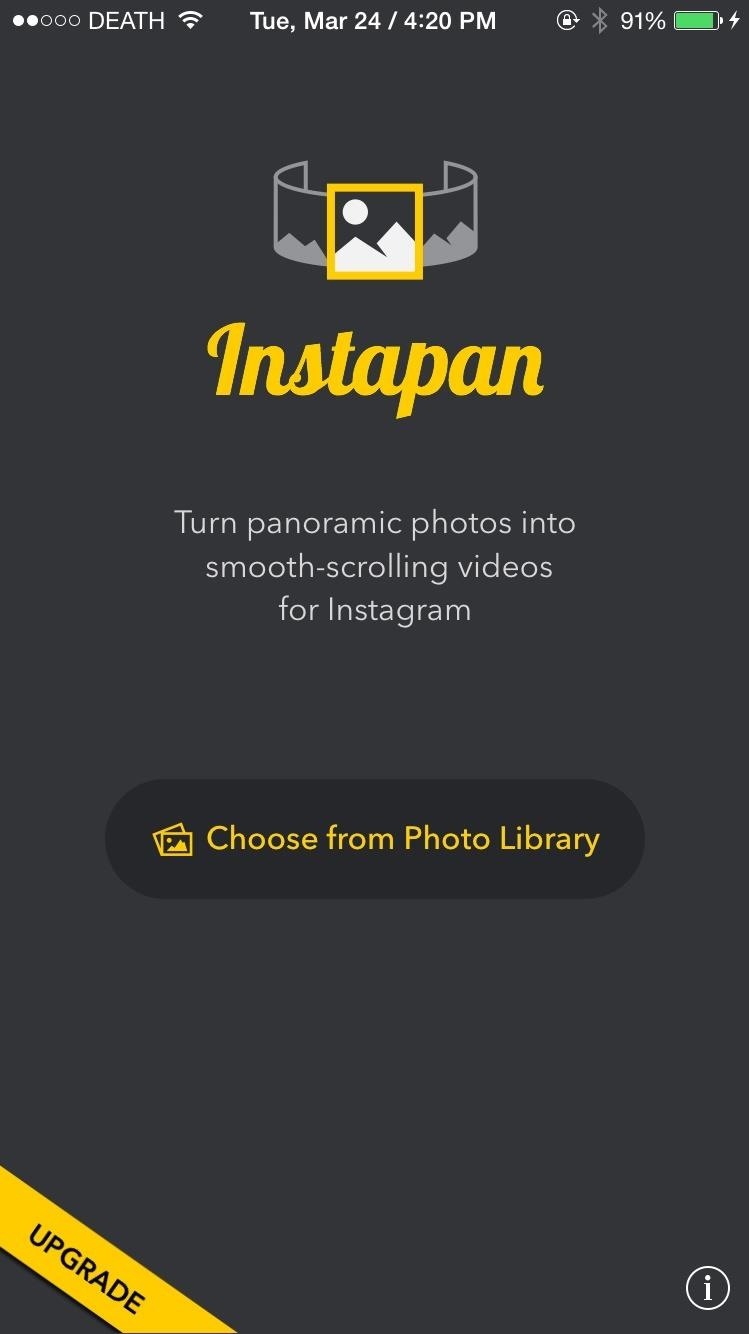
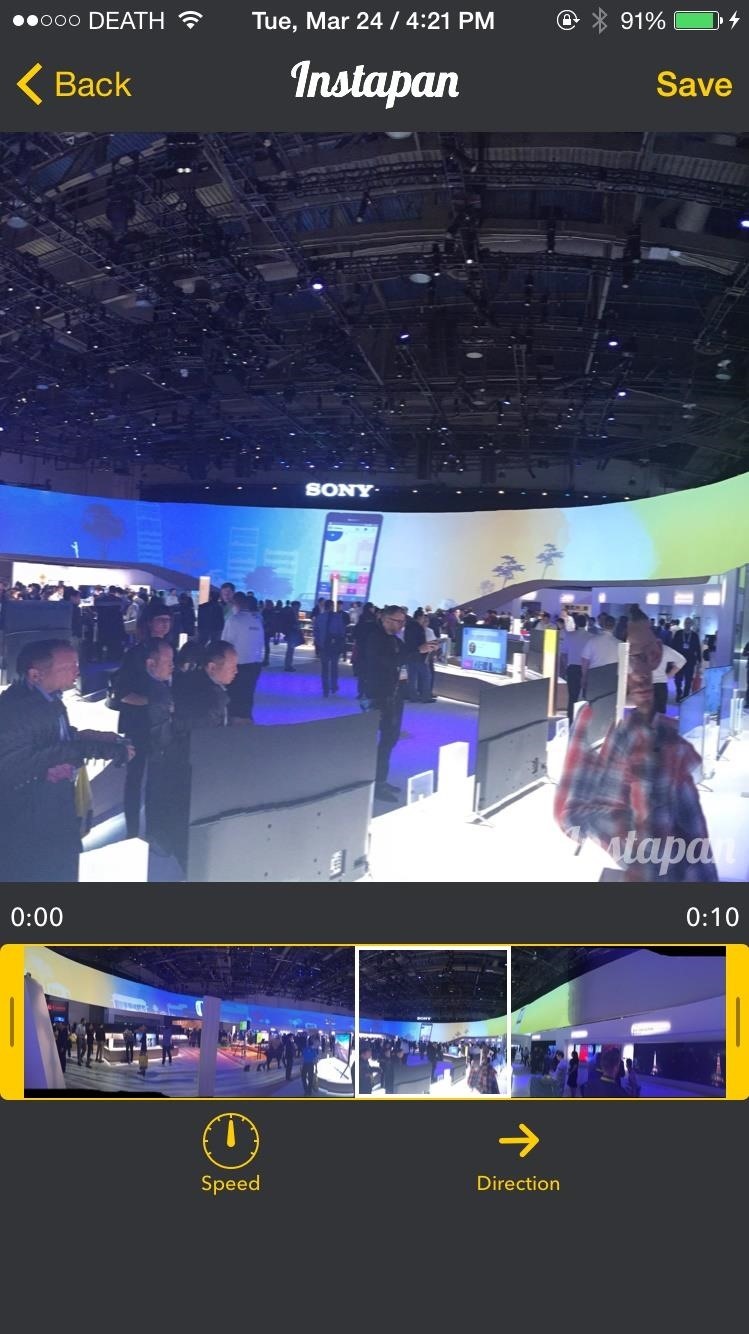
When you’re finished editing, tap on “Save” to add the video to your camera roll. You can also choose to upload the video directly to Instagram where you can add filters—just as you normally would with any other video.
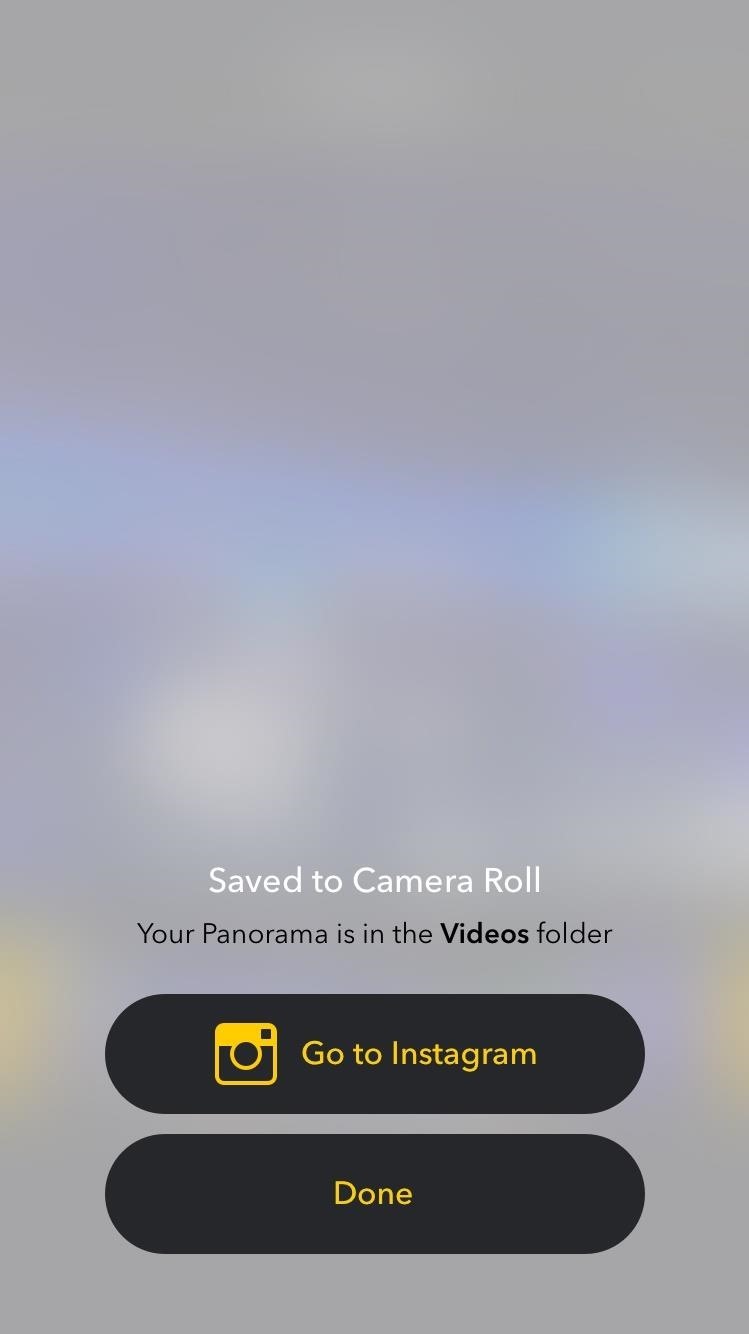
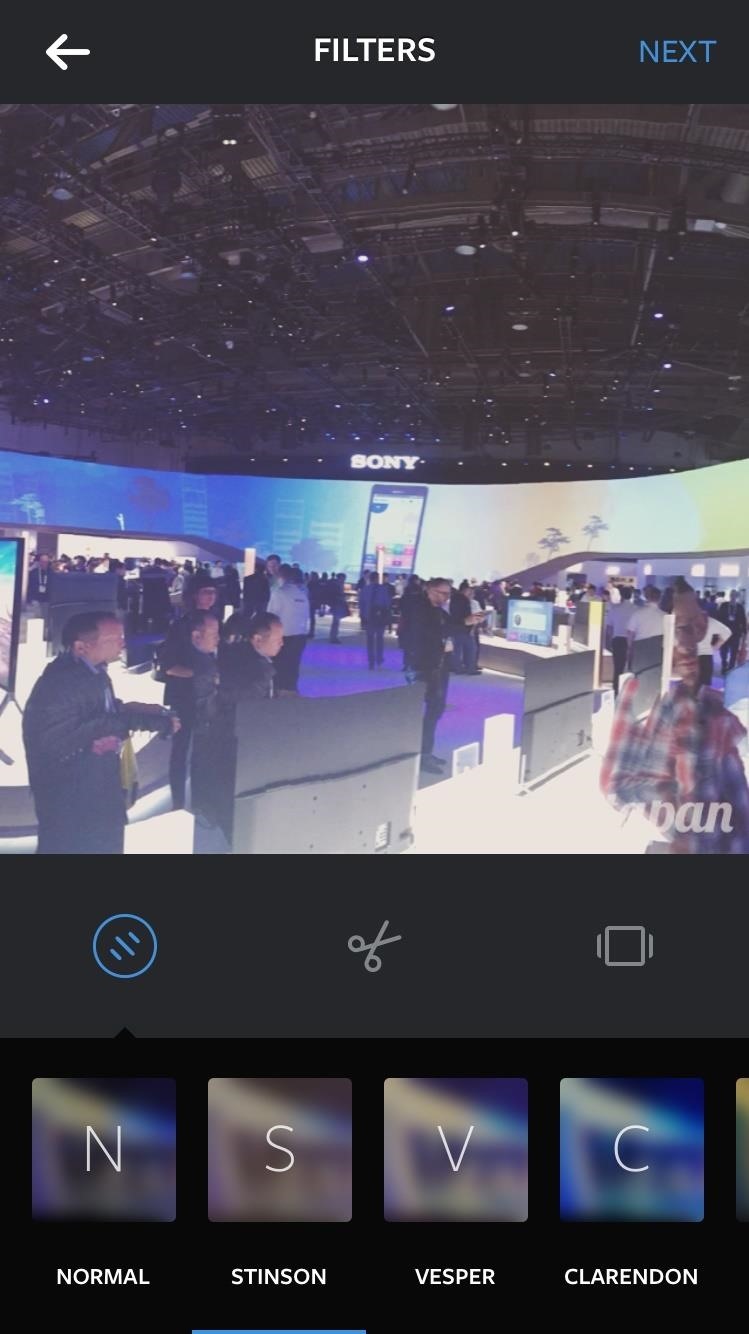
In my opinion, this is the best way to share panoramas on Instagram. The video is smooth and you can see everything clearly.
Option #2: Add Borders to Your Panorama
If videos aren’t you thing, you can still still squeeze that panorama into a tiny square by using borders, which most people do for panoramas.
InstaSize (from Munkee Apps) is an easy way to add borders around your panoramas. You can also change the color of the border, add filters, adjust saturation, and more. Save the picture to your camera roll or upload it directly to Instagram when finished.
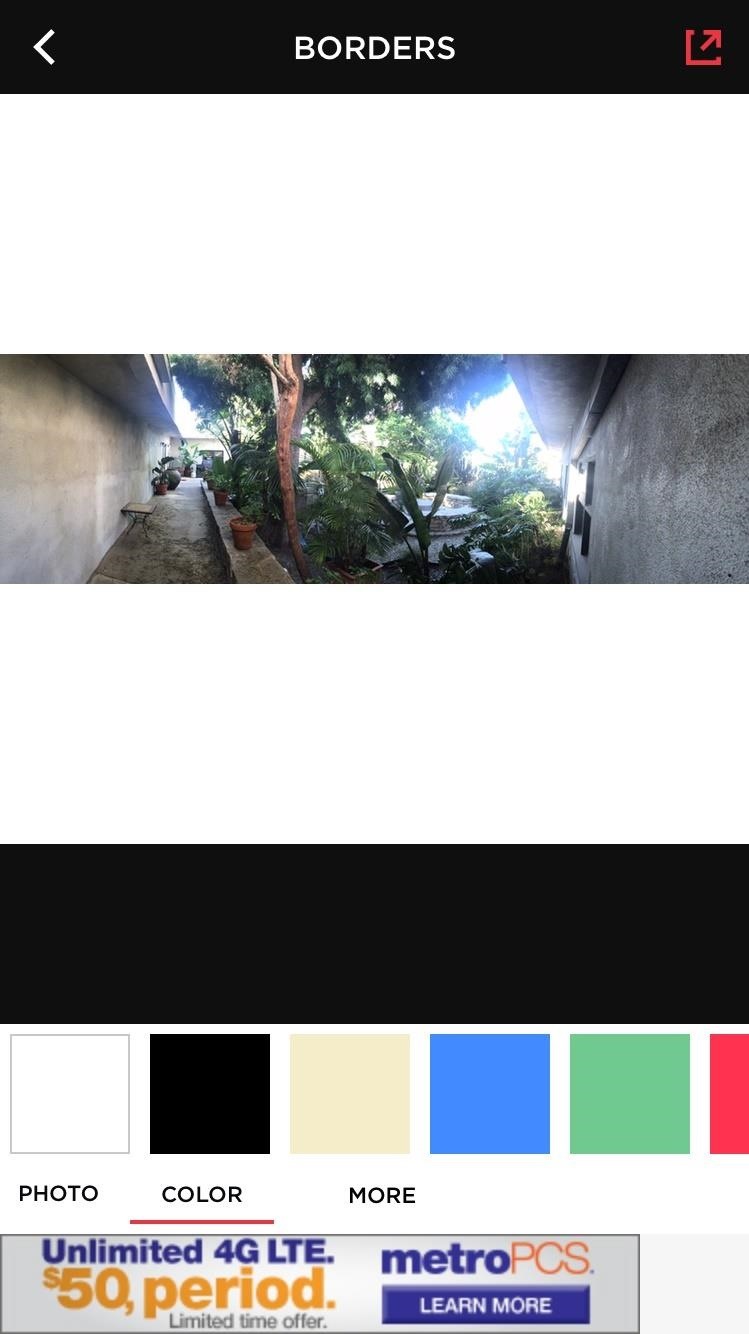
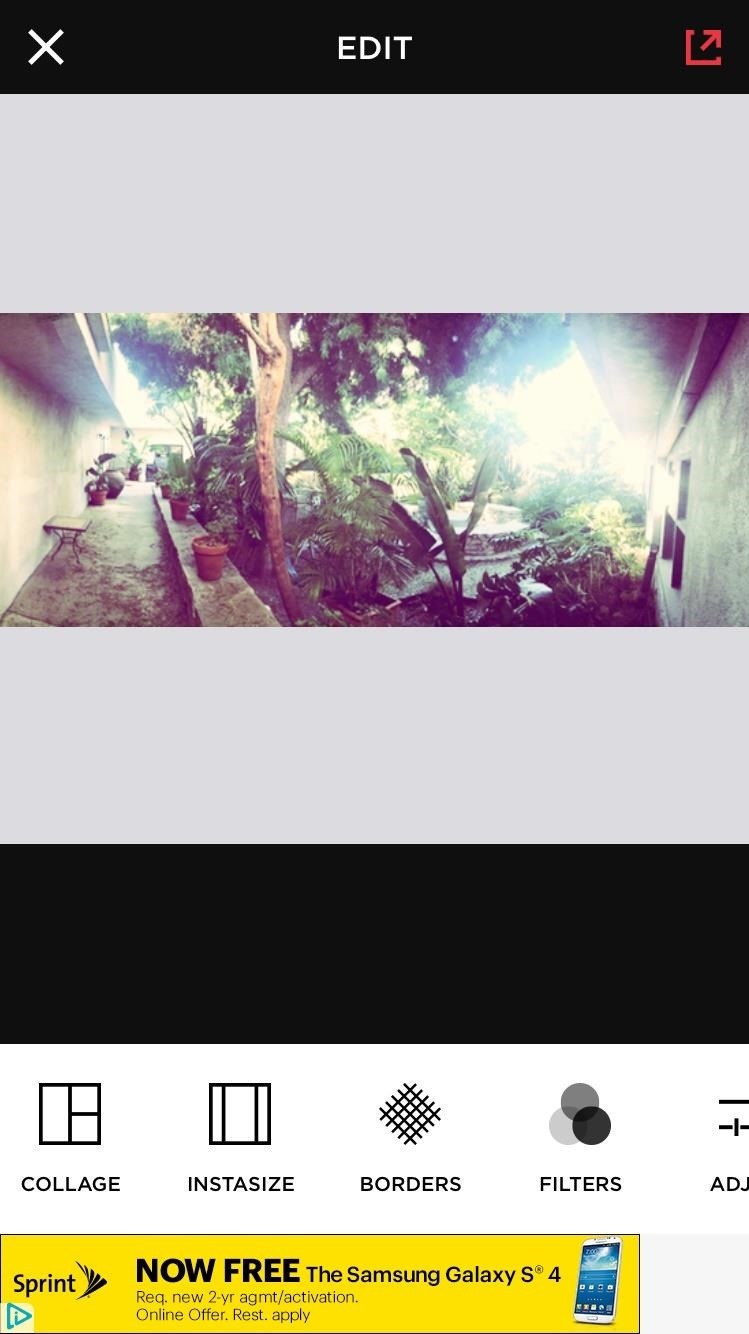
Just make sure you zoom in a tiny bit on the panorama, because if you do fit the entire picture with Instagram, it won’t look very good. All of the details will be too small to enjoy, so filling up at least a third of the Instagram window with the panorama would be your best bet.
Do you have any other ways of posting Instagram panoramas? Let us know in the comments below. And make sure to check out Gadget Hacks on Facebook, Google+, and Twitter for more iOS tips.
Just updated your iPhone? You’ll find new emoji, enhanced security, podcast transcripts, Apple Cash virtual numbers, and other useful features. There are even new additions hidden within Safari. Find out what’s new and changed on your iPhone with the iOS 17.4 update.
“Hey there, just a heads-up: We’re part of the Amazon affiliate program, so when you buy through links on our site, we may earn a small commission. But don’t worry, it doesn’t cost you anything extra and helps us keep the lights on. Thanks for your support!”