My all-time top songs are the ones that speak to me on a deeper level, and it’s through the lyrics that artists are able to make that connection. It’s a feeling unlike any other when it seems that an artist or song is speaking exclusively to you or your current circumstance.
And because lyrics are so vital to so much good music, not bass-thumping EDM, today we’ll be showing you how to get lyrics for the new iOS Music app with Apple Music. This will work regardless of whether the songs are on your iPad or iPhone or being streamed.
- Don’t Miss: 24 Things You Need to Know About Apple Music
Get Lyrics in a Widget
To get your lyrics with a widget residing in your Notification Center, install the free application called Musixmatch. With one of the largest catalogs available, Musixmatch ensures that your lyrics will be present.
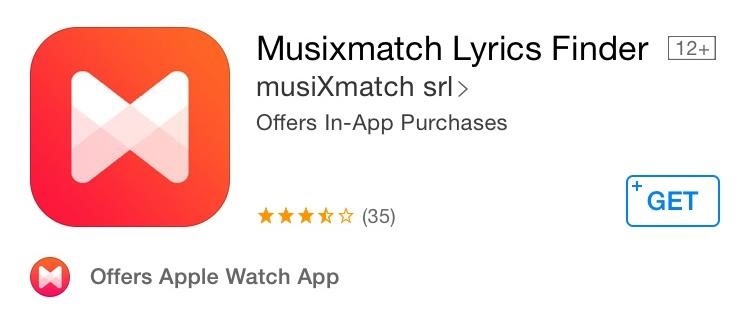
Once you have it installed, be sure to add the widget to your Notification Center, then simply play a song and watch the scrolling lyrics. The widget also conveniently allows you play, pause, or skip tracks.
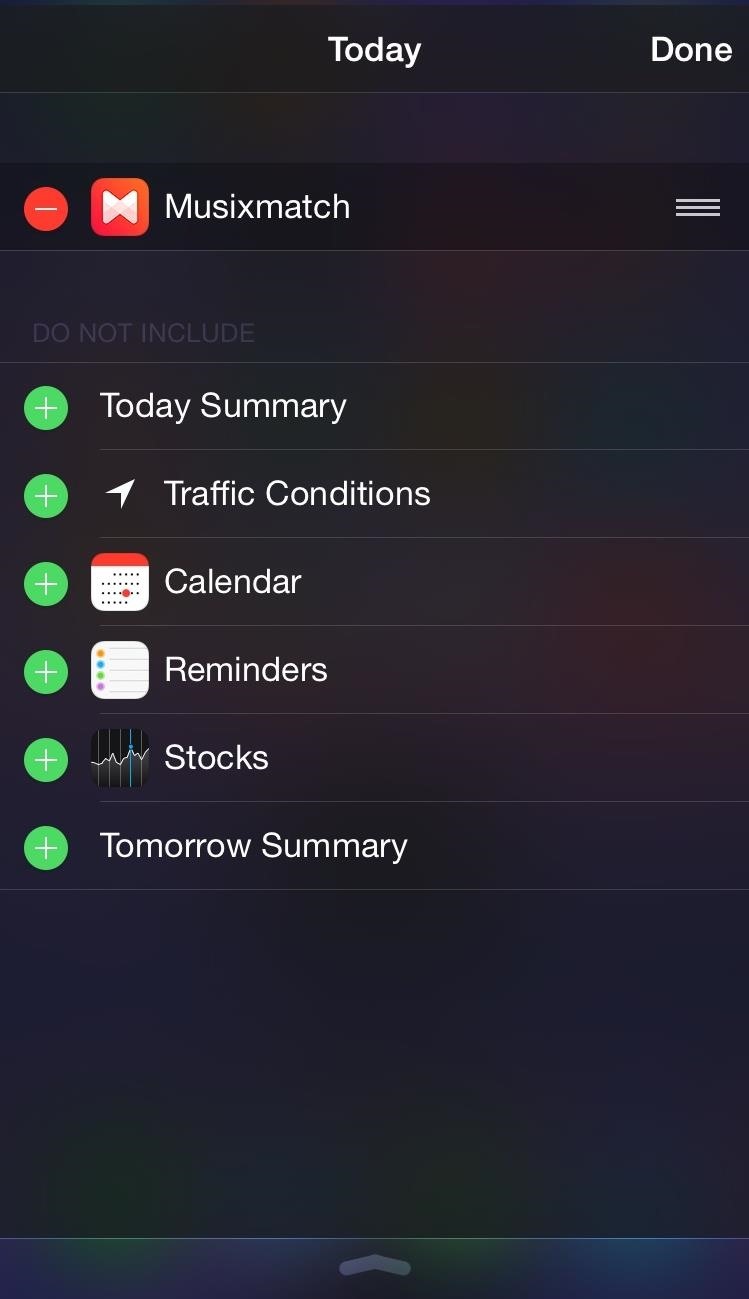
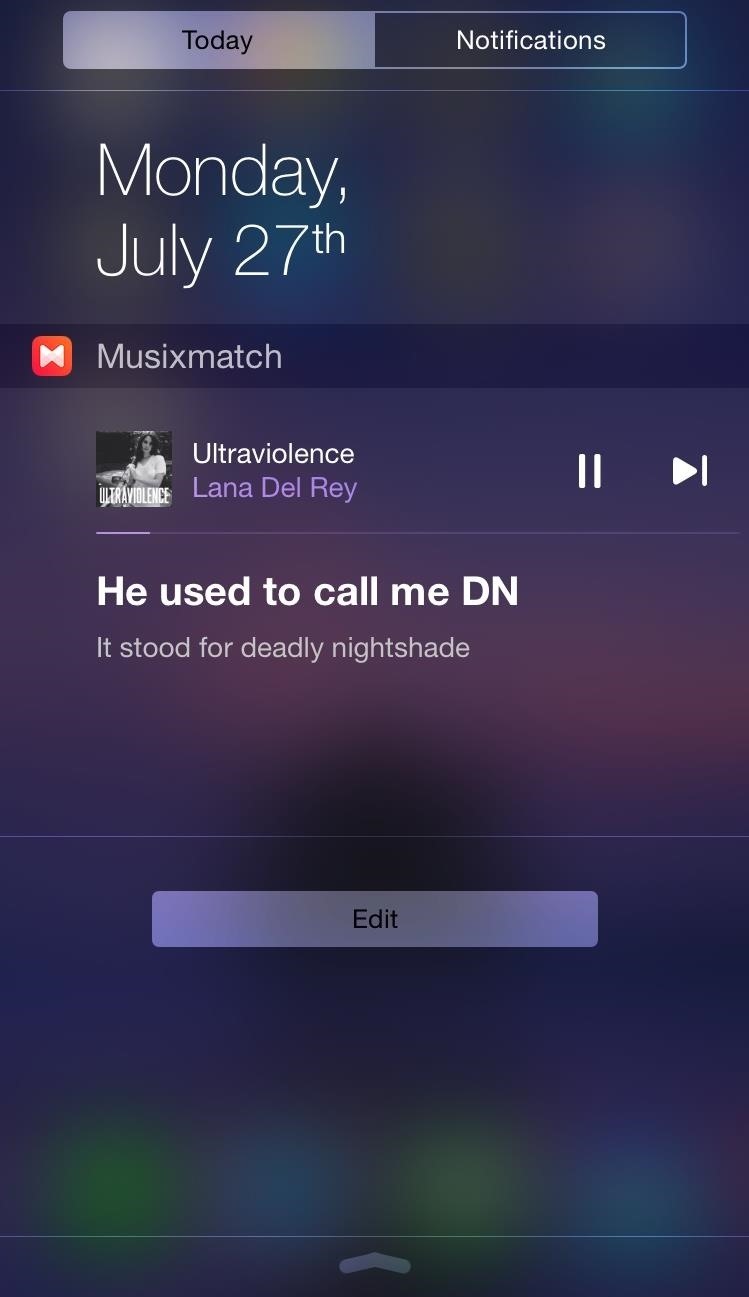
Place Lyrics Within the App
If you’re a jailbreak user who’d rather have the lyrics within the app itself, available at the tap of your finger, then install the LyricForMusic tweak—it’s free and available within Cydia. If you haven’t jailbroken yet, check out our guide to get that taken care of in no time.

Before using the tweak, open the preferences, which can be accessed from an app icon on your home screen, then enable the app and toggle on the option to make the lyrics “Copyable” as well as configure the way text is displayed.
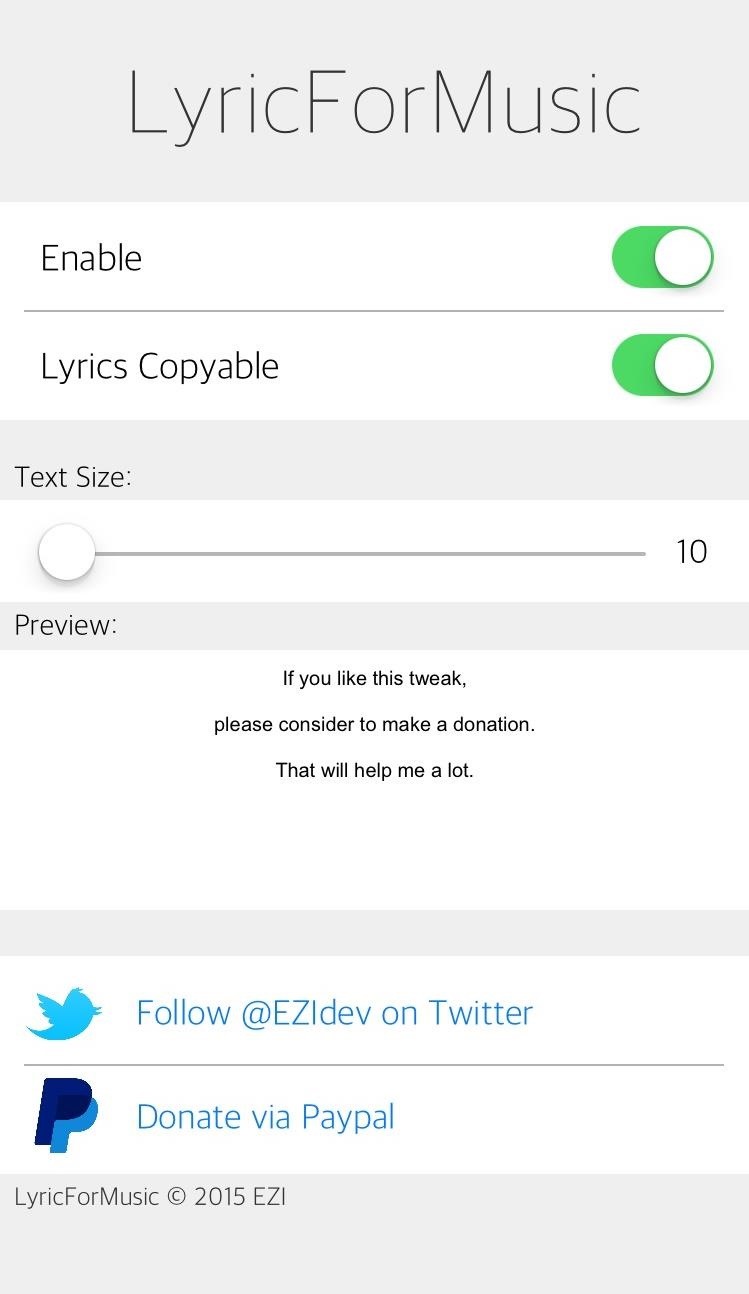
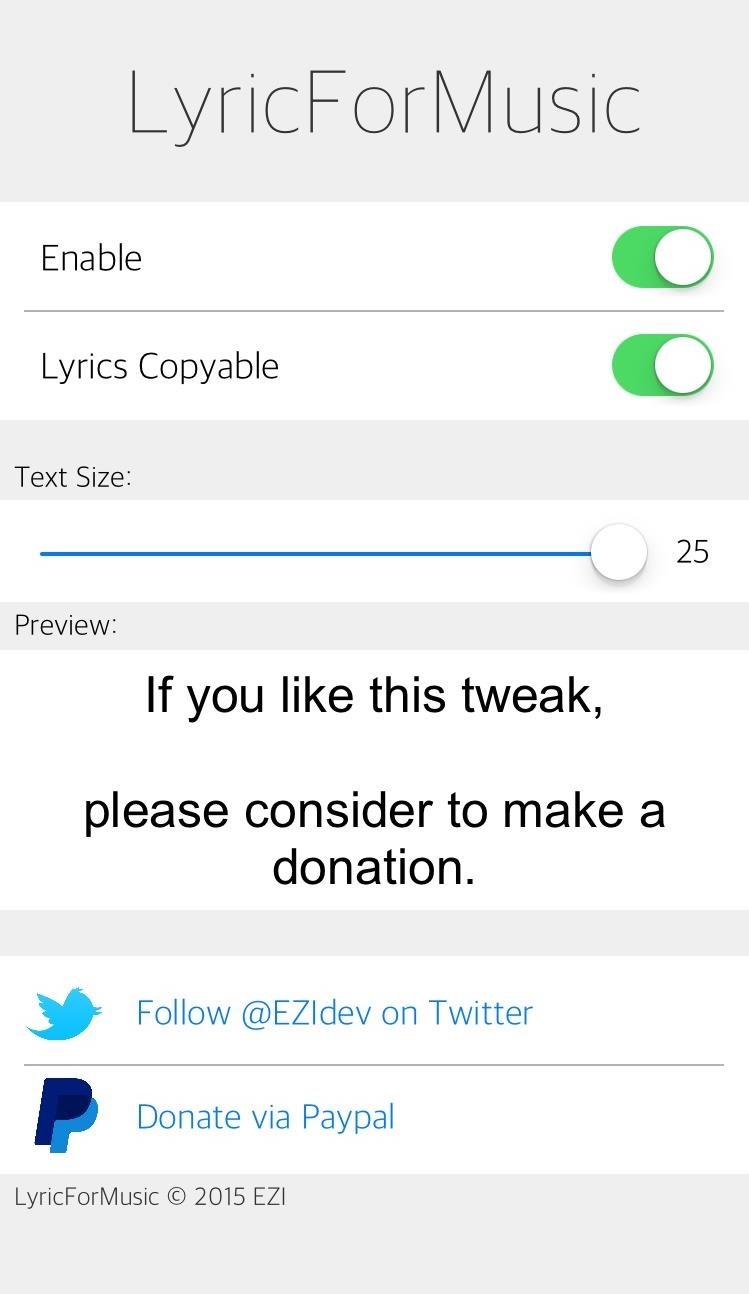
To utilize the tweak from within the Music app, simply tap the album art of the currently playing song. Unfortunately, the lyrics will not automatically scroll for you, but that shouldn’t be a deal breaker. Again, this will work for songs stored on the phone in addition to music streaming from Apple Music.
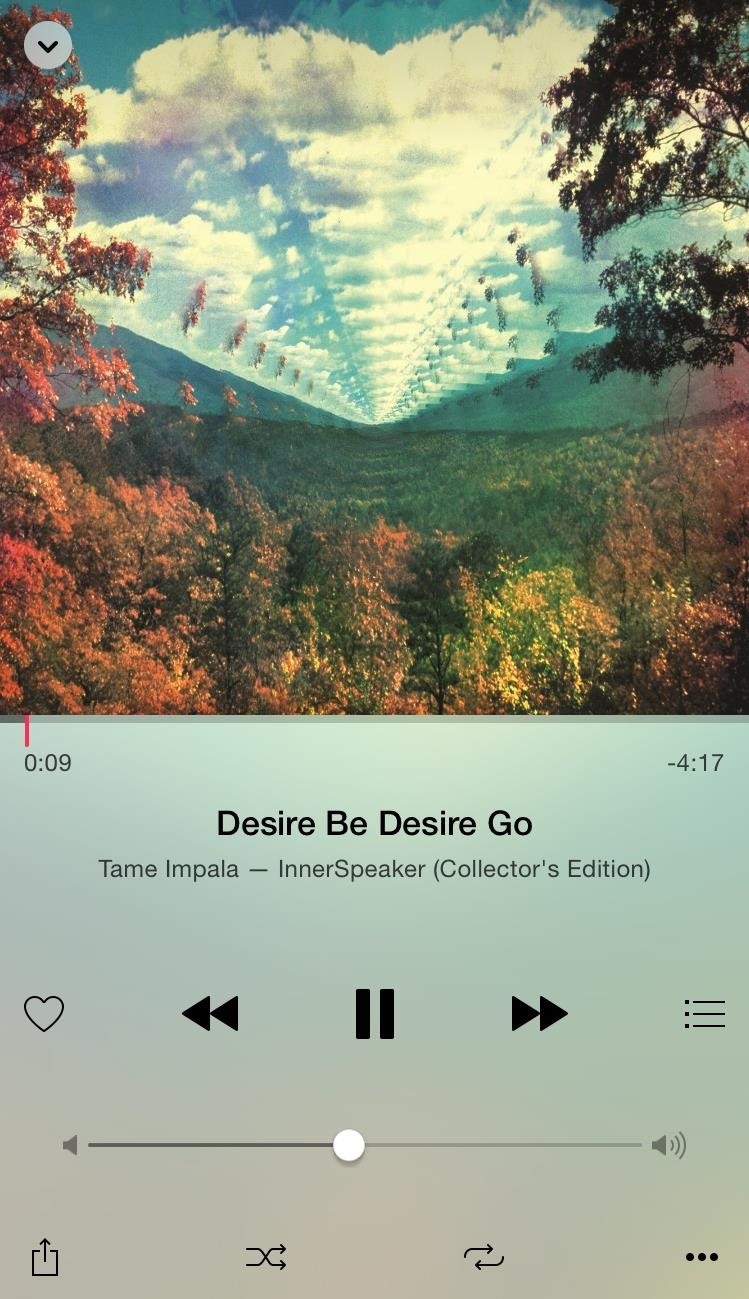
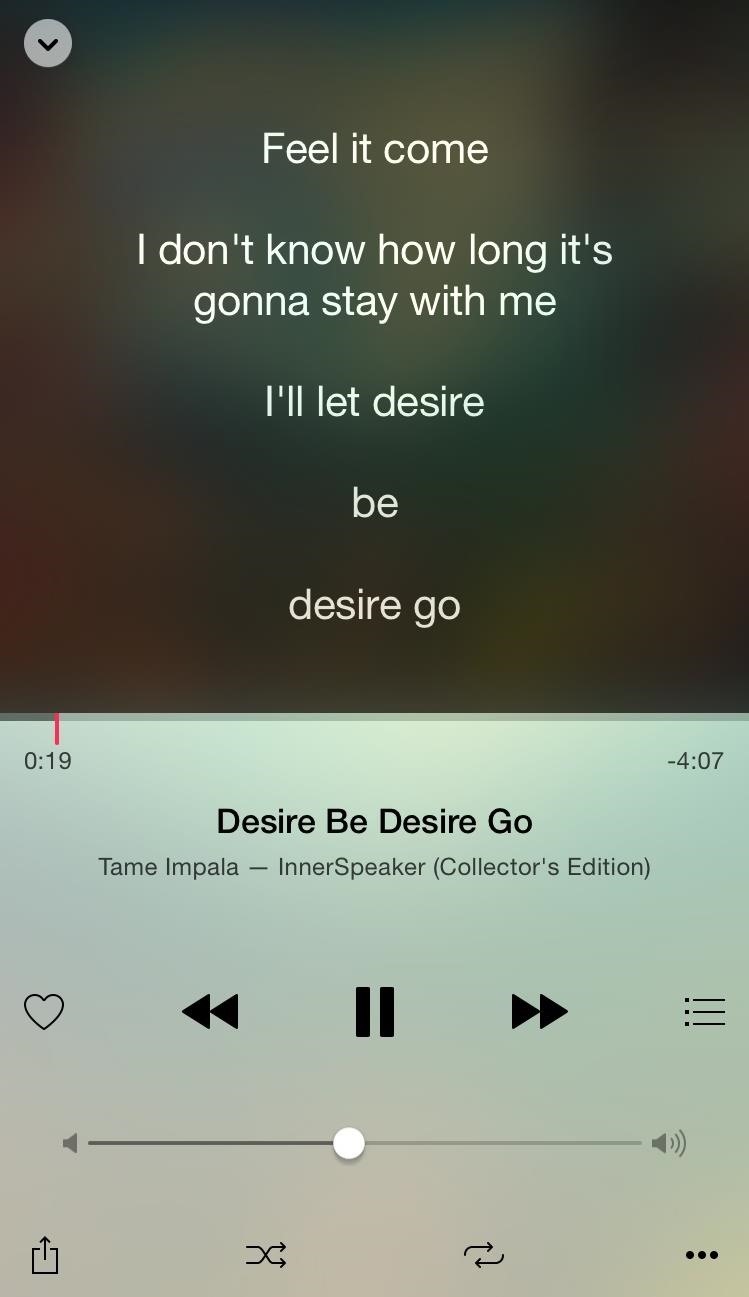
It’s only after reading the lyrics that some songs truly begin to resonate with me and become a favorite, so try these methods out and tell us which you prefer.
Follow Apple Hacks over on Facebook and Twitter, or Gadget Hacks over on Facebook, Google+, and Twitter, for more Apple tips.
Just updated your iPhone? You’ll find new emoji, enhanced security, podcast transcripts, Apple Cash virtual numbers, and other useful features. There are even new additions hidden within Safari. Find out what’s new and changed on your iPhone with the iOS 17.4 update.
“Hey there, just a heads-up: We’re part of the Amazon affiliate program, so when you buy through links on our site, we may earn a small commission. But don’t worry, it doesn’t cost you anything extra and helps us keep the lights on. Thanks for your support!”











