Confession time: I hardly ever leave the first page of my iPhone’s home screen. No, my iPhone isn’t super organized and, no, I don’t limit the number of apps I download as well (trust me, this phone is a mess). The truth is that you don’t need to rely on your iPhone’s home screen pages to find and open an app. In most cases, there’s simply a much faster way.
The secret? Just swipe down on the home screen. That gesture activates Search, an underrated yet super powerful iOS tool. Here, you can search for and launch any app on your iPhone, no matter which home screen page it’s on or how deep inside a folder it might be. You might even find the app you’re looking for via Siri Suggestions beneath the search bar, where you’ll find four apps by default, but tapping “Show More” will expand the number to eight.
- Don’t Miss: Jump Back to the First Home Screen Page on Your iPhone
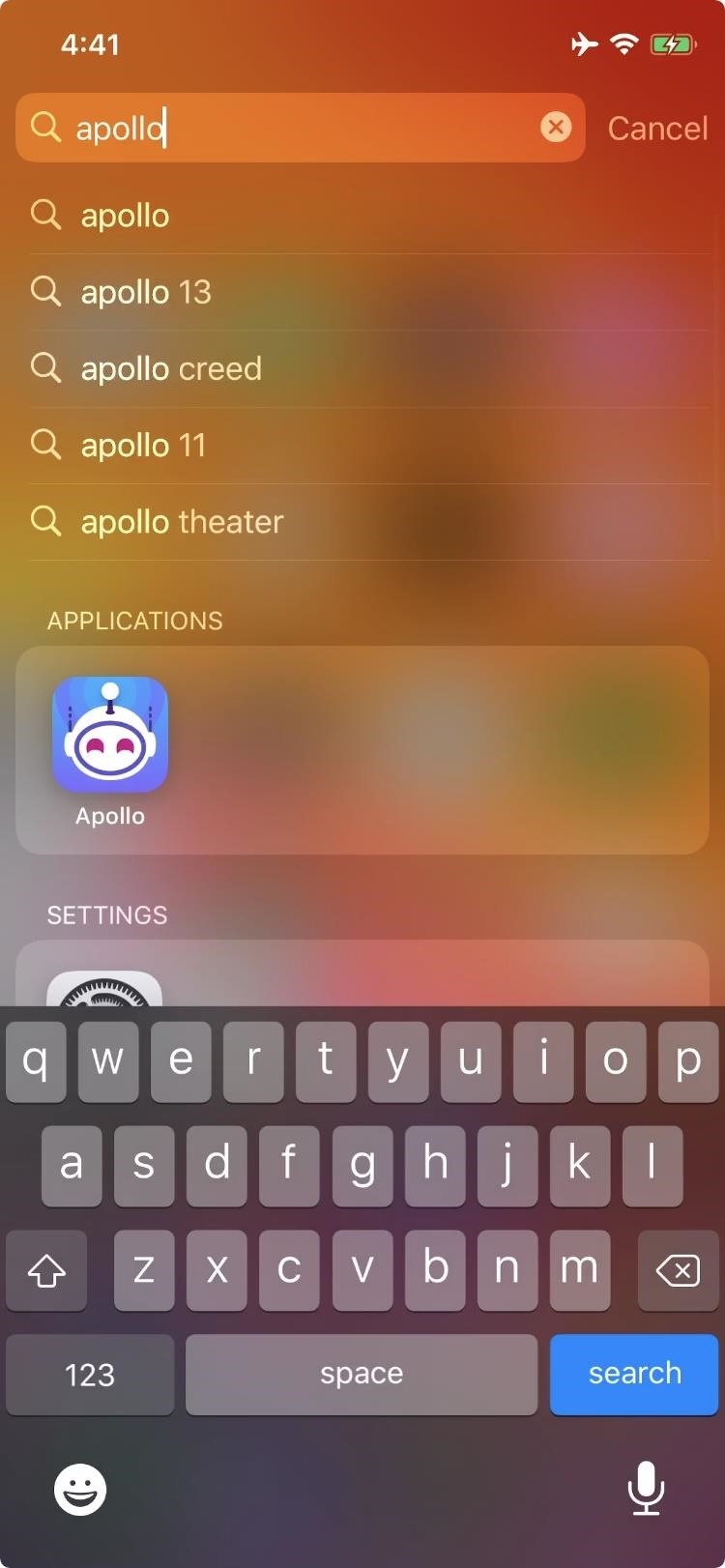
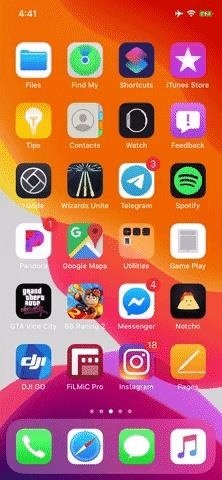
One of my favorite quirks of this feature is that Quick Action menus still work on both apps you search for and apps in Siri Suggestions. That means you can use 3D Touch or Haptic Touch to access the Story camera in Instagram or start a new tweet in Twitter, without ever needing to know where those apps happen to be.
Just updated your iPhone? You’ll find new emoji, enhanced security, podcast transcripts, Apple Cash virtual numbers, and other useful features. There are even new additions hidden within Safari. Find out what’s new and changed on your iPhone with the iOS 17.4 update.
“Hey there, just a heads-up: We’re part of the Amazon affiliate program, so when you buy through links on our site, we may earn a small commission. But don’t worry, it doesn’t cost you anything extra and helps us keep the lights on. Thanks for your support!”











