Even as a writer by trade, I’m not intimately familiar with every word in the English language. When you’re typing something out on your Nexus, sometimes you think to yourself, “Is that right? Am I using the correct word here?” Then, you have no choice but to bring up Google Now and do a search for that word to make sure you’re using it correctly.
Developer perseus0807 decided that this whole ordeal of copying text, switching to another app, and pasting it in a different field is just too cumbersome. He created an Xposed module that can easily skip the extra steps in this exchange, pointing you directly to the word’s definition with a system-level integration that makes the whole process feel natural.
Prerequisites
- Rooted Nexus 5 (or any rooted Android device running AOSP)
- Xposed Framework installed
- Unknown Sources enabled
Step 1: Install XDictionary
From the Xposed Installer app, head into the Download section and search XDictionary. Tap the top result, then swipe over to the Versions tab and hit the Download button on the first entry. Alternatively, you can install the module directly from this link.
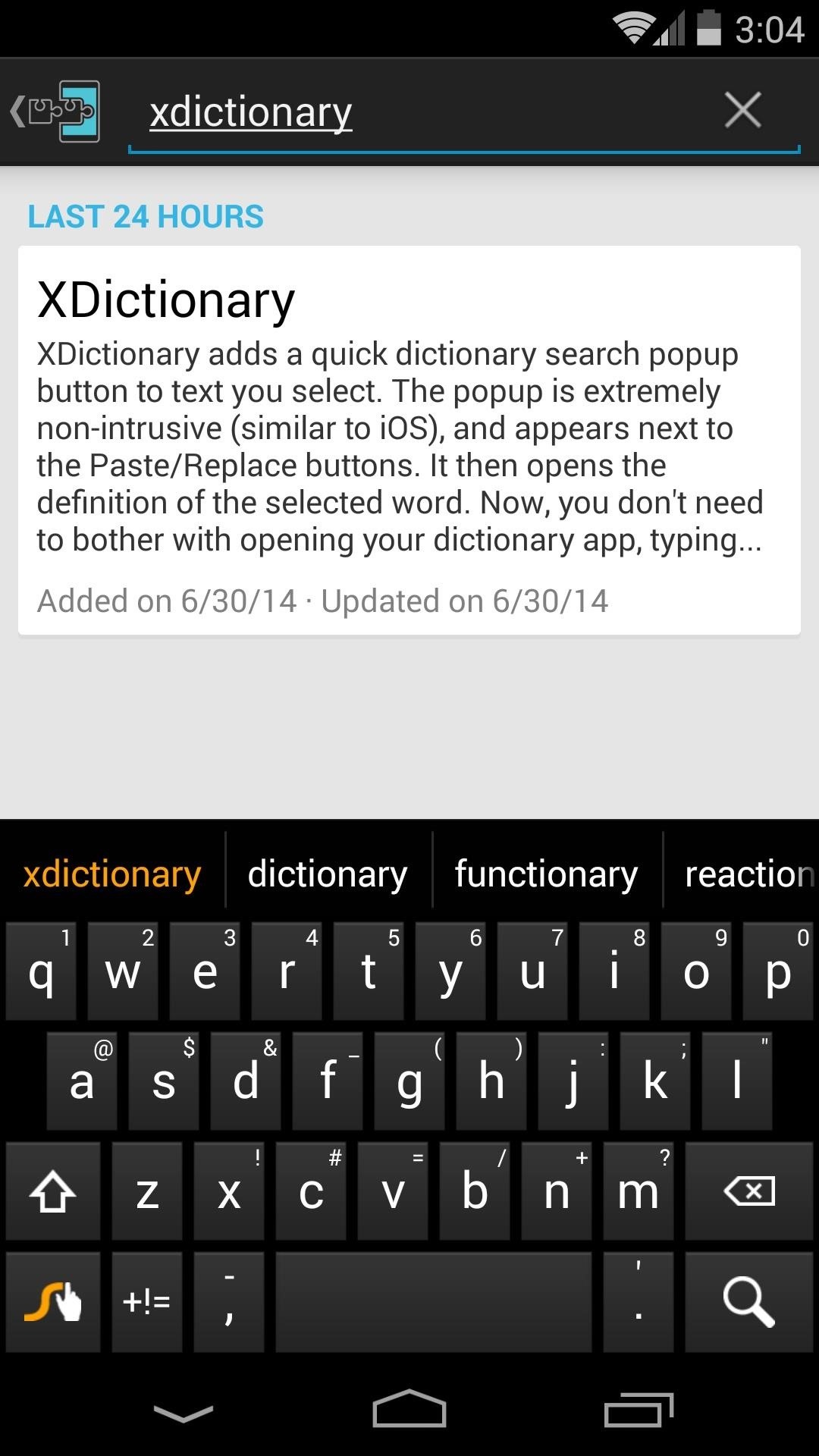
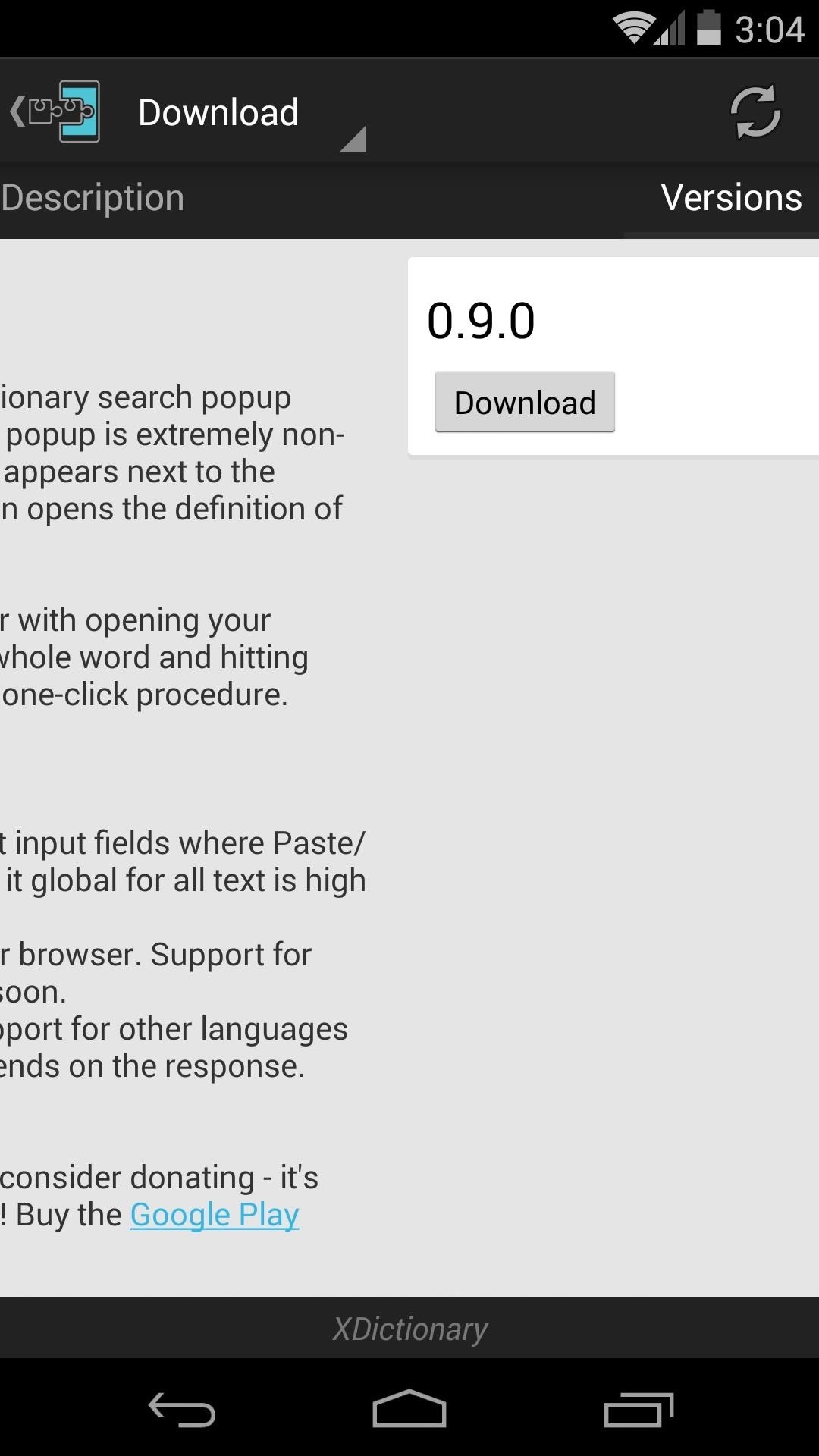
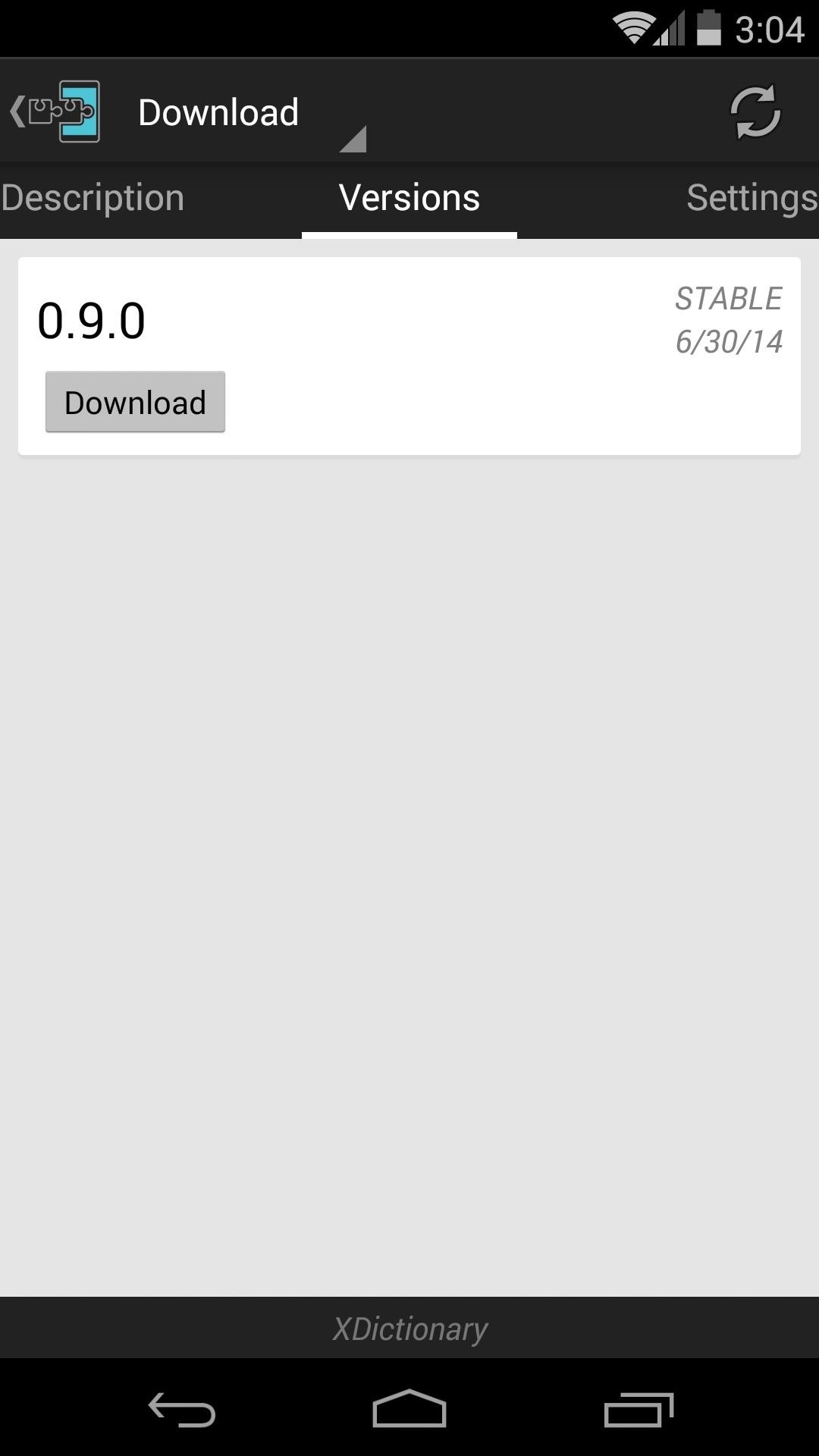
This will automatically launch the installer process, so tap Install on the next screen.
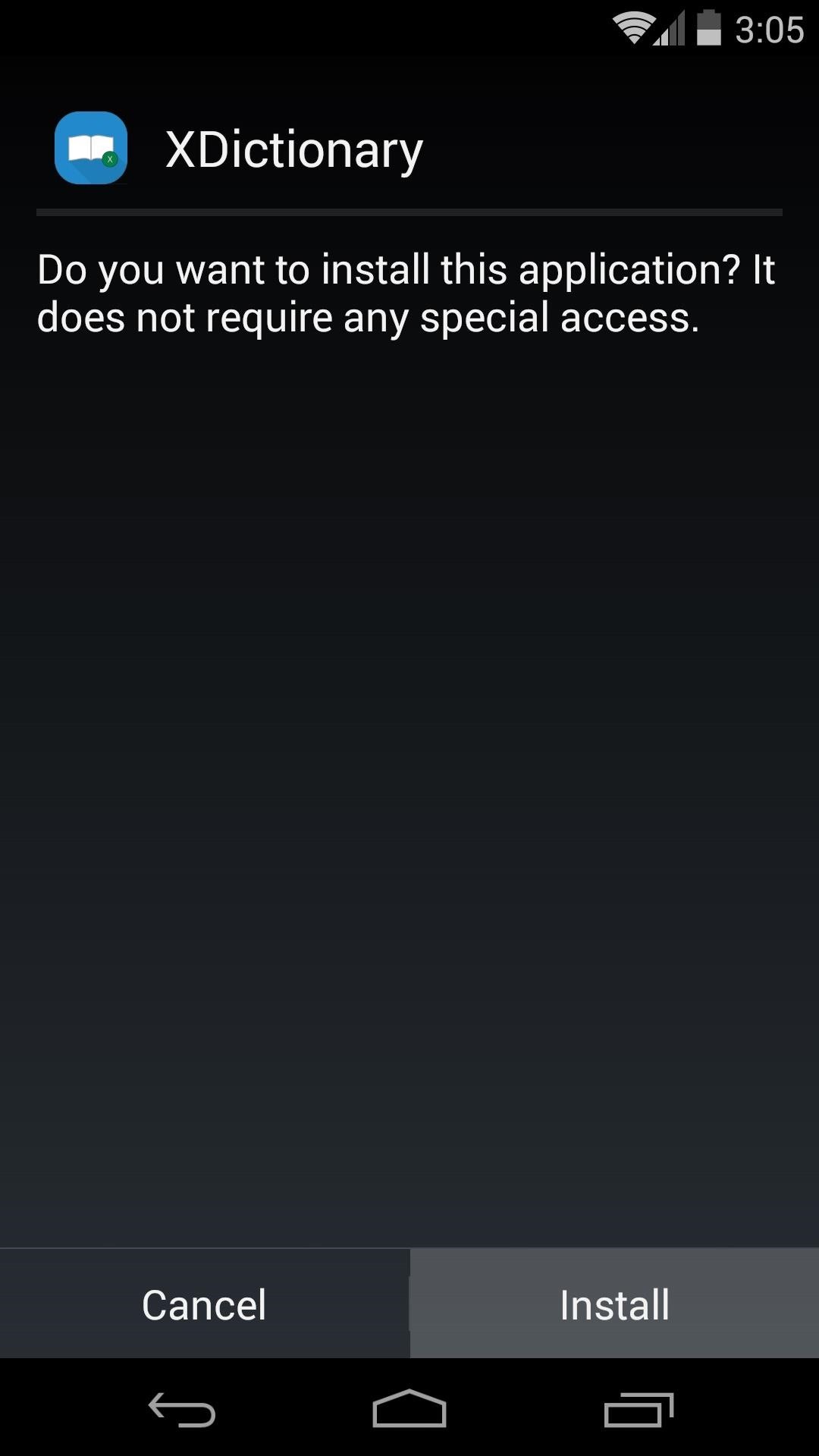
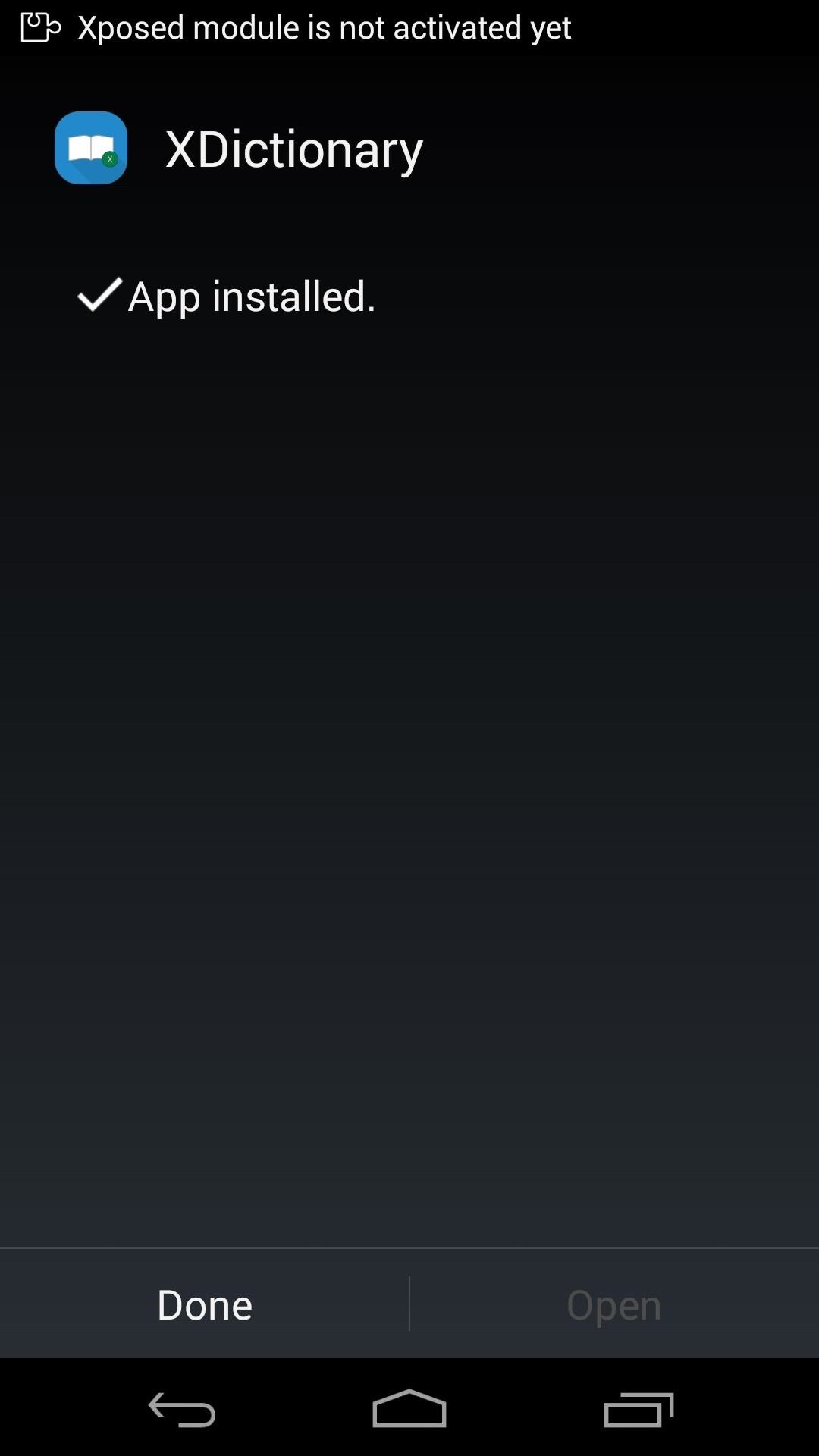
When that’s finished, you’ll get a notification from Xposed telling you that the module needs to be activated. Tap the Activate and reboot button here, and Xposed will take care of the rest.

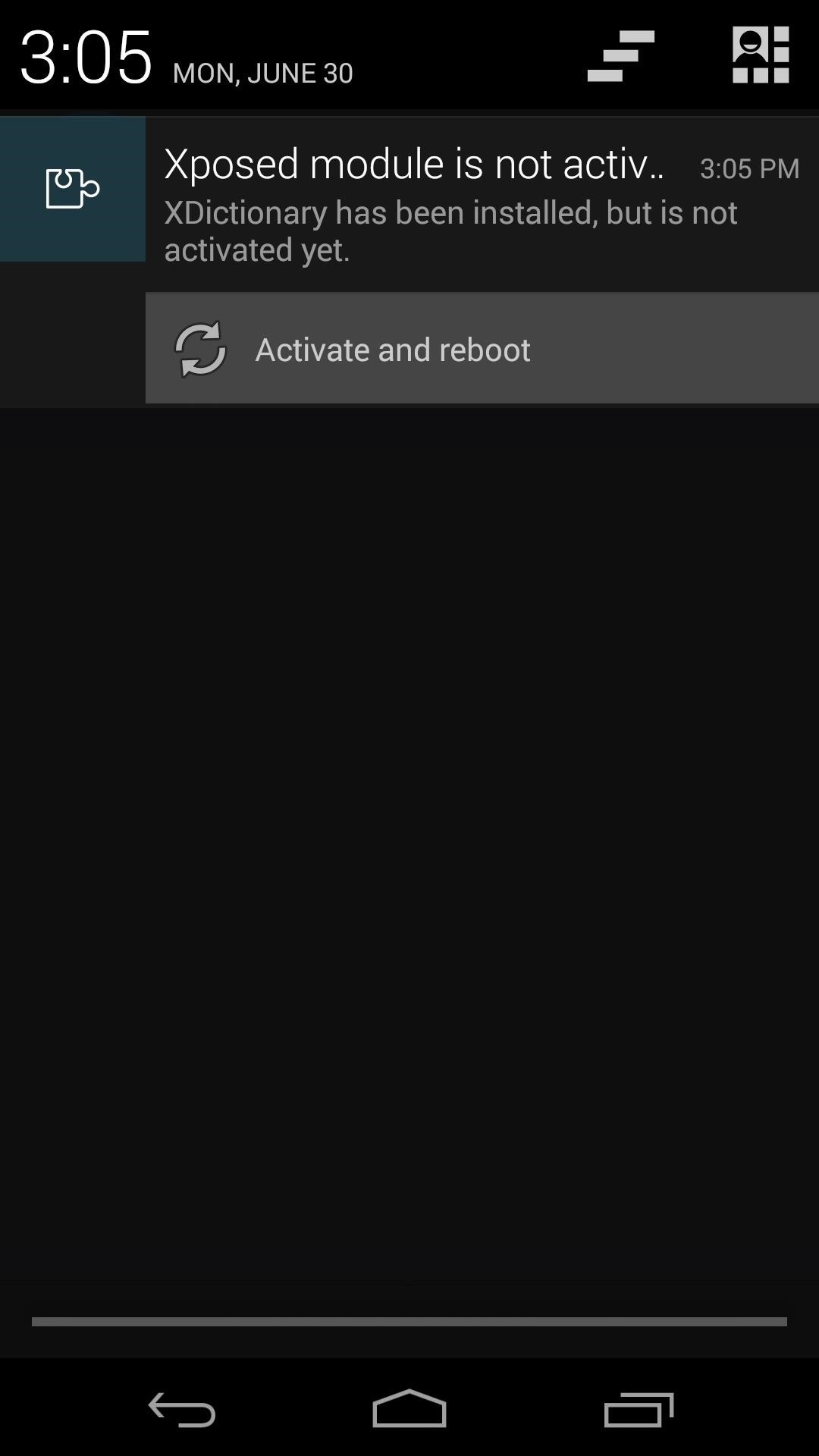
Step 2: Using XDictionary
When your phone finishes booting back up, you can already begin using the module’s functionality.
While typing in a text field, double-tap or long-press the word you’re not sure about. This will select the word and bring up Android’s normal cut-copy-paste interface. In addition to that, you’ll also see a new Define button directly above your selected text. Tap that, and you’ll be taken directly to the word’s Dictionary.com page.
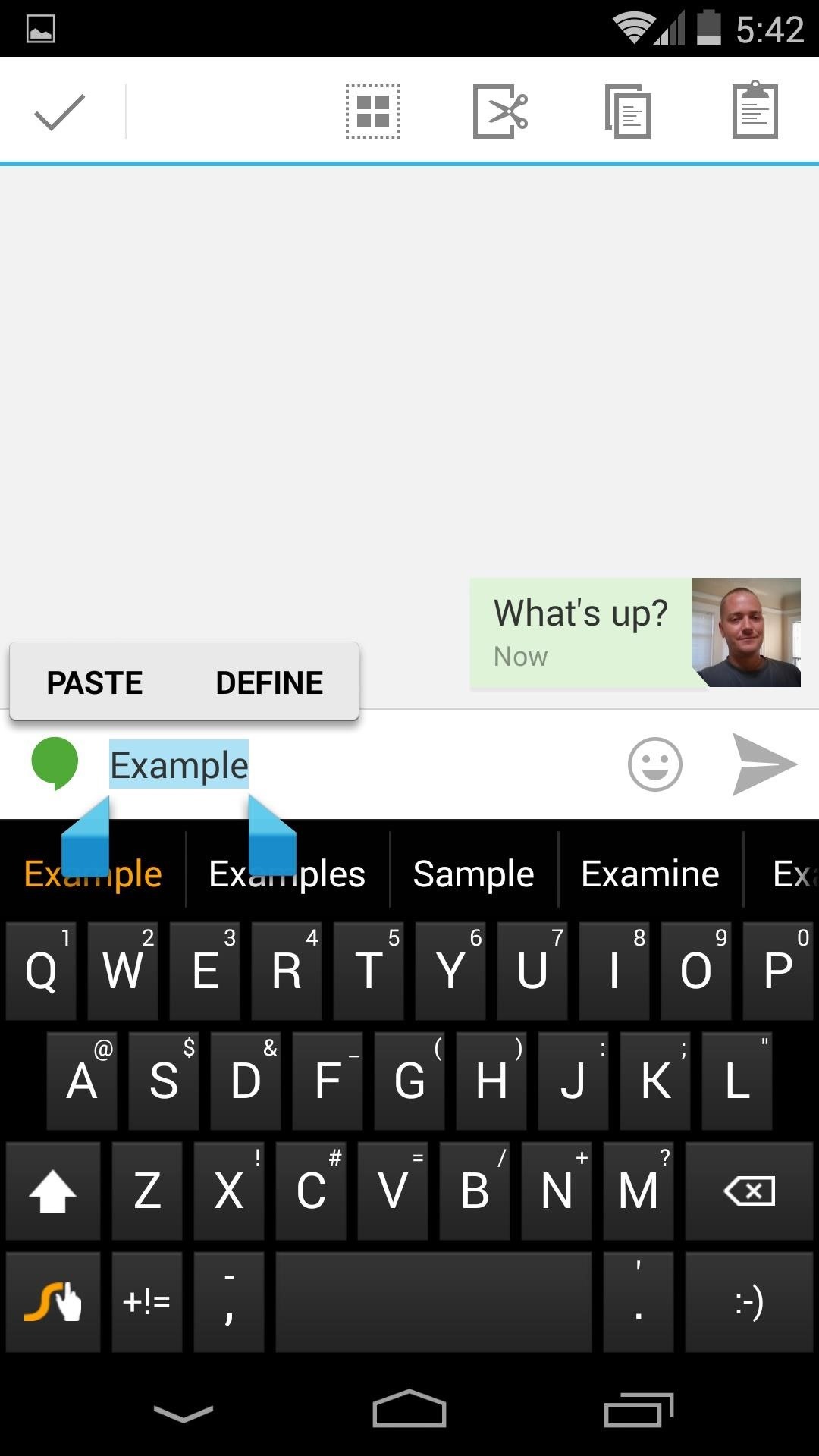

It’s a simple little module, but it does its job in a slick, system-integrated style. On top of that, it should work with any third-party keyboard.
How are you liking this new functionality? Let us know in the comments section below.
Just updated your iPhone? You’ll find new emoji, enhanced security, podcast transcripts, Apple Cash virtual numbers, and other useful features. There are even new additions hidden within Safari. Find out what’s new and changed on your iPhone with the iOS 17.4 update.
“Hey there, just a heads-up: We’re part of the Amazon affiliate program, so when you buy through links on our site, we may earn a small commission. But don’t worry, it doesn’t cost you anything extra and helps us keep the lights on. Thanks for your support!”











