Android 5.0 brought a lot of changes to the world’s most popular mobile OS, but few were more central to the user experience than tweaks made to the “Overview” menu (more commonly known as the “Recent Apps” menu). Aside from a visual overhaul, Chrome tabs now exist as separate entries in this list, as do Google searches and a few other activities.
This was all done in the name of productivity, but in reality, another change has made Android multitasking into a cumbersome experience for many users. All of these new entries, as well as the traditional elements, get carried over through a reboot—meaning every tab, search, and app you’ve ever launched since updating to Lollipop stays in the list until you manually swipe them away.
In an effort to help make this cluttered UI more manageable, developer Gar Ynych has created a mod that will add a “Clear All” button to your Recent Apps menu. With this one installed, maintaining a tidy multitasking view should be even easier than it was before Lollipop came along.
Requirements
- Rooted Nexus 5 running Android 5.0.1
- Custom recovery installed
Step 1: Download the Flashable ZIP
To begin, point your Nexus 5’s web browser to this link. The flashable ZIP will begin downloading immediately, but wait until it has finished before moving on to the next step.
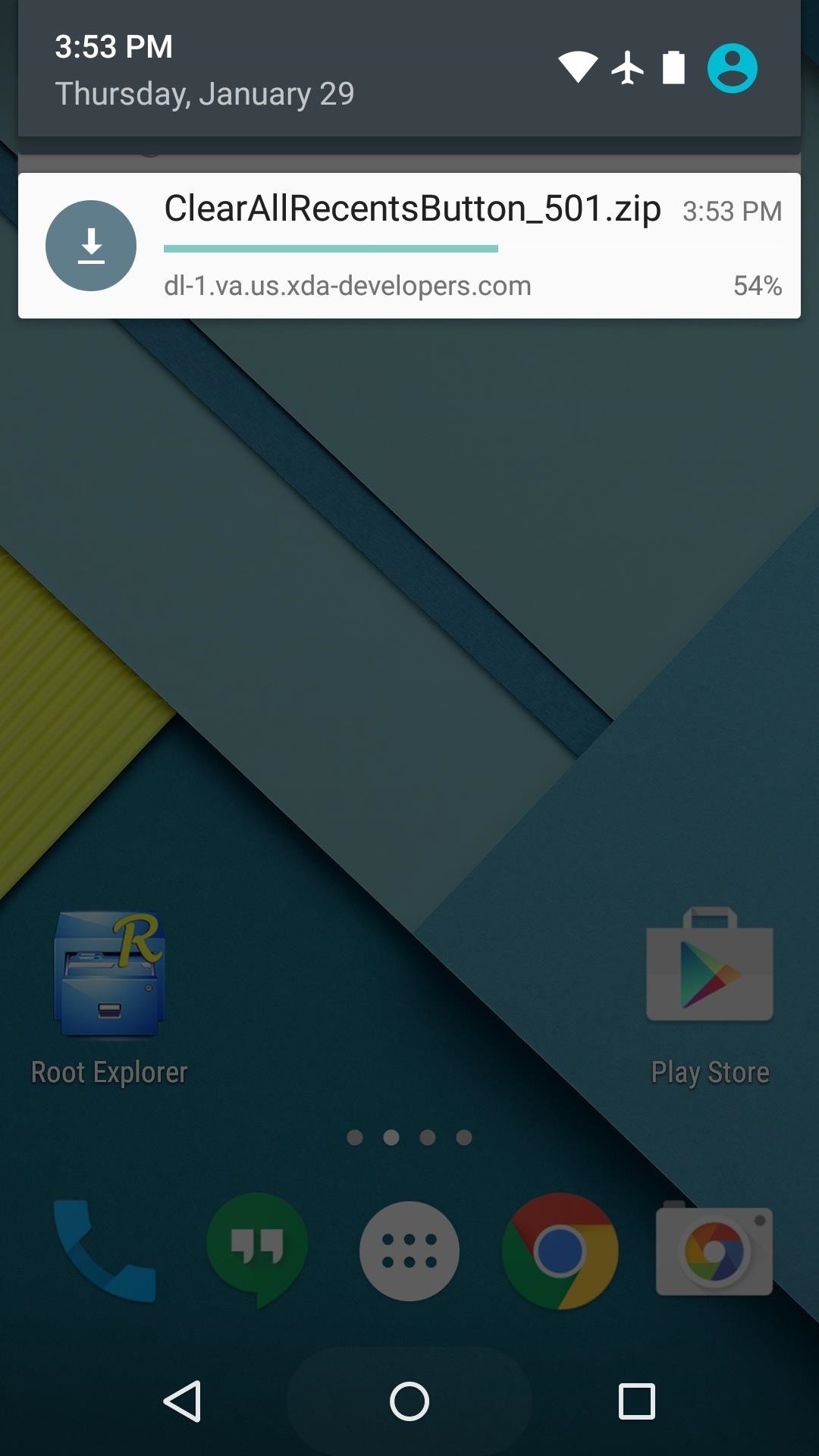
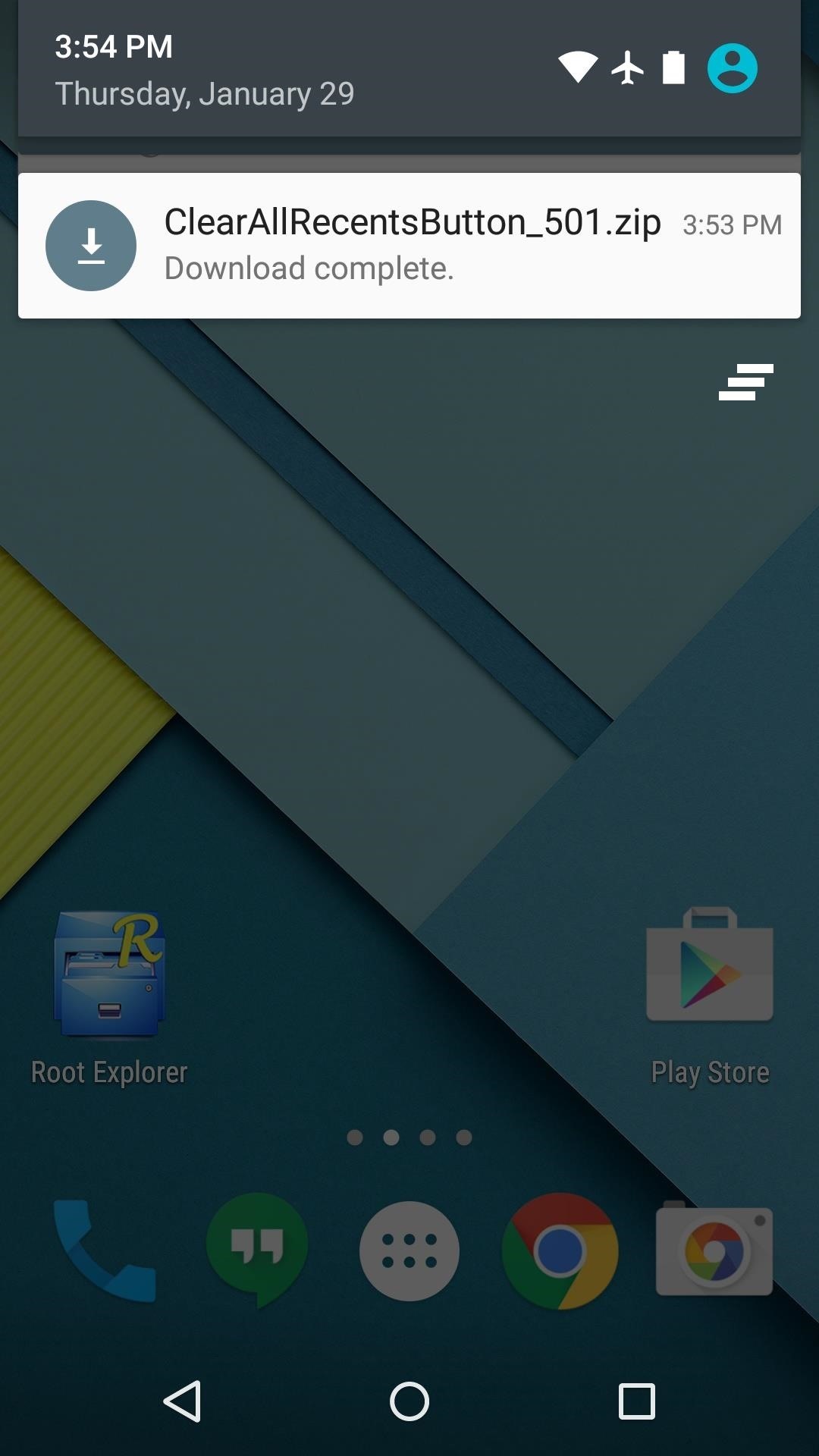
Step 2: Boot into Custom Recovery
The next step is to boot into your custom recovery. From a powered-off state, press and hold the volume down and power buttons simultaneously. When Android’s bootloader menu comes up, press the volume down button twice to highlight “Recovery mode,” then press the power button to select it.
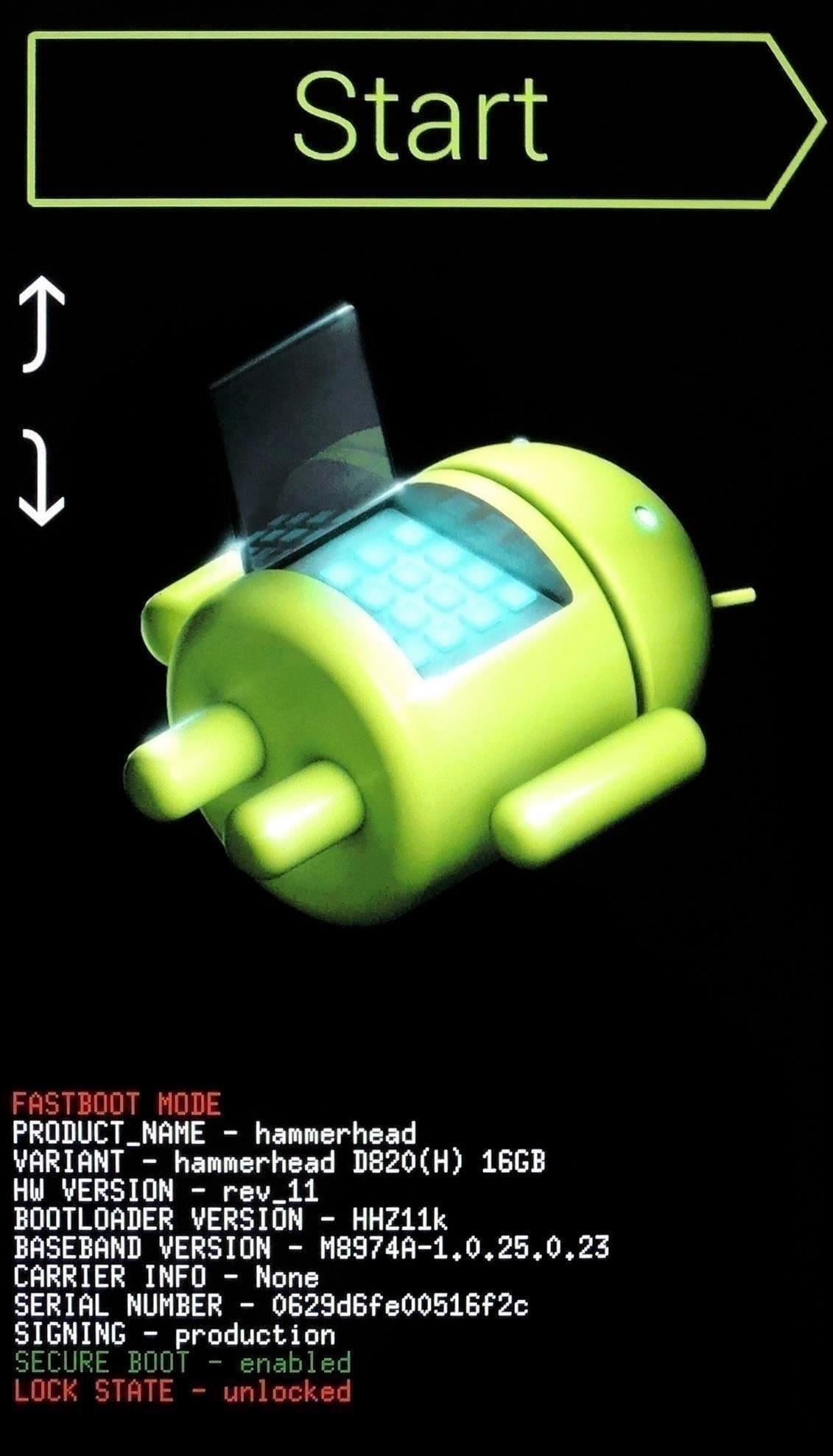
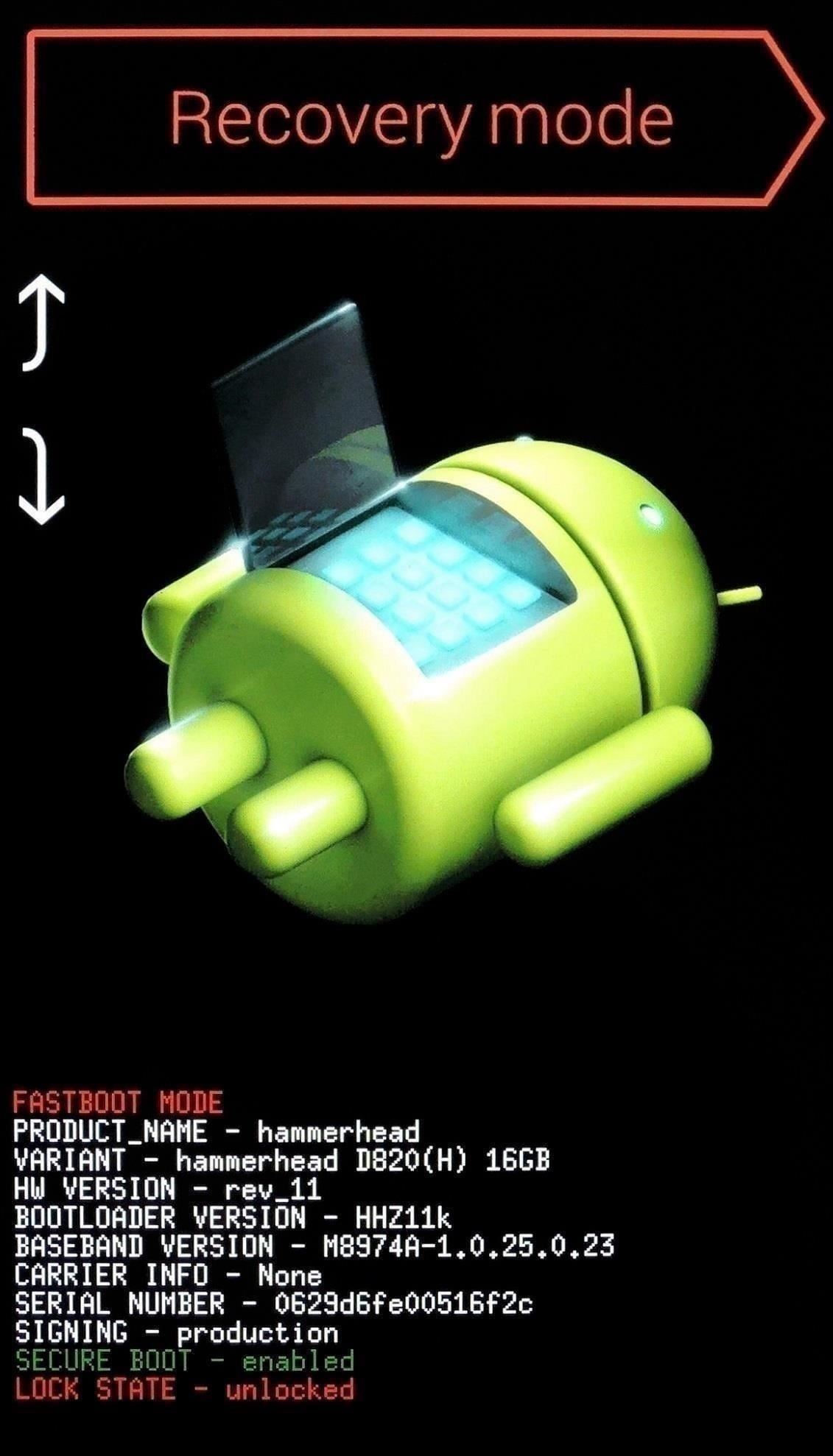
Step 3: Install the Mod
Before you flash this one, it would be a good idea to make a NANDroid backup. If anything goes wrong, or you decide you’d like to undo this mod, the easiest way to get things back to normal would be to restore that backup.
That said, start by tapping the “Install” button. From here, navigate to your device’s Download folder, then select the “ClearAllRecentsButton_501.zip” file.
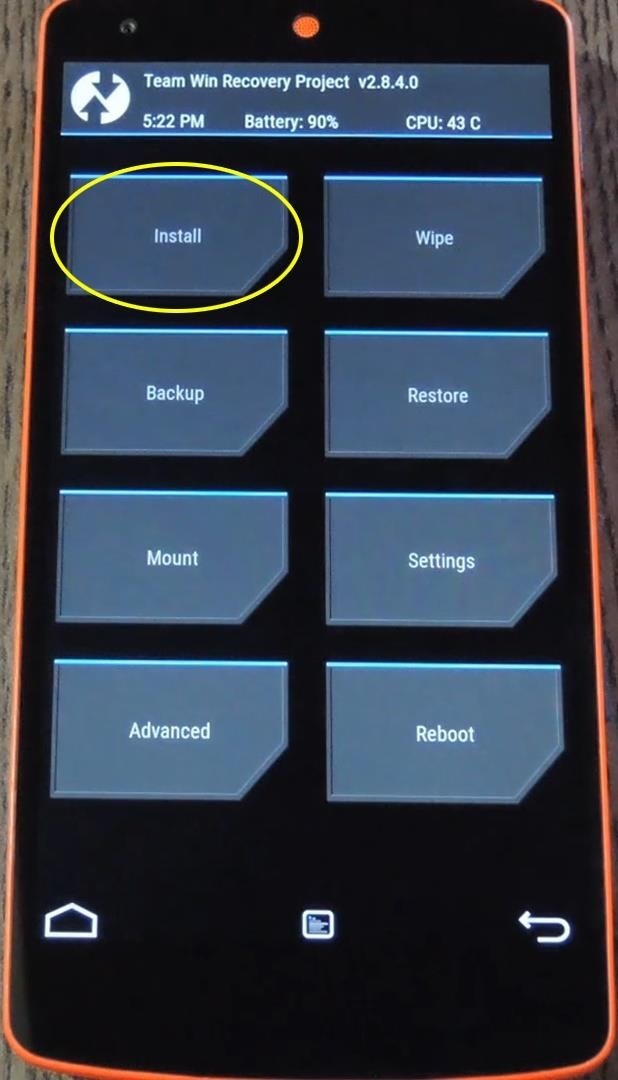
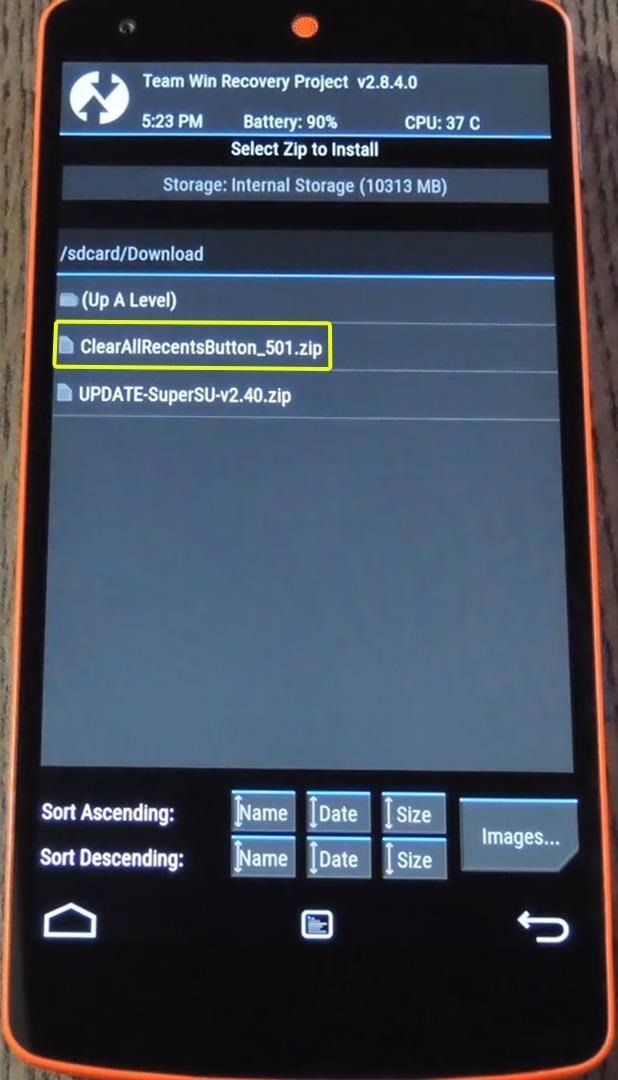
From here, just swipe the slider at the bottom of the screen to install the mod. When that’s finished, tap “Reboot System.”
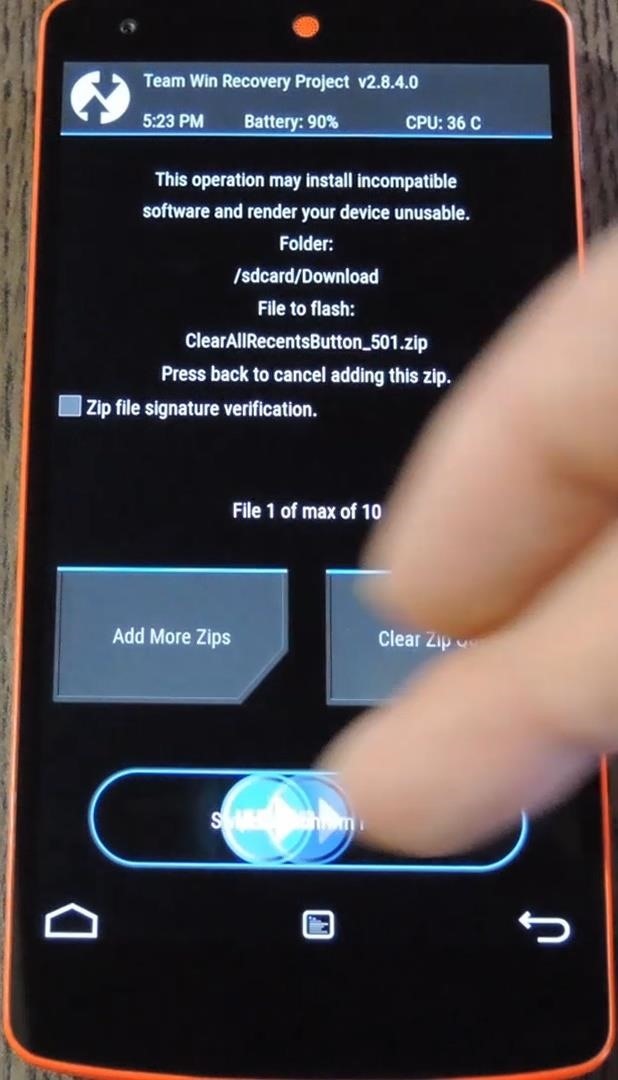
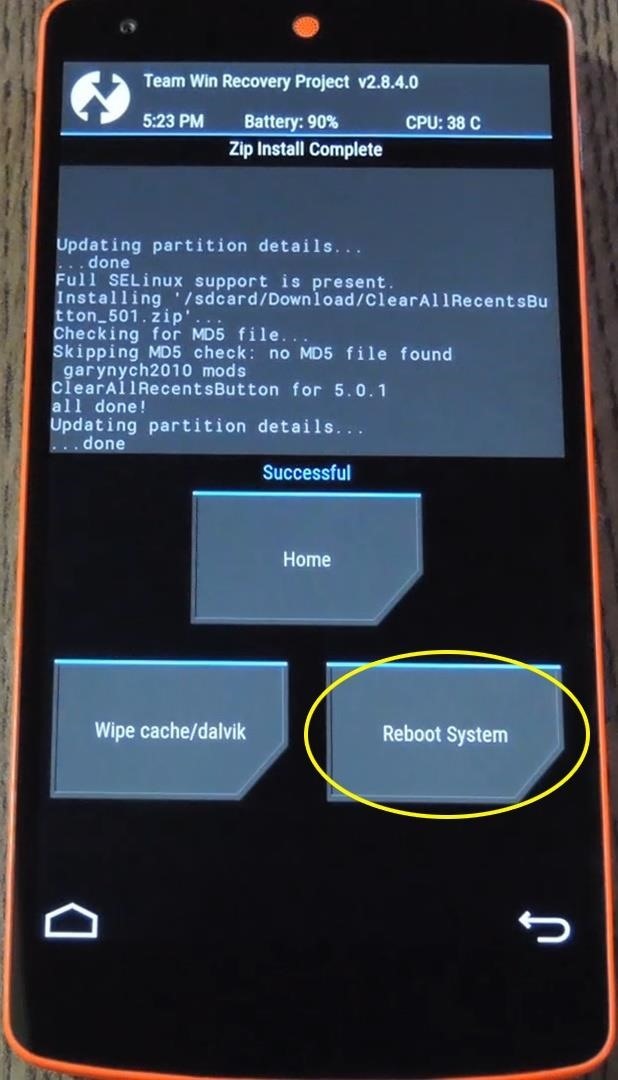
When you get back up, you’ll find the new button in the top-right corner of your Recent Apps menu. Just tap it and all of the entries will be cleared away.
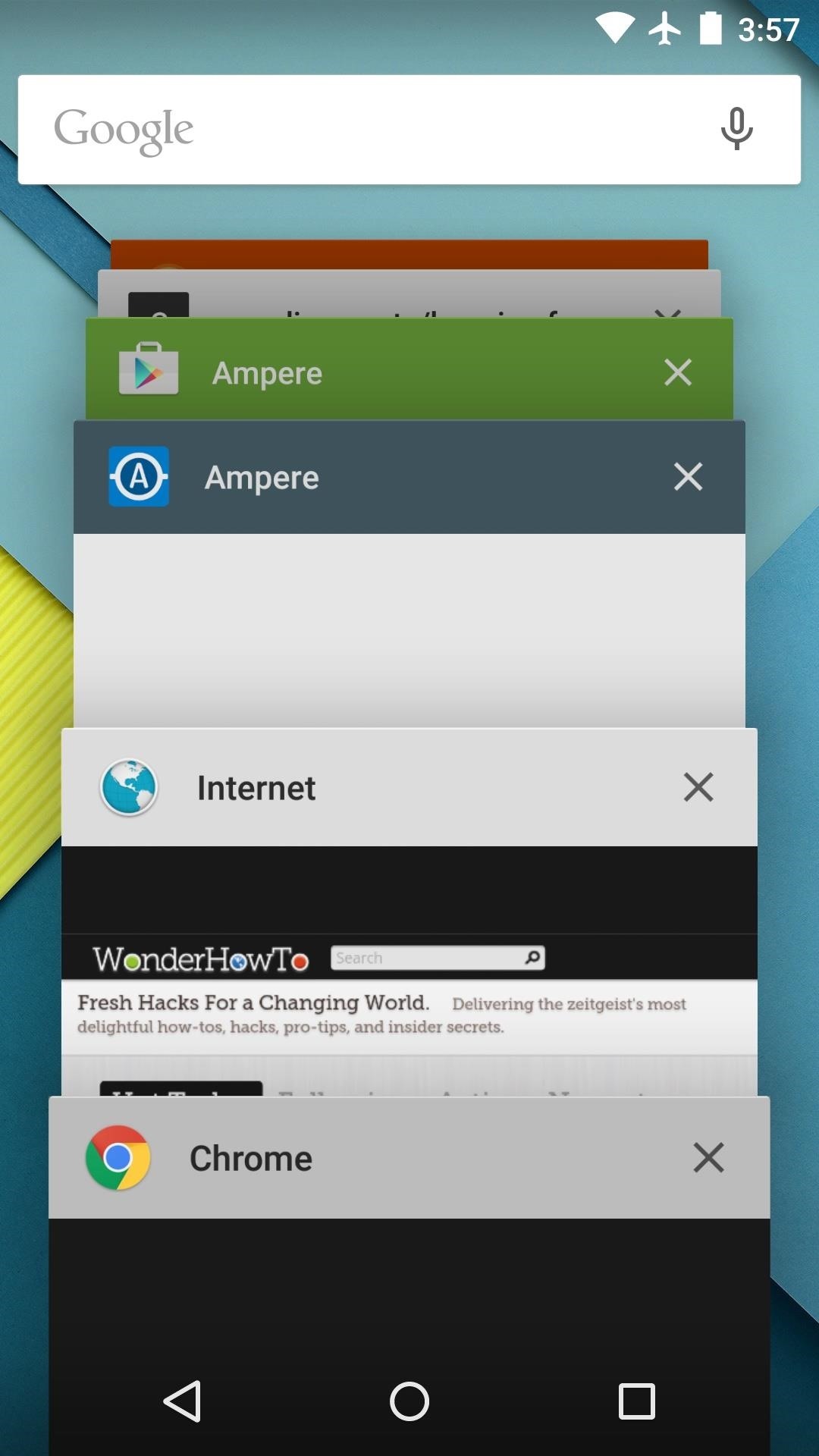
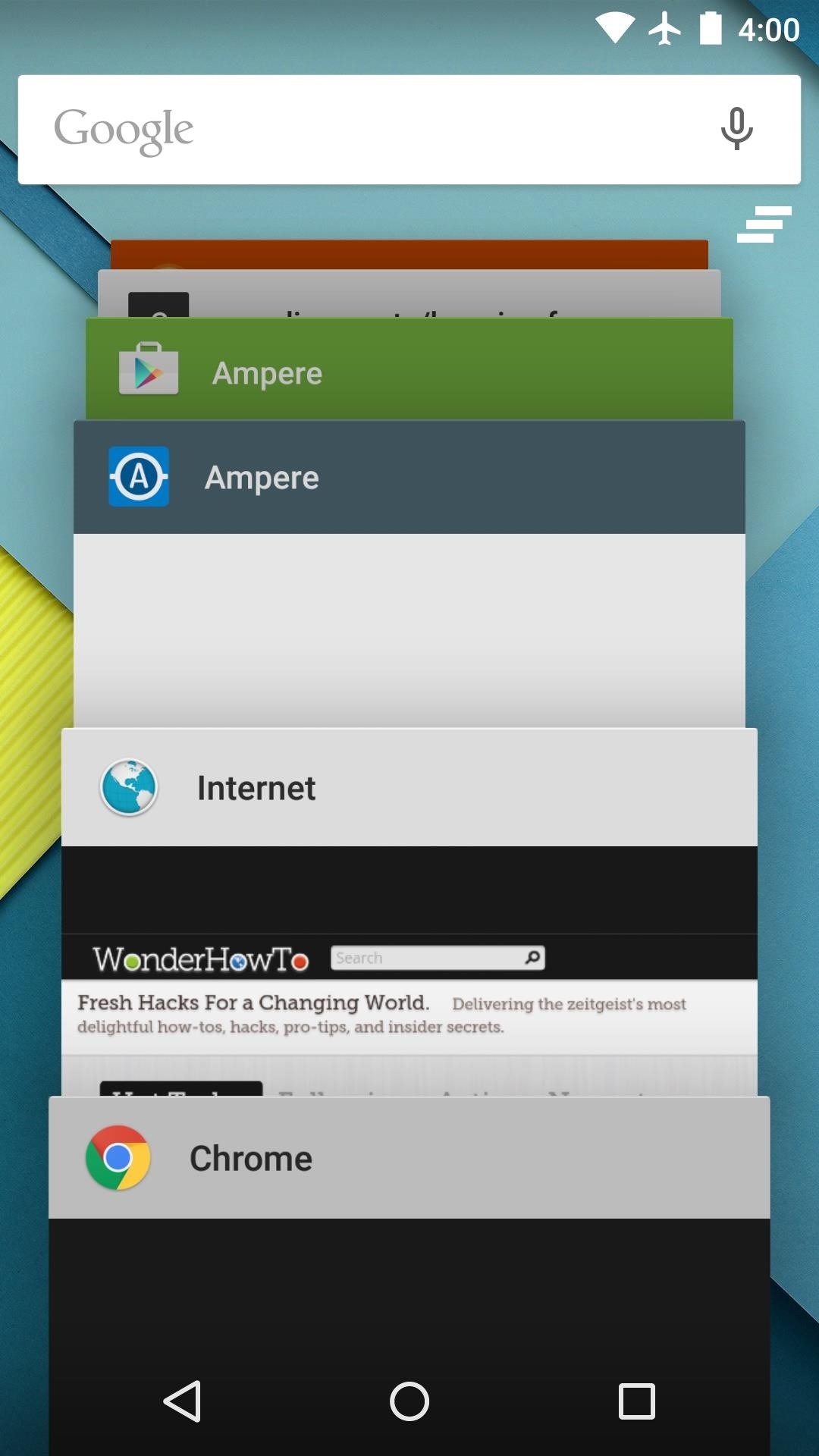
Has this mod made it easier for you to manage your multitasking experience on Lollipop? Let us know in the comment section below or via Facebook, Google+, or Twitter.
Just updated your iPhone? You’ll find new emoji, enhanced security, podcast transcripts, Apple Cash virtual numbers, and other useful features. There are even new additions hidden within Safari. Find out what’s new and changed on your iPhone with the iOS 17.4 update.
“Hey there, just a heads-up: We’re part of the Amazon affiliate program, so when you buy through links on our site, we may earn a small commission. But don’t worry, it doesn’t cost you anything extra and helps us keep the lights on. Thanks for your support!”











