Android has separate volume levels for various system sounds like incoming calls, notifications, alarms, and media. This means that when you want to adjust volume levels for just one of these categories, you usually have to press the physical volume rocker, tap a button to expand the volume menu, find the category that you want to adjust, then finally raise or lower the volume.
To make this experience a lot less cumbersome, developer Seth Montenegro created an app that gives you quick access to each of Android’s volume levels right from your notification tray. Once you’ve set everything up, you can simply tap the call icon, for example, then adjust the call volume directly. It’s a much easier way of adjusting individual volume levels, so I’ll show you how it works below.
Step 1: Install Volume Notification
First up, head to the Play Store and install Volume Notification, which is the app that will let you control volume levels with ease.
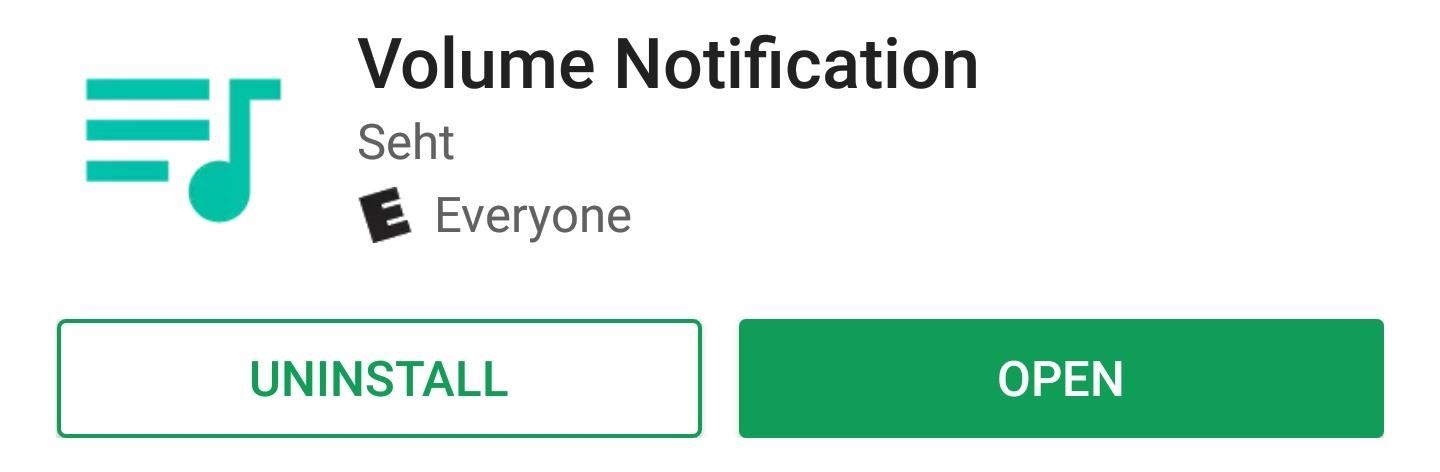
Step 2: Adjust Options
Open Volume Notification and have a look at the settings. You can theme the interface to match your notification tray, but perhaps the most important option to adjust here is the “Buttons” entry. Tap this one, then select the volume levels that you’d like to be able to adjust from your notification tray.
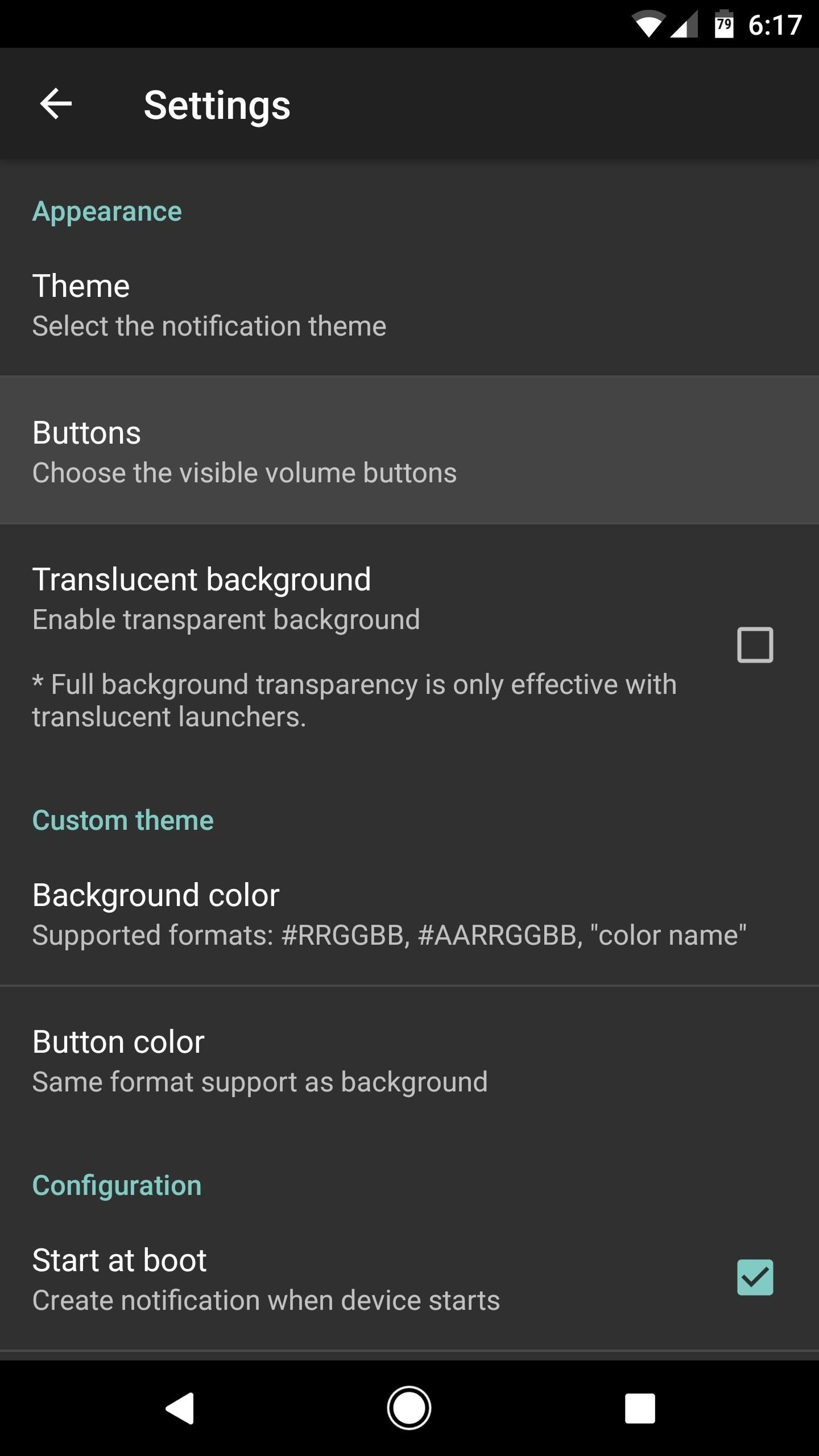
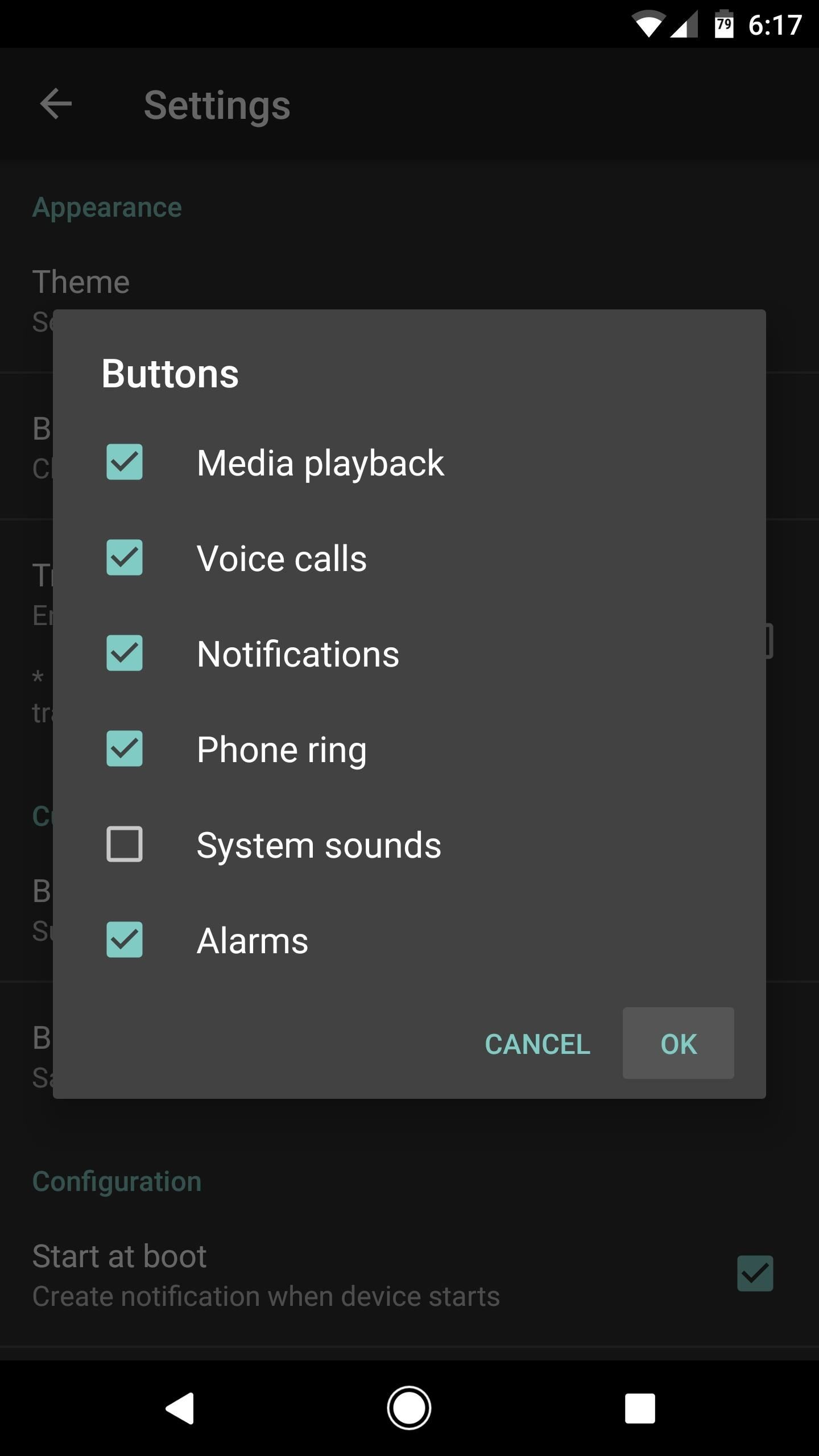
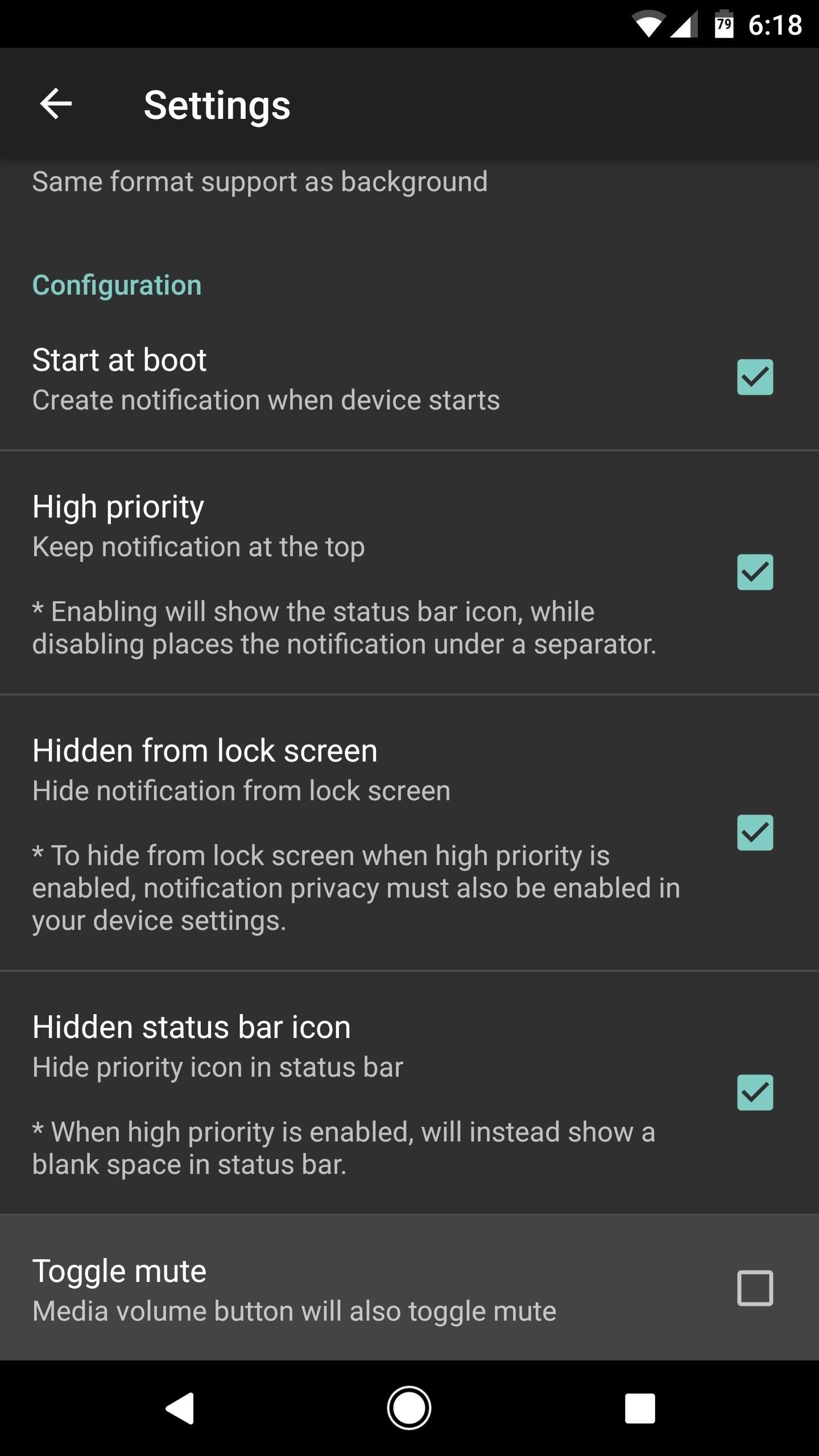
One final setting worth noting is the “Toggle mute” option. With this one enabled, tapping an icon in your notification tray will immediately mute that particular volume level instead of showing the volume adjustment slider.
Step 3: Control Individual Volume Levels Faster
Once you’ve got everything set up, adjusting individual volume levels will be easier than ever. To try it out, just tap one of the icons in your notification tray (if you don’t see the icons right away, you may need to scroll down or clear earlier notifications to move it up top), then the volume adjustment slider for that particular volume level will appear on screen. So instead of fumbling with buttons and expandable menus, you can now simply tap an icon, then adjust media, call, notification, ringtone, or alarm volume directly.
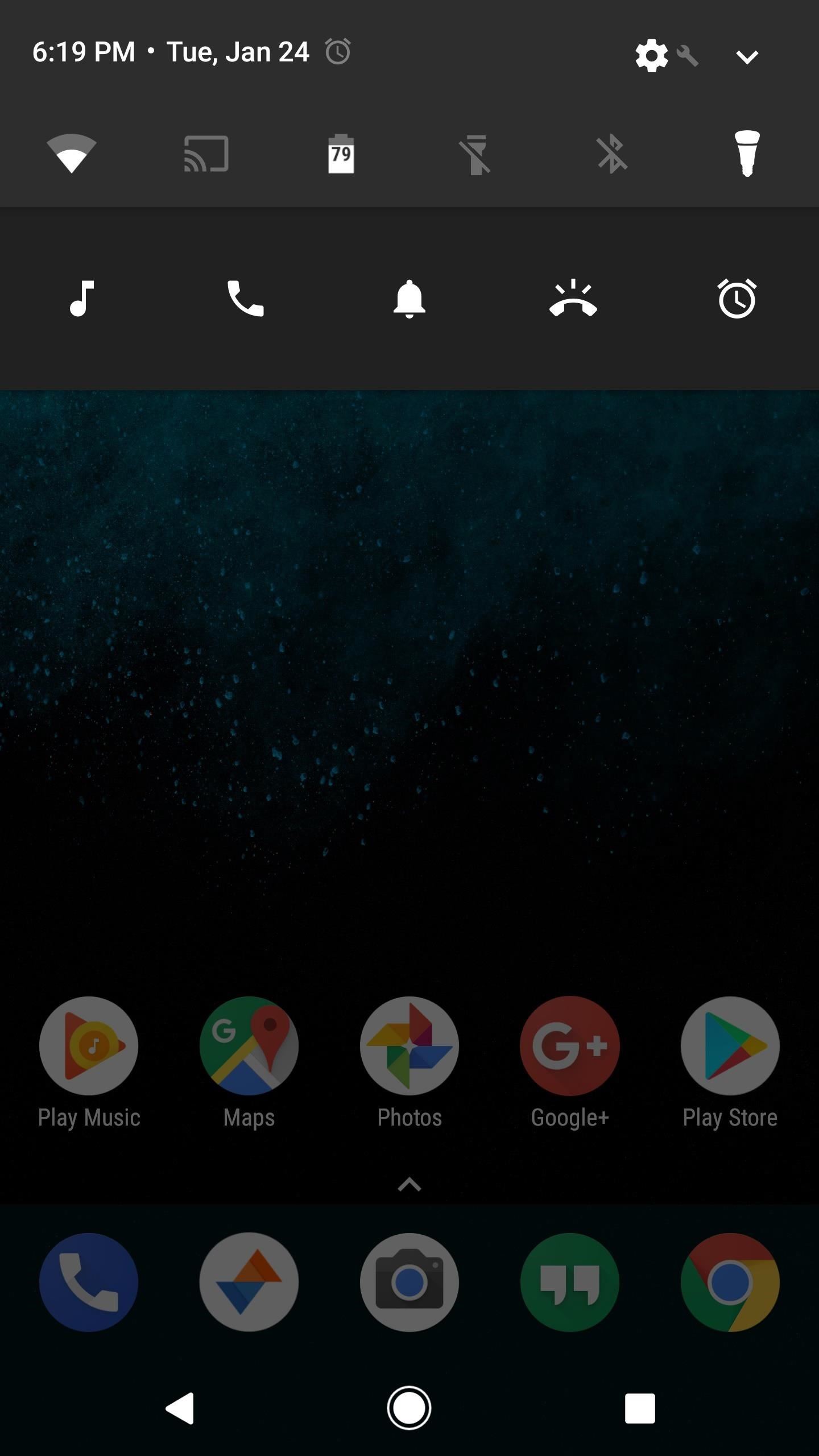
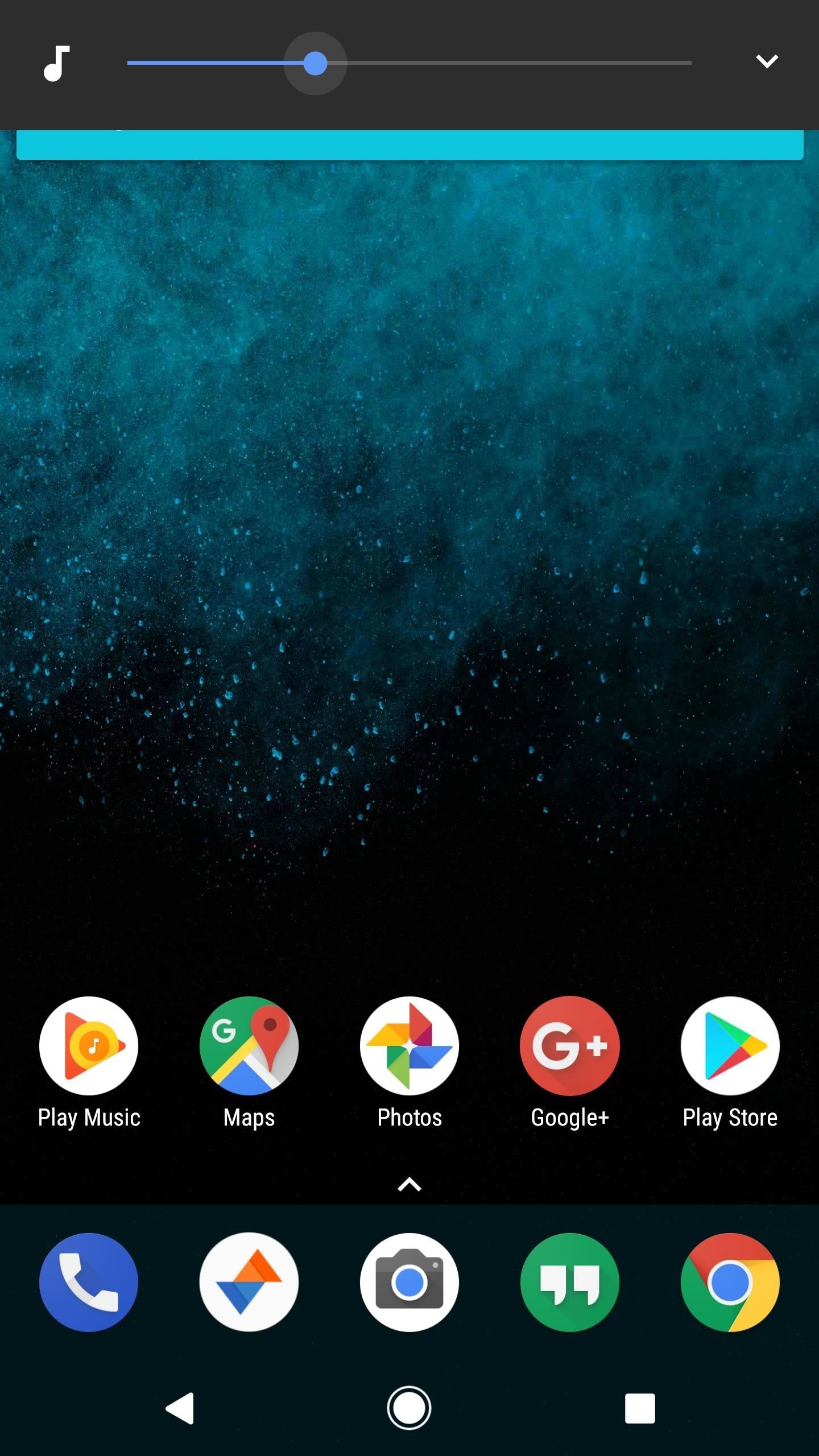
Hot Deal: Set up a secure second phone number and keep your real contact details hidden with a yearly subscription to Hushed Private Phone Line for Android/iOS, 83%–91% off. It’s a perfect second-line solution for making calls and sending texts related to work, dating, Craigslist sales, and other scenarios where you wouldn’t want to give out your primary phone number.
“Hey there, just a heads-up: We’re part of the Amazon affiliate program, so when you buy through links on our site, we may earn a small commission. But don’t worry, it doesn’t cost you anything extra and helps us keep the lights on. Thanks for your support!”










