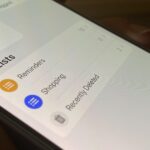qBittorrent is a great open-source torrent client for Windows that offers endless torrenting and P2P features. It’s more capable than other torrent clients like BitTorrent or uTorrent, which get flagged by Windows 11’s antivirus.
If you’re new to qBittorrent, you may need help using it. Even if you know how to install the torrent client on your Windows PC, you will still need help getting started.
Download & Install the qBittorrent on PC
If you want to download torrent files from the web, you will need a reliable and stable torrent client like qBittorrent.
You can install qBittorrent just like every other regular program, but if you still need help, check out our guide:
After installing qBittorrent, you can download your favorite torrent files from the web.
Download & Install a VPN app on your PC
Depending on where you live, your ISP or higher authorities may send you notice for downloading copyrighted content.
It’s recommended to use a VPN app, especially while torrenting, to reduce the chances of those problems.
Using a VPN will also help you unblock several torrent websites. VPN basically masks your actual IP Address and makes you anonymous.
However, for the best privacy protection, it’s recommended to purchase a premium VPN app like NordVPN, ExpressVPN, etc.
We have also shared a list of best VPN for torrenting and P2P; you can pick one from that article as well.
Finding an Active Torrent Website
The next step is to find a website that hosts torrent content. Torrent sites are hard to find these days because of strict rules, but there are still a few options available.
You can use websites like Torrentzeta or Bitsearch to find the files you’re looking for. For a full list, check out our guide – 8 Best Torrent Search Engines.
How to Download Torrent files on qBittorrent?
Once you find an active website, you need to know how to use qBittorrent to download torrents. Here, we have used Bitsearch to search for a torrent file and qBittorrent to download it; you can use any torrent search engine of your choice.
1. Simply open the BitSearch website from your favorite web browser.
2. Next, utilize the search field on the home screen to find the torrent file for download.


3. Once you find the file, click the download button.


4. With qBittorrent installed, you can click the Magnet Link icon to open the file directly on the torrent client.


5. After downloading the torrent, open qBittorrent client on your PC and click the (+) icon.


6. Next, open the torrent file you’ve just downloaded.


7. In the window that appears, select where to save the torrent files, check the file type, and click OK.


8. The torrent file will start to download on qBittorrent. You can pause, stop, or delete the torrent from the top toolbar.


This guide explains how to use qBittorrent to download torrent files. Let us know if you need more help on this topic in the comments. Also, if you find this guide helpful, don’t forget to share it with your friends.
“Hey there! Just so you know, we’re an Amazon affiliate. This means if you buy something through our links, we may earn a small commission. It doesn’t cost you extra and helps keep our lights on. Thanks for supporting us!”