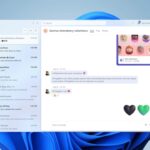The Web Browser Arc, developed by The Browser Company, has been popular for a while now. It became more popular with the release of Arc Browser for Windows.
Now, it looks like the company has also launched its Arc Search browser for Android users. According to the company, the Arc Search app for Android has been tested with over 18,000 users for nearly four weeks in a closed beta program.
After lots of testing and modifications, it made its public debut a few days ago. If you don’t know, the company also launched Arc Search for iPhone early this year, and now it is time for Android users to enjoy the same.
What is Arc Search?
The Arc Search app is a bit different from other web browsers or search apps available for Android. Its purpose is to redefine your web browsing experience by generating a new web page from scratch.
The key highlight of Arc Search is the ‘Browse for Me’ feature, which uses AI to search for anything for you and builds a custom website based on the search results.
Also, switching between open tabs on Arc Search is way more easier since it uses an Android like recent app menu.
Other important features include tab auto-archiving, which automatically archives old tabs and blocks ads, trackers, and all banners.
How to Download Arc Search on Android?
Now that Arc Search has officially made its public debut on Android, you can easily download and install it on your phone.
You can get the Arc Search app on your Android phone directly from the Google Play Store; there’s no need to join the Beta Program or become a tester.
1. Open the Google Play Store on your Android phone.
3. On the app listing screen, tap on the Install button.


4. Wait until the app installs on your Android phone.
5. Once installed, open the app and tap Let’s Go.


6. On the Meet your new favorite browser screen, tap Next.


How to Use the Arc Search Browser on Android?
Using the Arc Search app on Android is super easy, but if you still need help, follow these steps to get started.
When you reach the main screen of the Arc Search app, tap the (+) button at the bottom of the screen.


This will instantly open up the Search. You can search for anything here.


If you want to test the Browse for Me feature, type anything on the Arc Search and then tap Browse for Me.


Within a few seconds, the Arc search will return with relevant information on the topic you’ve searched for. It collects the information from several sites and then uses AI to present it to you.


On Arc Search, you can also see how many ads and trackers it has blocked. To do that, you need to make a normal search instead of Browse for Me and tap the upside arrow at the bottom right corner. You will see the number of ads and blockers it has blocked.


This guide explains how to download Arc Search on an Android phone. If you need more help on this topic, let us know in the comments. Also, if you find this guide helpful, don’t forget to share it with your friends.
“Hey there! Just so you know, we’re an Amazon affiliate. This means if you buy something through our links, we may earn a small commission. It doesn’t cost you extra and helps keep our lights on. Thanks for supporting us!”