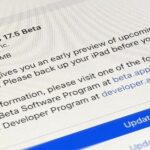Apple is still not finished with iOS 17. While the iOS 18 update, due in the fall of 2024, was already revealed, there are still things to be fine-tuned on your iPhone until then. This brings us to iOS 17.7 — now available to try on your iPhone.
Since the feature-packed public release of iOS 17, we’ve seen iOS 17.1, iOS 17.2, iOS 17.3, iOS 17.4, and iOS 17.5, and iOS 17.6 bring even more new features to iPhone. Now there’s the iOS 17.7 software update, which you can install — if you’re a developer or public beta tester — to try any new features and changes Apple has in store for iPhone before everyone else. This iOS 17 point release isn’t as feature-packed as some of its predecessors.
The iOS 17 Public Beta software update is currently available to anyone in the Apple Beta Software Program, while the iOS 17 Developer Beta is only for app developers enrolled in the Apple Developer Program. The first iOS 17 developer beta became available on June 17, 2024, with the first public beta following on June 20.
- Don’t Miss: iOS 17.6 Has 13 New Features and Changes for iPhone You Need to Know About
To try out all the new features coming to iOS 17.7 before everyone else, follow the instructions below to get the iOS 17.7 Beta on your iPhone. See our guide on installing iPadOS 17.7 Beta for help with installing the beta on your iPad.
Jump to a Section:
- iOS 17 Release History
- Backing Up Before You Continue
- Installing iOS 17 Public Beta Software
- Installing iOS 17 Developer Beta Software
- Compatible iOS 17 Devices
iOS 17 Release History
- September 9: iOS 17.7 Release Candidate (21H16)
- August 19: iOS 17.6.1 Official Release Update (21G101)
- August 7: iOS 17.6.1 Official Release (21G93)
- July 29: iOS 17.6 Official Release (21G80)
- July 23: iOS 17.6 Release Candidate (21G79)
- July 16: iOS 17.6 Developer and Public Beta 4 (21G5075a)
- July 10: iOS 17.6 Public Beta 3 (21G5066d)
- July 9: iOS 17.6 Developer Beta 3 (21G5066d)
- July 2: iOS 17.6 Public Beta 2 (21G5061c)
- July 1: iOS 17.6 Developer Beta 2 (21G5061c)
- June 20: iOS 17.6 Public Beta 1 (21G5052e)
- June 17: iOS 17.6 Developer Beta 1 (21G5052e)
- May 20: iOS 17.5.1 Official Release (21F90)
- May 13: iOS 17.5 Official Release (21F79)
- May 7: iOS 17.5 Release Candidate (21F79)
- April 30: iOS 17.5 Developer and Public Beta 4 (21F5073b)
- April 24: iOS 17.5 Public Beta 3 (21F5063f)
- April 23: iOS 17.5 Developer Beta 3 (21F5063f)
- April 17: iOS 17.5 Public Beta 2 (21F5058e)
- April 16: iOS 17.5 Developer Beta 2 (21F5058e)
- April 4: iOS 17.5 Public Beta 1 (21F5048f)
- April 2: iOS 17.5 Developer Beta 1 (21F5048f)
- March 21: iOS 17.4.1 Official Release (21E236)
- March 5: iOS 17.4 Official Release (21E219)
- February 27: iOS 17.4 Release Candidate (21E217)
- February 20: iOS 17.4 Developer and Public Beta 4 (21E5209b)
- February 14: iOS 17.4 Public Beta 3 (21E5200d)
- February 13: iOS 17.4 Developer Beta 3 (21E5200d)
- February 8: iOS 17.3.1 Official Release (21D61)
- February 7: iOS 17.4 Public Beta 2 (21E5195e)
- February 6: iOS 17.4 Developer Beta 2 (21E5195e)
- January 30: iOS 17.4 Public Beta 1 (21E5184k)
- January 30: iOS 17.4 Developer Beta 1 re-release (21E5184k)
- January 25: iOS 17.4 Developer Beta 1 (21E5184i)
- January 22: iOS 17.3 Official Release (21D50)
- January 17: iOS 17.3 Release Candidate (21D50)
- January 10: iOS 17.3 Public Beta 3 (21D5044a)
- January 9: iOS 17.3 Developer Beta 3 (21D5044a)
- January 3: iOS 17.3 Developer Beta 2 (21D5036c) – unstable: removed Jan. 3
- December 14: iOS 17.3 Public Beta 1 (21D5026f)
- December 12: iOS 17.3 Developer Beta 1 (21D5026f)
- December 11: iOS 17.2 Official Release (21C62)
- December 5: iOS 17.2 Developer and Public Release Candidate (21C62)
- November 30: iOS 17.1.2 Official Release (21B101)
- November 28: iOS 17.2 Developer and Public Beta 4 (21C5054b)
- November 15: iOS 17.2 Public Beta 3 (21C5046c)
- November 14: iOS 17.2 Developer Beta 3 (21C5046c)
- November 10: iOS 17.2 Public Beta 2 (21C5040g)
- November 9: iOS 17.2 Developer Beta 2 (21C5040g)
- November 7: iOS 17.1.1 Official Release (21B91)
- October 27: iOS 17.2 Public Beta 1 (21C5029g)
- October 26: iOS 17.2 Developer Beta 1 (21C5029g)
- October 25: iOS 17.1 Official Release (21B74; 21B80 for iPhone 15 series)
- October 20: iOS 17.1 Release Candidate 2 (21B77) – for iPhone 15 series only
- October 17: iOS 17.1 Release Candidate (21B74)
- October 10: iOS 17.1 Public Beta 3 (21B5066a)
- October 10: iOS 17.1 Developer Beta 3 (21B5066a)
- October 4: iOS 17.0.3 Official Release (21A360)
- October 4: iOS 17.1 Public Beta 2 (21B5056e)
- October 3: iOS 17.1 Developer Beta 2 (21B5056e)
- September 28: iOS 17.1 Public Beta 1 (21B5045h)
- September 27: iOS 17.1 Developer Beta 1 (21B5045h)
- September 26: iOS 17.0.2 Official Release (21A351) – except iPhone 15 series
- September 22: iOS 17.0.2 Official Release (21A350) – for iPhone 15 series only
- September 21: iOS 17.0.1 Official Release (21A340)
- September 18: iOS 17.0 Official Release (21A329)
- September 12: iOS 17.0 Release Candidate (21A329)
- August 29: iOS 17.0 Public Beta 6 (21A5326a)
- August 29: iOS 17.0 Developer Beta 8 (21A5326a)
- August 22: iOS 17.0 Public Beta 5 (21A5319a)
- August 22: iOS 17.0 Developer Beta 7 (21A5319a)
- August 15: iOS 17.0 Public Beta 4 (21A5312c)
- August 15: iOS 17.0 Developer Beta 6 (21A5312c)
- August 9: iOS 17.0 Public Beta 3 (21A5303d)
- August 8: iOS 17.0 Developer Beta 5 (21A5303d)
- July 31: iOS 17.0 Public Beta 2 (21A5291j)
- July 31: iOS 17.0 Developer Beta 4 Revised (21A5291j)
- July 25: iOS 17.0 Developer Beta 4 (21A5291h)
- July 12: iOS 17.0 Public Beta 1 (21A5277j)
- July 11: iOS 17.0 Developer Beta 3 Revised (21A5277j)
- July 5: iOS 17.0 Developer Beta 3 (21A5277h)
- June 21: iOS 17.0 Developer Beta 2 (21A5268h)
- June 5: iOS 17.0 Developer Beta 1 (21A5248v)
Backing Up Before You Continue
If you think you may want to downgrade from an iOS 17 Beta version, you’ll want to archive a backup of the current iOS 17 software on your iPhone before installing the latest beta update. Once you install the latest iOS 17 Beta, a backup of the new software may replace your iOS 17 backup on your Mac, so it’s important to prevent that.
- Connect your iPhone and Mac with a compatible cable.
- Select your iPhone from Finder’s sidebar on your Mac.
- Choose the “General” tab if not already open.
- Check “Back up all of the data on your iPhone to this Mac” in the Backups section.
- Check “Encrypt local backup” to protect it with a password. (This is optional.)
- Click “Back Up Now.”
- Click “Manage Backups” after Finder finishes backing up your iPhone.
- Right-click on the backup you want to archive.
- Choose “Archive” from the contextual menu.
- A date should appear in the backup’s name, indicating it is now protected from overwriting.
- Full Guide: How to Create an Archived Backup of Your Current iOS Version So You Can Restore After a Downgrade
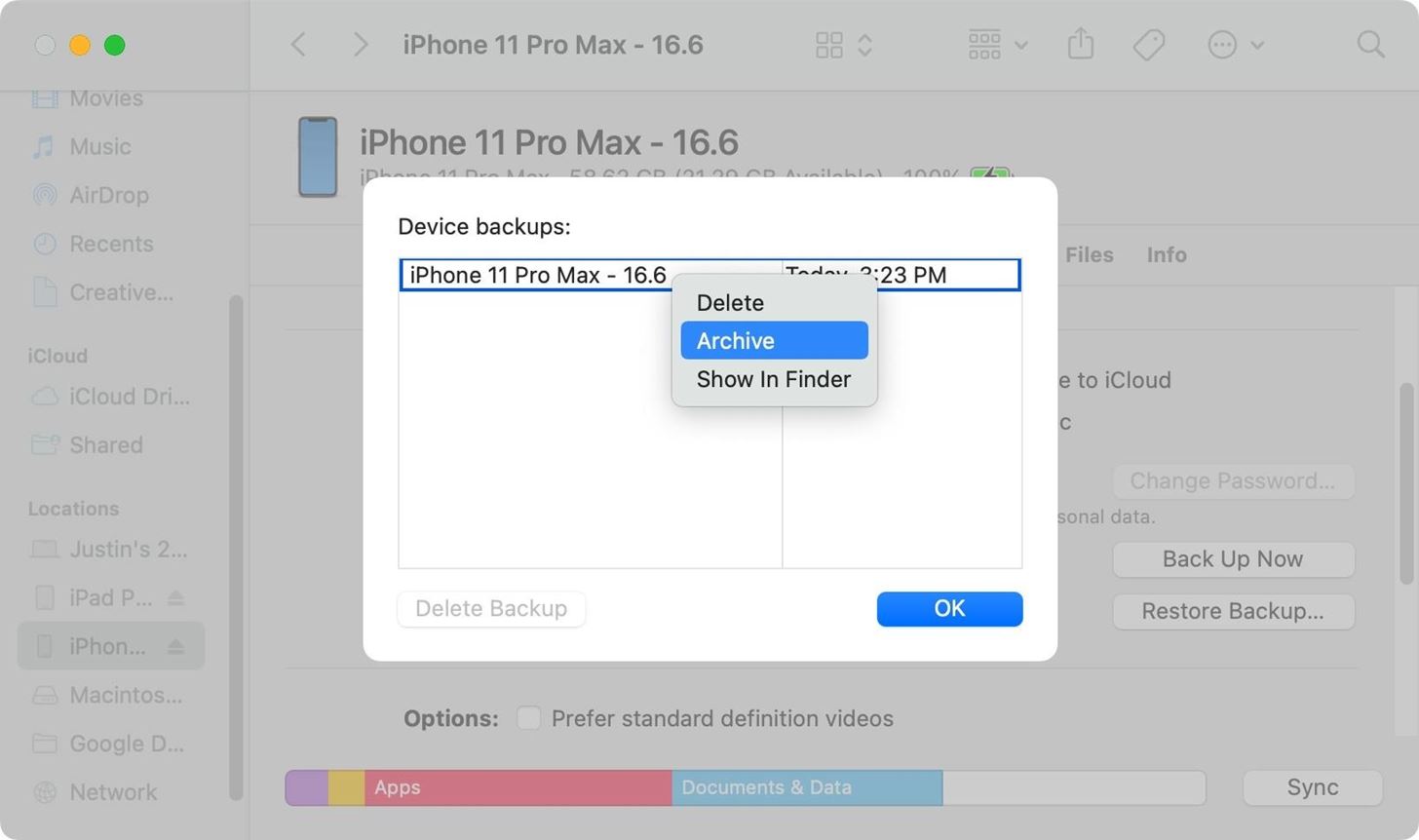
Installing iOS 17 Public Beta Software
These instructions for installing the iOS 17 Public Beta work best when your iPhone is already updated to iOS 16.4 or later. If it’s not, you’ll need to install a configuration profile.
Skip to Step 4 if you’re already an Apple Beta Software Program member.
- Enroll your Apple ID in the Apple Beta Software Program if it hasn’t already been enrolled from previous beta installations. Visit beta.apple.com, then hit “Sign Up” or “Sign In.”
- Log in with your Apple ID, read the agreement, and tap “Agree.” Skip to Step 4 if you’re already on iOS 16.4 or later. Otherwise, proceed to Step 3.
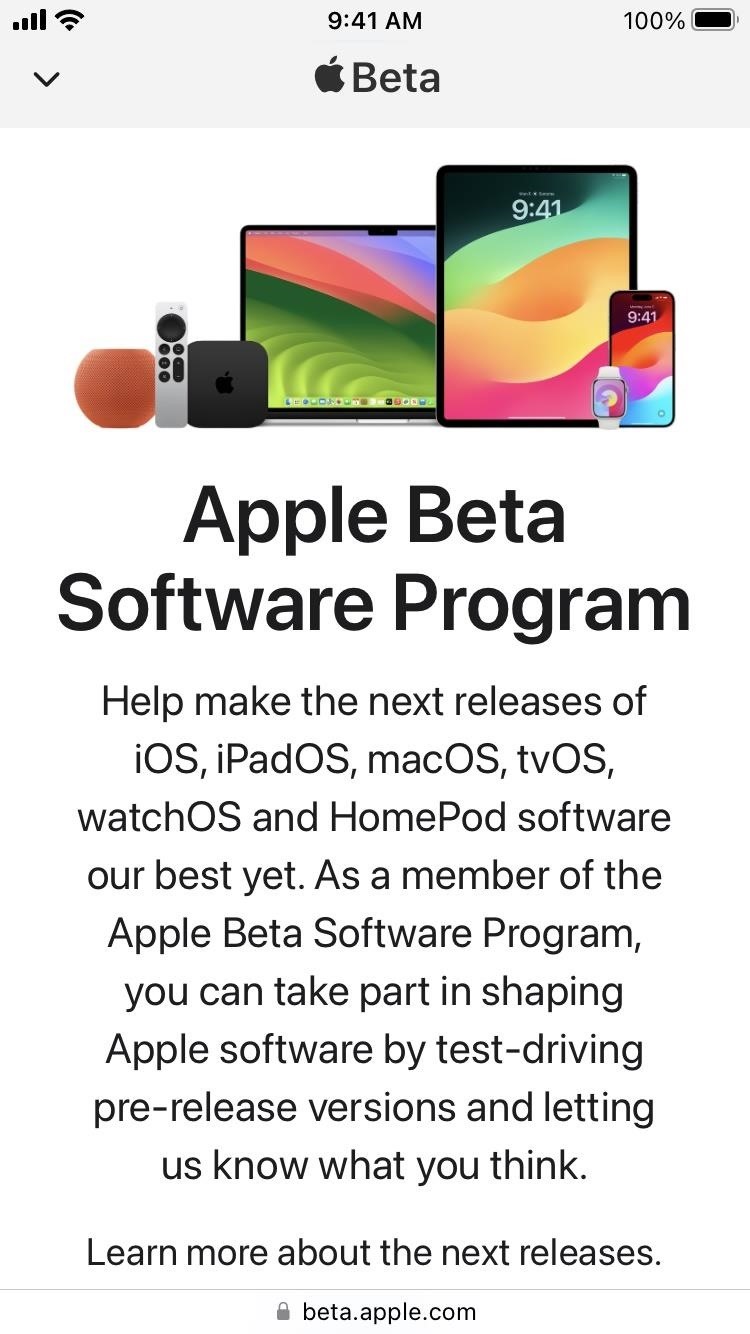
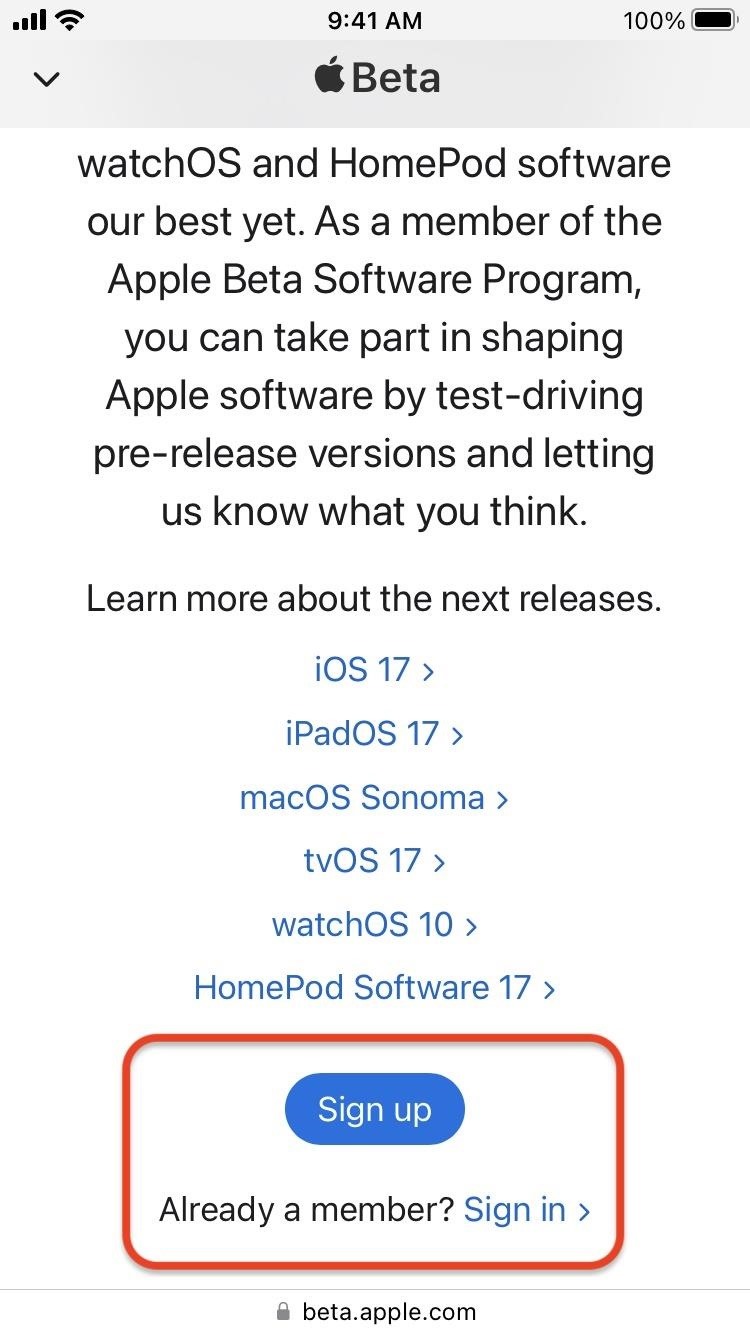

- If you’re using iOS 16.3 or earlier, visit beta.apple.com/download/1015832 and tap “Allow” to download the iOS 17 configuration profile. Then, go to Settings –> General –> VPN & Device Management, tap on the downloaded Beta Software profile, and tap “Install” to install it.
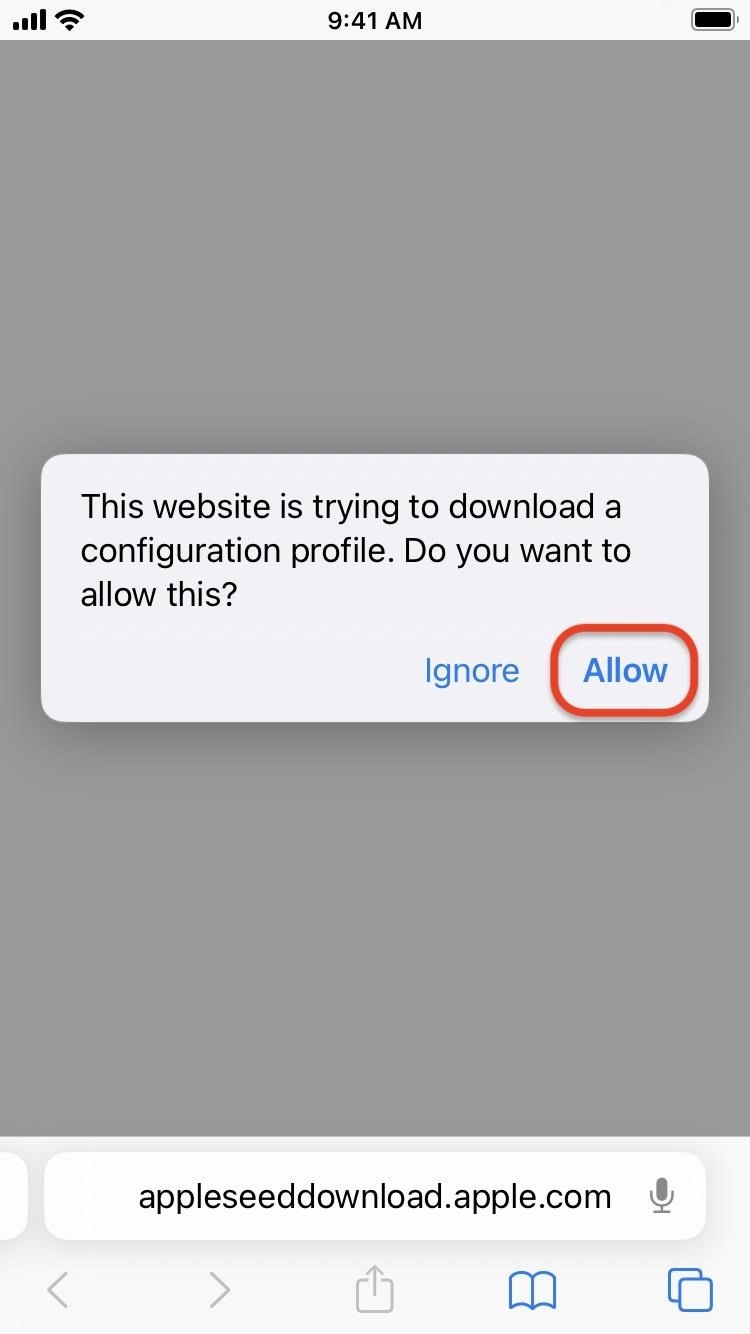
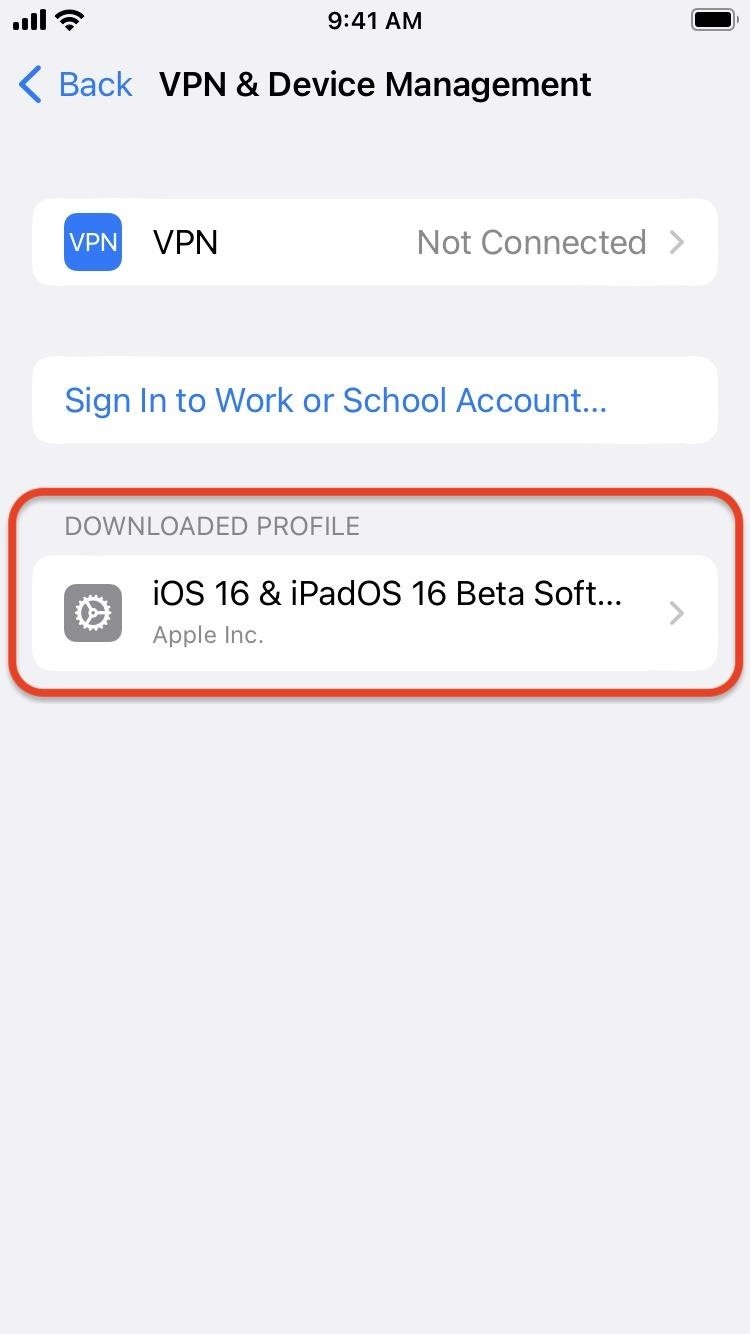
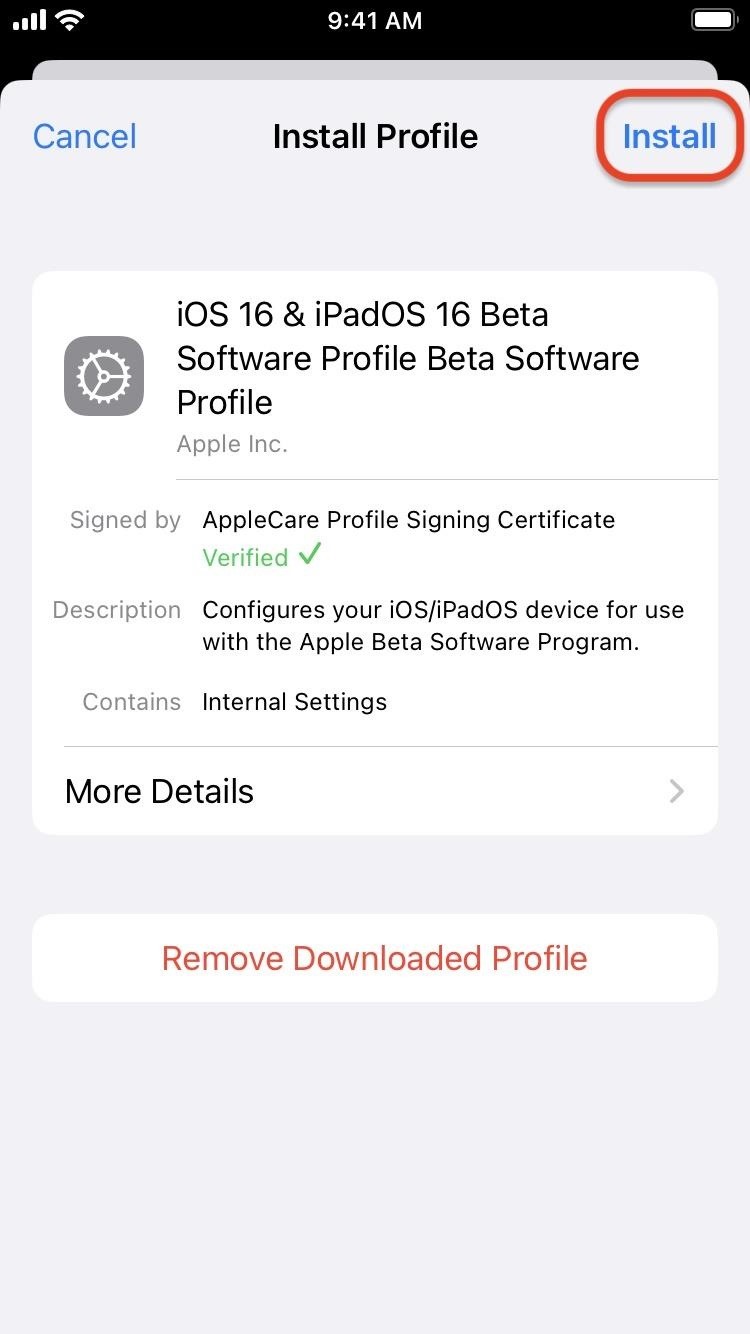
- Go to Settings –> General –> Software Update –> Beta Updates.
- Ensure the Apple ID listed at the bottom is the one you enrolled in the Apple Beta Software Program. If not, tap it, select “Use a different Apple ID,” and sign in with the correct email address and password. Switching Apple IDs here will not affect any Apple IDs used for other apps and services on the device — it only affects software updates, so you can install betas on other devices you own that don’t use your Apple Beta Software Program Apple ID as the device’s primary Apple ID.
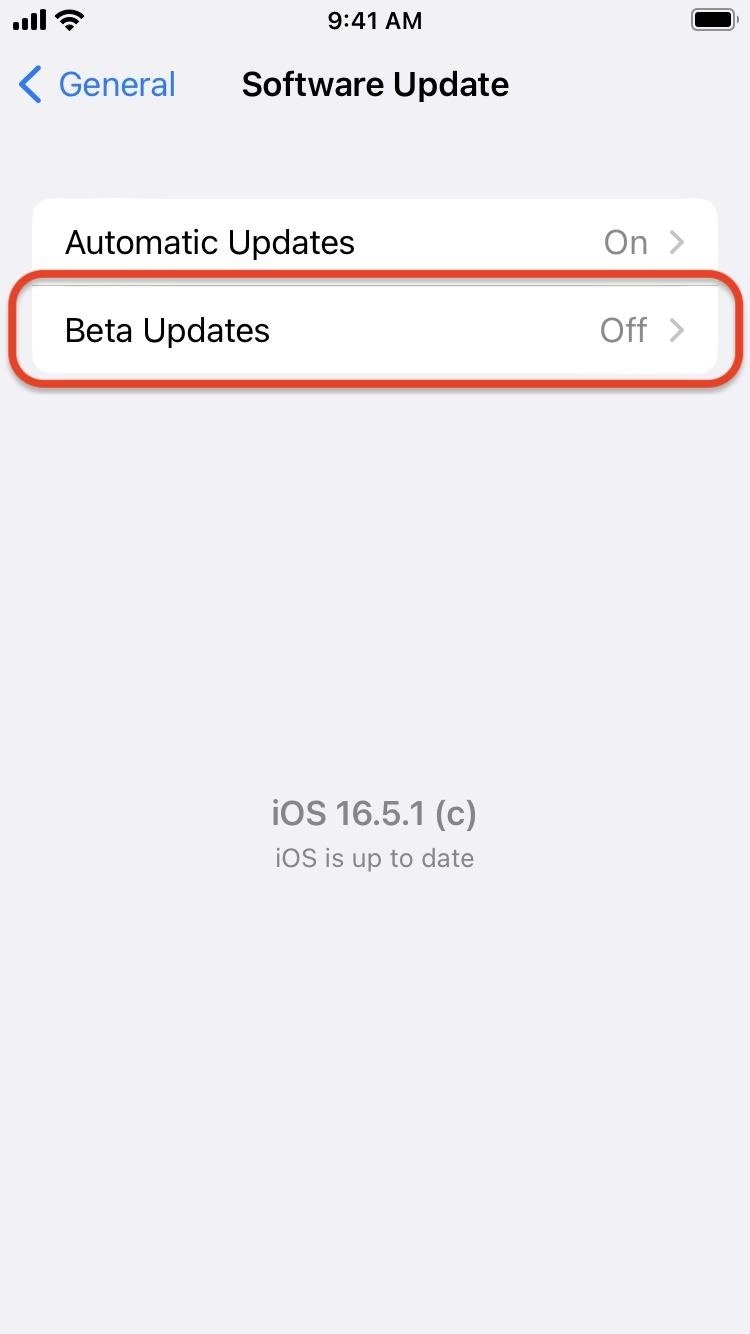
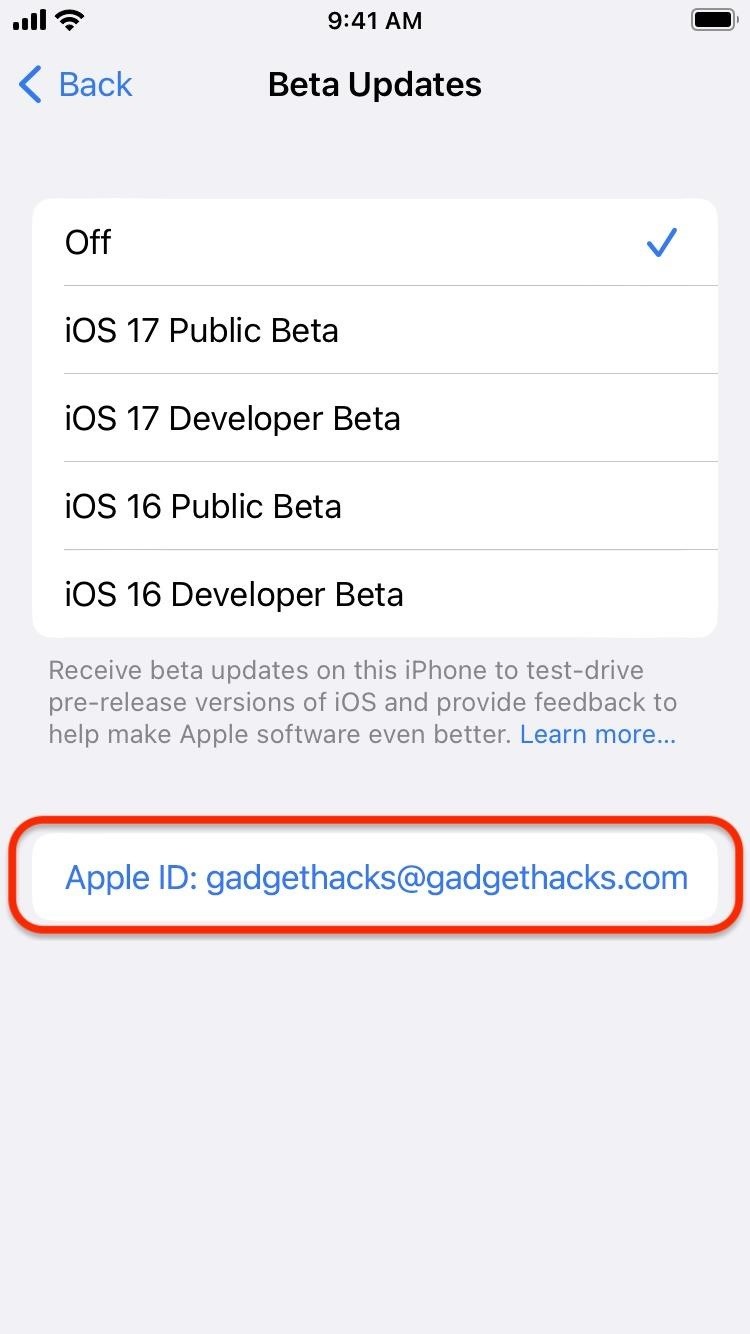
- With the correct Apple ID, ensure the iOS 17 Public Beta is checked.
- Hit “Back” to return to Software Update to see if the iOS 17 Public Beta is ready to install.
- Install iOS 17 Beta like any other software update when it becomes available.
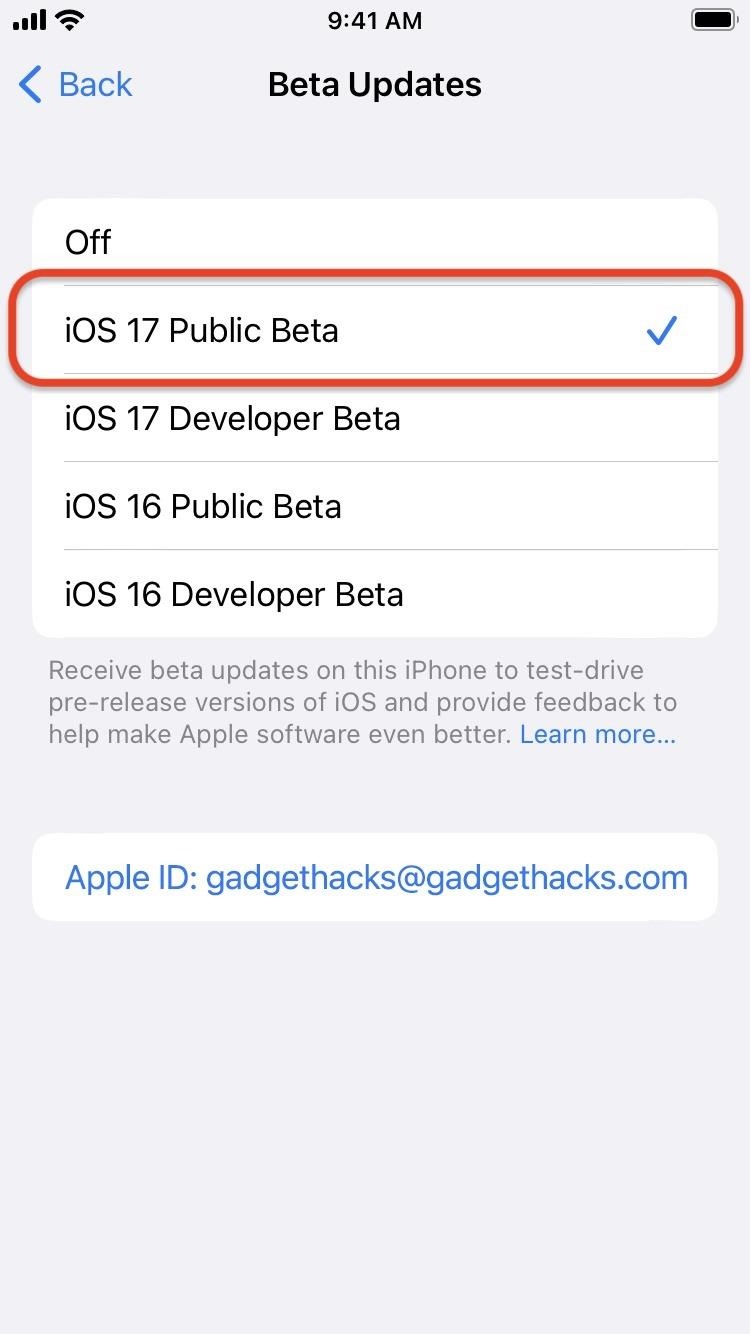
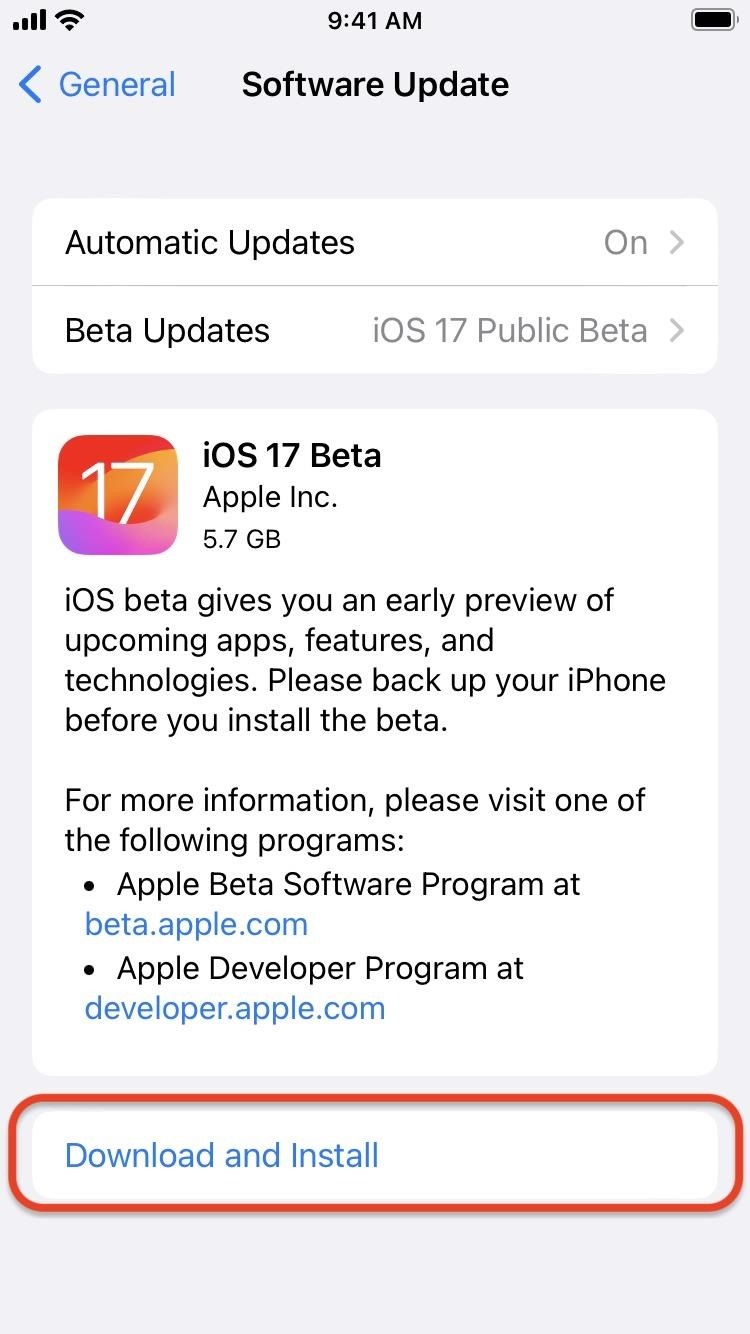
- Optional: Provide feedback to Apple about any software issues you experience, which will help get the iOS 17 stable update as bug-free as possible. You can provide feedback via the Feedback Assistant app on your iPhone. The app is usually hidden on stable iOS software but visible when on a beta. If you want to attach a sysdiagnose report with your feedback, to help Apple determine what led up to the issue, use the volume buttons shortcut.
Installing iOS 17 Developer Beta Software
These instructions assume you are already a registered developer in the Apple Developer Program running iOS 16.4 or later on the target iPhone. On iOS 16.4 or later, it’s much easier to install beta software.
- Go to Settings –> General –> Software Update –> Beta Updates.
- Ensure the Apple ID listed at the bottom is the one assigned to your Apple Developer Program subscription. If not, tap it, select “Use a different Apple ID,” and sign in with the correct email address and password. Switching Apple IDs here will not affect any Apple IDs used for other apps and services on the device — it only affects software updates, so you can install betas on other devices you own that don’t use your Apple Developer Program Apple ID as the device’s primary Apple ID.
- With the correct Apple ID, ensure the iOS 17 Developer Beta is checked.
- Hit “Back” to return to Software Update to see if the iOS 17 Developer Beta is ready to install.
- Install iOS 17 Beta like any other software update when it becomes available.
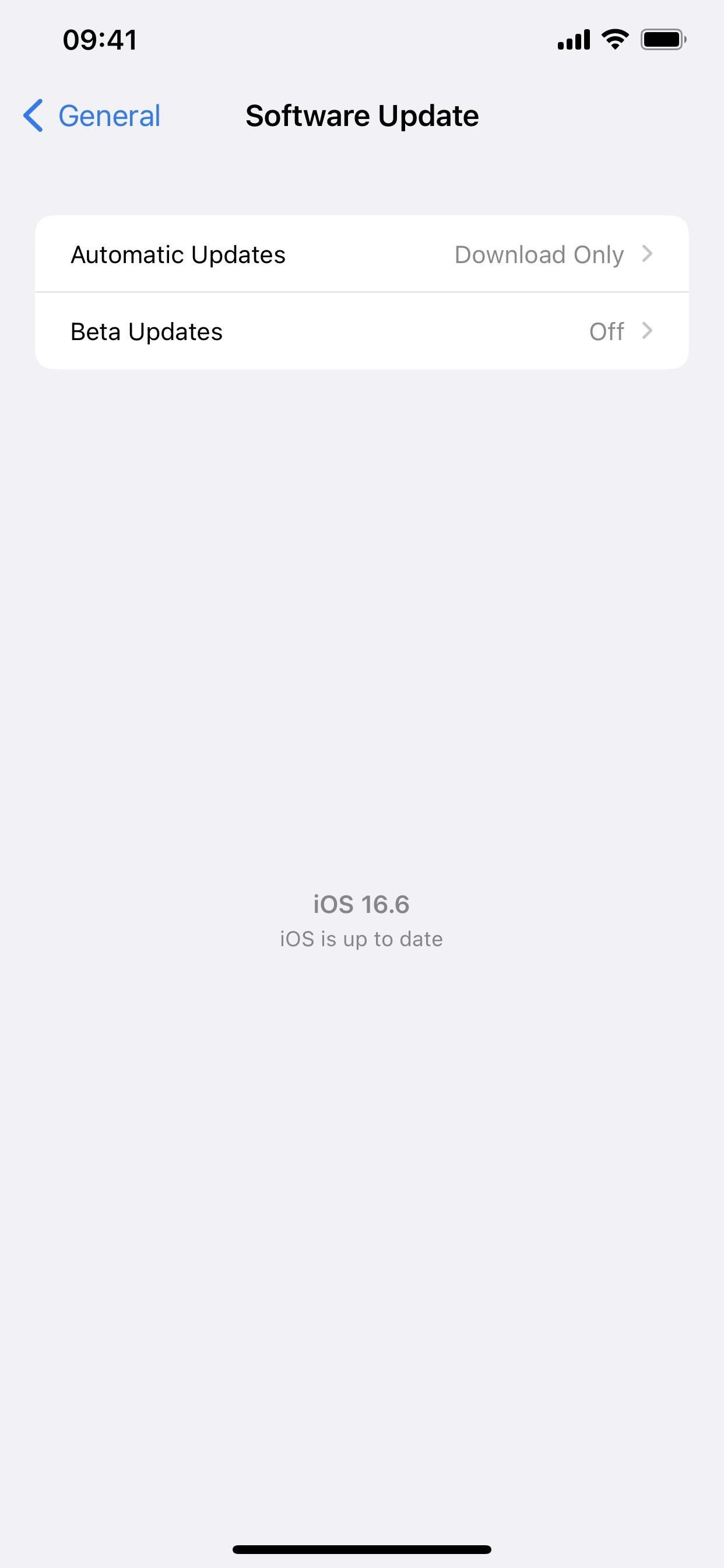
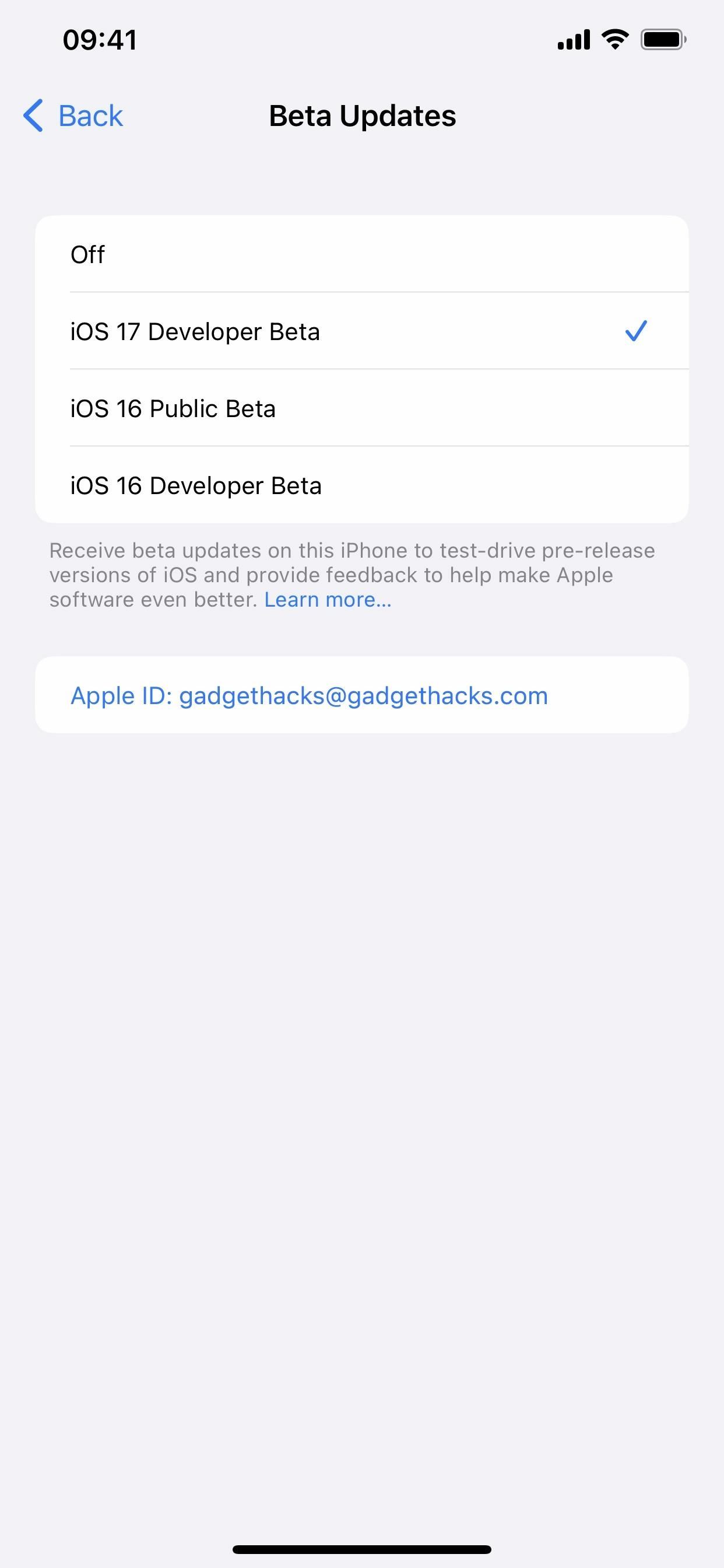
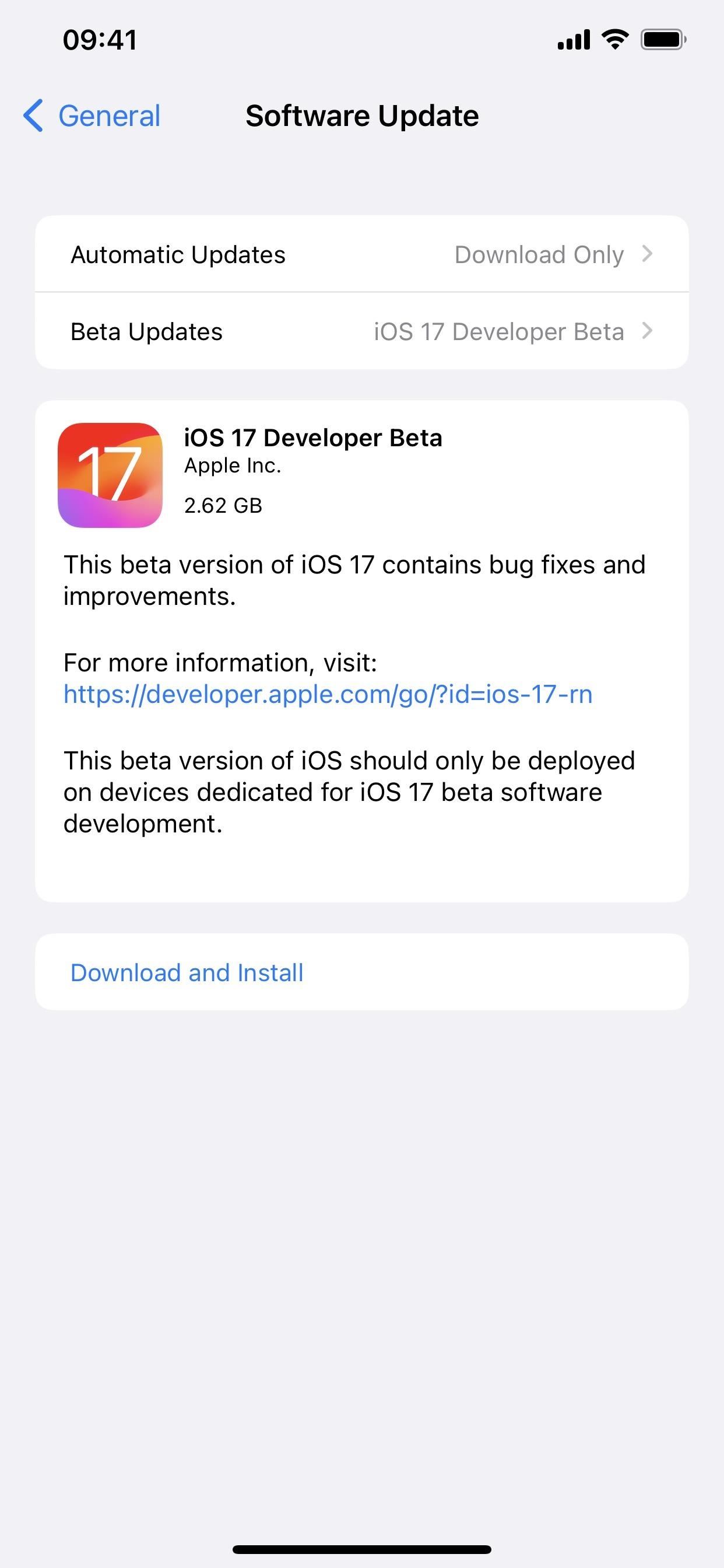
- Optional: Provide feedback to Apple about any software or developer-related issues you experience, which will help get the iOS 17 stable update as bug-free as possible. You can provide feedback via the Feedback Assistant app on your iPhone. The app is usually hidden on stable iOS software but visible when on a beta. If you want to attach a sysdiagnose report with your feedback, to help Apple determine what led up to the issue, use the volume buttons shortcut.
Compatible iOS 17 Devices
The iOS 17.7 Beta is available on the following iPhone models. Apple did not include the iPhone 8, 8 Plus, and XS on the list of supported iOS 17 models, so those devices now max out at the latest iOS 16 software.
- iPhone 15 Pro Max
- iPhone 15 Pro
- iPhone 15 Plus
- iPhone 15
- iPhone 14 Pro Max
- iPhone 14 Pro
- iPhone 14 Plus
- iPhone 14
- iPhone SE (3rd generation)
- iPhone 13 Pro Max
- iPhone 13 Pro
- iPhone 13 mini
- iPhone 13
- iPhone 12 Pro Max
- iPhone 12 Pro
- iPhone 12 mini
- iPhone 12
- iPhone SE (2nd generation)
- iPhone 11 Pro Max
- iPhone 11 Pro
- iPhone 11
- iPhone XR
- iPhone XS Max
- iPhone XS
Just updated your iPhone? You’ll find new features for TV, Messages, News, and Shortcuts, as well as important bug fixes and security patches. Find out what’s new and changed on your iPhone with the iOS 17.6 update.
“Hey there, just a heads-up: We’re part of the Amazon affiliate program, so when you buy through links on our site, we may earn a small commission. But don’t worry, it doesn’t cost you anything extra and helps us keep the lights on. Thanks for your support!”