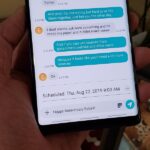Since the release of iOS 6, there has been a bit of an uproar over some of the new features (the new Apple Maps replacing Google Maps) and certainly over the glitches that always come attached with new operating systems.

Downgrading Your iOS
So, is there anyway to downgrade from your newly updated iOS 6 back down to iOS 5.1.1? If you backup your iOS 5.1.1 SHSH blob, then you have a chance. In other words, if you already upgraded to iOS 6 and didn’t save your SHSH blob, then good luck. You would have had to save it before upgrading to be able to revert back. Most anyone who jailbreaks already knows this from experience.

Warning: Once you downgrade, your iPhone will be jailbroken with Cydia.
Save Your SHSH Blobs
To save your SHSH blobs for 5.1.1, you can use either TinyUmbrella or RedSn0w. To do this on Mac or Windows, just hit up one of the links below for a tutorial from iClarified (they explain it pretty well).

TinyUmbrella:
RedSn0w:
What Devices Does It Work On?
The Dev-Team Blog has a great article explaining what this downgrade does and doesn’t work for, but here’s the gist…
iPhone 4S and New iPad
If you’ve upgraded to 6.0 already, you’re out of luck for the moment. There’s no way to go back to 5.1.1 until Apple closes the downgrading windows. Luckily, that only lasts about a couple of days and you can downgrade back to 5.1.1 after the window closes.
iPad 2
You need to have your your 4.x blobs and 5.x blobs backed up if you want to downgrade. You can’t downgrade without both of them.
iPhone 4/3GS and iPod Touch (4th Gen)
Can be downgraded if you have your 5.x blob backed up.
What About Everyone Else?
You’ll have to wait until someone jailbreaks the new iOS 6. Don’t worry, it’ll happen soon enough. There’s already a tethered jailbreak.
Just updated your iPhone? You’ll find new emoji, enhanced security, podcast transcripts, Apple Cash virtual numbers, and other useful features. There are even new additions hidden within Safari. Find out what’s new and changed on your iPhone with the iOS 17.4 update.
“Hey there, just a heads-up: We’re part of the Amazon affiliate program, so when you buy through links on our site, we may earn a small commission. But don’t worry, it doesn’t cost you anything extra and helps us keep the lights on. Thanks for your support!”