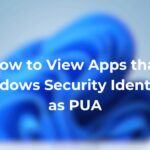Bitdefender is a very well known security company offering various security products for PCs and mobile phones. It also has a Bitdefender Premium VPN that protects your digital privacy and gives you the freedom to surf the web anonymously.
Like all VPN services, Bitdefender VPN provides unlimited encrypted traffic, can unblock sites, has a no-traffic-logs policy, and more.
How to Disconnect Bitdefender VPN?
Once installed, Bitdefender Premium VPN is automatically added to Windows’s Startup folder. This means that whenever the PC boots, the Bitdefender VPN will automatically launch and connect your device to a VPN server.
If you are new to operating the VPN, you may need help controlling its features. For example, recently, a few users messaged us asking how to disconnect Bitdefender VPN.
In early 2022, Bitdefender Premium VPN didn’t have a turn-off button, so users were forced to restart their devices to turn off the VPN.
However, the latest version of Bitdefender VPN does give you an option to disconnect the server. If you don’t know how to use the disconnect button, here’s what you need to do.
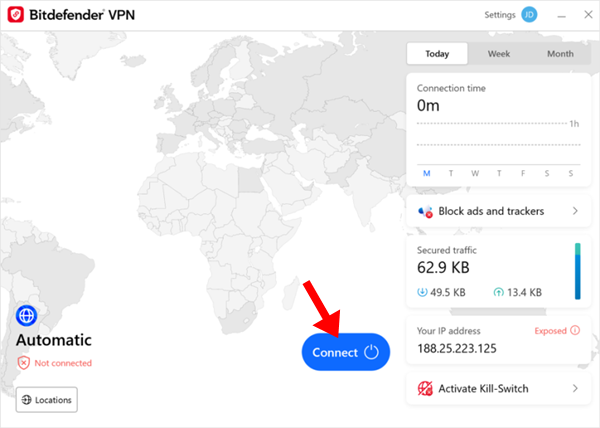
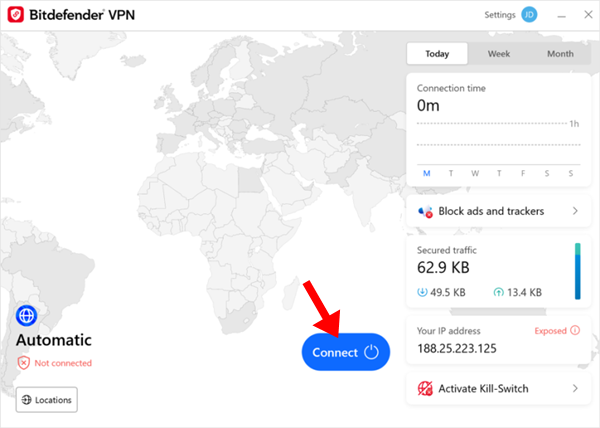
- To get started, launch the Bitdefender VPN from the Start Menu.
- If it’s on the system tray, simply open it.
- Click on the power button on the VPN interface to connect or disconnect.
- The system tray icon will display a green checkmark when the VPN is connected.
- If there’s no checkmark, the VPN is not connected.
How to Prevent Bitdefender VPN from launching at startup?
Once you install Bitdefender VPN, its shortcut is added to the Startup folder of Windows. This is why it launches automatically on device startup.
If you wish to prevent Bitdefender from opening on Startup, you need to follow these steps.
- Launch the Bitdefender VPN client on your PC.
- Next, go to the Settings and switch to the General tab.
- On the right side, turn off the toggle beside Open on Startup.
- This will prevent the Bitdefender VPN from launching automatically on device startup.
Prevent BitDefender VPN from Launching at Startup via Task Manager
There’s another way to stop Bitdefender VPN from launching automatically at startup. To do so, you need to utilize Windows Task Manager. Here’s what you need to do.
- Launch the Task Manager on your Windows PC.
- When the Task Manager opens, switch to the Startup tab.
- On the Startup, find the Bitdefender VPN.
- Once you find it, right click on it and select Disable.
This will stop Bitdefender VPN from launching automatically at the Startup.
Unable to Turn Off Bitdefender VPN?
If you’re unable to disconnect Bitdefender VPN on Windows, you need to restart your computer.
Sometimes, bugs and glitches in the program can prevent disconnecting from a VPN server. If this happens, restarting the device will help.
Restarting the device will automatically disconnect the VPN connection; hence, you will have to reconnect to the server again.
This guide explains how to disconnect Bitdefender VPN. If you need more help on this topic, let us know in the comments. Also, if you find this guide helpful, don’t forget to share it with your friends.
“Hey there! Just so you know, we’re an Amazon affiliate. This means if you buy something through our links, we may earn a small commission. It doesn’t cost you extra and helps keep our lights on. Thanks for supporting us!”