Why is it that “cut” is such an underappreciated edit function? It copies and deletes text, what more could you ask for? Well, how about a more efficient way to do so? With iOS 13, Apple introduced a suite of new gestures and swipes to edit text easier on iPhone. It just so happens cutting text gets its own gesture as well.
With your text highlighted, all you need to do to cut is quickly pinch twice on the display with three fingers. You’ll know you completed the action properly if you see a “Cut” bubble appear at the top of the display. You’ll also probably be tipped off when your text disappears.
- Don’t Miss: 200+ Exciting New iOS 13 Features for iPhone
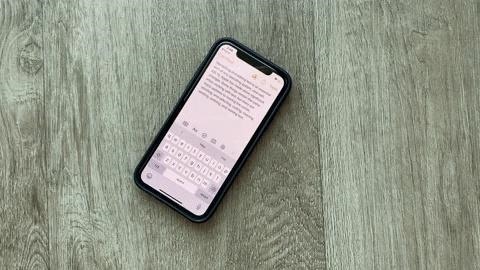
Cutting text isn’t the only edit function with a new gesture. You can use swipes and pinches to copy, paste, undo, and redo, among other functions. Once you learn these gestures, editing text on your iPhone will be a breeze.
Just updated your iPhone? You’ll find new emoji, enhanced security, podcast transcripts, Apple Cash virtual numbers, and other useful features. There are even new additions hidden within Safari. Find out what’s new and changed on your iPhone with the iOS 17.4 update.
“Hey there, just a heads-up: We’re part of the Amazon affiliate program, so when you buy through links on our site, we may earn a small commission. But don’t worry, it doesn’t cost you anything extra and helps us keep the lights on. Thanks for your support!”








