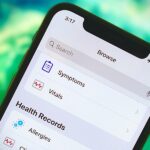Among the many changes in Android 7.0 Nougat, a less talked-about feature may very well be one of the most interesting. As part of a new system-wide API, apps can now create their own Quick Settings tiles, and it doesn’t require any complicated workarounds like it has in versions past.
On the surface, this seems like a great way for your existing apps to add toggles and shortcuts for their main functionality, and that’s certainly true. But a more interesting way to use this feature is with an app that was purpose-built to allow you to create your own custom Quick Settings toggles.
Imagine having quick access to your favorite app, or seeing the weather forecast by swiping down from the top of any screen. Or perhaps you could add a link to see the Street View for your current location, then have another tile that opened your favorite widget. Well, all of this is possible right now, thanks to a few brand new apps, and I’ll show you how they work below.
How It Works
Adding your own Quick Settings tiles in Android Nougat is incredibly simple. To start, just install any compatible app, like the ones I’ll highlight below. Once you’ve done that, just enable any Quick Settings toggle of your choosing through the app’s main interface (if the app has one), and make sure to grant any permissions that the app may request.
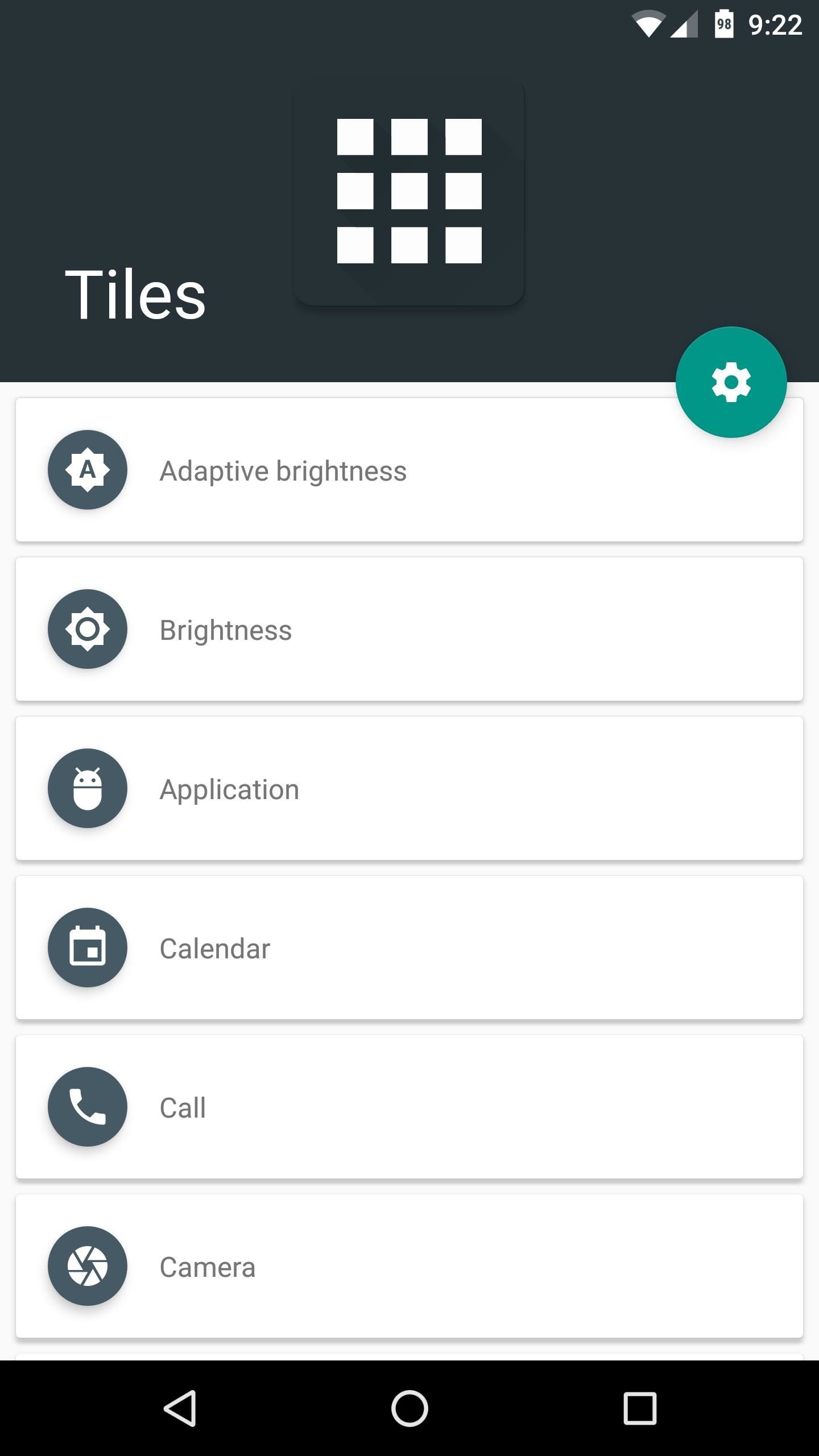
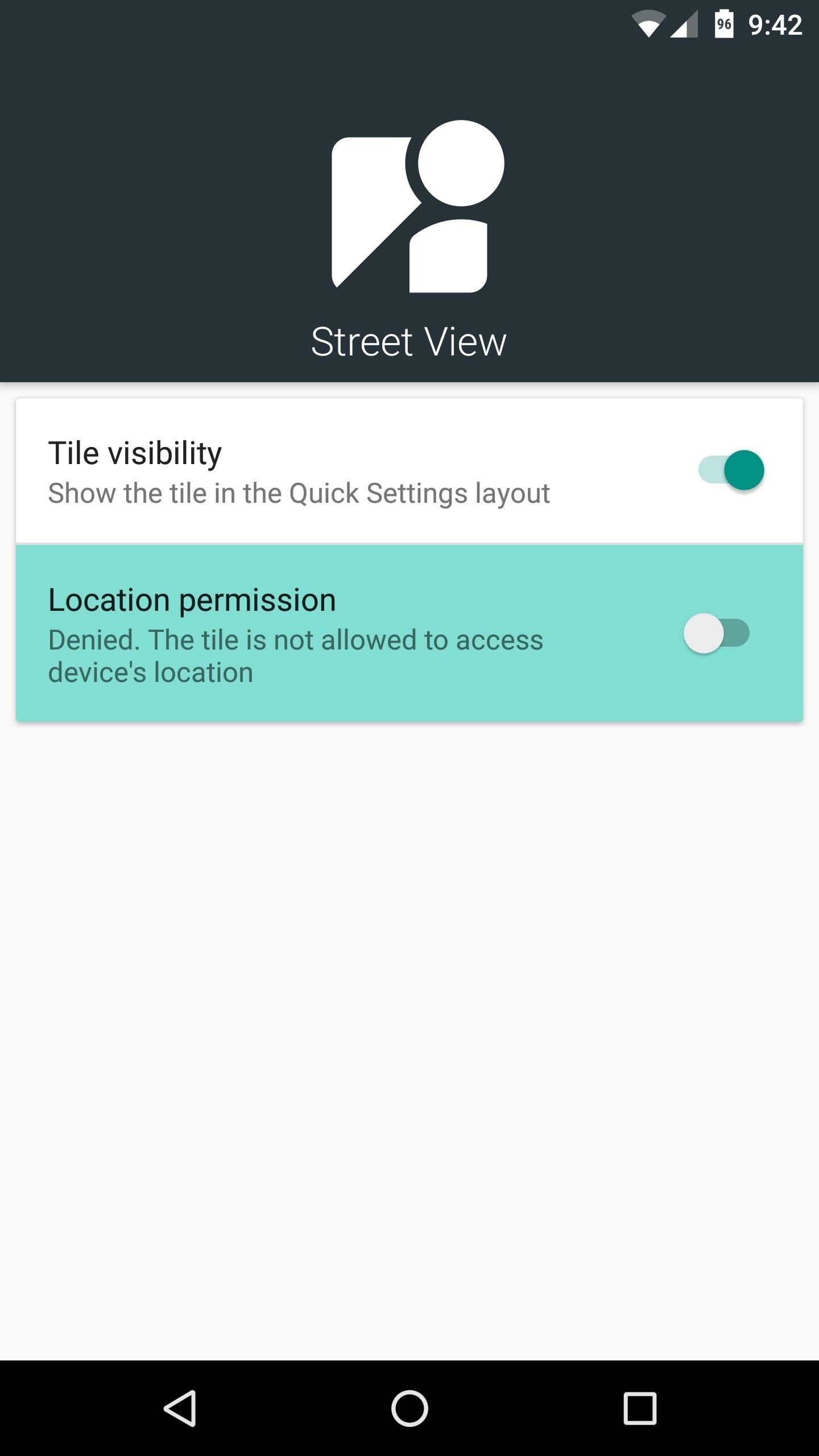
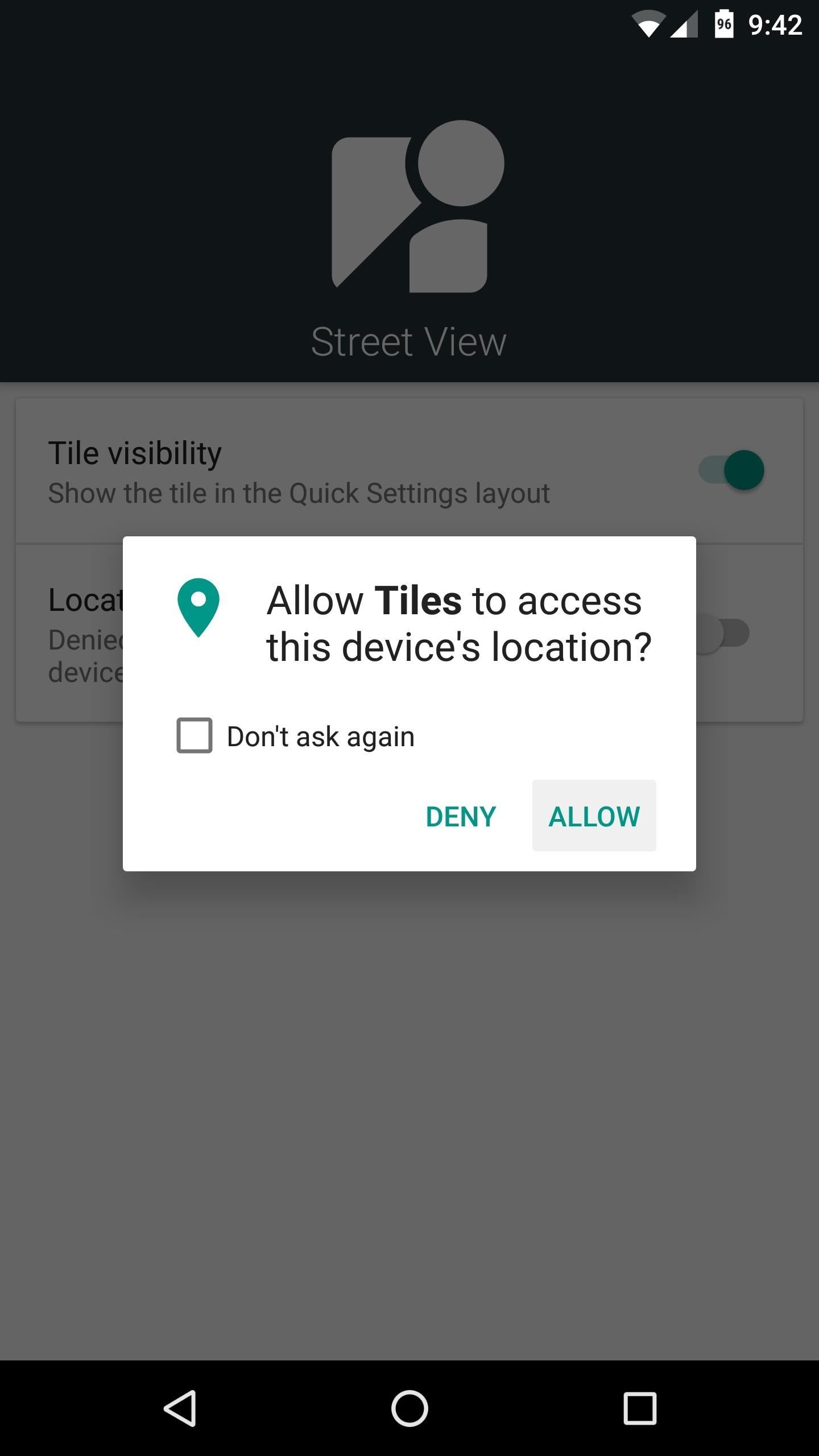
From there, swipe down from the top of your screen twice to fully expand the Quick Settings panel. Next, scroll down to the bottom of this list and you’ll find the new tile. From here, just long-press the new tile, drag it to the dark grey section at the top of this menu, and drop it into place.
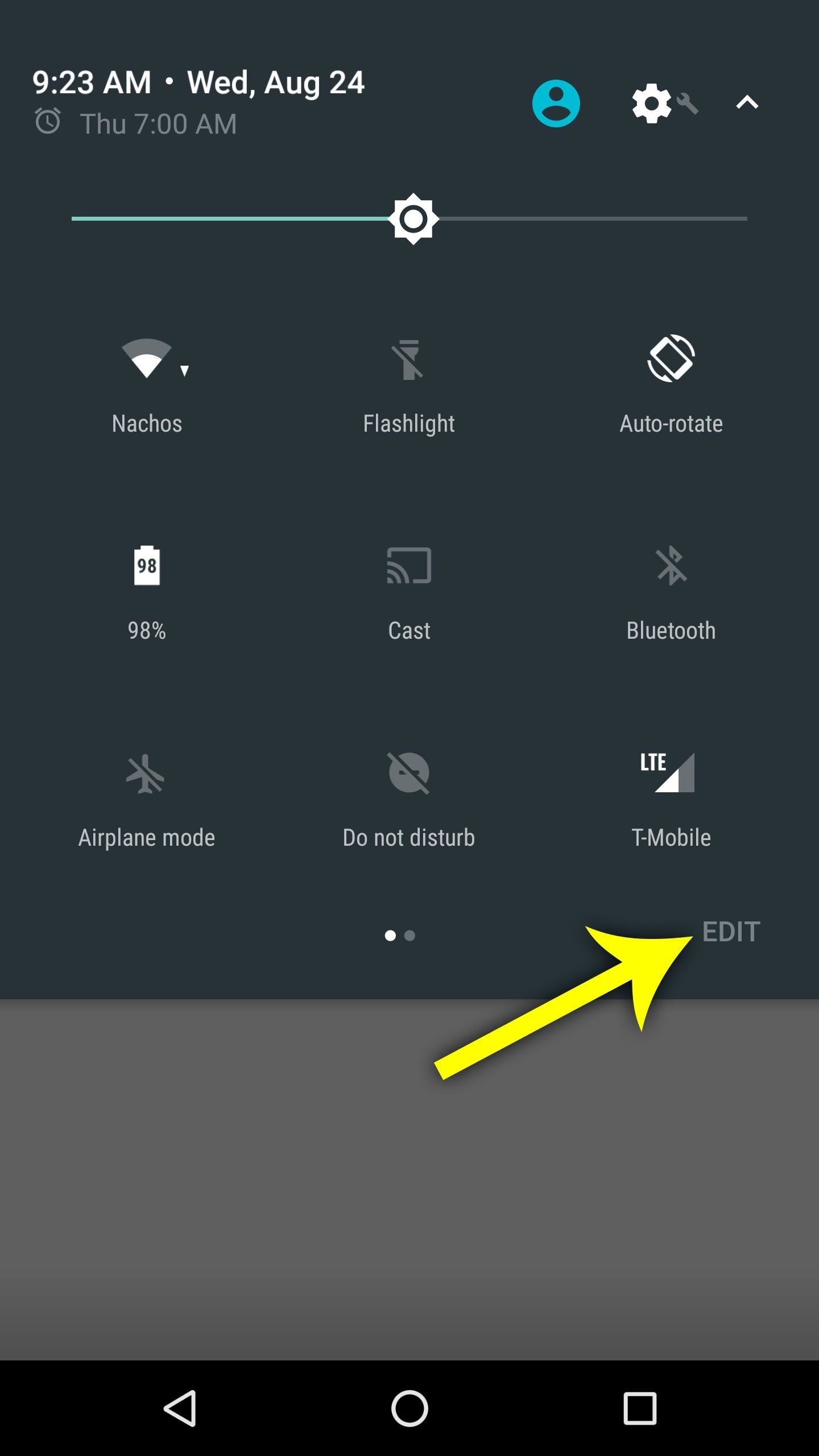
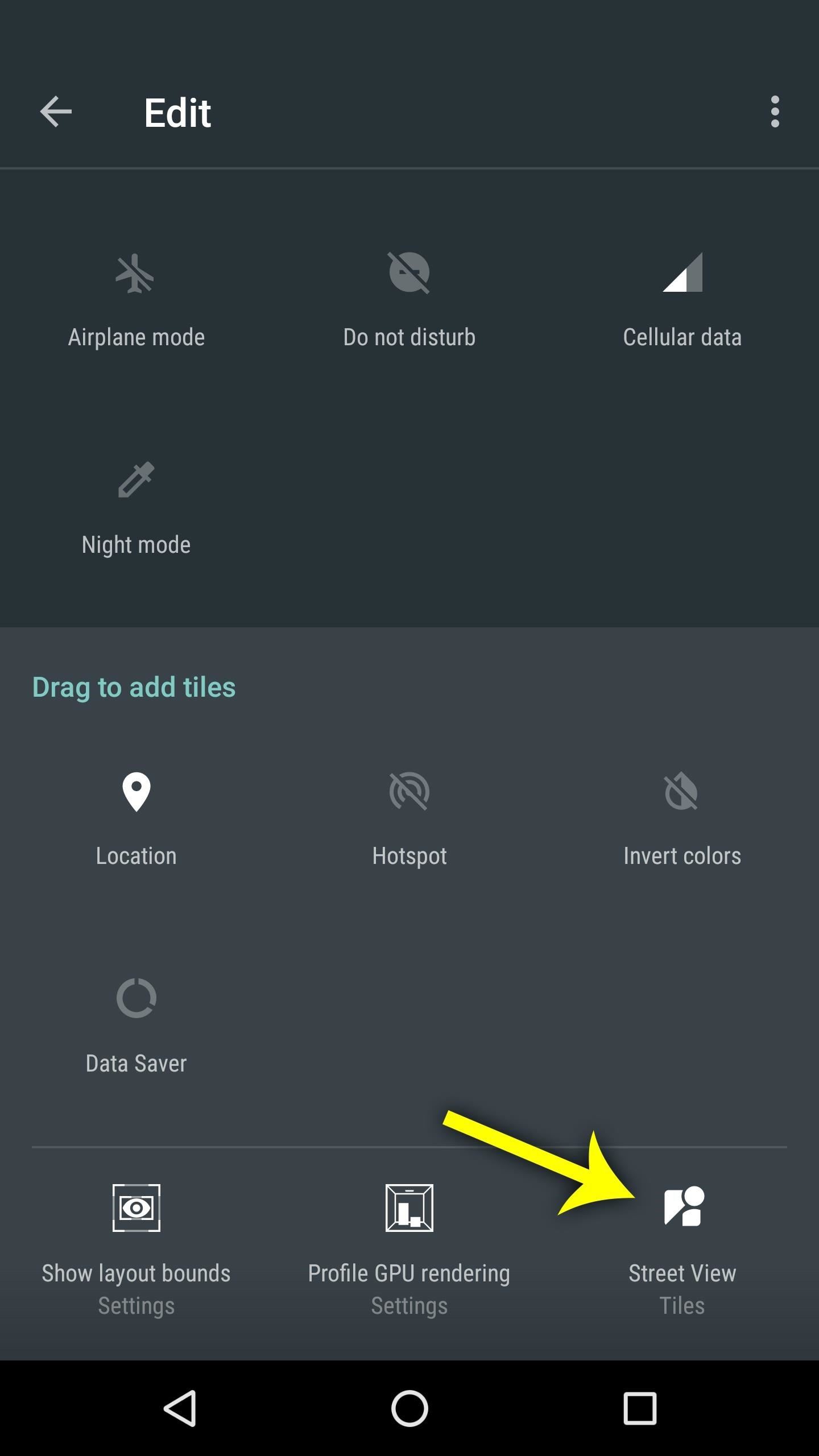
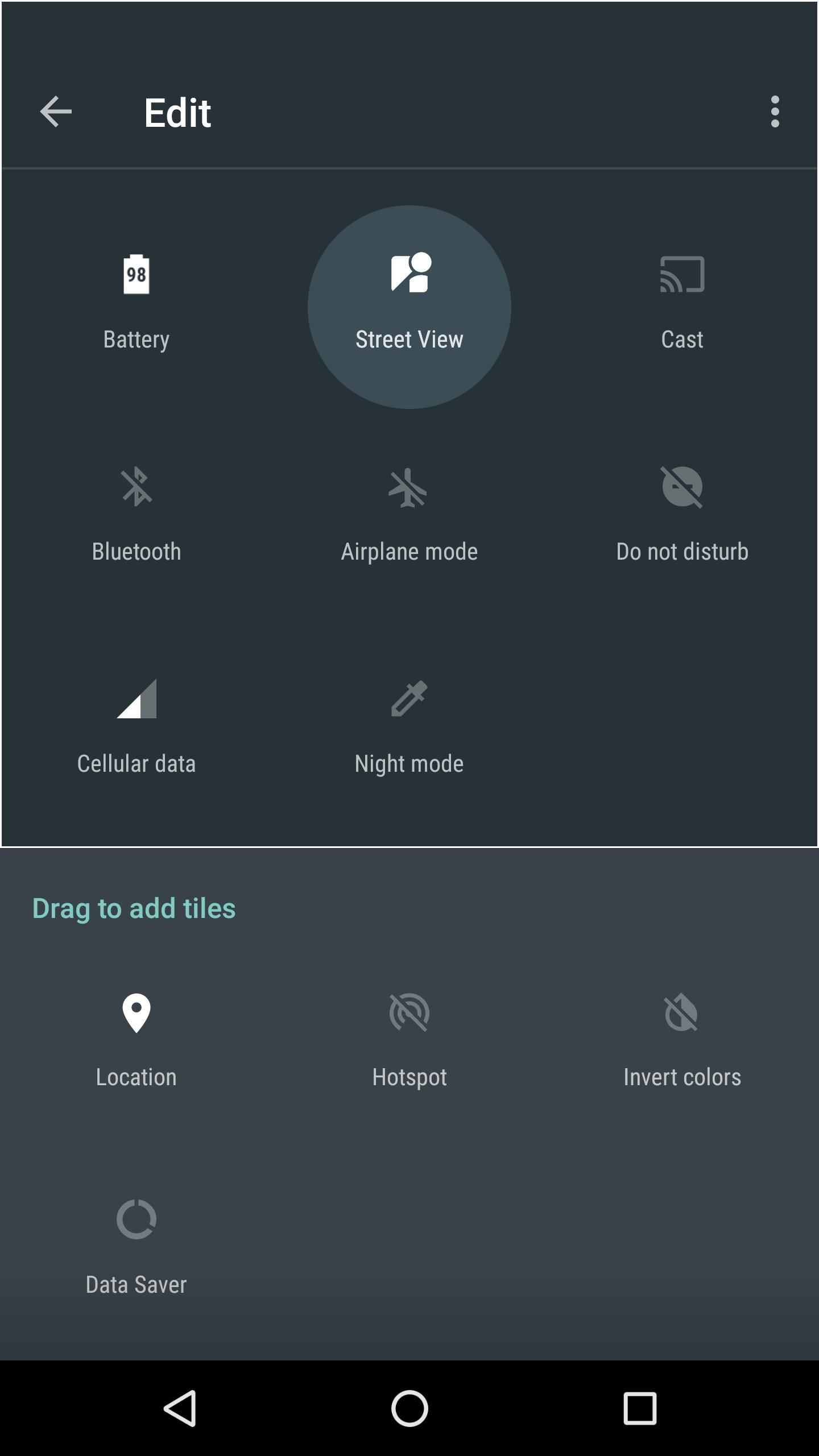
Once you’re done with that, you’ll be able to access your new tile by swiping down twice from the top of any screen. Or, if you added the tile to one of the first five slots, you’ll even be able to see it in your notification tray by swiping down once.
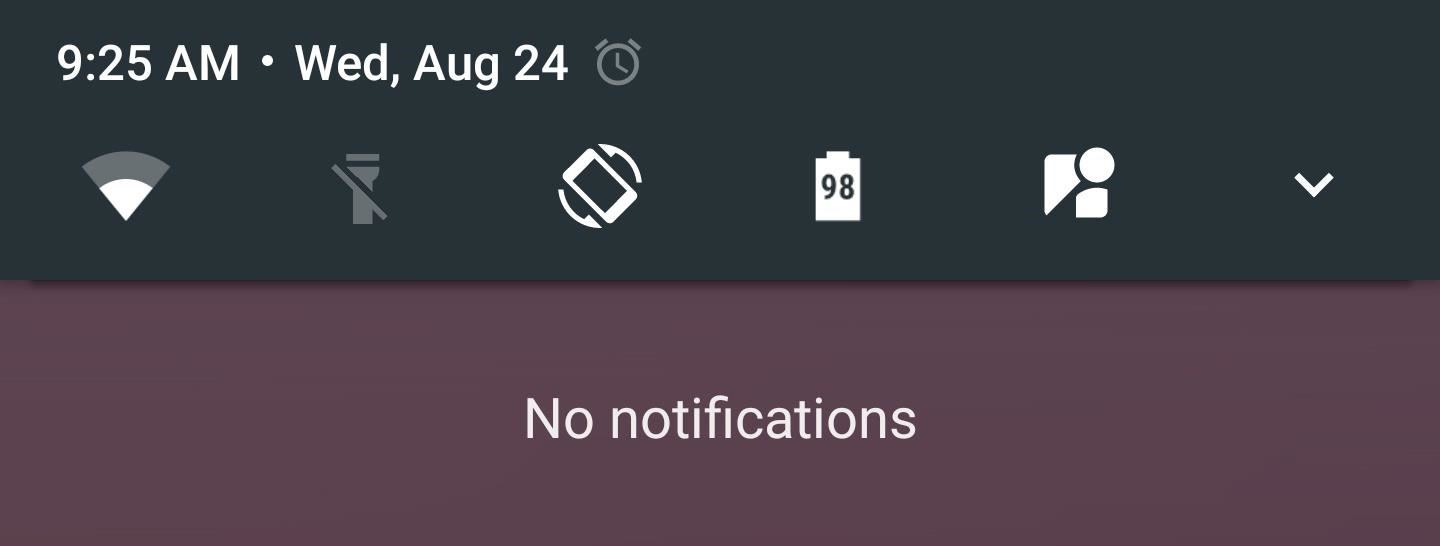
Pretty simple, right? Now that you know how it works, the only thing you’ll need is an app that can create Quick Settings toggles on Android Nougat, so I’ll cover the three best options below.
App #1: Tiles
Your first option is a paid app that will run you $1.49, but it packs more features than either of the free options below. The app itself is called Tiles, and it offers a wide variety of Quick Settings toggles to choose from.
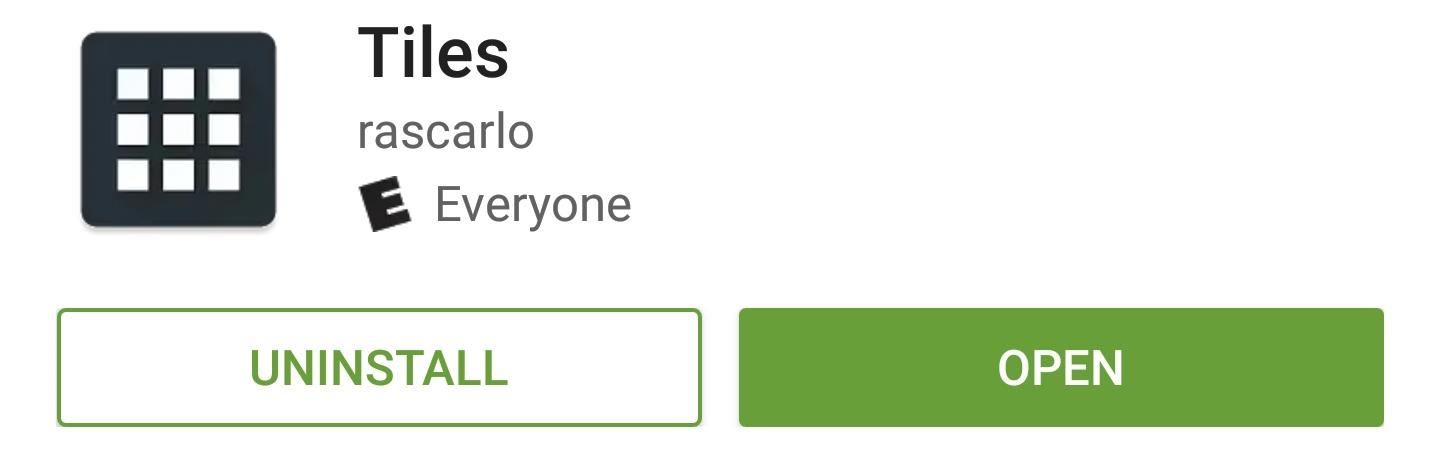
As you can see, the list of available Quick Settings tiles is quite expansive. Options here include a tile for quickly launching any app, a calendar shortcut, a quick camera launcher, and even a Street View toggle that opens Google Maps to show a 360-degree view of your current location.
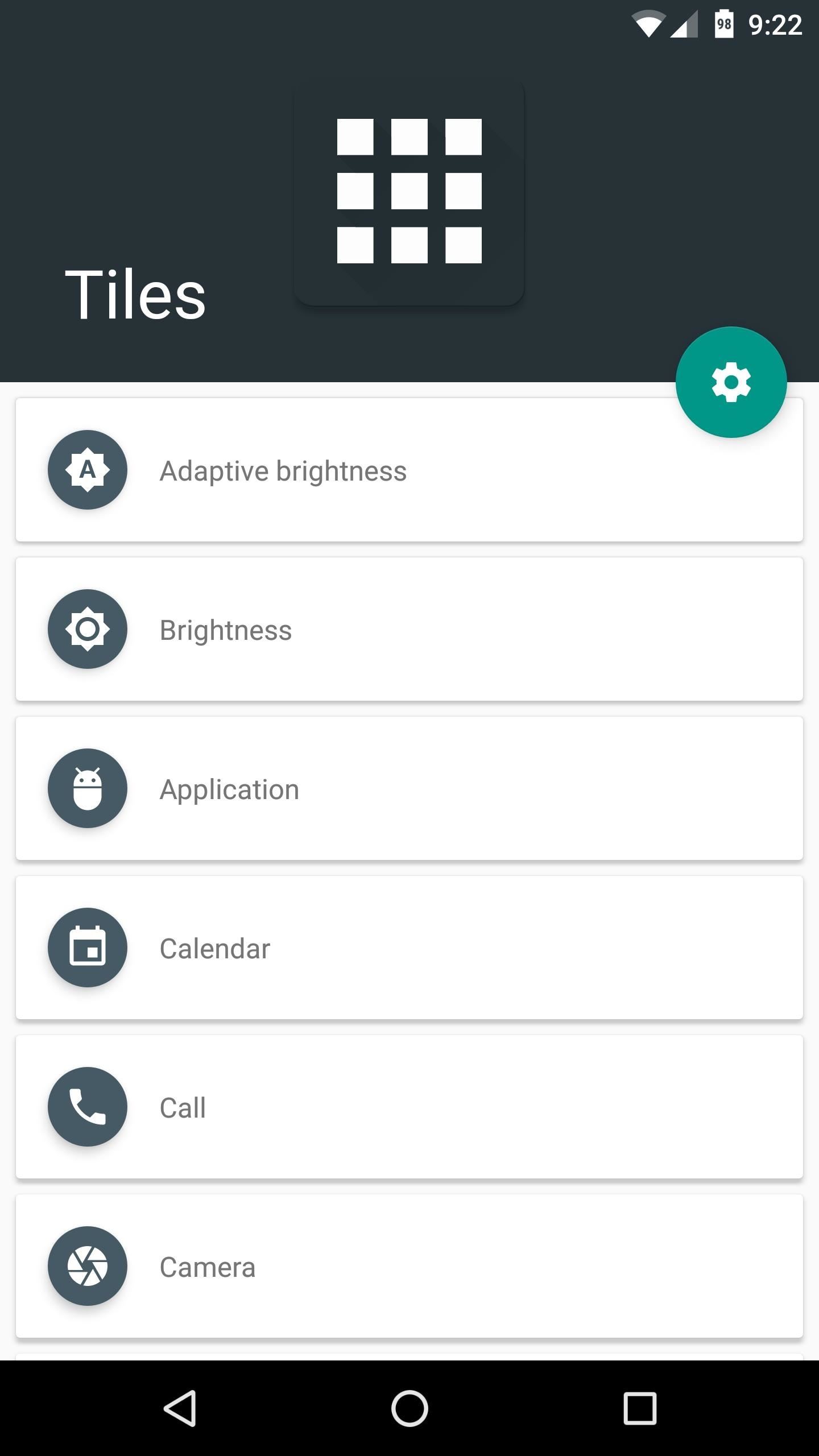
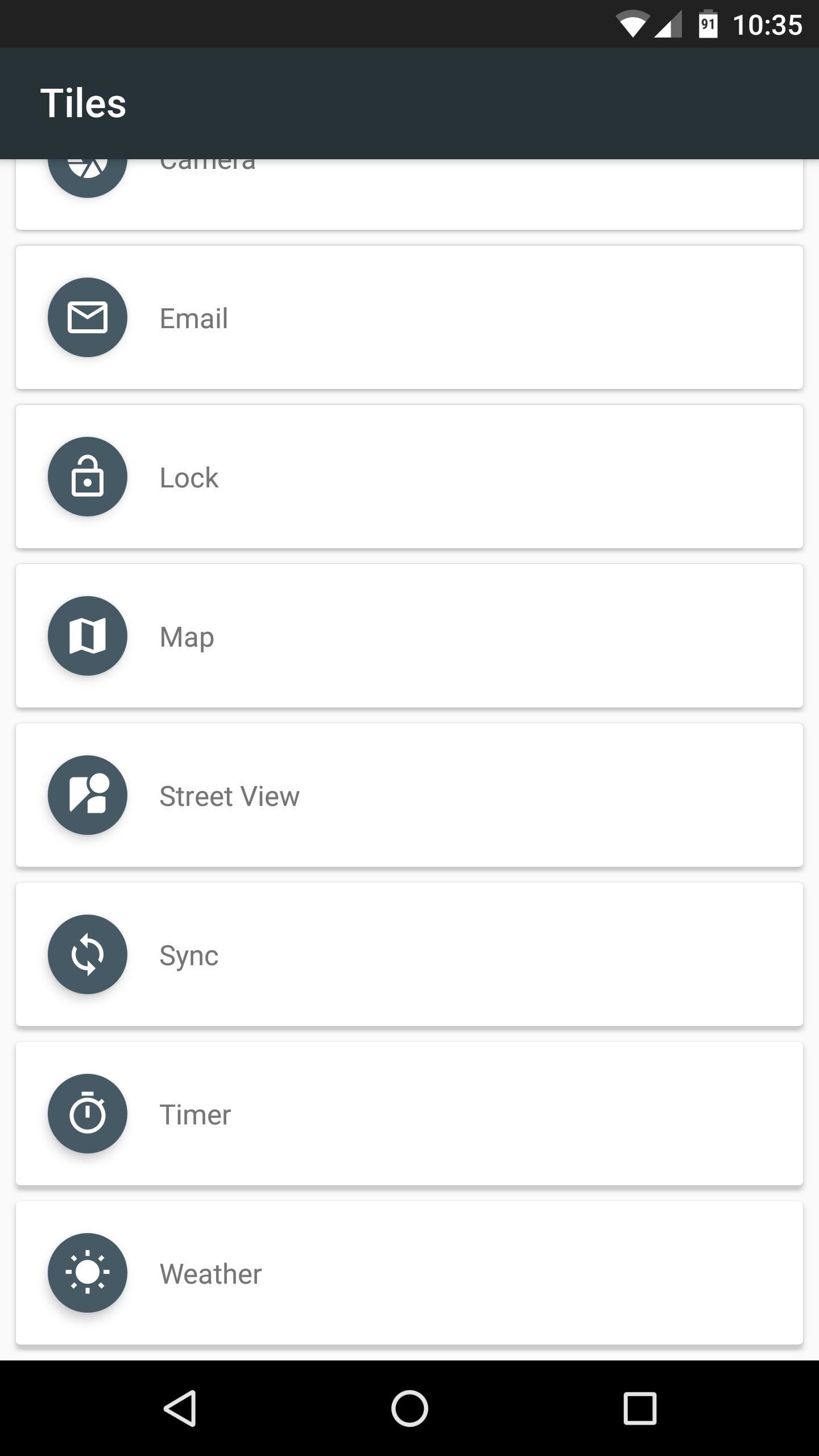
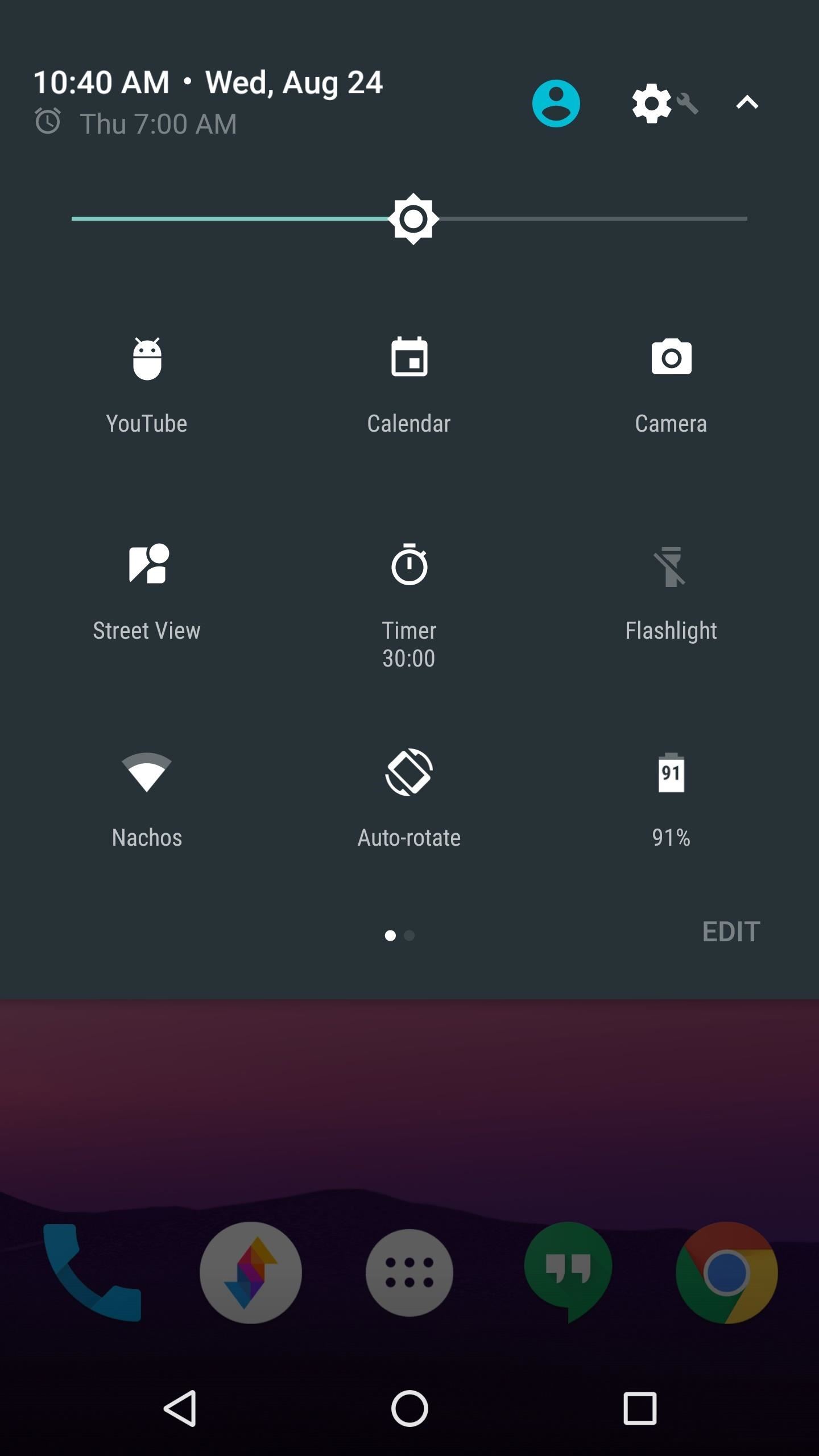
App #2: Weather Quick Settings Tile
One of the more practical uses for Nougat’s new Quick Settings API is simply placing the current weather in your Quick Settings panel. An app called Weather Quick Settings Tile does this best, and it’s completely free.
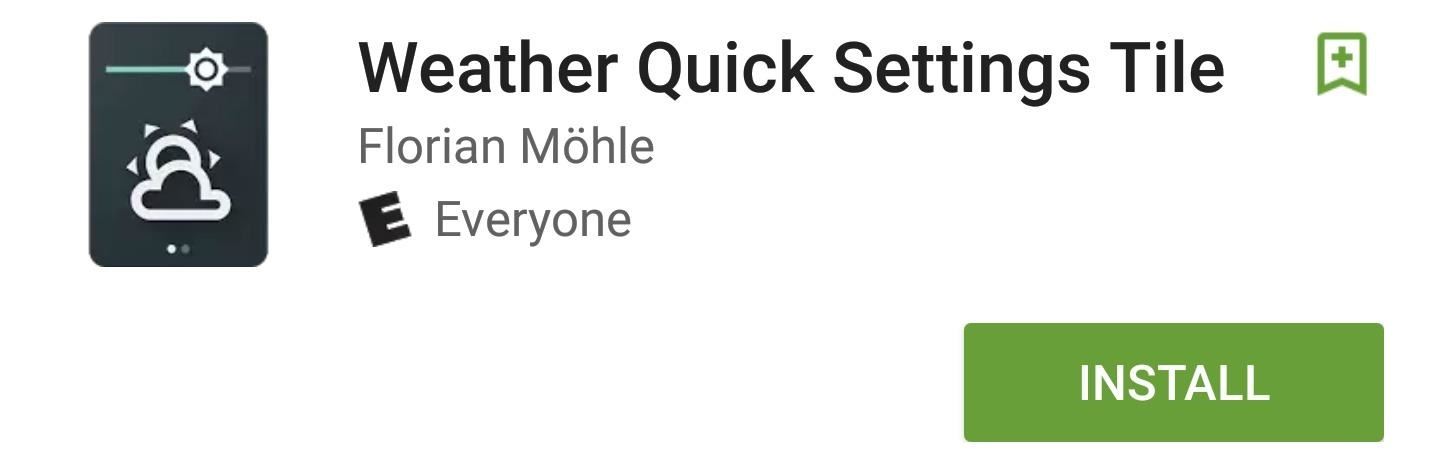
One constraint with the new API is that apps can only update their Quick Settings tiles when your phone first boots, or when you interact with them. This means weather Quick Settings tiles can’t be automatically updated, but this app has a nice workaround for the issue.
Every time you tap your Weather Quick Settings Tile, the current conditions will instantly update. This means that, even if the tile is showing outdated weather info, you’re always one quick tap away from knowing the current conditions.
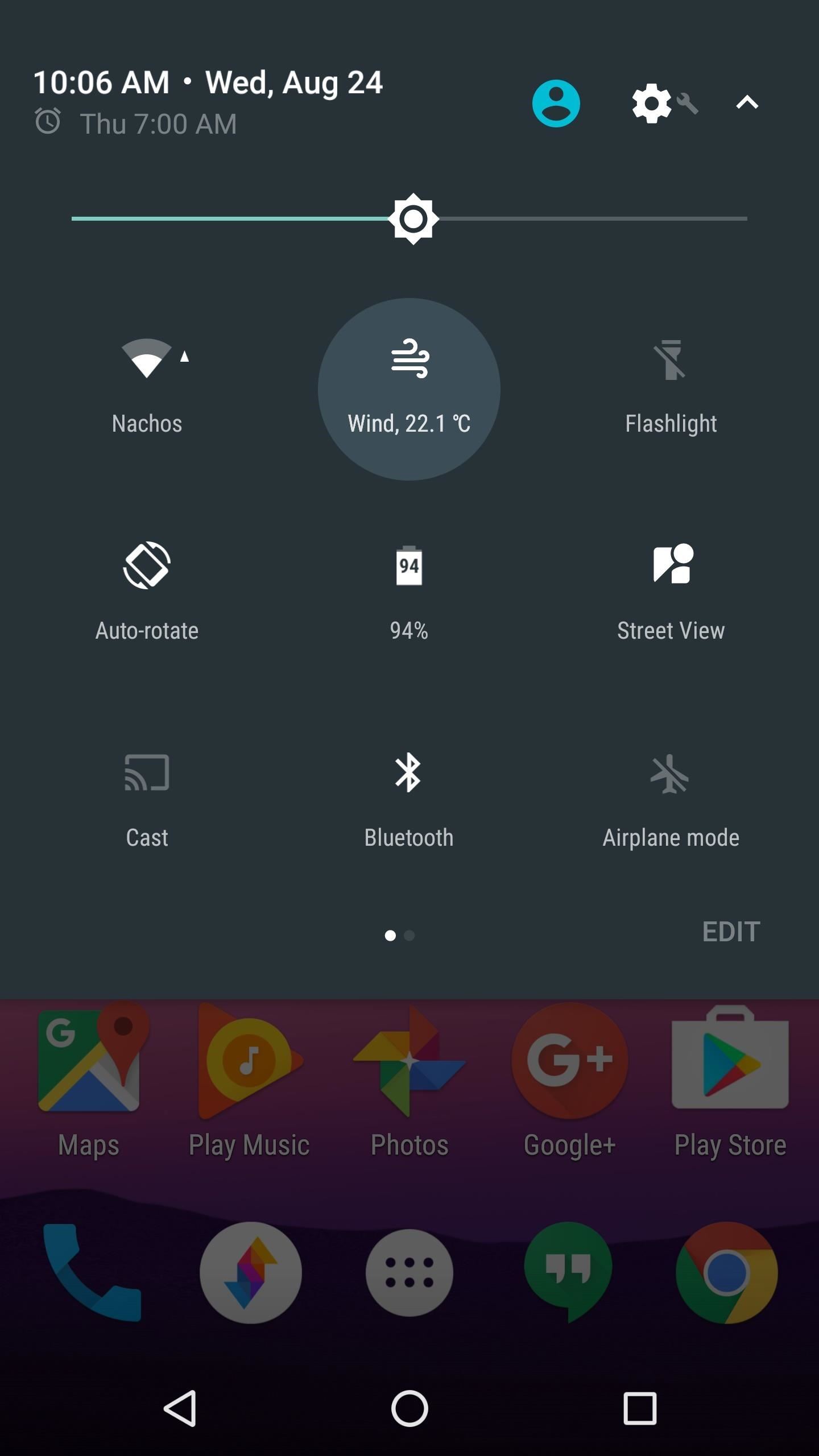
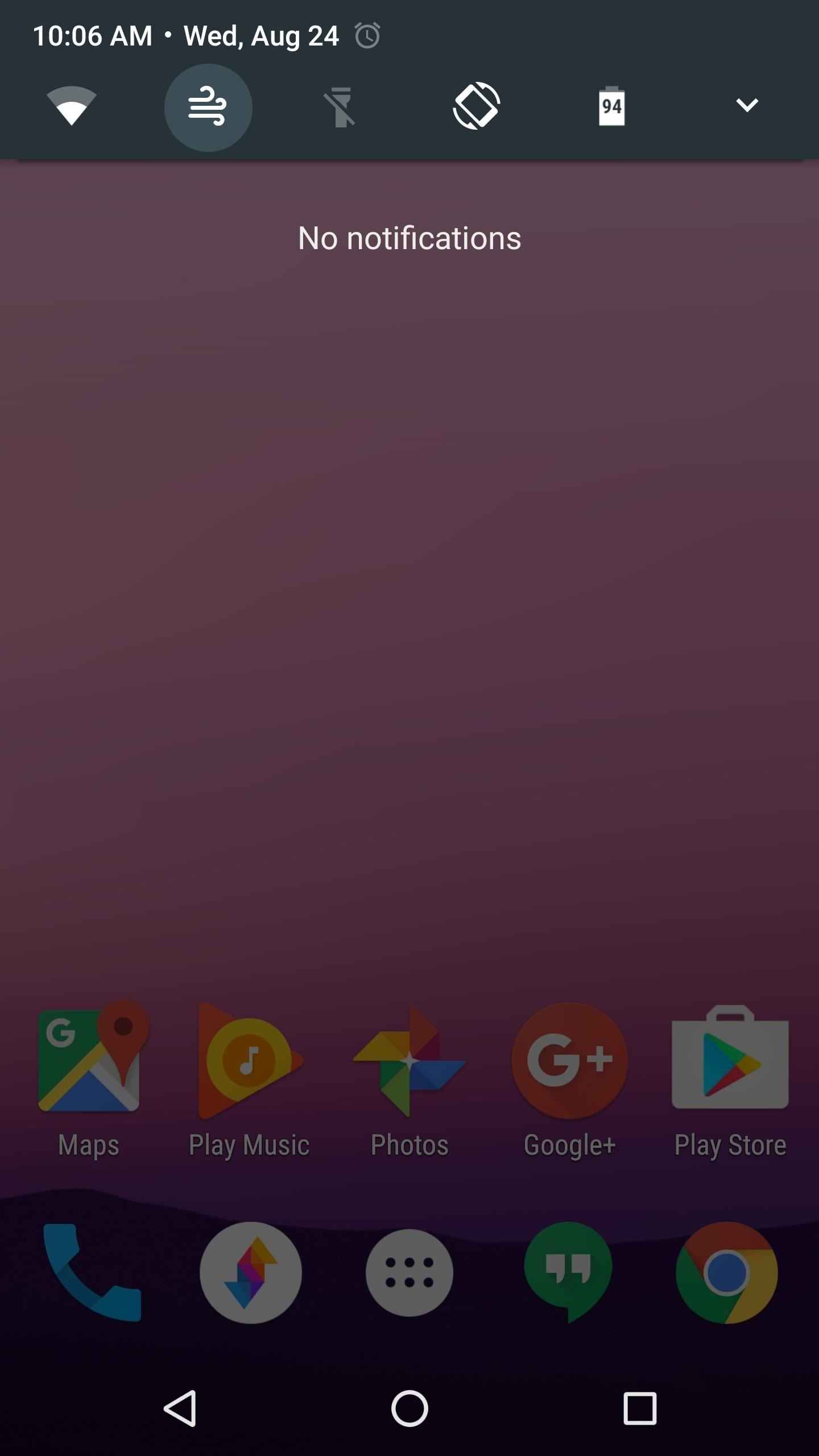
App #3: Quidgets
Finally, your third option is perhaps the most interesting—an app called Quidgets will actually allow you to access your favorite home screen widgets directly from the Quick Settings panel.
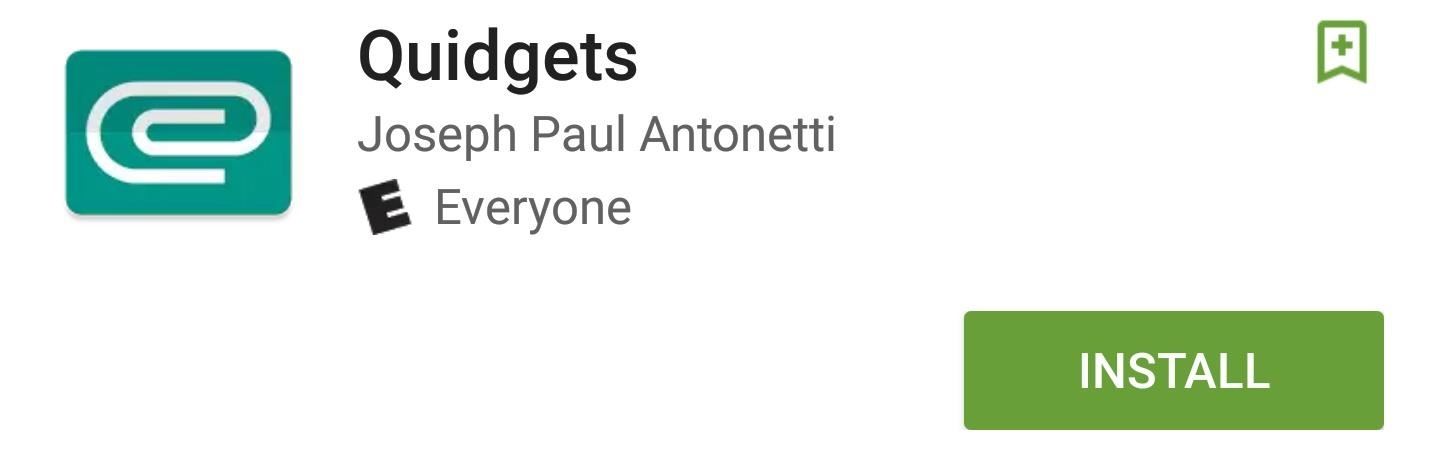
Setup for this one is slightly different, so once you add the tile, you’ll need to choose which widget to display. But after you’ve done that, just tap the tile, then you’ll see a pop-up view of your favorite widget on top of any screen.
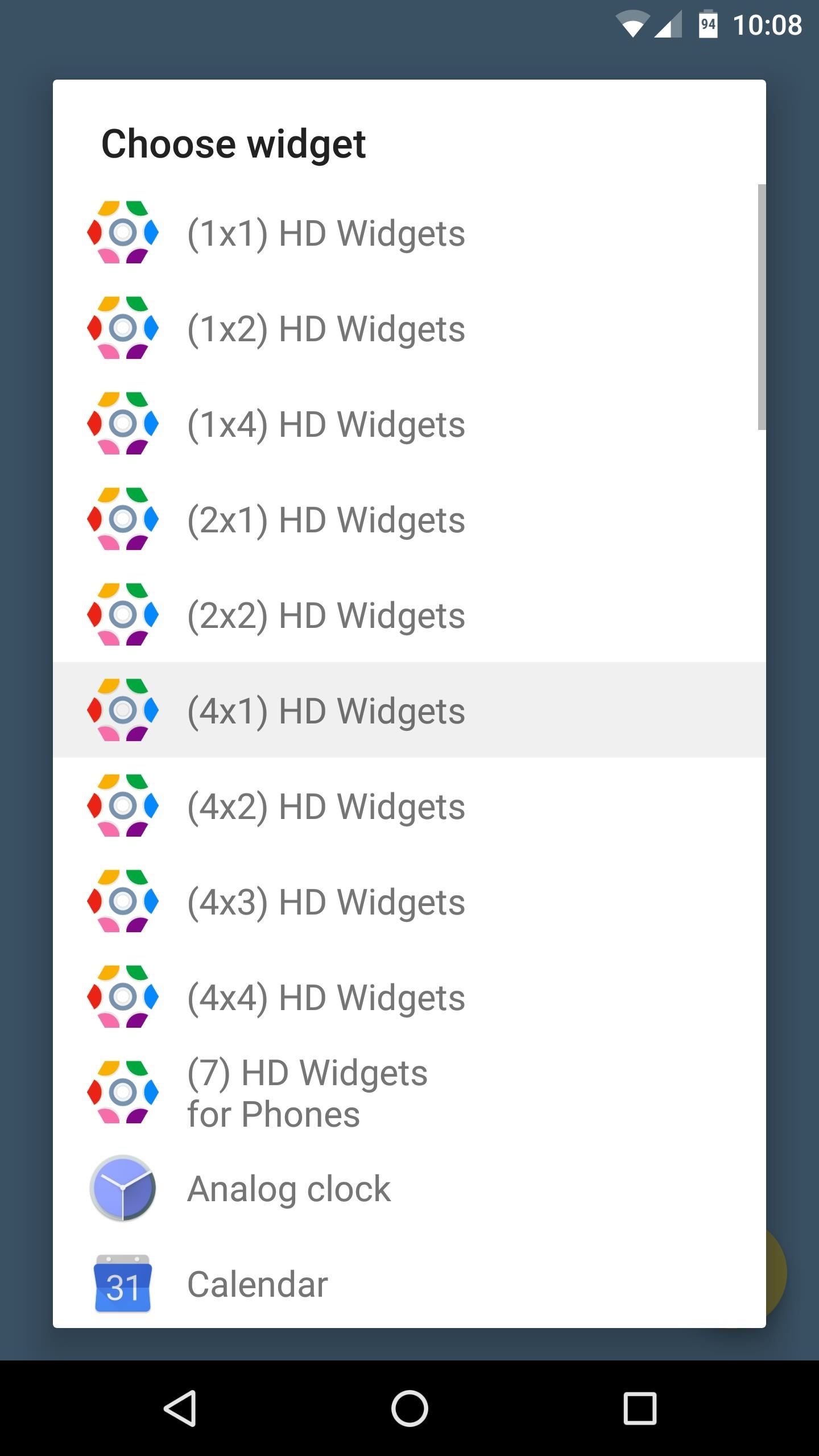
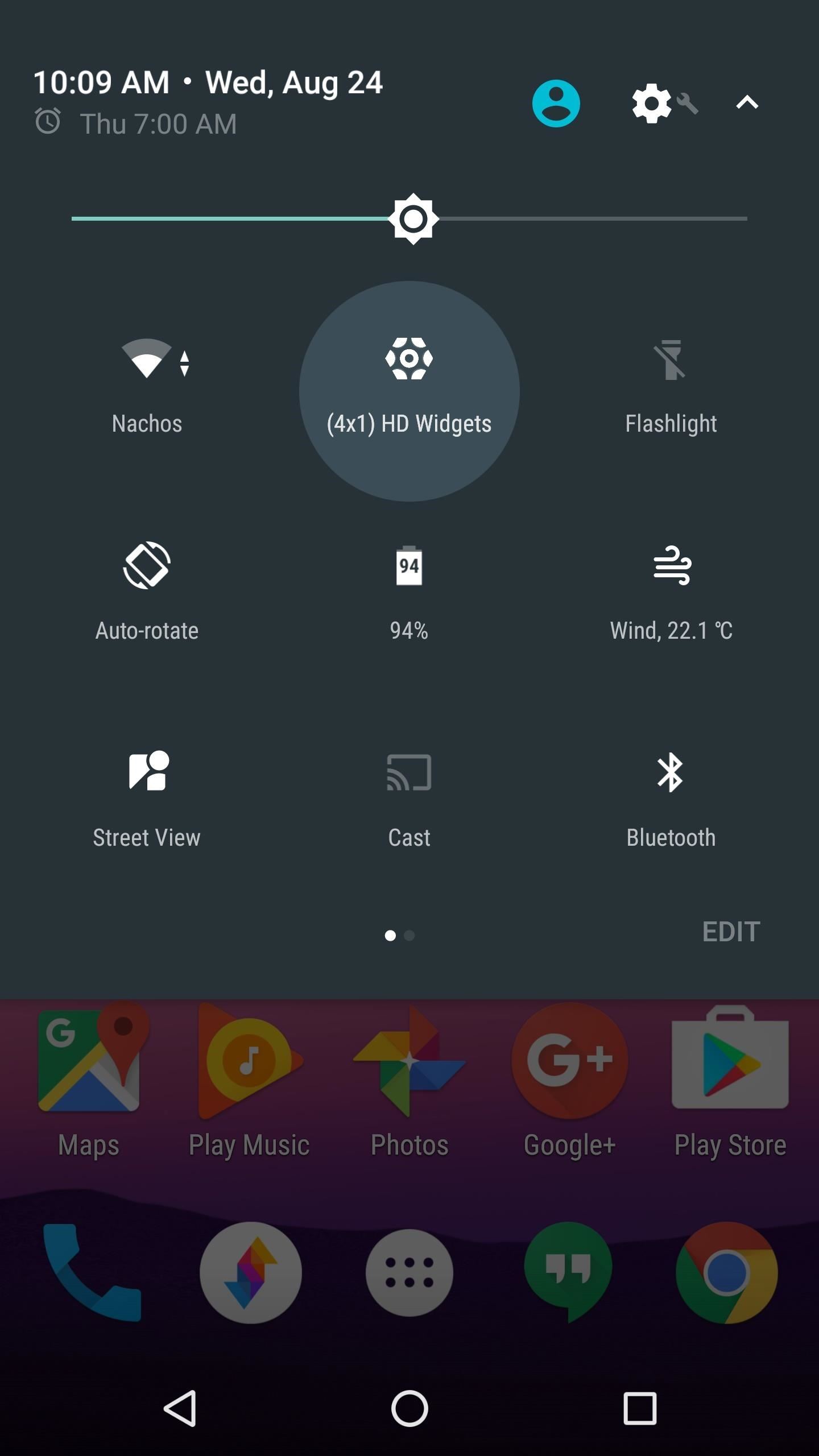
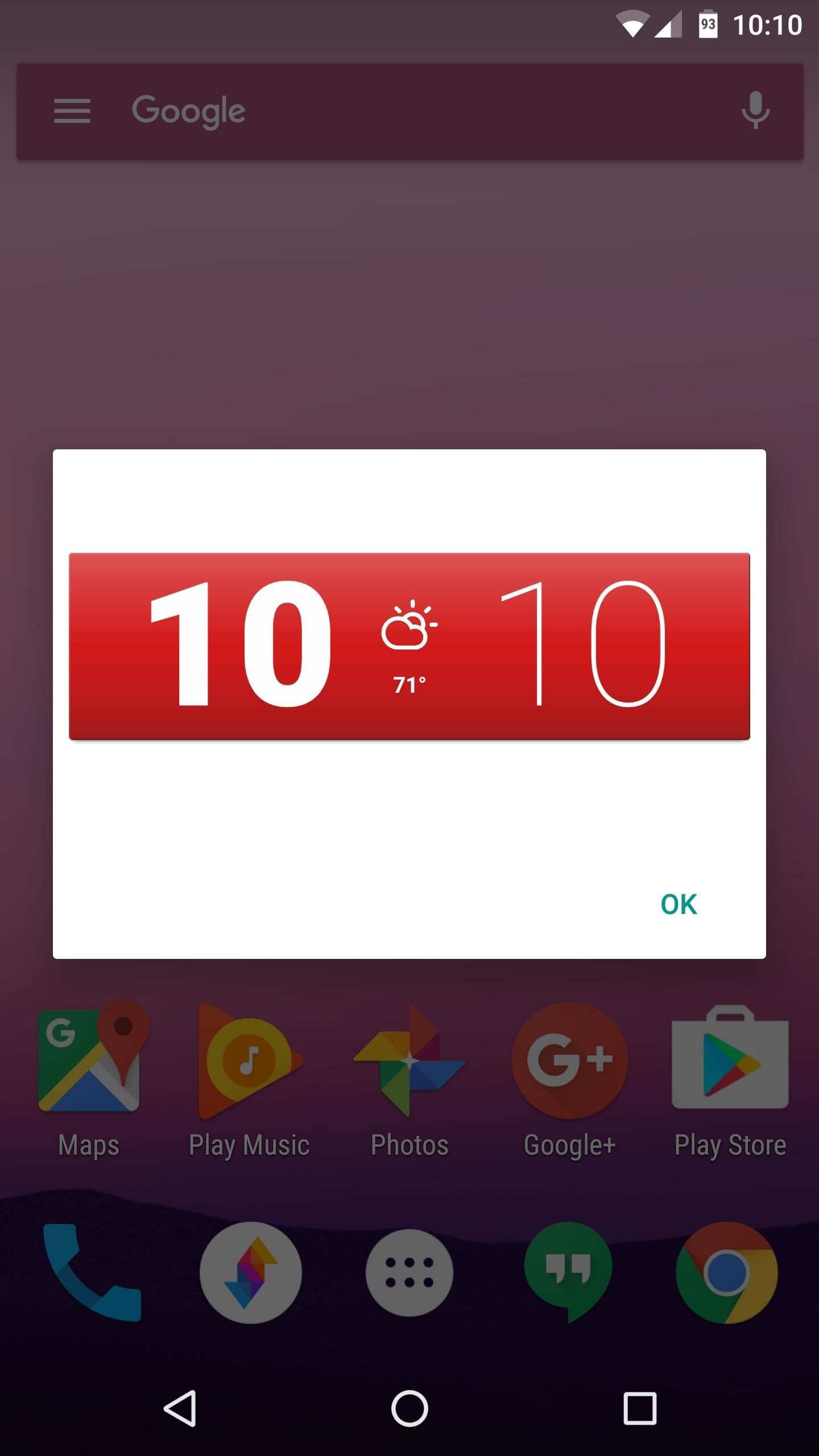
Bonus: Add a Night Mode Toggle
Android’s new “Night Mode” feature comes equipped with a Quick Settings toggle. However, Night Mode was not officially included in Android 7.0 Nougat, and is not accessible from any menu without first unlocking it. If you want to do that, check out my guide linked below, and then you can add the Night Mode toggle just like the apps above.
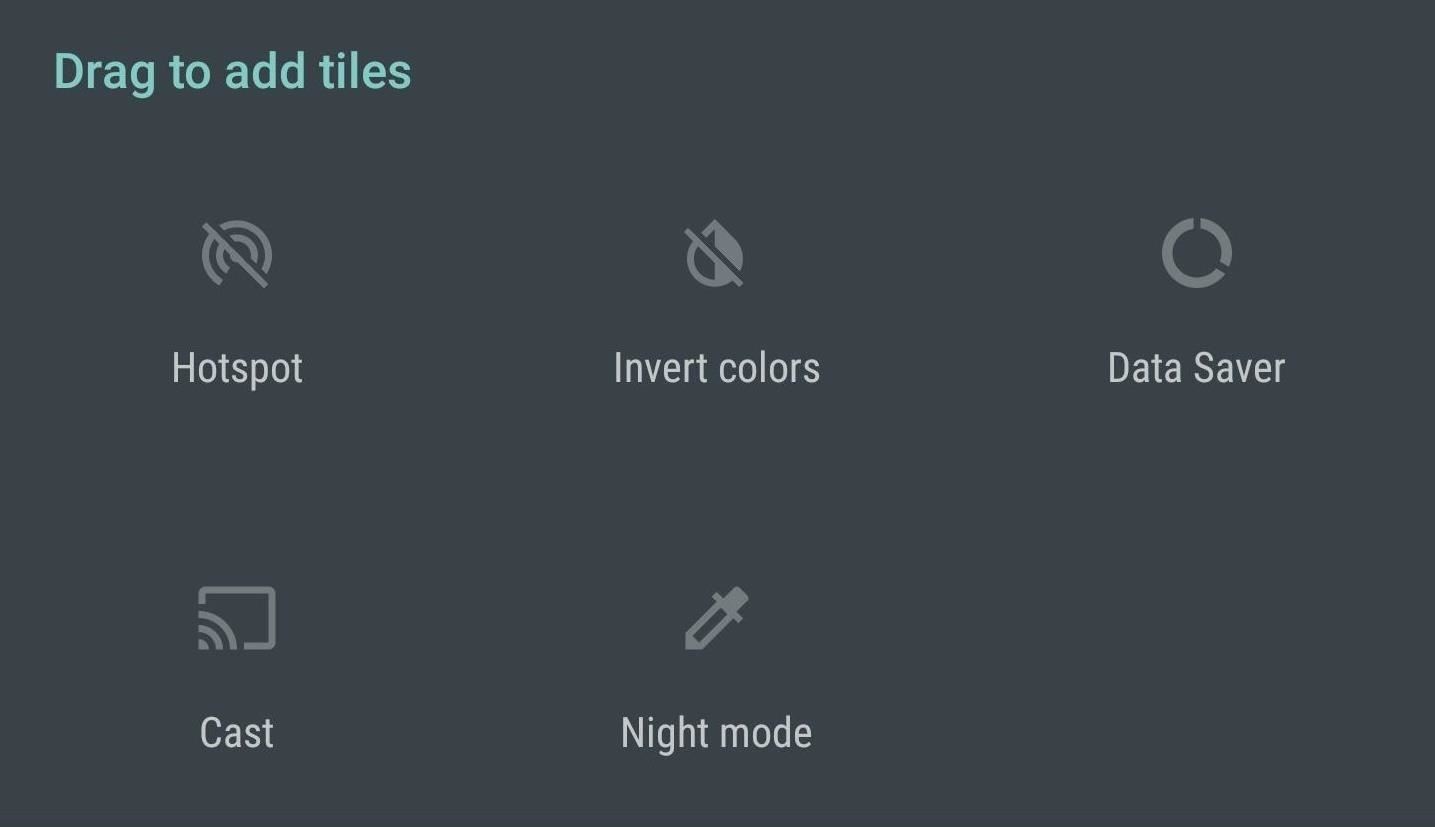
Nougat’s new Quick Settings API is definitely one of its coolest new features, as these apps have already demonstrated. But this is just the beginning, so there’s even more potential for this new feature once more developers start implementing customizable Quick Settings tiles.
Hot Deal: Set up a secure second phone number and keep your real contact details hidden with a yearly subscription to Hushed Private Phone Line for Android/iOS, 83%–91% off. It’s a perfect second-line solution for making calls and sending texts related to work, dating, Craigslist sales, and other scenarios where you wouldn’t want to give out your primary phone number.
“Hey there, just a heads-up: We’re part of the Amazon affiliate program, so when you buy through links on our site, we may earn a small commission. But don’t worry, it doesn’t cost you anything extra and helps us keep the lights on. Thanks for your support!”