Apple’s Shortcuts app lets you make and use custom icons for any app on your iPhone, but it won’t actually replace any icons. If your goal is to change the official icon for the app itself without any redirects, there’s a growing list of third-party apps that’ll let you do just that.
While the Shortcuts option works well and gives you complete control over an icon’s design, the custom icons you make are just shortcuts to the real apps you’ve (hopefully) hidden from your Home Screen. It clutters your list of shortcuts and gives you duplicate entries for the app in your App Library. That’s why it’s better to choose an icon from the official list of supported icons directly in the app.
Jump to a List:
- Totally Free
- Free Apps with Free and Paid Icons
- Free Apps with Paid Icons Only
- Paid Apps
- Combined List
- Apps That Used to Have Icons but Don’t Anymore
User-Selectable App Icons
To make an app’s icon different than its official one, the developer must include the functionality directly in the app using the setAlternateIconName method. The built-in alternative designs are called “alternate app icons,” — previously referred to as user-selectable app icons — and they’ve been available to developers since March 2017 with the introduction of iOS 10.3.
Many developers will avoid implementing user-selectable app icons since each “alternate” icon must abide by the same rules the primary icon must follow. Each replacement icon needs a collection of images in varying sizes to appear correctly throughout the system (e.g., Home Screen, App Library, Spotlight, Settings, Notifications Center, etc.) as well as on iPadOS and tvOS if the app supports those platforms.
So if any of the iOS apps listed below are also available on iPadOS and tvOS, you may be able to choose alternative app icons for them there too.
For apps that include alternate icon designs and themes, you’re the only one who can change their icons on your device. Each time you do, iOS will confirm the change. However, some developers have found ways to bypass the requirement. For example, when you apply a new theme in SwiftScan, the app’s icon will follow the theme’s colors, but no icon change confirmation appears.
- Don’t Miss: How to Use Shortcuts to Create New Icons for All Your Apps

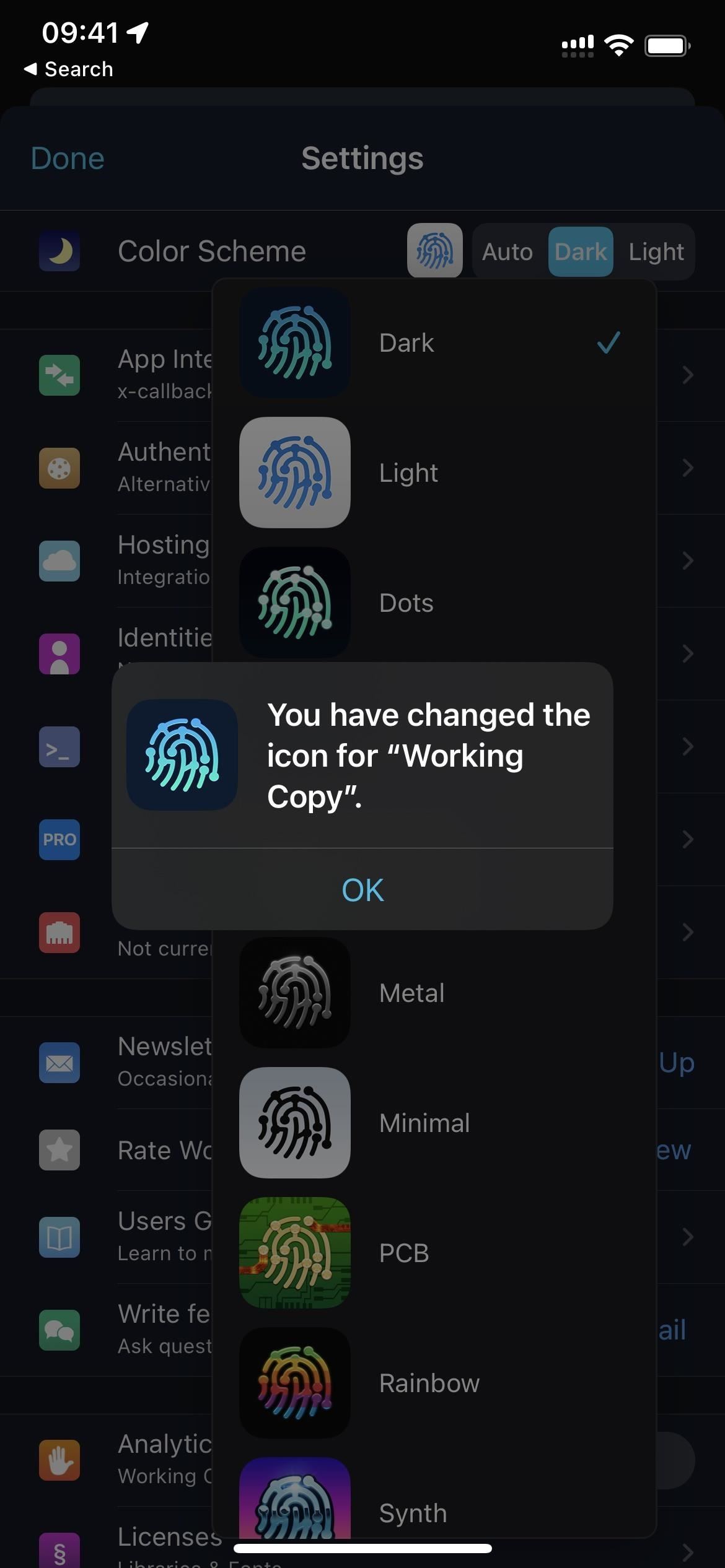
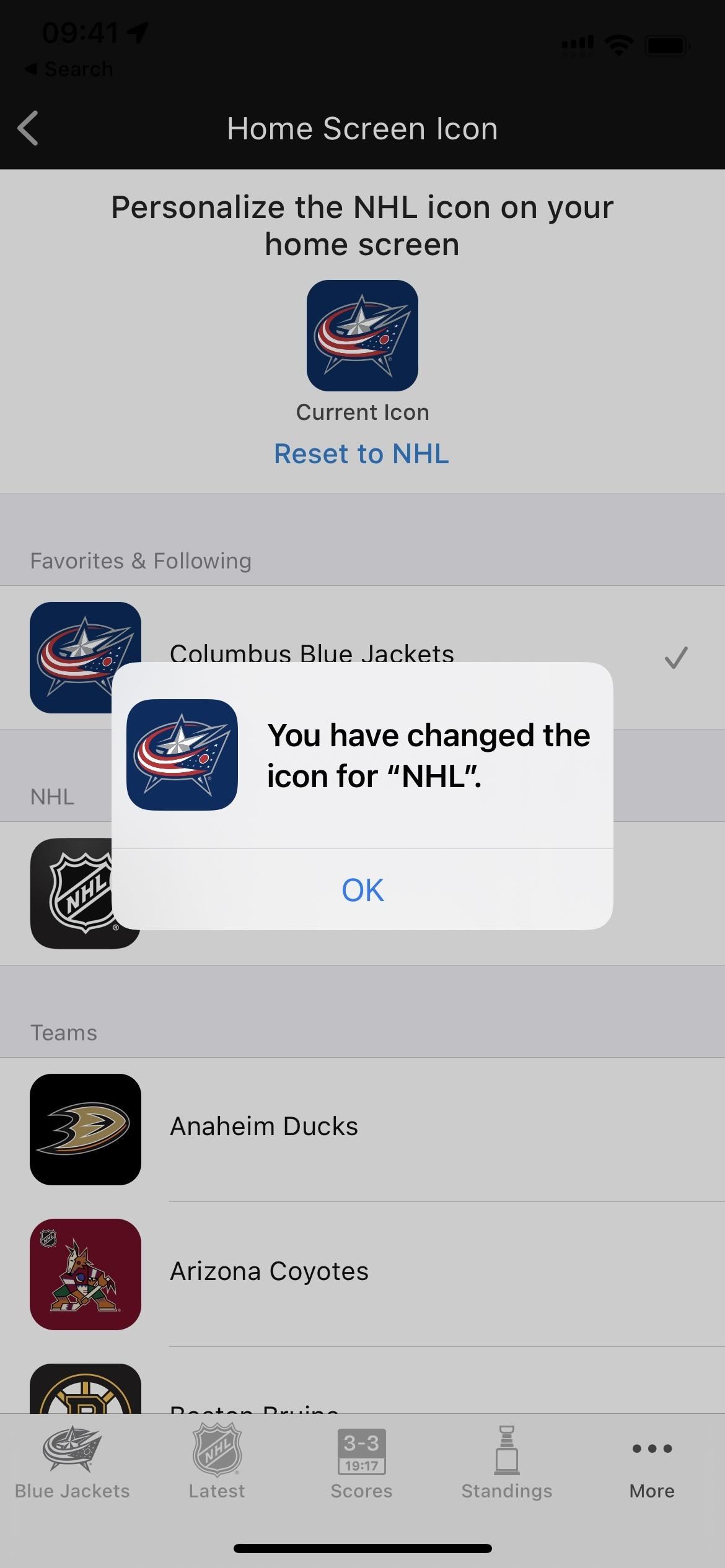
The extra work involved for alternate icons means that few apps include them. For many of the ones that do, new icons are locked behind paywalls (in-app purchases, revolving subscriptions) to help compensate for the additional labor. However, some apps do have free substitute app icons, while others offer free and paid options.
How to Change Your App Icons
While the list of apps that allow you to change their icons is relatively tiny, developers can implement the option in any of the following ways.
- Change via an in-app settings menu
- Change via preferences in the Settings app
- Change via quick actions on the home screen or App Library (by long-pressing the app icon)
Developers can also get creative with how they implement icon changes. For example, the preferences could be hidden behind a secret menu or unlocked after moving the device in a certain way.
Most apps will use in-app settings menus, but occasionally you’ll see a different implementation. As you can see below, MyLight’s option is in the Settings app, and HQ once had it tucked away in the quick actions on the Home Screen.
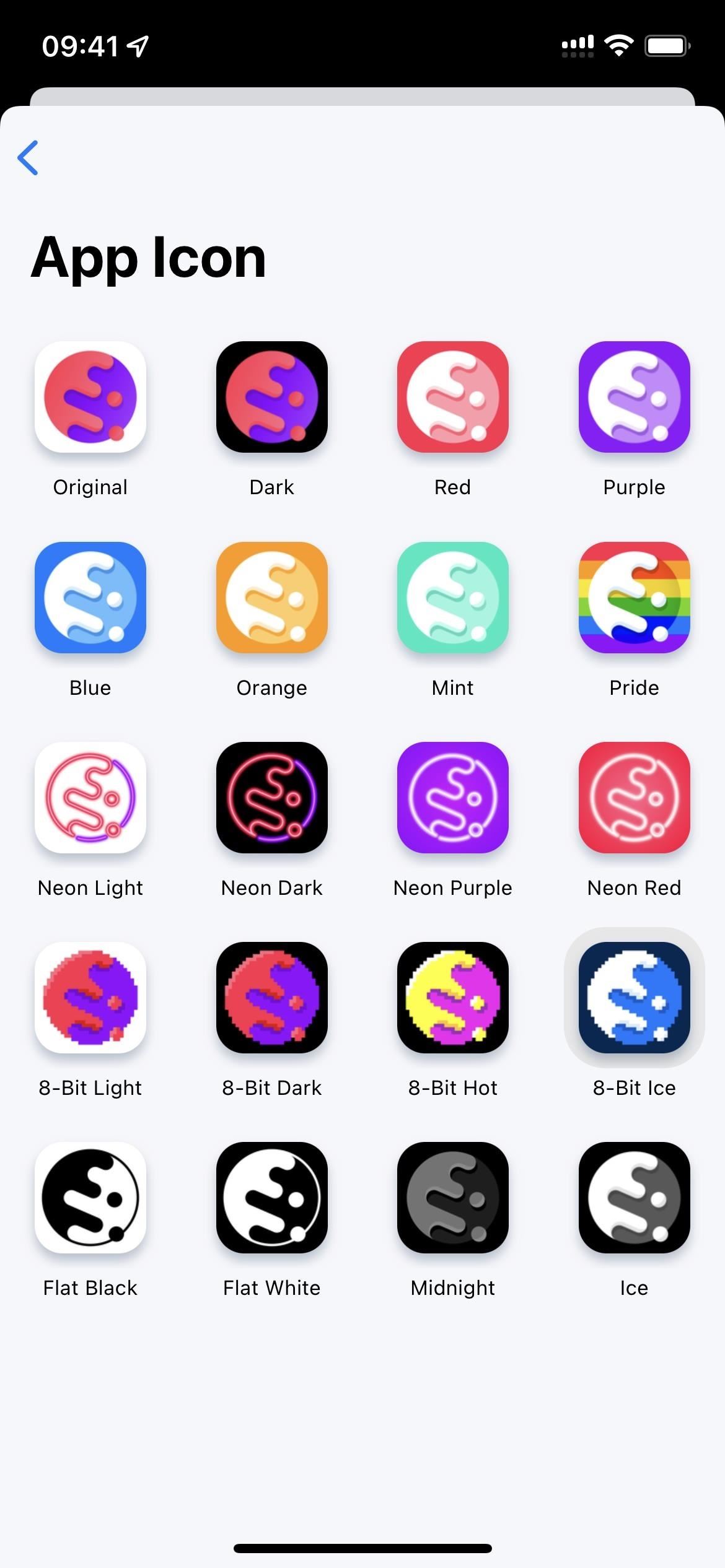
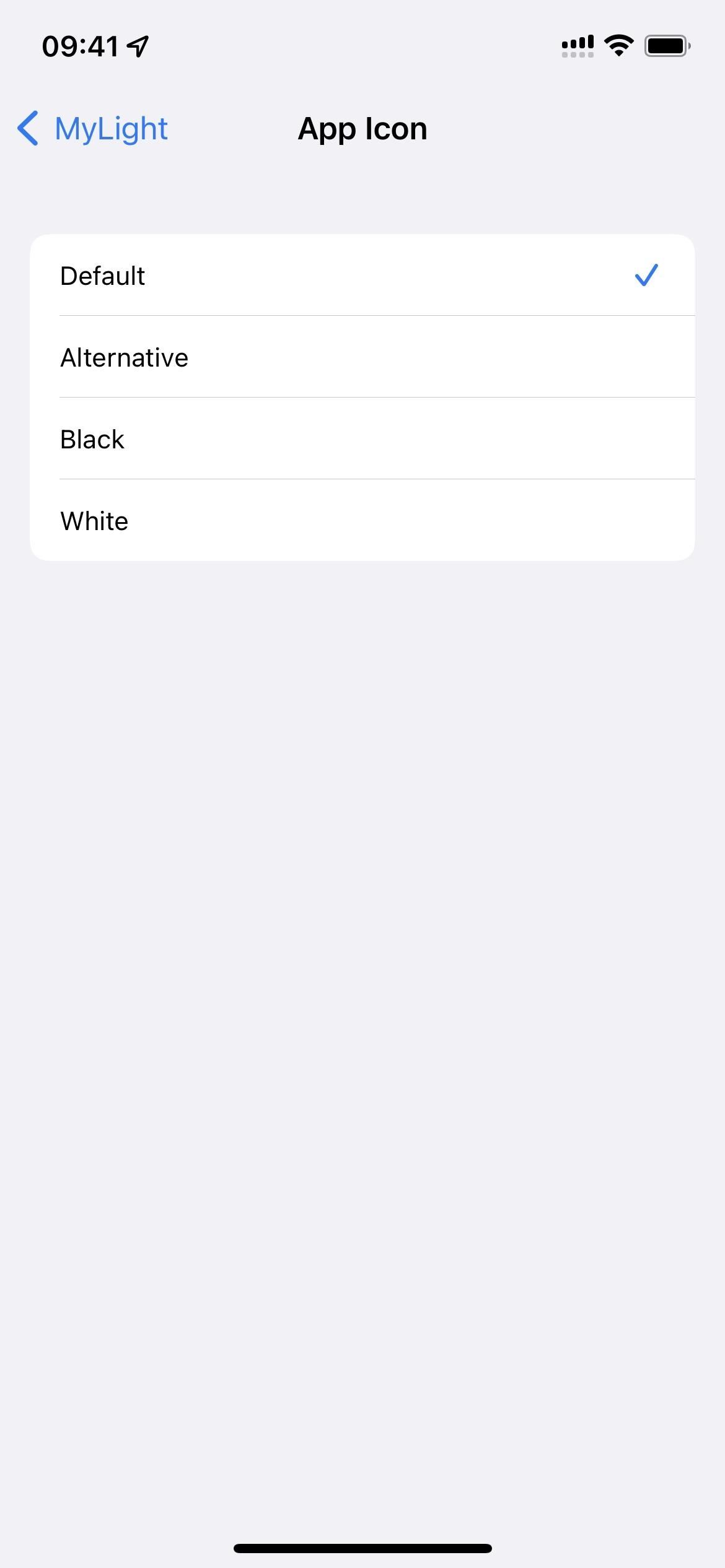
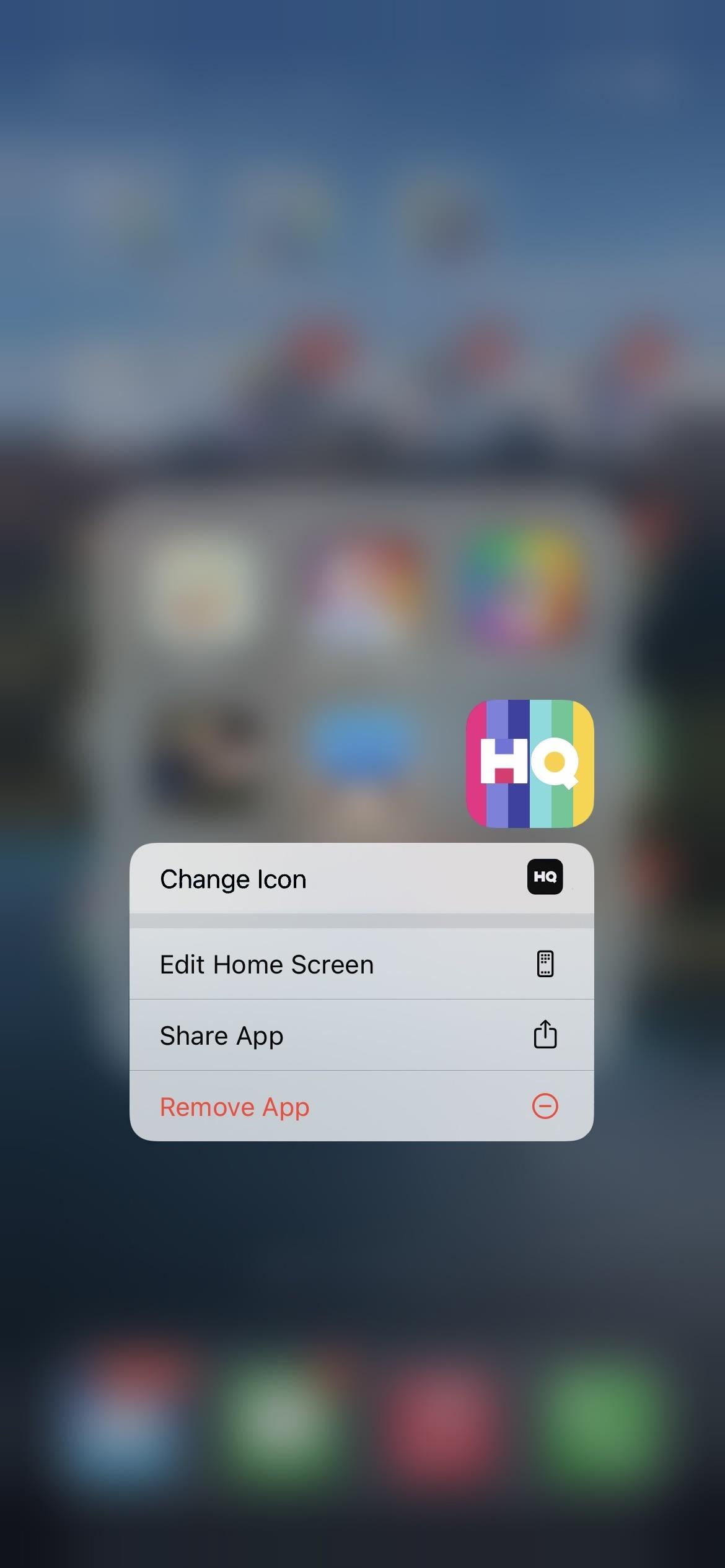
Every iOS App with User-Selectable App Icons
The lists below are short, but we’re continually finding apps that offer alternate app icons. Plus, you can help! Let us know if we’re missing any apps, and we’ll confirm and add them.
1. Totally Free
- Actions by Moleskine Studio — via in-app Preferences menu
- Bandsintown Concerts — via Settings app
- Bank of America Mobile Banking — via in-app Settings menu
- Buffer: Social Media Manager — via in-app Account Settings
- Cake Web Browser — via in-app Settings menu
- Canary Mail — via in-app Appearance menu
- DuckDuckGo Privacy Browser — via in-app Settings menu
- Emoji Me Sticker Maker — via in-app More menu
- Etsy: Custom & Creative Goods — via in-app Settings menu
- GoodTask – To Do List, Tasks — via in-app Appearance menu
- Habit Tracker ++ — via in-app App Settings menu
- HEY Email — via in-app Customization menu
- Hushed – 2nd Phone Number — via in-app App Settings menu
- iSH Shell — via in-app App Settings menu
- KAYAK: Flights, Hotels & Cars — via in-app Settings menu
- Lensa AI: photo & video editor — via in-app Appearance menu
- ·MEGA· — via in-app User Interface menu
- Microsoft Outlook — via in-app Appearance Settings menu
- MiLB First Pitch — via in-app Settings menu
- Mimo: Learn Coding/Programming — via in-app Settings menu (there are two totally free icons, but you need to buy others with coins you earn from completing lessons — they don’t cost real money)
- MLB — via in-app Account Settings menu
- MLS: Live Soccer Scores & News — via in-app Settings menu
- MyLight — Flashlight — via Settings app
- Narwhal for Reddit — via in-app Advanced Settings menu
- NHL — via in-app Settings menu
- Revolut: Spend, Save, Trade — via in-app Appearance menu
- Spark Mail – Email by Readdle — via in-app Appearance menu
- Target — vin in-app Appearance menu
- Telegram Messenger — via in-app Appearance menu
- Timepage by Moleskine Studio — via in-app Preferences menu
- Twitterrific: Tweet Your Way — via in-app Theme button
- WeTransfer: Send Large Files — via in-app Account menu
- Widgy Widgets — via in-app Settings menu
- WordPress – Website Builder— via in-app App Settings menu
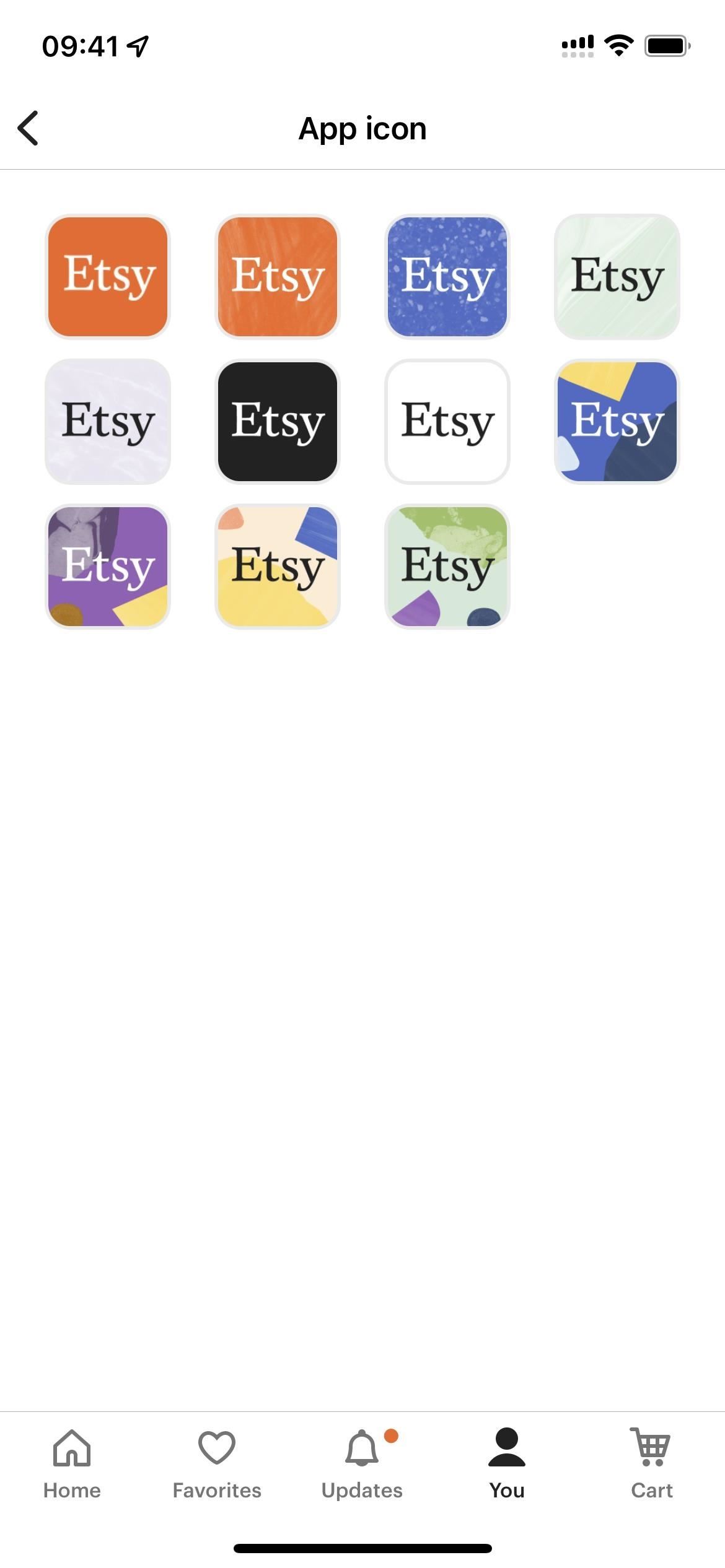
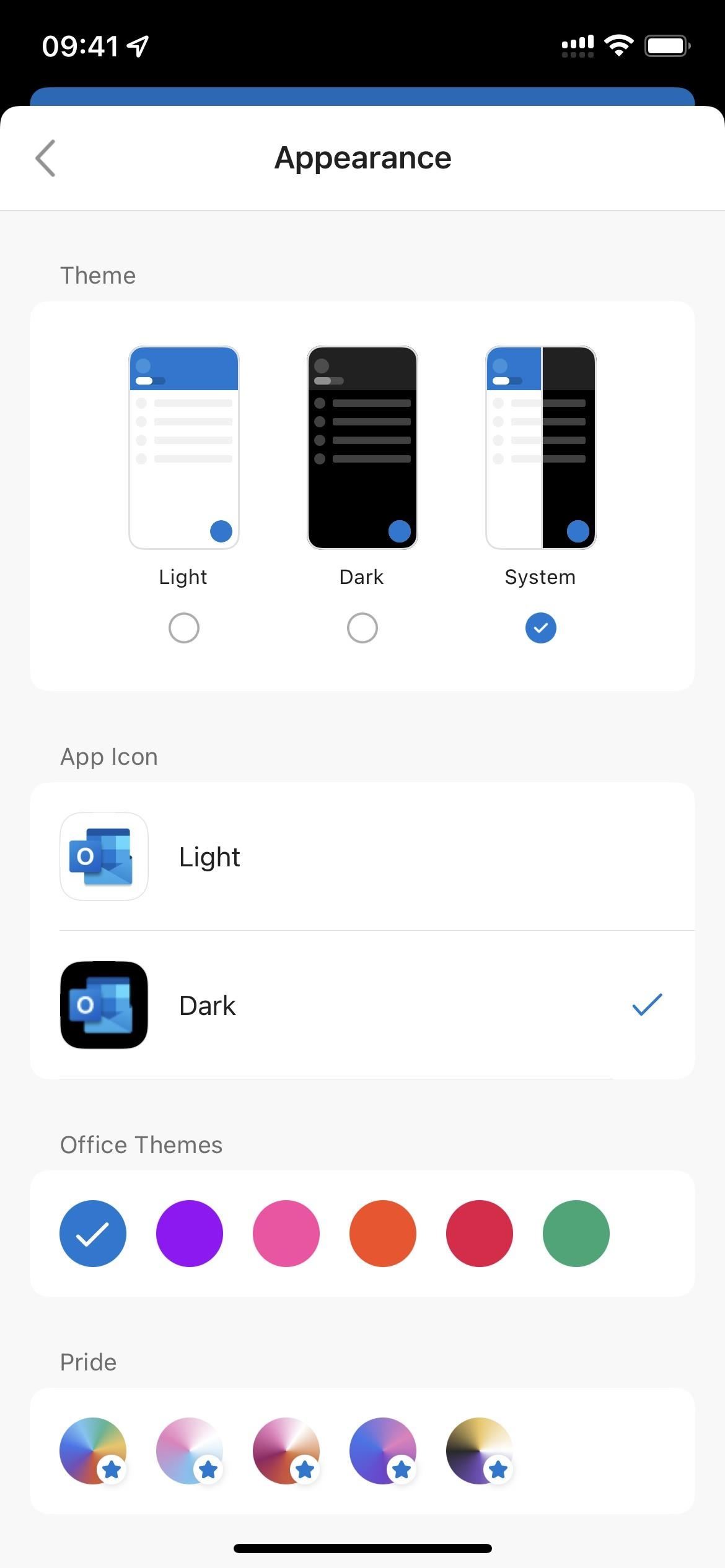

2. Free Apps with Free and Paid Icons
- Bear – Markdown Notes — via in-app Themes menu (there are 7 free icons; need to pay $19.99/year for a Premium subscription or $39.99/year for an Ultra subscription)
- BuzzFeed – Quiz, Trivia & News — via in-app Settings menu (there are 3 free icons; need to pay $2.99/month for a BuzzFeed+ subscription to get the rest)
- CARROT Weather: Alerts & Radar — via in-app Settings menu (there are 3 free icons; need to pay $1.49/month or $14.99/year for a Pro subscription to get the rest)
- Duolingo – Language Lessons — via in-app Streak Society awards (free when the right streak is earned) and Settings menu (with a Super Duolingo subscription)
- Grocery – Smart Shopping List — via in-app Themes & Display menu (there are three free icons; need to pay $3.99/month or $9.99/year for a Premium subscription or $29.99 one time to get the rest)
- Pocket Casts — via in-app Appearance menu (there are 8 free icons; need to pay $0.99/month or $9.99/year for a Plus subscription to get the rest)
- PCalc Lite — via in-app Settings menu (there are 2 free icons; need to pay a $0.99, $1.99, $4.99, or $9.99 tip or switch to the full app for $9.99 to get the rest)
- Reddit — via in-app Settings menu (some are free for a limited time; need to pay $6.99/month or $59.99/year for a Premium subscription to get the rest)
- ShowCuts — via in-app Info menu (there are 20 free icons; you may also find a ShowCuts icon in paid icon packs to theme your home screen via Shortcuts)
- TickTick:To-Do List & Calendar — via in-app Appearance menu (there are 2 free icons; need to pay $2.99/month or $27.99/year for a Premium subscription to get the rest)
- Todoist: To-Do List & Planner — via in-app Personalization menu (there are 18 free icons; need to pay $4.99/month or $47.99/year for a Pro subscription to get the rest)
- Working Copy – Git client — via in-app Settings menu (there are 2 free icons; need to pay $19.99 for the Pro version to get the rest)
- YNAB (You Need A Budget) — via in-app Settings menu (all icons are free when on a free trial; need to pay for a $14.99/month or $98.99/year subscription afterward to use the app)
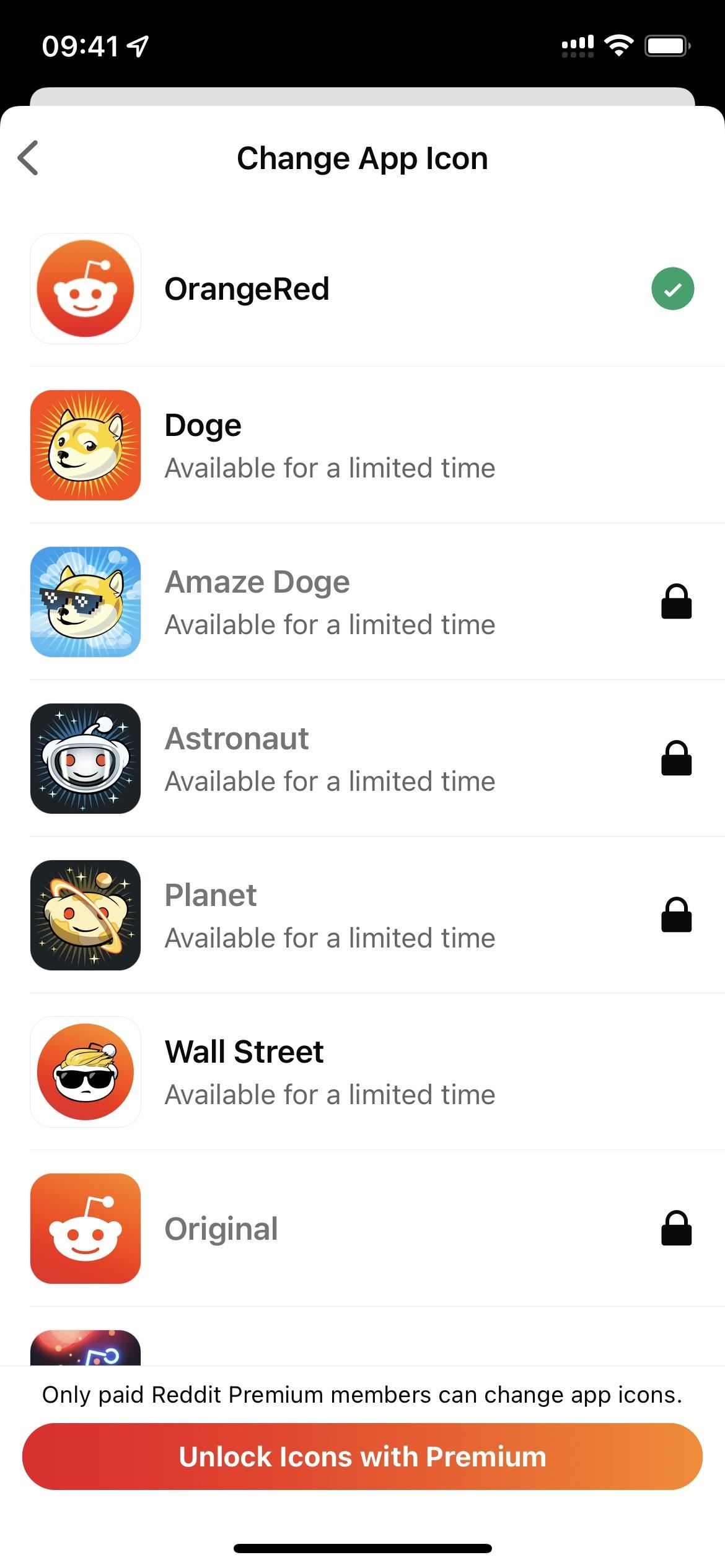
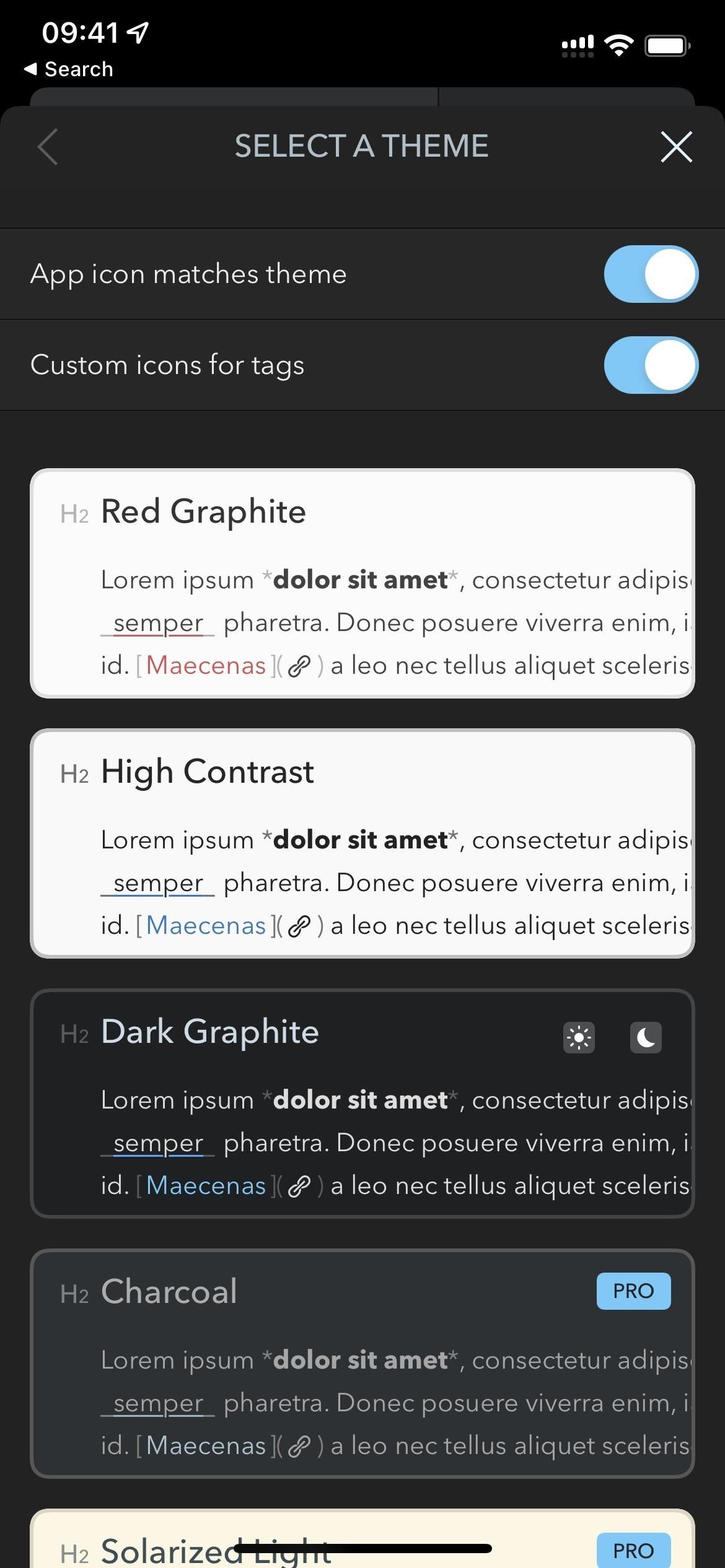
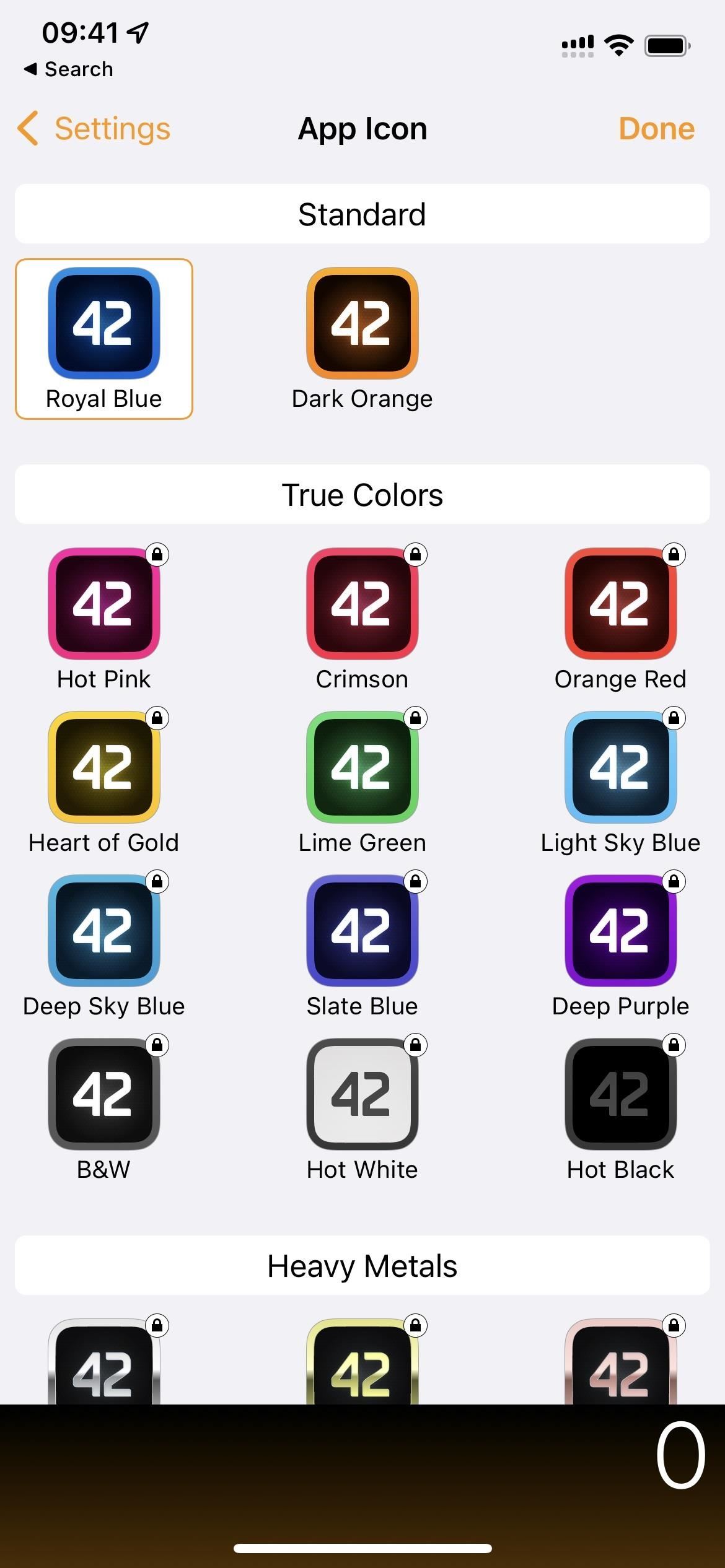
3. Free Apps with Paid Icons Only
- Anybuffer — via in-app Settings menu (need to pay $4.99, $6.99, or $9.99 for the Pro version)
- Apollo for Reddit — via in-app Settings menu (need to pay $4.99 for the Pro version; $4.99 to unlock community icons; $4.99 to unlock the SPCA icon; and/or $0.99/month, $9.99/year, or $39.99 once for Ultra subscription and icons)
- Drafts — via in-app Theme Selection menu in the Editor settings (need to pay $1.99/month or $19.99/year for a Pro subscription)
- Fantastical Calendar — via in-app Settings menu (need to pay $4.99/month or $39.99/year for a Premium subscription)
- Fiery Feeds: RSS Reader — via in-app Appearance menu (need to pay $1.99/month or $14.99/year for a Pro subscription)
- FotMob – Soccer Live Scores — via in-app Settings menu (need to pay $2.49 every 3 months or $7.49/year for a FotMob Supporters Club subscription)
- GameTrack — via in-app Settings menu (need to pay $0.99/month, $7.99/year, or $40.99 once for a GameTrack+ subscription)
- Hello Weather — via in-app Settings menu (need to pay $1.99/month, $12.99/year, or $44.99 once for a Pro subscription)
- Overcast — via in-app Premium menu (need to pay $9.99/year for a Premium subscription)
- Snapchat — via in-app Settings menu (need to pay $3.99/month, $21.99/six months, or $39.99/year for a Snapchat+ subscription)
- SwiftScan – Document Scanner — via in-app Settings menu (need to pay $7.99/month, $39.99/year, or $199.99 once for a VIP subscription)
- Tinder — via in-app Settings menu (need to pay for a one-month, six-month, or yearly premium Gold, Platinum, or Select subscription)
- Tweetbot for Twitter — via in-app Settings menu (need to pay $0.99/month or $5.99/year)
- Twitter — via in-app Feature Settings menu in the Twitter Blue settings (need to pay $2.99/month for a Twitter Blue subscription)
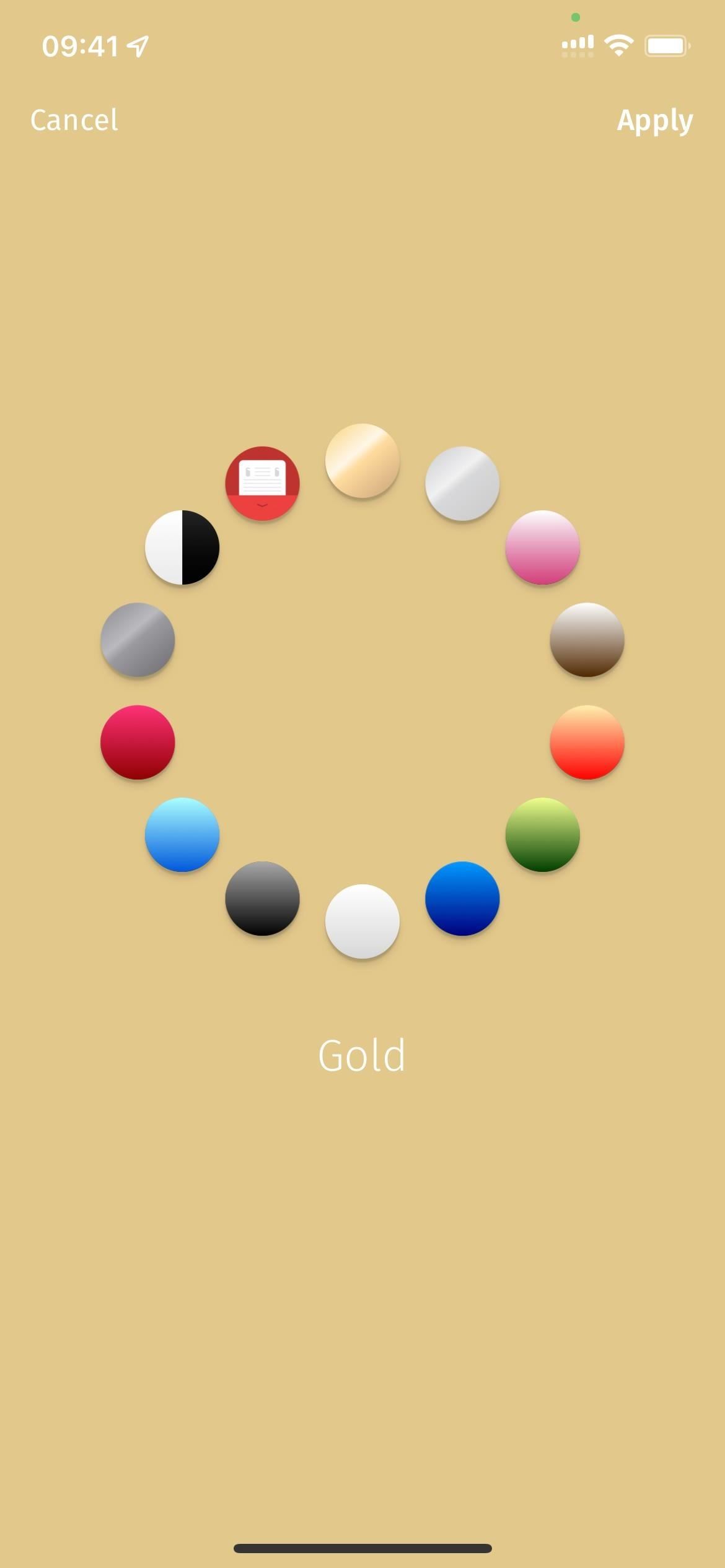
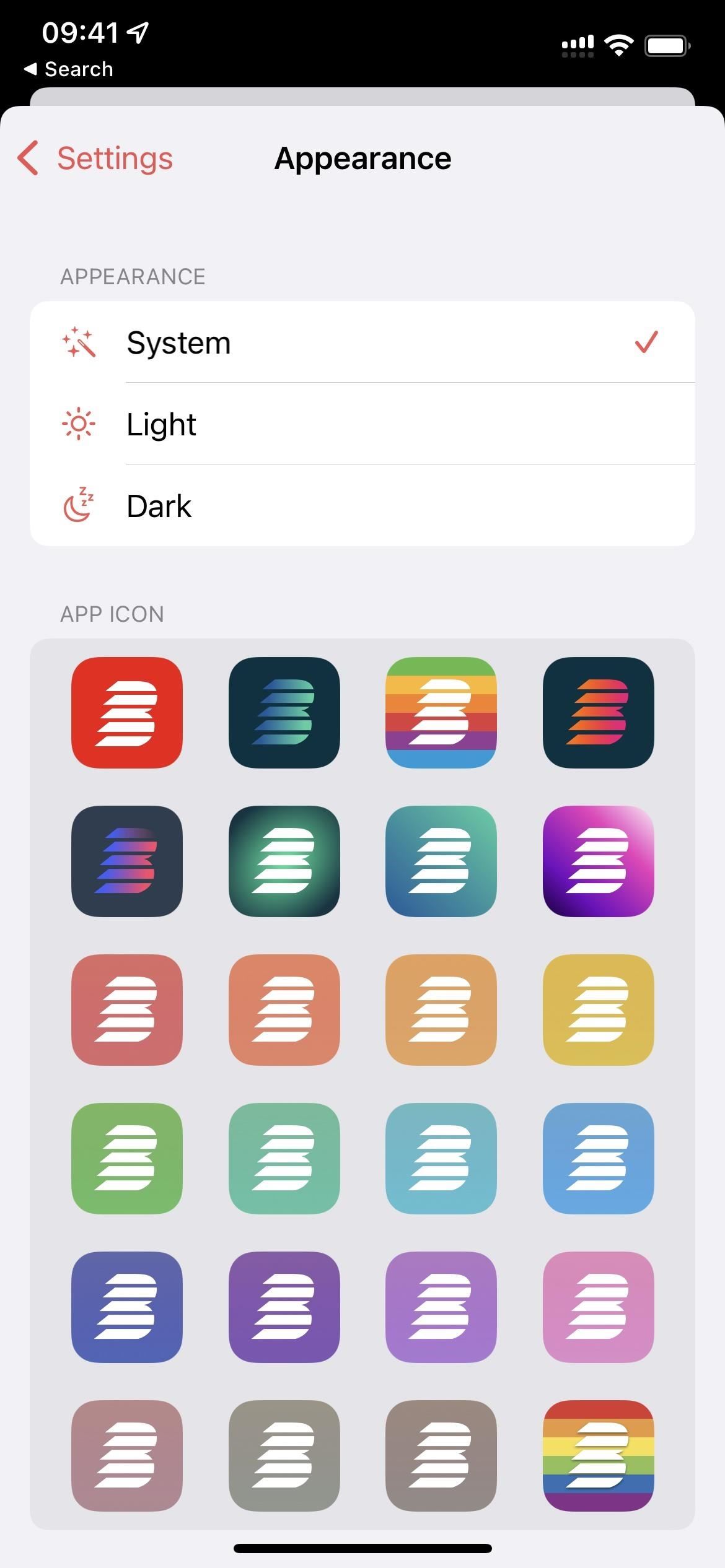
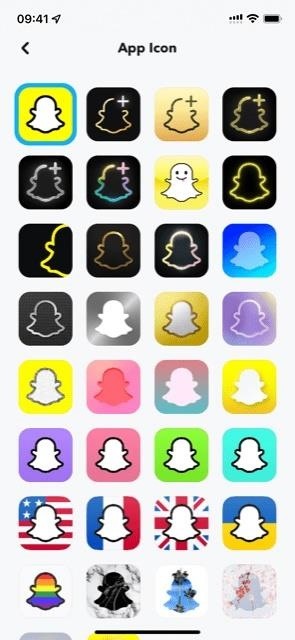
4. Paid Apps
- Calzy — via in-app More Options menu ($4.99)
- Hipstamatic Classic — via in-app Settings menu ($2.99)
- Obscura Camera 2 — via in-app Settings menu ($4.99)
- Obscura 3 — Pro Camera — via in-app Settings menu ($4.99)
- PCalc — via in-app Settings menu ($9.99)
- Pro Camera by Moment — via in-app Settings menu ($6.99)
- SwiftScan Pro Document Scanner — via in-app Settings menu ($99.99)
- Streaks Workout — via in-app Settings menu ($3.99)
- Unlox — via in-app App Theme menu ($3.99)
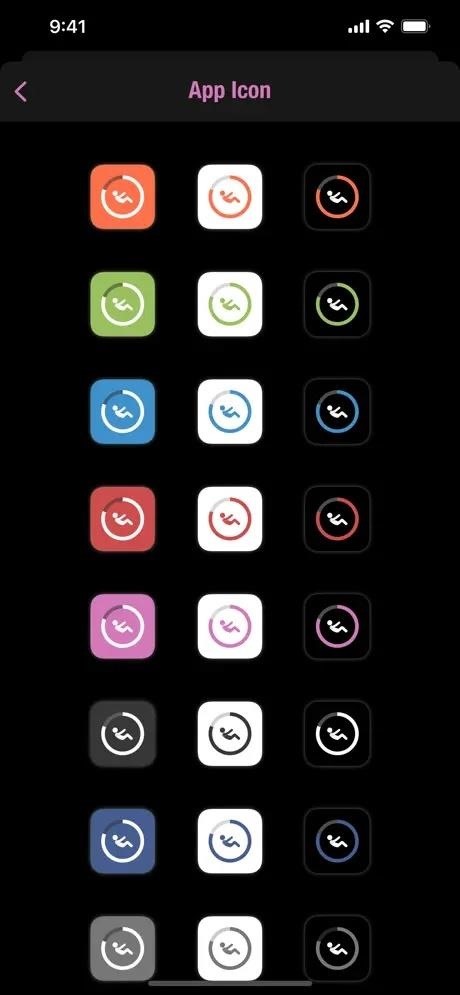

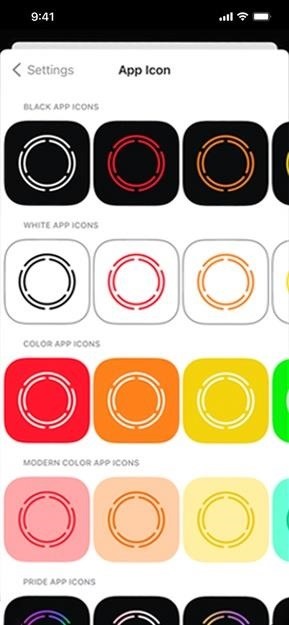
5. Combined List
- Actions by Moleskine Studio — via in-app Preferences menu
- Anybuffer — via in-app Settings menu (need to pay $4.99, $6.99, or $9.99 for the Pro version)
- Apollo for Reddit — via in-app Settings menu (need to pay $4.99 for the Pro version; $4.99 to unlock community icons; $4.99 to unlock the SPCA icon; and/or $0.99/month, $9.99/year, or $39.99 once for Ultra subscription and icons)
- Bandsintown Concerts — via Settings app
- Bank of America Mobile Banking — via in-app Settings menu
- Bear – Markdown Notes — via in-app Themes menu (there are 7 free icons; need to pay $19.99/year for a Premium subscription or $39.99/year for an Ultra subscription)
- Buffer: Social Media Manager — via in-app Account Settings
- BuzzFeed – Quiz, Trivia & News — via in-app Settings menu (there are 3 free icons; need to pay $2.99/month for a BuzzFeed+ subscription to get the rest)
- Cake Web Browser — via in-app Settings menu
- Calzy — via in-app More Options menu ($4.99)
- Canary Mail — via in-app Appearance menu
- CARROT Weather: Alerts & Radar — via in-app Settings menu (there are 3 free icons; need to pay $1.49/month or $14.99/year for a Pro subscription to get the rest)
- Drafts — via in-app Theme Selection menu in the Editor settings (need to pay $1.99/month or $19.99/year for a Pro subscription)
- DuckDuckGo Privacy Browser — via in-app Settings menu
- Duolingo – Language Lessons — via in-app Streak Society awards (free when the right streak is earned) and Settings menu (with a Super Duolingo subscription)
- Emoji Me Sticker Maker — via in-app More menu
- Etsy: Custom & Creative Goods — via in-app Settings menu
- Fantastical Calendar — via in-app Settings menu (need to pay $4.99/month or $39.99/year for a Premium subscription)
- Fiery Feeds: RSS Reader — via in-app Appearance menu (need to pay $1.99/month or $14.99/year for a Pro subscription)
- FotMob – Soccer Live Scores — via in-app Settings menu (need to pay $2.49 every 3 months or $7.49/year for a FotMob Supporters Club subscription)
- GameTrack — via in-app Settings menu (need to pay $0.99/month, $7.99/year, or $40.99 once for a GameTrack+ subscription)
- GoodTask – To Do List, Tasks — via in-app Appearance menu
- Grocery – Smart Shopping List — via in-app Themes & Display menu (there are three free icons; need to pay $3.99/month or $9.99/year for a Premium subscription or $29.99 one time to get the rest)
- Habit Tracker ++ — via in-app App Settings menu
- Hello Weather — via in-app Settings menu (need to pay $1.99/month, $12.99/year, or $44.99 once for a Pro subscription)
- HEY Email — via in-app Customization menu
- Hipstamatic Classic — via in-app Settings menu ($2.99)
- Hushed – 2nd Phone Number — via in-app App Settings menu
- iSH Shell — via in-app App Settings menu
- KAYAK: Flights, Hotels & Cars — via in-app Settings menu
- Lensa AI: photo & video editor — via in-app Appearance menu
- ·MEGA· — via in-app User Interface menu
- Microsoft Outlook — via in-app Appearance Settings menu
- MiLB First Pitch — via in-app Settings menu
- Mimo: Learn Coding/Programming — via in-app Settings menu (there are two totally free icons, but you need to buy others with coins you earn from completing lessons — they don’t cost real money)
- MLB — via in-app Account Settings menu
- MLS: Live Soccer Scores & News — via in-app Settings menu
- MyLight — Flashlight — via Settings app
- Narwhal for Reddit — via in-app Advanced Settings menu
- NHL — via in-app Settings menu
- Obscura Camera 2 — via in-app Settings menu ($4.99)
- Obscura 3 — Pro Camera — via in-app Settings menu ($4.99)
- Overcast — via in-app Premium menu (need to pay $9.99/year for a Premium subscription)
- Pocket Casts — via in-app Appearance menu (there are 8 free icons; need to pay $0.99/month or $9.99/year for a Plus subscription to get the rest)
- PCalc — via in-app Settings menu ($9.99)
- PCalc Lite — via in-app Settings menu (there are 2 free icons; need to pay a $0.99, $1.99, $4.99, or $9.99 tip or switch to the full app for $9.99 to get the rest)
- Pro Camera by Moment — via in-app Settings menu ($6.99)
- Reddit — via in-app Settings menu (some are free for a limited time; need to pay $6.99/month or $59.99/year for a Premium subscription to get the rest)
- Revolut: Spend, Save, Trade — via in-app Appearance menu
- ShowCuts — via in-app Info menu (there are 20 free icons; you may also find a ShowCuts icon in paid icon packs to theme your home screen via Shortcuts)
- Snapchat — via in-app Settings menu (need to pay $3.99/month, $21.99/six months, or $39.99/year for a Snapchat+ subscription)
- Spark Mail – Email by Readdle — via in-app Appearance menu
- SwiftScan – Document Scanner — via in-app Settings menu (need to pay $7.99/month, $39.99/year, or $199.99 once for a VIP subscription)
- SwiftScan Pro Document Scanner — via in-app Settings menu ($99.99)
- Streaks Workout — via in-app Settings menu ($3.99)
- Target — vin in-app Appearance menu
- Telegram Messenger — via in-app Appearance menu
- TickTick:To-Do List & Calendar — via in-app Appearance menu (there are 2 free icons; need to pay $2.99/month or $27.99/year for a Premium subscription to get the rest)
- Timepage by Moleskine Studio — via in-app Preferences menu
- Tinder — via in-app Settings menu (need to pay for a one-month, six-month, or yearly premium Gold, Platinum, or Select subscription)
- Todoist: To-Do List & Planner — via in-app Personalization menu (there are 18 free icons; need to pay $4.99/month or $47.99/year for a Pro subscription to get the rest)
- Tweetbot for Twitter — via in-app Settings menu (need to pay $0.99/month or $5.99/year)
- Twitter — via in-app Feature Settings menu in the Twitter Blue settings (need to pay $2.99/month for a Twitter Blue subscription)
- Twitterrific: Tweet Your Way — via in-app Theme button
- Unlox — via in-app App Theme menu ($3.99)
- WeTransfer: Send Large Files — via in-app Account menu
- Widgy Widgets — via in-app Settings menu
- WordPress – Website Builder— via in-app App Settings menu
- Working Copy – Git client — via in-app Settings menu (there are 2 free icons; need to pay $19.99 for the Pro version to get the rest)
- YNAB (You Need A Budget) — via in-app Settings menu (all icons are free when on a free trial; need to pay for a $14.99/month or $98.99/year subscription afterward to use the app)
Apps That Used to Have Icons but Don’t Anymore
- 1Password (had app icons to choose from since at least version 7 but were removed in version 8, though, on Aug. 12, 2022, AgileBits said they were working on rolling out icons)
- Burner: Text + Call + Message (first appeared in version 3.7.5 but was removed eventually)
- HQ Trivia (occasionally has Easter eggs to change app icons, like long-pressing the app icon on the home screen or flipping your device a few times)
- Instagram (was available for a short period during its 10th birthday celebration)
When we hear or see a new app that offers alternate app icons, we’ll be sure to add it to the list above. So make sure to bookmark this page and keep checking back to see how you can add a little home screen customization to your iPhone or iPad without any jailbreaks or elaborate hacks.
Just updated your iPhone? You’ll find new emoji, enhanced security, podcast transcripts, Apple Cash virtual numbers, and other useful features. There are even new additions hidden within Safari. Find out what’s new and changed on your iPhone with the iOS 17.4 update.
“Hey there, just a heads-up: We’re part of the Amazon affiliate program, so when you buy through links on our site, we may earn a small commission. But don’t worry, it doesn’t cost you anything extra and helps us keep the lights on. Thanks for your support!”











