Copying text is as much an iOS staple as anything else. From its inception in iPhone OS 3.0 (yes, the first two iPhones shipped without copy and paste) until iOS 12, the copy function has stayed exactly the same. While the option is still present in your iPhone’s contextual menu, iOS 13 introduces a modern way to copy text using just a gesture.
If you’re running iOS 13 on your iPhone, you can see the gesture in action right now. Just highlight a selection of text you’d like to copy, then pinch on the display with three fingers. Presto! You’ll see a “Copy” bubble appear at the top of the screen, letting you know you completed the gesture. The new gesture works in many apps, so try it anywhere you can select text.
- Don’t Miss: iOS 13 Changes the Way You Navigate & Edit Text
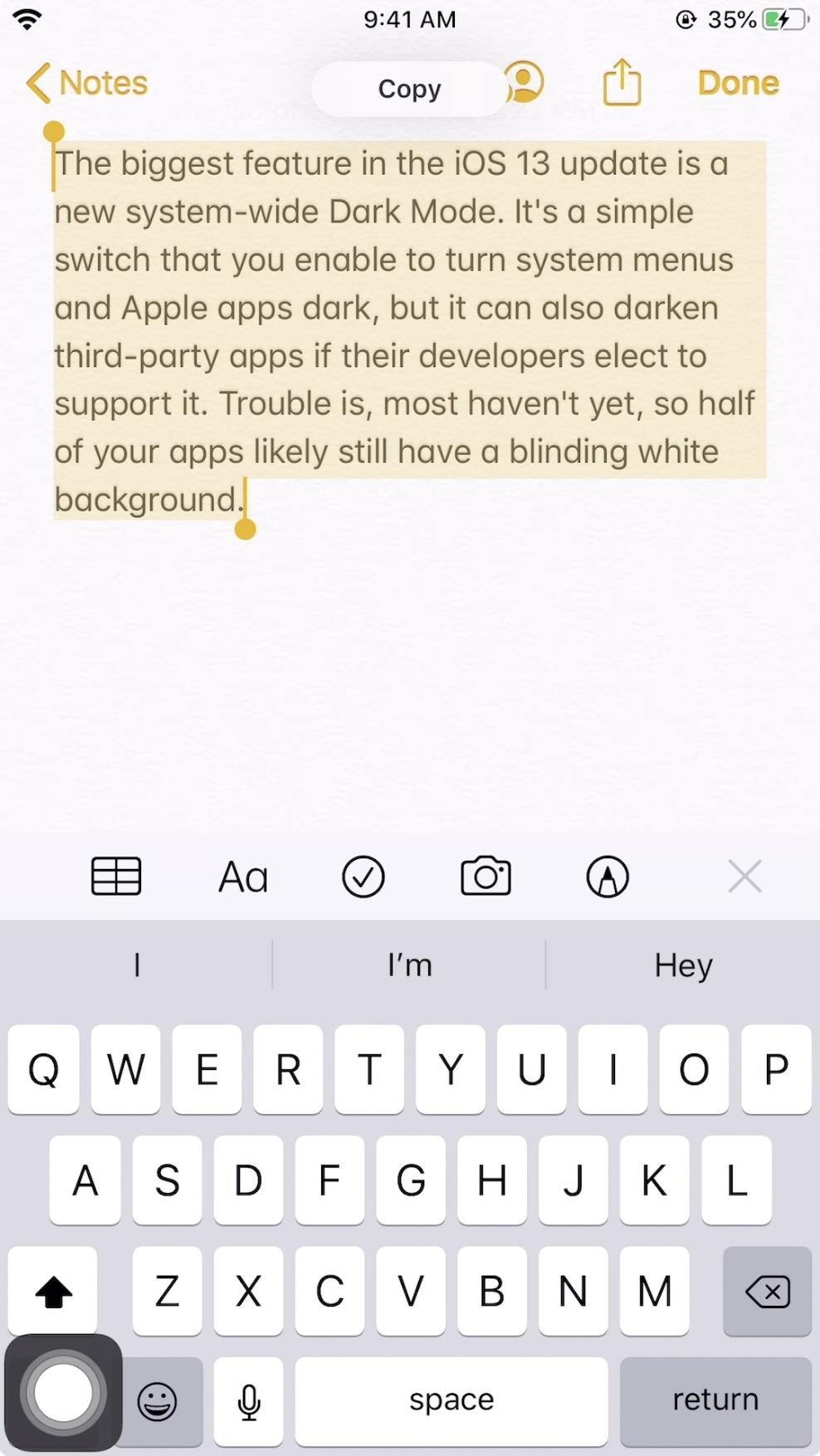
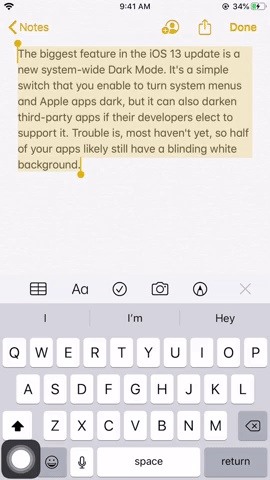
“Copy” is far from the only function that gets a gesture-facelift with iOS 13. Apple made upgrades to many of the editing tools you use daily, like paste, undo, redo, and more, all for the better. The old ways of doing things are still here for the immediate future, but once you learn these gestures, you won’t want to go back.
Just updated your iPhone? You’ll find new emoji, enhanced security, podcast transcripts, Apple Cash virtual numbers, and other useful features. There are even new additions hidden within Safari. Find out what’s new and changed on your iPhone with the iOS 17.4 update.
“Hey there, just a heads-up: We’re part of the Amazon affiliate program, so when you buy through links on our site, we may earn a small commission. But don’t worry, it doesn’t cost you anything extra and helps us keep the lights on. Thanks for your support!”











