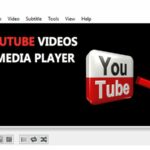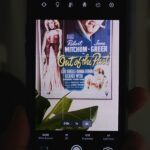We have numerous video converting tools for Windows, Mac, and Linux desktop operating systems. Although video converters are suitable for converting regular video file formats, web apps are the best option for converting videos on the go.
Currently, hundreds of web-based video converters are available on the web that can convert your videos in no time. You can use those web tools to convert videos if you don’t have any professional video converting app installed on your device.
We have manually selected the best online video converters, and you can trust them to convert your video files. Let’s get started.
1. Convert videos using Video-Converter
Video-converter.com is a free web app that converts your video files and allows you to change the video format easily. While the web app shows ads, it supports more file formats than any other video converter. Here’s how you can use video-converter.com to convert your videos online.
1. Open your favorite web browser and head to the video-converter.com website.
2. Now, click the Open File button and upload the file you want to convert.


3. Select the format you want your video to be converted.
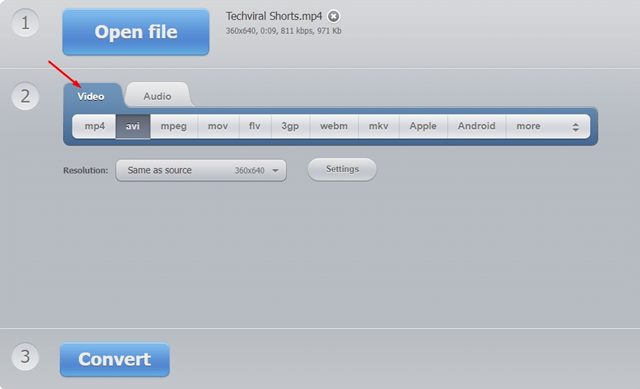
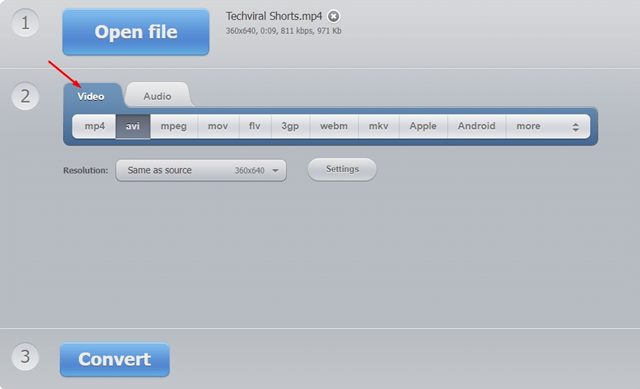
4. Once done, click on the Convert button.
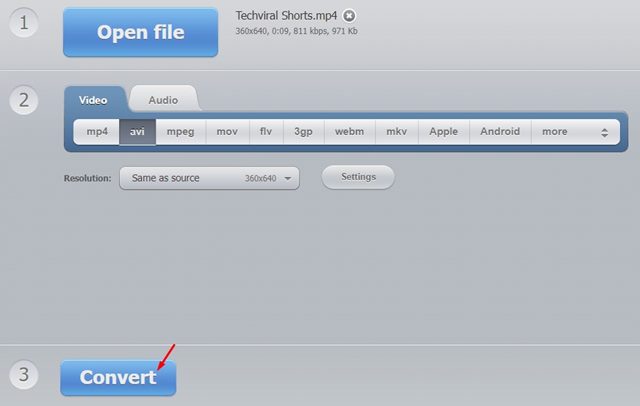
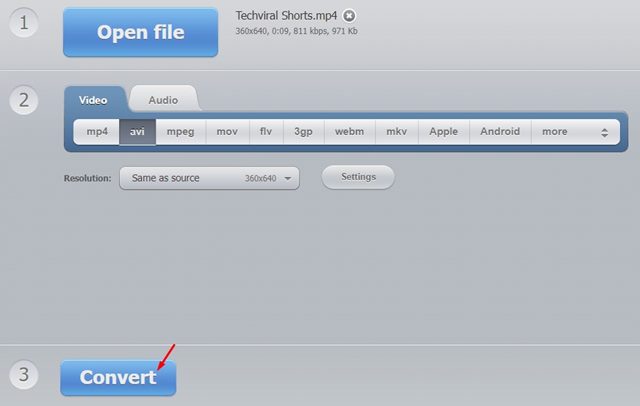
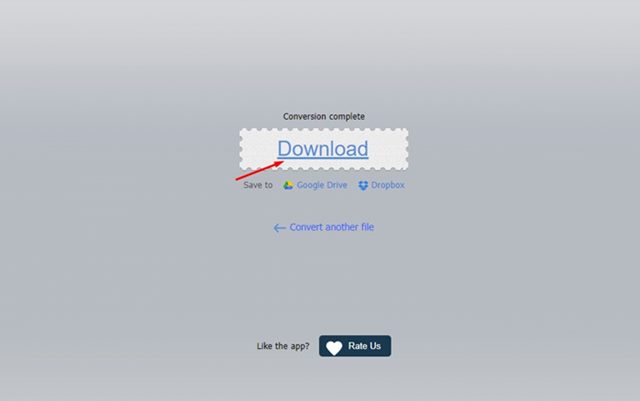
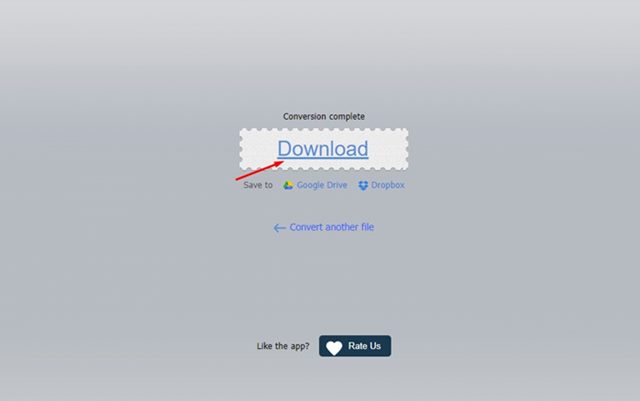
The site allows you to upload up to 4GB of files, and it’s known for its no-loss conversion.
2. Convert Videos using Video-Converter-Online
Video-Converter-online is another excellent web tool for instantly converting your videos. The site supports almost all popular video file formats, including MP4, MKV, MOV, WEBM, WMV, AVI, FLV, MPG, GIF, and 3GP. Here’s how you can use it.
1. Open your favorite web browser and visit the video-converter-online website. Next, click on the Upload Video button as shown below.
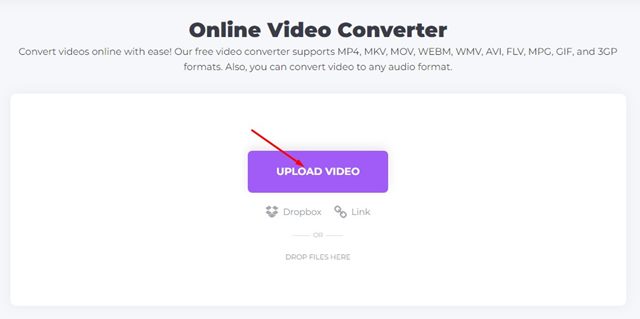
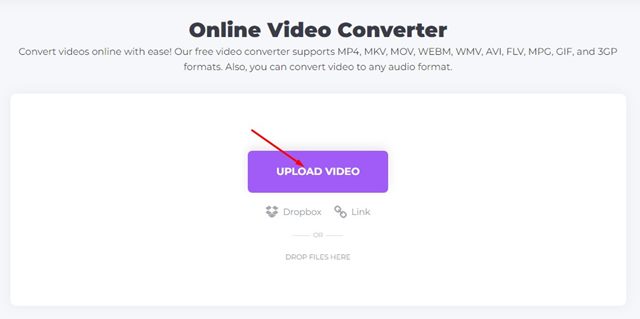
2. Now select the file that you want to convert.
3. If you want to convert multiple files simultaneously, click on the Add More files option and select another file.
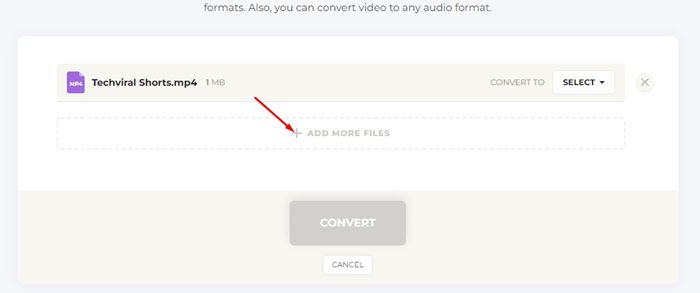
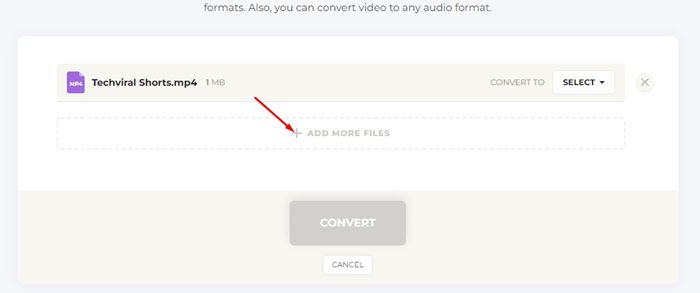
4. Select the file format you want your video to be converted to on the Convert to drop-down.
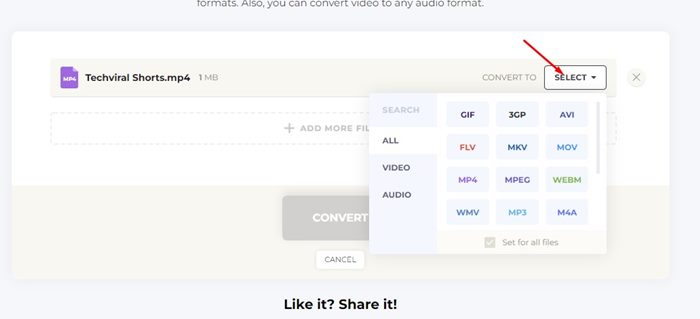
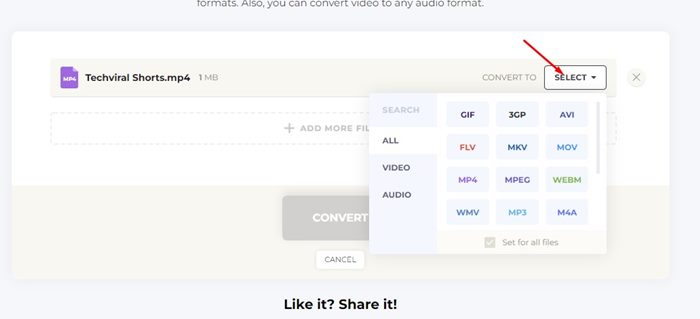
5. Once done, click the Convert button at the bottom of the screen.
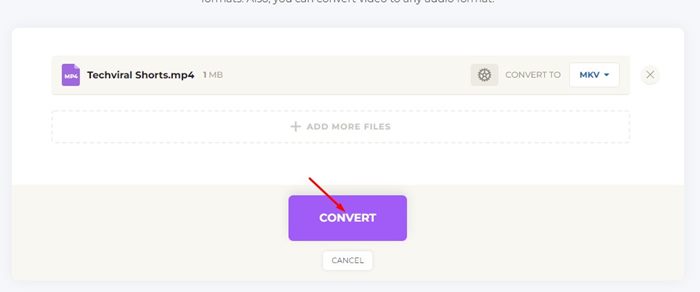
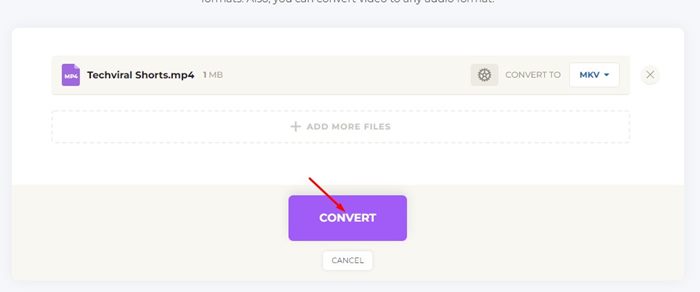
6. Now, wait until the web tool converts the video. Once converted, click the Download button to download the video on your computer.
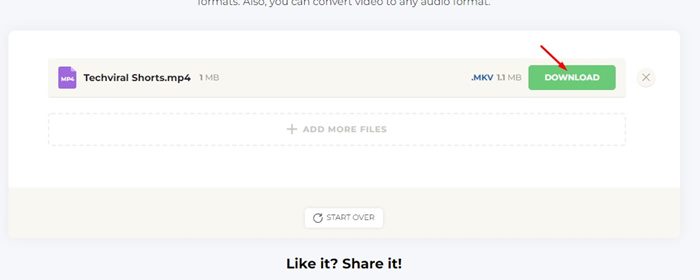
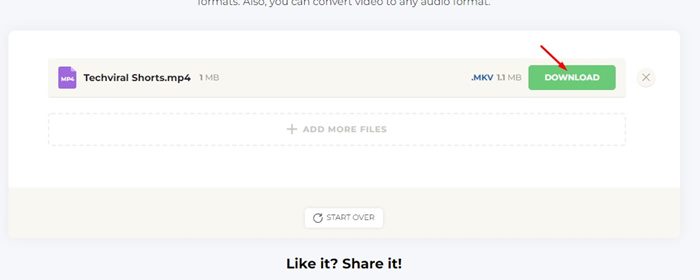
You can use this site to convert videos that are larger than 100MB in size.
3. Convert Videos Online Using Veed.io
Veed.io also offers a video converter that’s pretty powerful & lightweight. It’s a web tool that can convert your videos to multiple formats like MP4, AVI, MKV, WMV, etc.
The web tool is free and can be accessed without signing up. Here’s how you can use veed.io to convert videos online.
1. Open your favorite web browser. Now visit to this webpage.
2. When the webpage opens, click the Convert your file button.
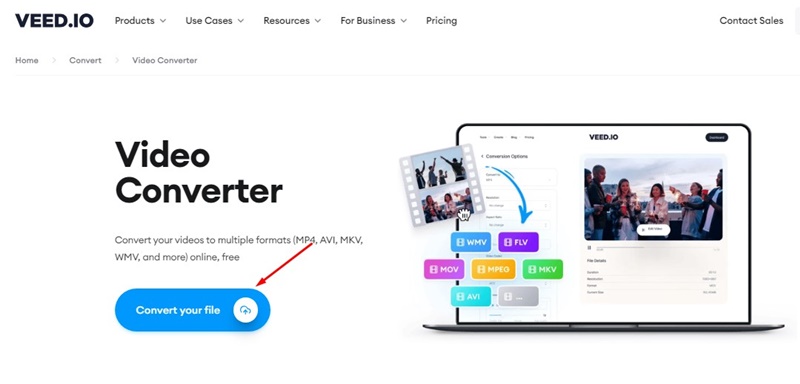
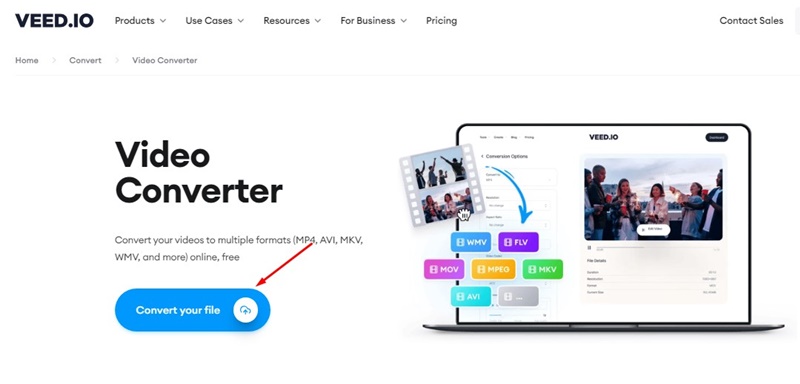
3. Now select the video file you want to convert.
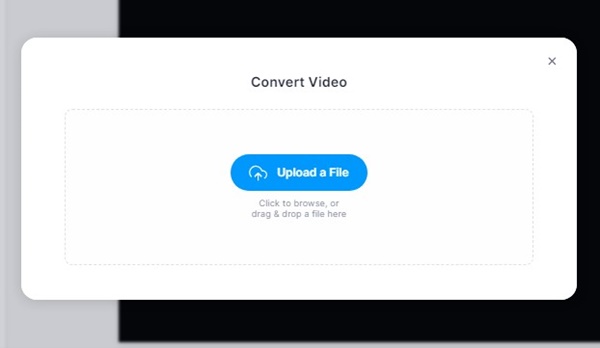
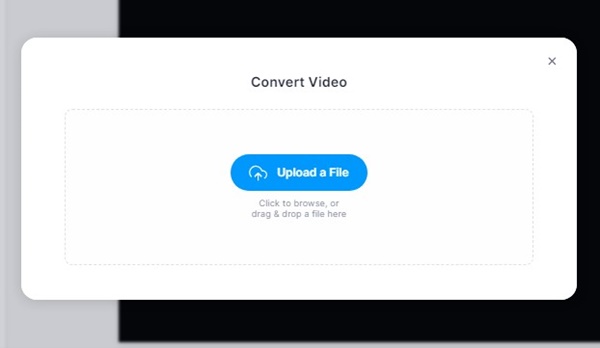
4. Now click on the Convert to drop-down & select the video format as needed.
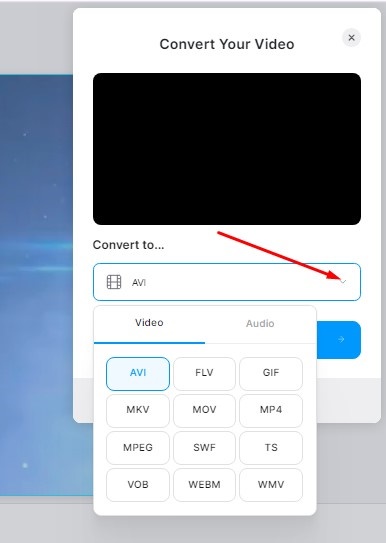
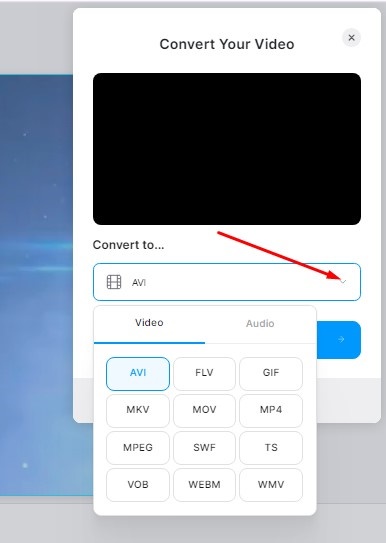
5. Once done, click on the Convert button.
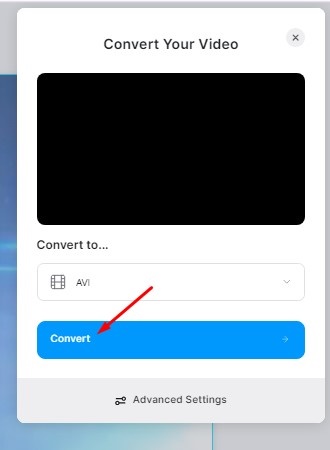
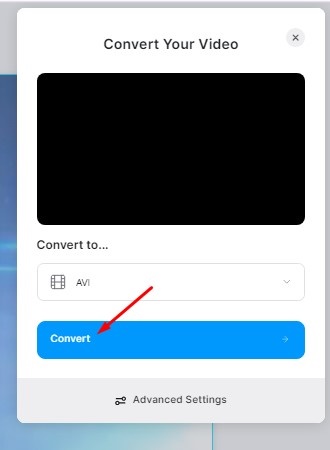
6. Once done, wait until the site converts your video. After the conversion, click on the Download file button.
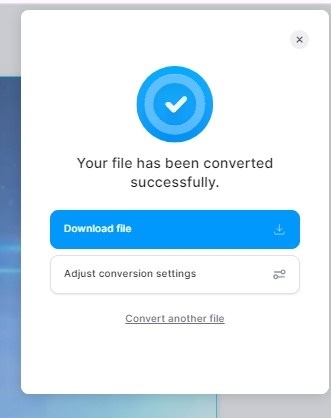
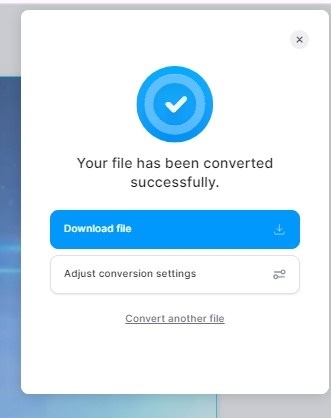
Frequently Asked Questions
To convert your video files online, follow the steps in this article. Additionally, you can use other online video converters.
Technically, turning a video into HD is impossible unless it’s recorded in HD quality. However, some AI-based tools claim to do so; you can try those tools.
The quality largely depends on the file format and presets you convert your videos to. You should avoid reducing the video resolution and bitrate and don’t crop/trim the videos while converting.
It’s generally safe to convert videos online. However, converting using online tools requires uploading videos to an unknown server. So, if you prioritize privacy, you should avoid using online tools to convert videos.
That’s all about how to convert videos online. If you don’t get satisfactory output from these two websites, you can try other online video converters. Let us know if you know any free ways to convert videos online.
“Hey there! Just so you know, we’re an Amazon affiliate. This means if you buy something through our links, we may earn a small commission. It doesn’t cost you extra and helps keep our lights on. Thanks for supporting us!”