If you’re playing the Android version of Game of War, or pretty much any other game (including emulators), it’s much easier to play using a controller. While most Android games have gamepad support built-in, others do not and require a root app like Tincore to map touches into buttons.
However, if you’re playing a game with built-in gamepad support and have a PlayStation 4 controller on hand, it’s extremely simple to pair it with your Android device using Bluetooth to get your game on right away.
Step 1: Get Your Controller Ready
In order for your Android phone or tablet to view the controller listed as a possible Bluetooth connection, you will need to use a button combination on the PS4 DualShock 4 wireless controller to access pairing mode.
On your DualShock 4 controller, hold down the Share and PS buttons simultaneously until the light bar begins to flash white.
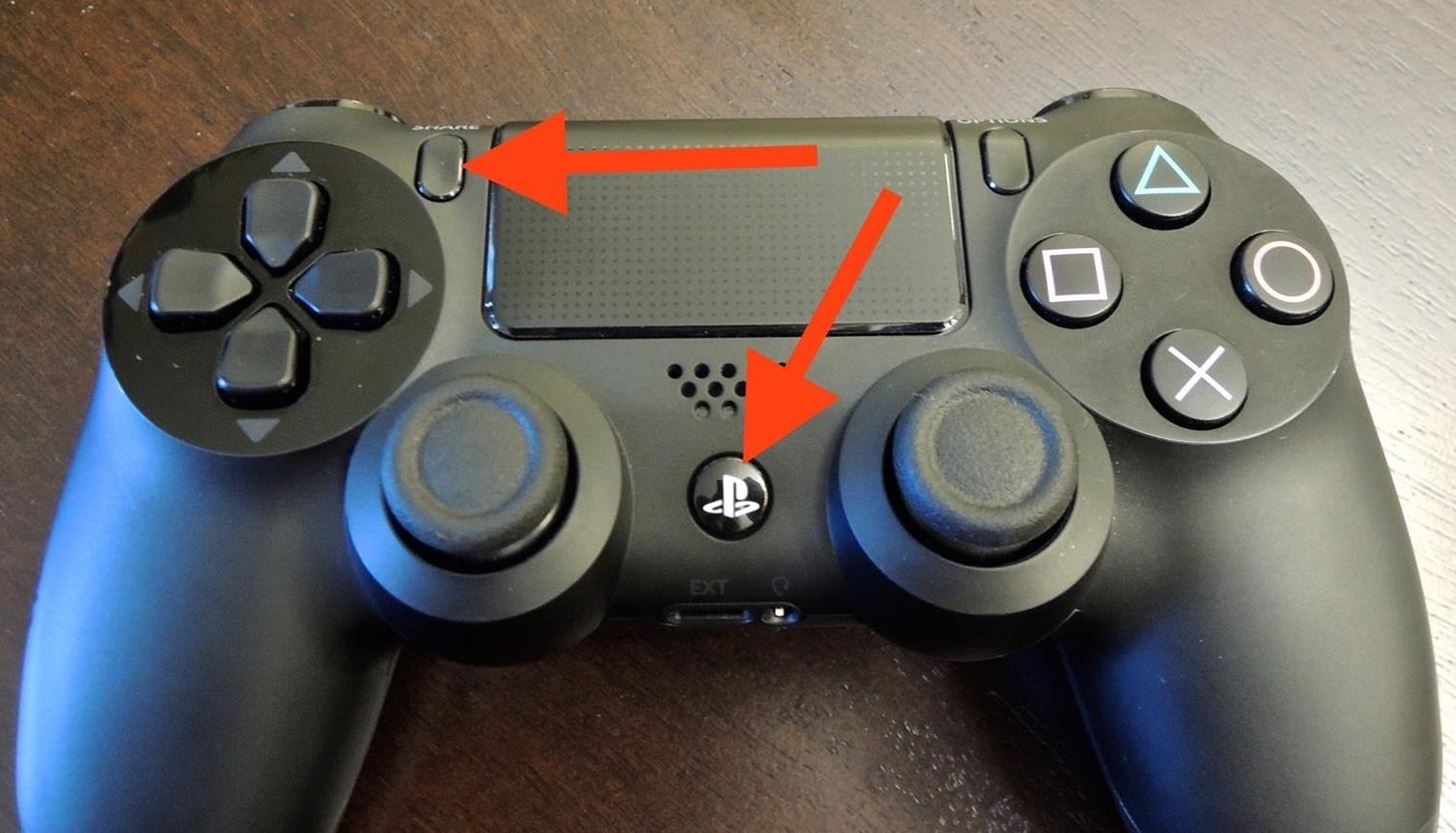
Step 2: Set Up Your Android
On your Android device, enable Bluetooth, then select the “Wireless Controller” option listed. Once it states that your device and controller are connected, you will notice that you can use the DualShock 4 controller to navigate through the device, though, some actions are limited.
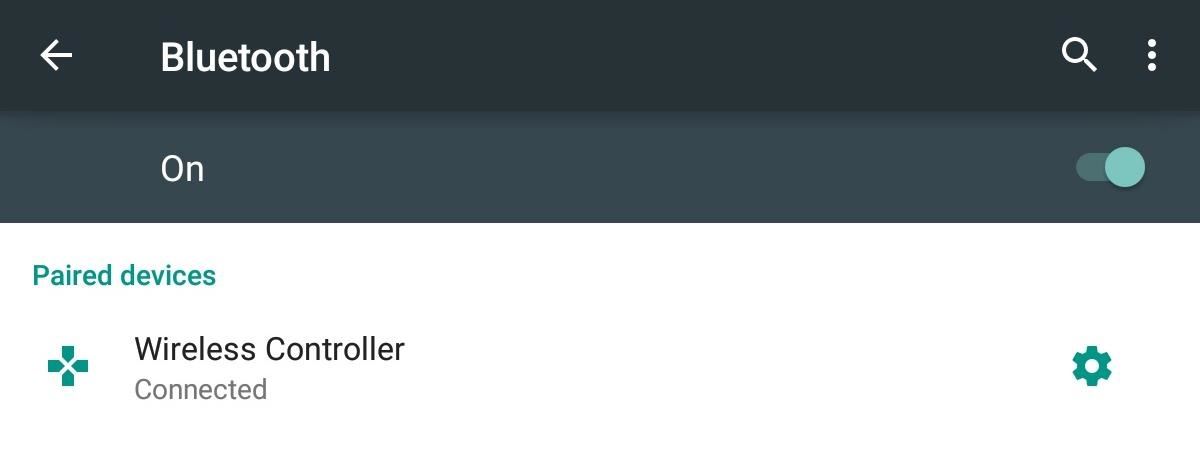
Step 3: Enable Third-Party Controls Within a Game
As mentioned before, not all games are compatible with third-party controllers, but many are, so head into the game’s settings and look for controller options. Every game is different, but what you essentially want to look for is a way to disable the Android controls or select a third-party controller option.

Your favorite game has no built-in support for controllers? If you’re rooted, use Tincore Keymapper to make your DualShock 4 controller work with it.
Step 4: Connecting Back to Your PS4
When you’re done playing your Android games and want to play your PlayStation 4 again, simply connect the controller to the console via the mini-USB cord and press the PS button.
It’s simple to set up and it’ll make some games easier to play, so let us know what you think by commenting below.
Hot Deal: Set up a secure second phone number and keep your real contact details hidden with a yearly subscription to Hushed Private Phone Line for Android/iOS, 83%–91% off. It’s a perfect second-line solution for making calls and sending texts related to work, dating, Craigslist sales, and other scenarios where you wouldn’t want to give out your primary phone number.
“Hey there, just a heads-up: We’re part of the Amazon affiliate program, so when you buy through links on our site, we may earn a small commission. But don’t worry, it doesn’t cost you anything extra and helps us keep the lights on. Thanks for your support!”











