Believe it or not, not every Apple lover is willing to make the commitment and fork over $350+ for the Apple Watch. Like many others, I’m not willing to put that much faith into Apple’s first attempt at wearable tech.
Thankfully, if you or a buddy have a Moto 360 (which costs $100 less) or any other Android Wear smartwatch, there’s no need to buy an expensive Apple Watch, because YouTuber Jeremny Judkins found a way to connect Android Wear to an iPad or iPhone (even without jailbreaking).
Although we had a glimpse of a similar hack by MohmmadAG (which was never released), Jeremy’s method works just fine and lets you view notifications and answer calls.
Step 1: Get Things in Order
The process is simple, but you’ll need a few things before syncing the two devices. While this is for an iPhone or iPad, you will still need an Android device that can connect to the Moto 360 to set things up. Along with that, you’ll also need two applications.
- For the Android device: Aerlink: Wear Connect for iOS by Codegy
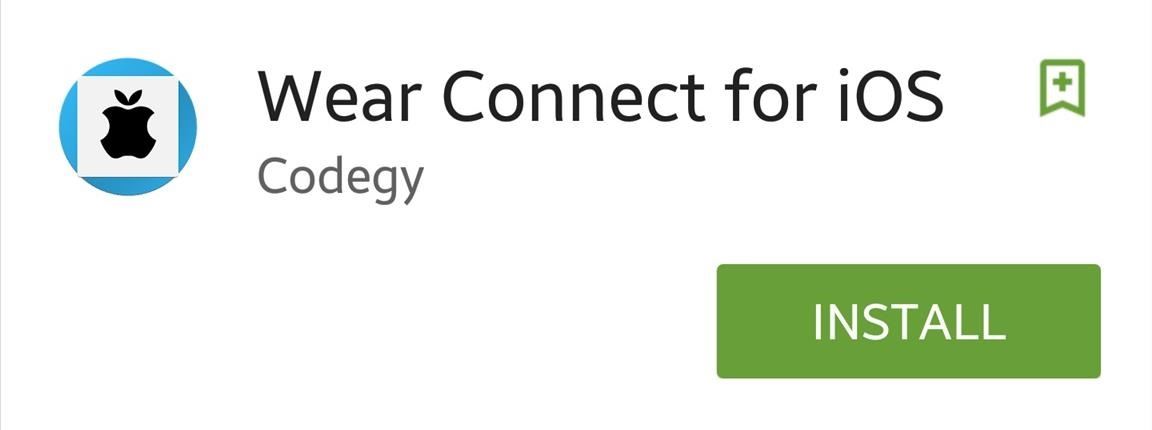
- For the iOS device: BLE Utility by Runware
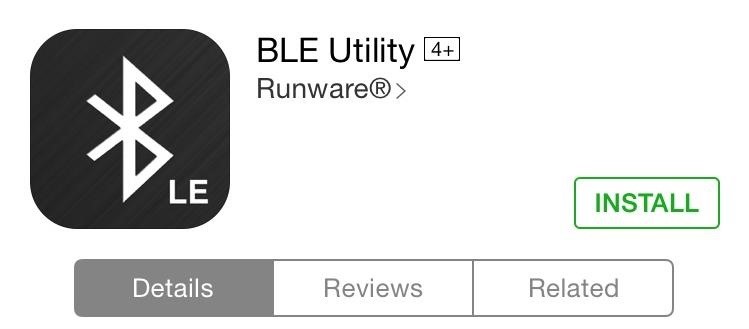
Step 2: Launch Wear Connect for iOS
On the Moto 360, launch the newly installed Wear Connect application and toggle on “iOS Service.” You will then receive a “Disconnected” notification from Aerlink that can be ignored for now.
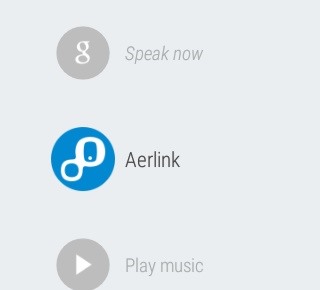
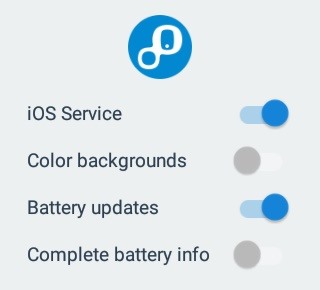
Step 3: Get Your iOS Device Ready
On the iPhone or iPad, launch BLE Utility. Within this application, select “Peripheral” and leave this tab open while you switch back to the Moto 360.
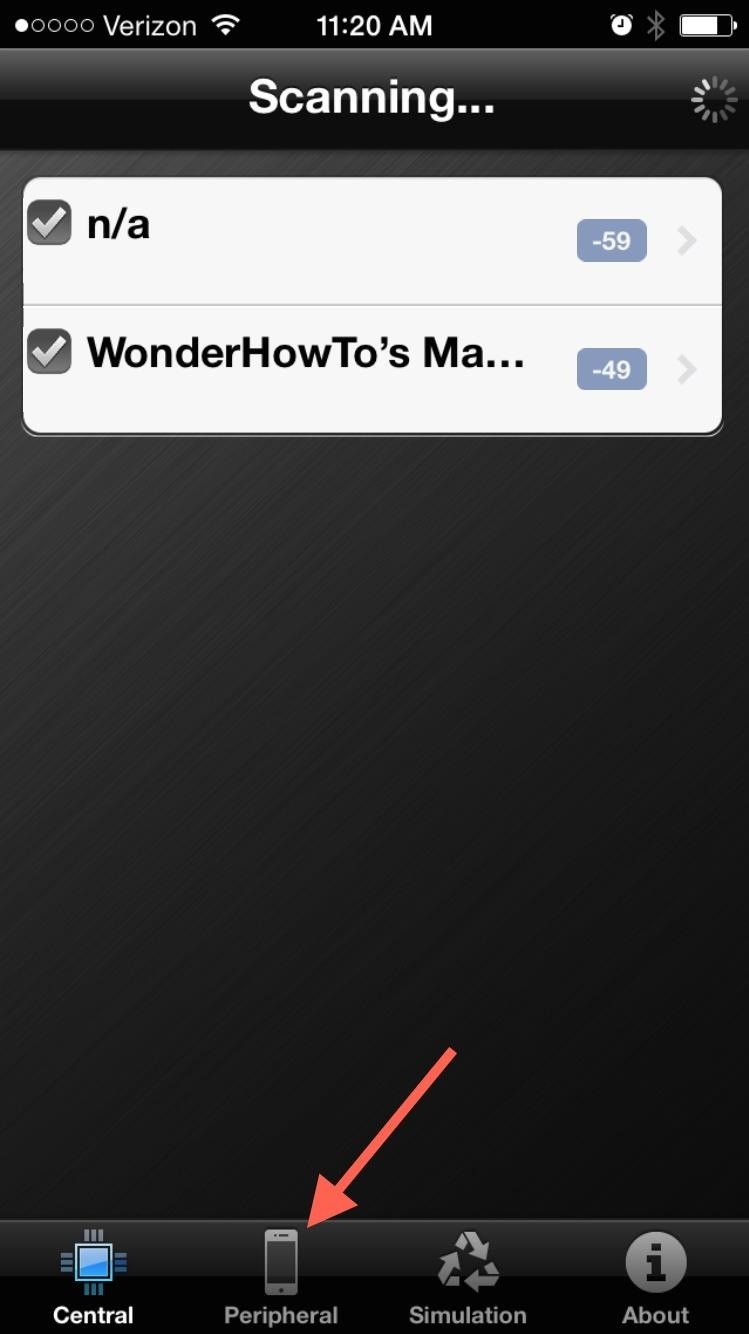
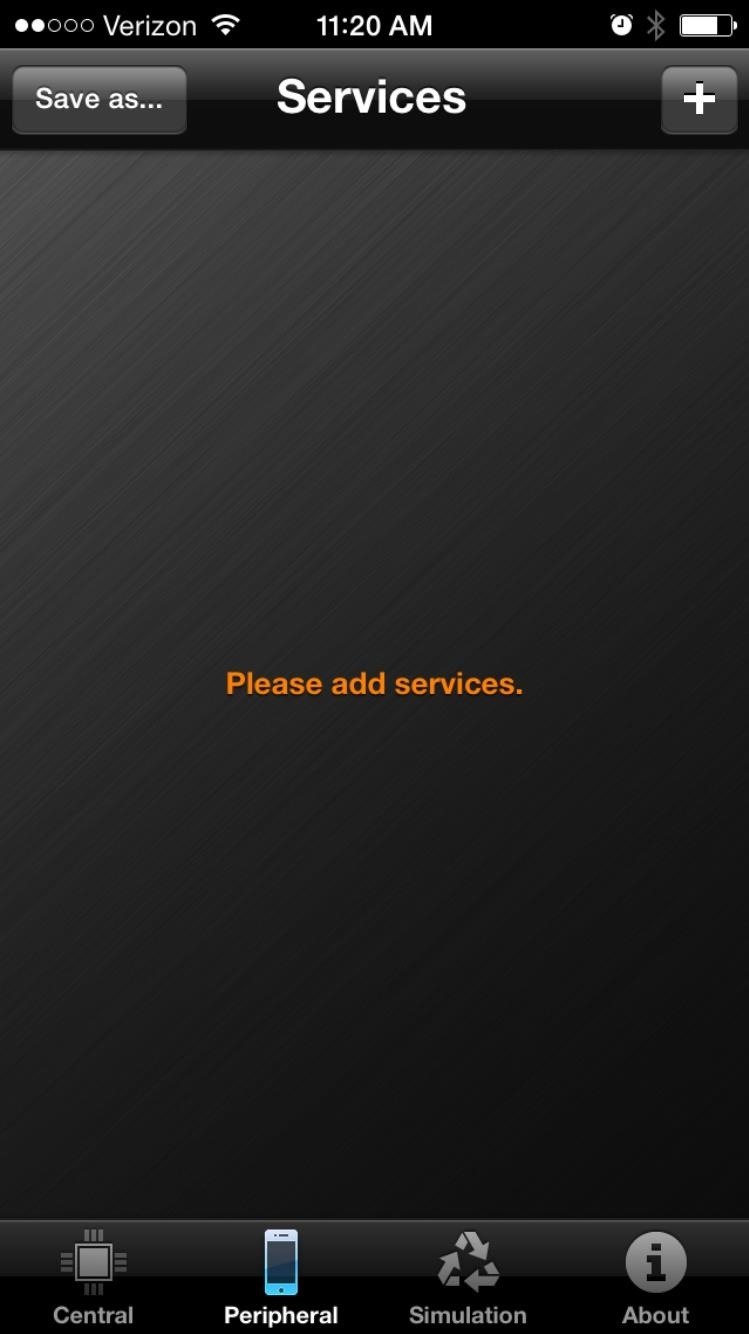
Step 4: Time to Connect
Back on the Moto 360 (or other Wear device), go ahead and tap the Aerlink notification (if the notification is gone, just disable and enable the iOS Service again). On your first time connecting, you may need to enter the provided Bluetooth code. It should take second or two, but the device will indeed connect to your iPhone or iPad.
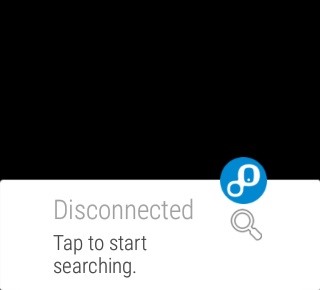
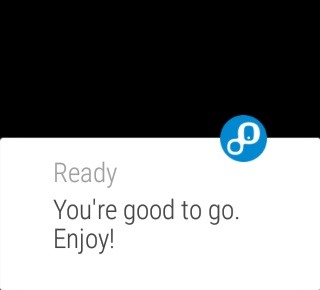
While you may not be able to do much to utilize iOS apps, the Moto 360 does let you receive notifications and even answer phone calls (that are then transferred to your iPhone). Also, you can conveniently view your iPhone’s battery life.
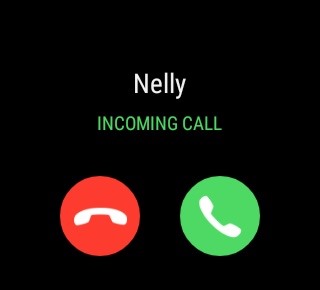
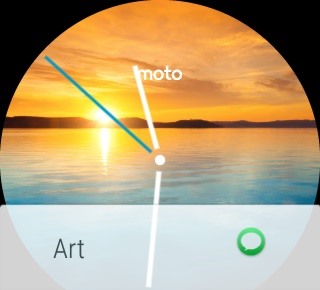
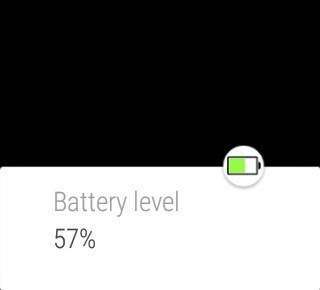
It is unfortunate that you can’t interact too much, but at least we’re able to successfully connect the two devices for seamless notifications.
Follow Apple Hacks on Facebook and Twitter, Gadget Hacks over on Facebook, Google+, and Twitter, or follow Android Hacks over on Facebook and Twitter for more news, apps, and tips.
Just updated your iPhone? You’ll find new emoji, enhanced security, podcast transcripts, Apple Cash virtual numbers, and other useful features. There are even new additions hidden within Safari. Find out what’s new and changed on your iPhone with the iOS 17.4 update.
“Hey there, just a heads-up: We’re part of the Amazon affiliate program, so when you buy through links on our site, we may earn a small commission. But don’t worry, it doesn’t cost you anything extra and helps us keep the lights on. Thanks for your support!”











