Unlike some of the popular app lockers out there, a nifty app fittingly named App Hider completely erases apps, files, and their associated footprints from your smartphone. Think of App Hider as a micro-OS within your smartphone’s system. This miniature ecosystem can operate copied apps independently, thus giving it an unprecedented layer of privacy and freedom within your handset.
App lockers can also arouse suspicion, and may make your significant other wonder why you’d need to require a PIN for your gallery or other files. Since App Hider completely removes files from your normal OS, and isolates them in their own secure environment, it truly keeps your sensitive data out of sight and out of mind.
It’s worth noting that as a free app, App Hider does contain ads, but they’re largely unobtrusive and appear occasionally in the form of full screen commercials when navigating in between pages and banner ads that show up in the app’s main page. That said, here’s a guide to quickly set up and get the ball rolling with this privacy app.
Step 1: Install App Hider
First thing we’ll need to do is download App Hider, so either head over to the Play Store, or tap on the link below to install the app.
- Play Store Link: App Hider (free)
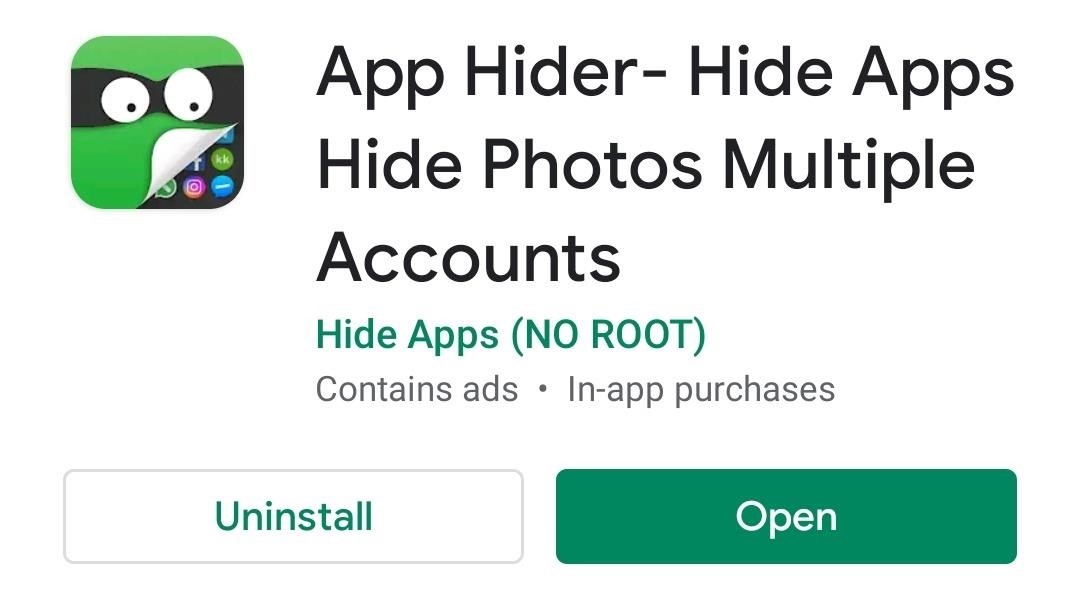
Step 2: Install App Hider 64 Support
Before you open App Hider, it’s important to note that if you plan on hiding and cloning apps, You’ll still need to install an additional app in order to run apps like that require 64 bit support. So again, either go to the Play Store or hit the link below to get your hands on App Hider 64 Support.
- Play Store Link: App Hider 64 Support (free)
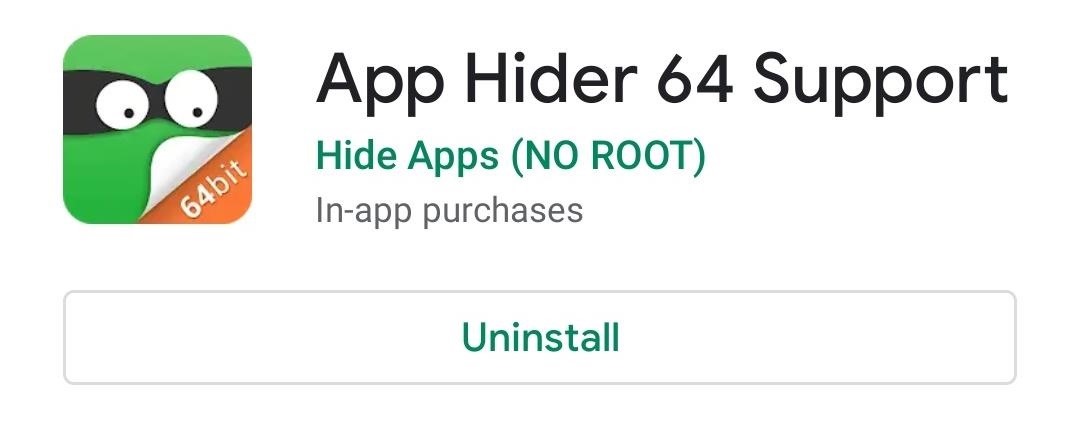
Step 3: Hide & Clone Apps
Once you have both App Hider and App Hider 64 Support, you can now proceed to hide and clone apps you deem private. To get started, simply open the app, and tap on “Add App” on the main page to add apps that you want to hide. Once you’ve added an app, App Hider will proceed to install and clone it within its system.
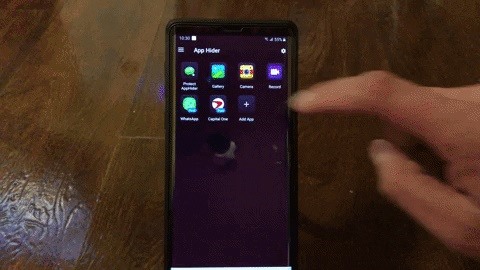
You can now delete the app from your regular system if you want to keep it private. You can also opt to keep both, which would give you the ability to run two different accounts on the same app, like running work and personal accounts for Facebook and other apps.
- Don’t Miss: Another Way You Can Clone Apps on Android
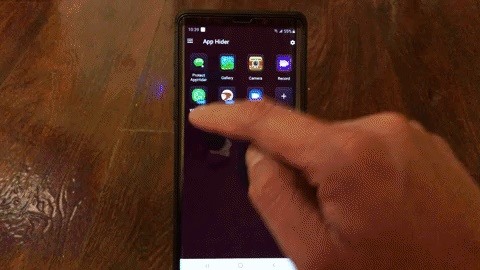
Step 4: Hide Photos & Videos
If you have pictures that you wish to hide, simply tap on “Gallery” to get started, and hit the + symbol in the lower-right corner on the following page. From there, tap “Import Photo/Video” and select the location of the target files once prompted. Now, tap on the photos and videos you want to copy, then hit “Import” on the bottom to finish up.
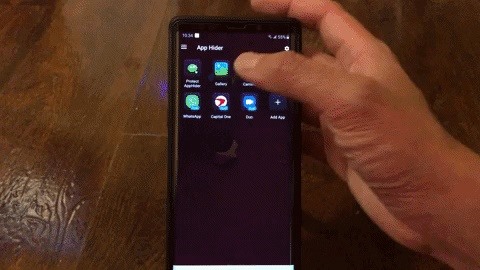
Photos and videos that you choose to hide are copied over to App Hider, which leave you free to totally erase it from your Android file system. If you opt to erase the original files, they’ll no longer show up since there’s technically nothing to detect. Even plugging your device via USB to your PC or Mac will come up with zero results as far as your private photos and videos are concerned.
Step 5: Lock & Hide App Hider
Now that you know your way around the app, it’s time to lock it up and hide it entirely. Camouflaging App Hider is by far one of the coolest features of the app, and can be done by selecting “Protect AppHider” from either the main page, the side navigation menu, or the settings page. Once selected, you’ll be prompted to enter and confirm your desired four-digit PIN to secure the app.
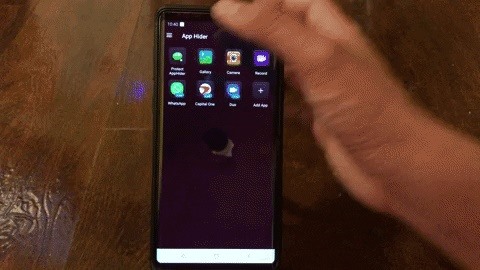
After setting your numeric lock, App Hider will now show up as an innocuous calculator app within your app drawer moving forward. To access, simply enter your code anytime you want to access App Hider, and you’ll instantly be taken to your hidden apps and files — no confirmation required.
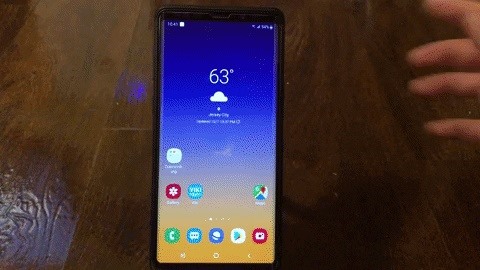
App Hider is not just for people who need to hide files to protect against snooping, but is also a great option for individuals, like parents, who need to hide sensitive files and protect them against accidental loss.
Just keep in mind that all your data that’s stored within App Hider will be deleted if you ever choose to delete the app. So all of the apps and pictures you hid in there will be lost, and you’ll have to start fresh next time. This can actually be a good thing, as it gives you the ability to completely erase all your secret files in just a few taps if you ever feel you’re about to be compromised.
How do you like App Hider? Are there other apps out there that you’r recommend? Post your comments below and let us know what you think.
Hot Deal: Set up a secure second phone number and keep your real contact details hidden with a yearly subscription to Hushed Private Phone Line for Android/iOS, 83%–91% off. It’s a perfect second-line solution for making calls and sending texts related to work, dating, Craigslist sales, and other scenarios where you wouldn’t want to give out your primary phone number.
“Hey there, just a heads-up: We’re part of the Amazon affiliate program, so when you buy through links on our site, we may earn a small commission. But don’t worry, it doesn’t cost you anything extra and helps us keep the lights on. Thanks for your support!”










