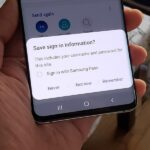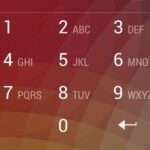The days of relying on DSLRs and portable cameras to capture pictures are gone. These days, we capture pictures from our smartphones. In fact, Smartphones are now known to have the best camera specifications. Pictures taken from high-end camera smartphones are usually 10-15MB.
Social networking sites like Facebook, Instagram, etc., have specific file size limits for photo and video sharing. Also, uploading large-size photos could be time-consuming. So, it’s always best to compress images before sharing them with multiple platforms.
Compress Images Online Using TinyPNG
TinyPNG is supposed to compress PNG files, but it also works with the JPG file format. Here’s how you can use the TinyPNG website to compress your photos.
1. First, you must visit the fantastic TinyPNG website that will compress any of your images without losing quality.
2. Now, you will see the screen like below.
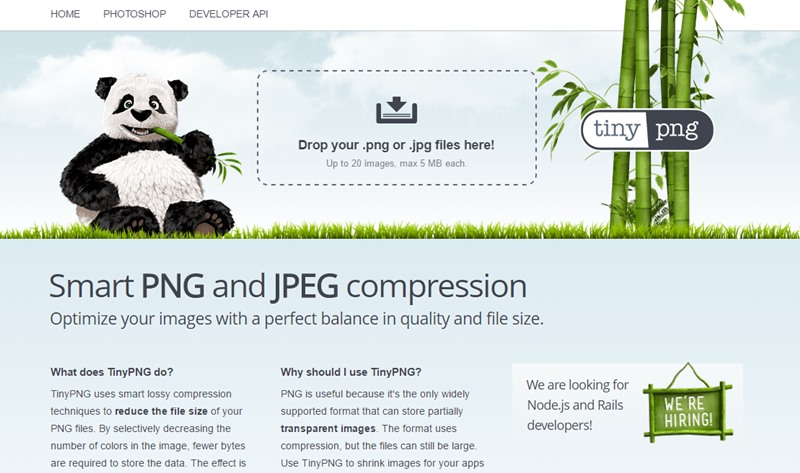
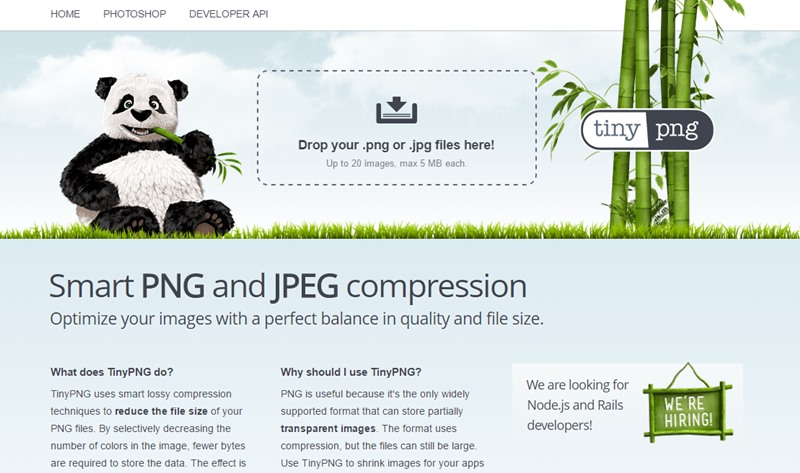
3. Choose the Upload Image option and select all images you want to compress.
4. Now, the upload process will start, and all the images that you had selected will get uploaded to the website.
5. Now, you will see that all the images get compressed, and you can either download them one by one or select Download All.
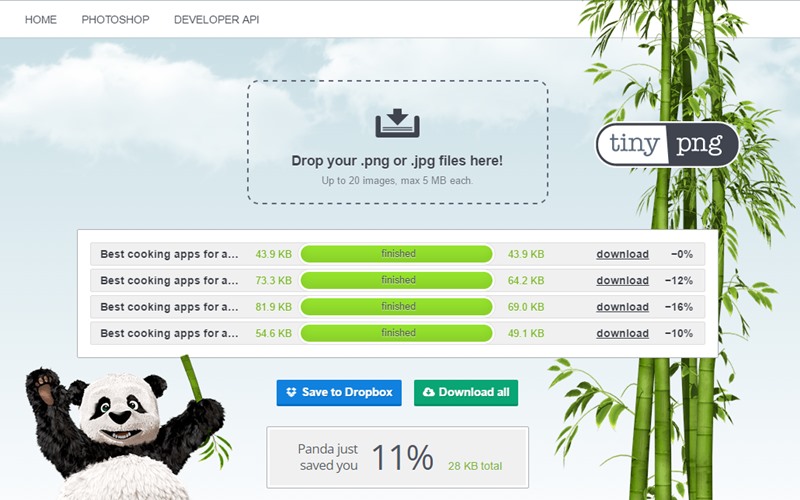
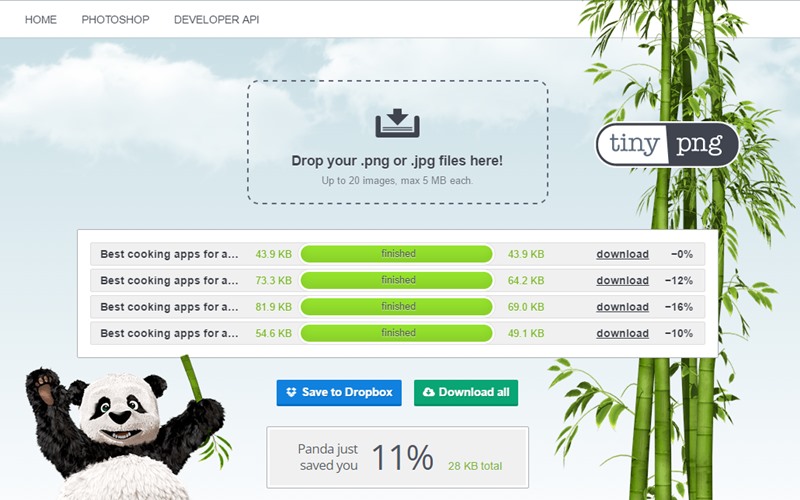
Compress Images Using Compressor.io
It is another powerful online tool that drastically reduces the size of your image file while maintaining a high quality with almost no difference before and after compression.
1. First of all, you need to visit compressor.io on your computer.
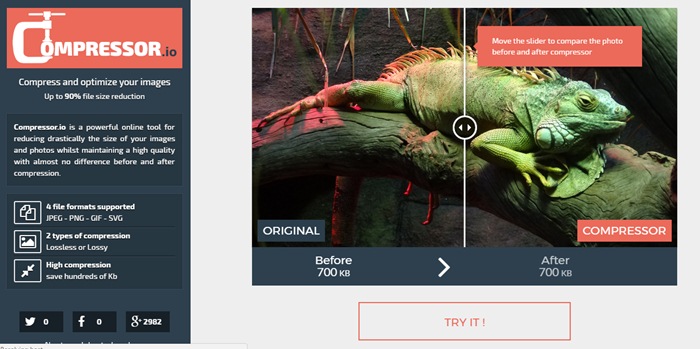
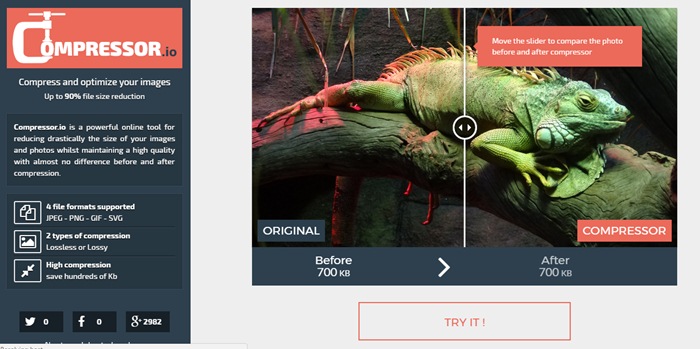
2. Now you need to upload the image file
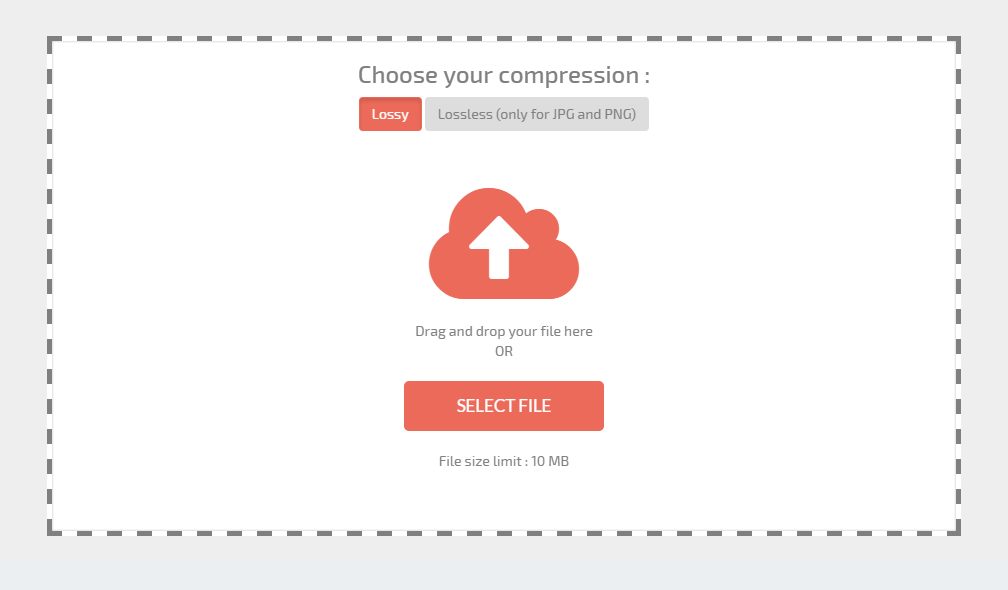
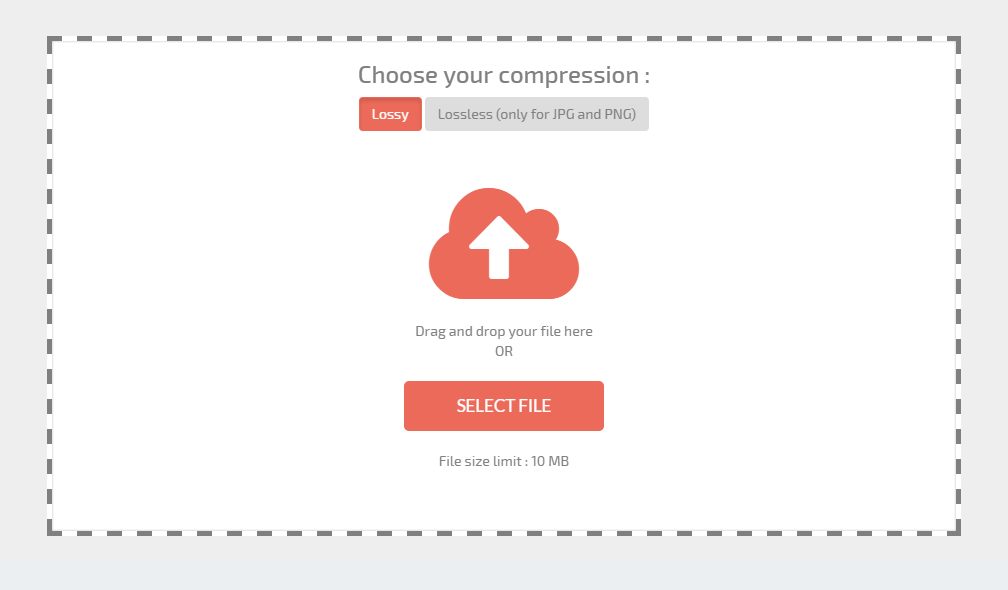
3. Once uploaded, you will see the before and after a result of your image. You will get the compressed file. Click Download Your File to download the compressed file to your computer.


Compress Images Using JPEG-Optimizer
JPEG-Optimizer is a free online tool for resizing and compressing digital photos and images for display on the web in forums or blogs or for sending by email. It is completely free, and there is no software to download.
1. First, visit the JPEG-Optimizer website from your web browser. Next, click the Choose file button and select the image you want to compress or optimize.
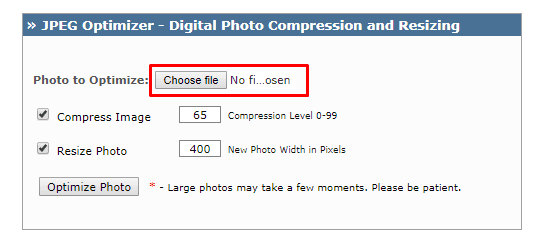
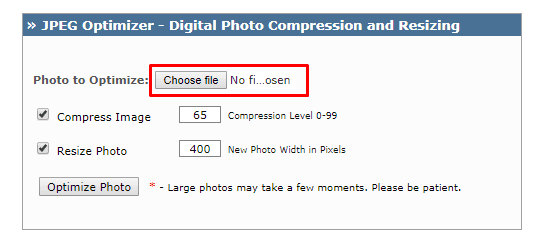
2. Select the compress level from 0-99. The default compression level is set to 65.
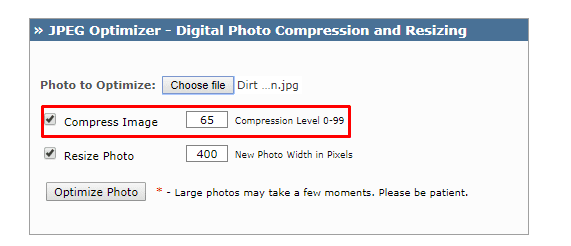
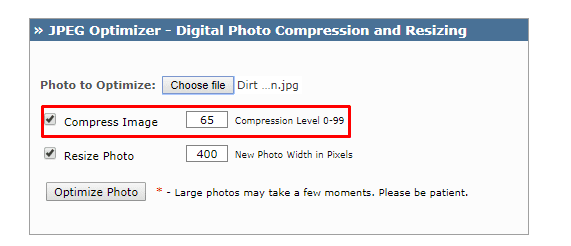
3. if you want to resize the image, you can adjust the width.
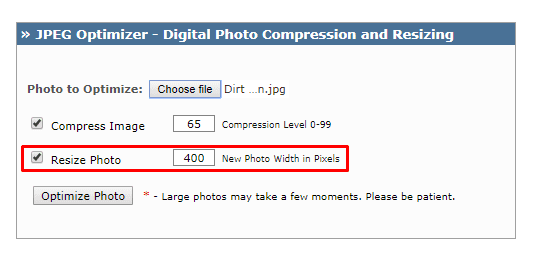
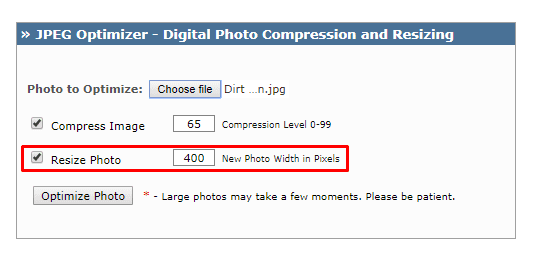
4. Click Optimize Photo to get your new image for displaying on the internet.
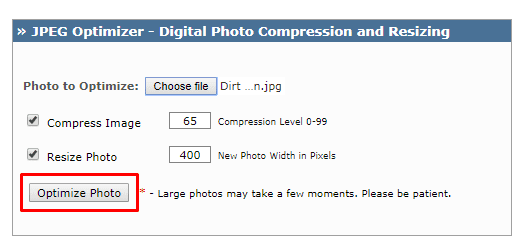
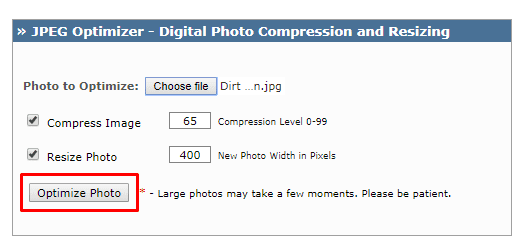
Compress Images Using Compress JPEG
Well, Compress JPEG is another best web-based image optimizer that you can use to compress your image files. The best thing about Compress JPEG is that it allows users to compress multiple image files at once. Not just that, but Compress JPEG also offers drag and drop interface to compress files. Let’s know how to use Compress JPEG to compress images without losing quality.
1. First of all, from your web browser, visit Compress JPEG website.
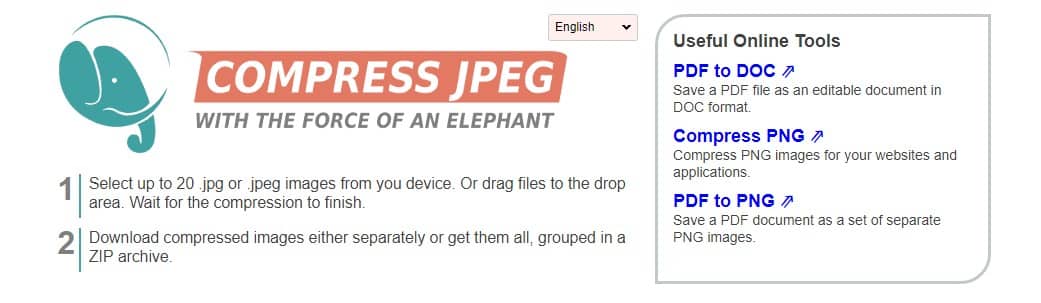
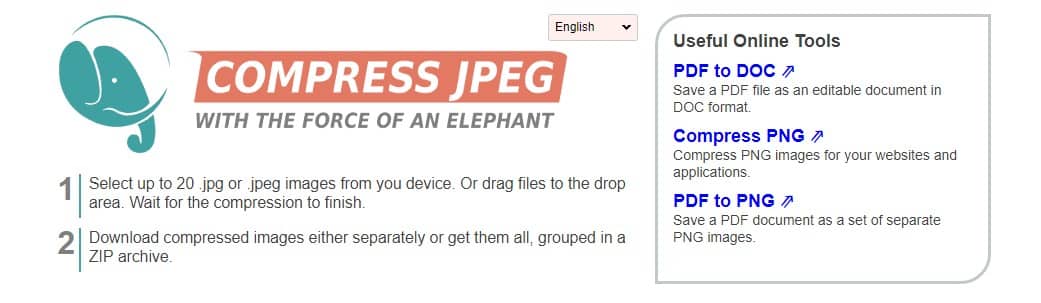
2. Now, on the website, you will see an interface like the one below.
3. Click the Upload Button to upload locally stored images. You can also drag and drop your files to the interface.
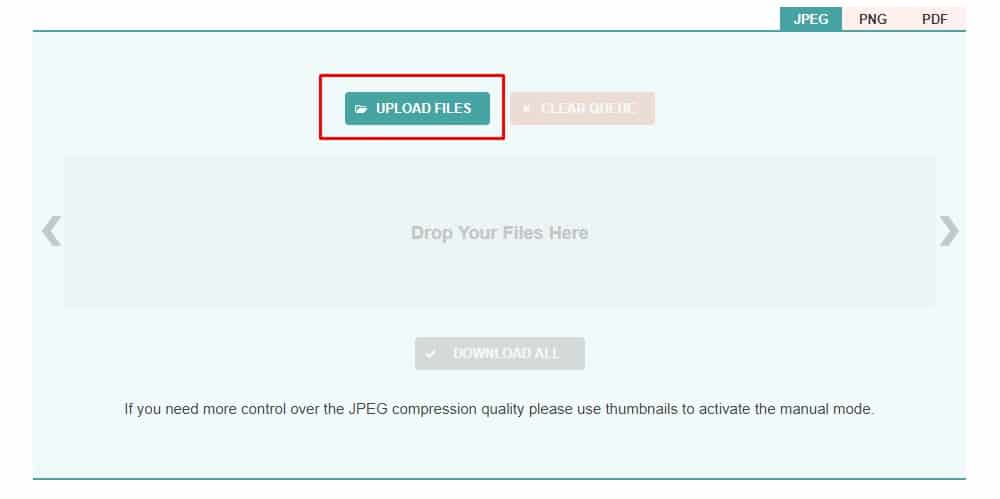
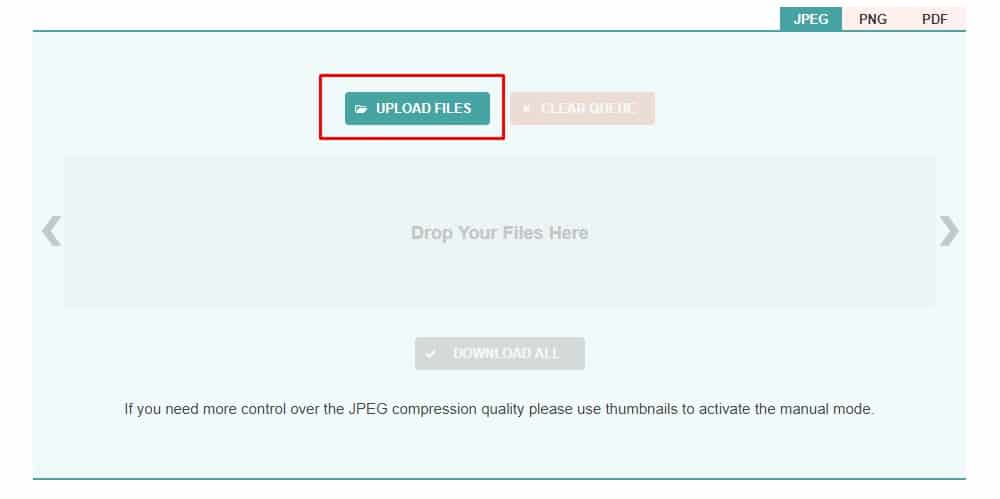
4. Once uploaded, it will now compress the image.
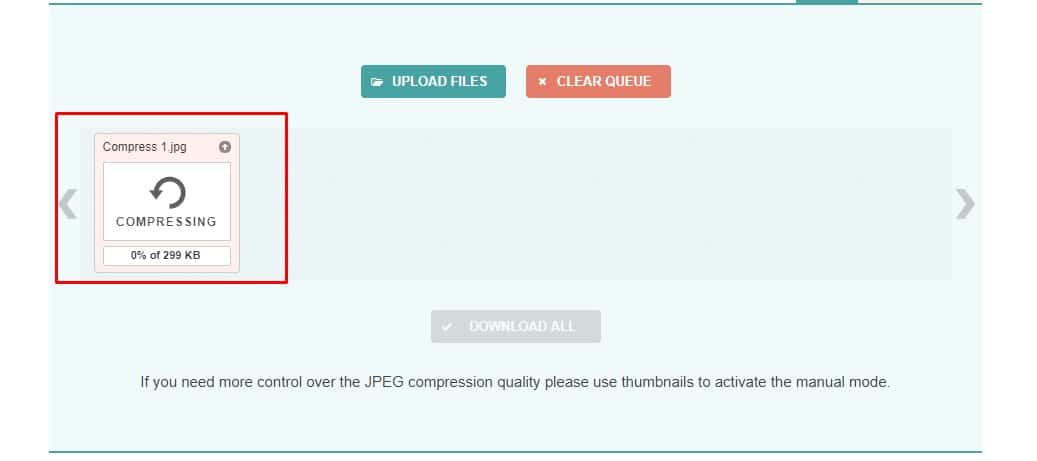
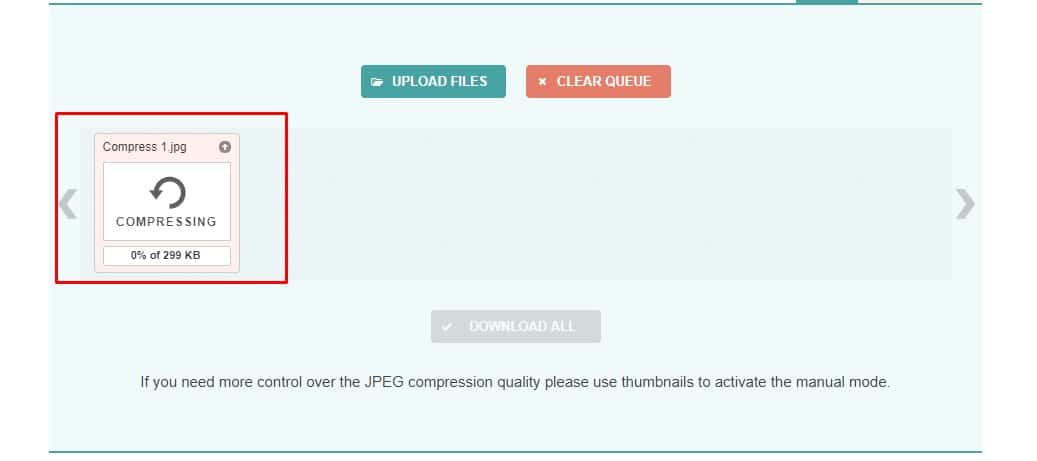
5. The web-based tool takes a few seconds to compress the image. Once compressed, click the Download button to download the image file.


Few Other Online Image Compressors:
Well, just like the above five sites, plenty of web-based image compressors available on the web can compress images without losing quality. Below, we have listed some of the best online image compressors you can use for free. So, let’s know the best online image compressor.
1. iLoveimg


It is a new site that offers users image compression and resizing tools. The great thing about iLoveimg is that it can compress and resize images in JPEG format without compromising the quality.
So, with the iLoveimg online photo compressor, you can expect lossless or lossy compression. iLoveimg also offers many other image tools you can use for free.
2. Imageresize
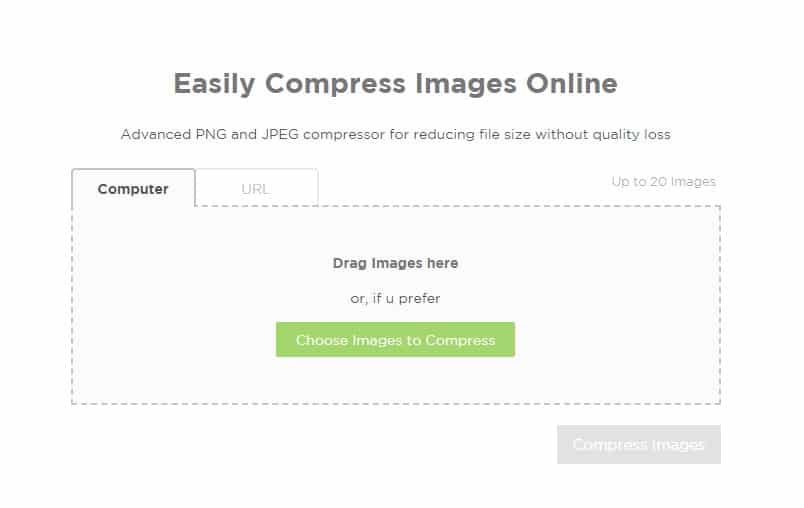
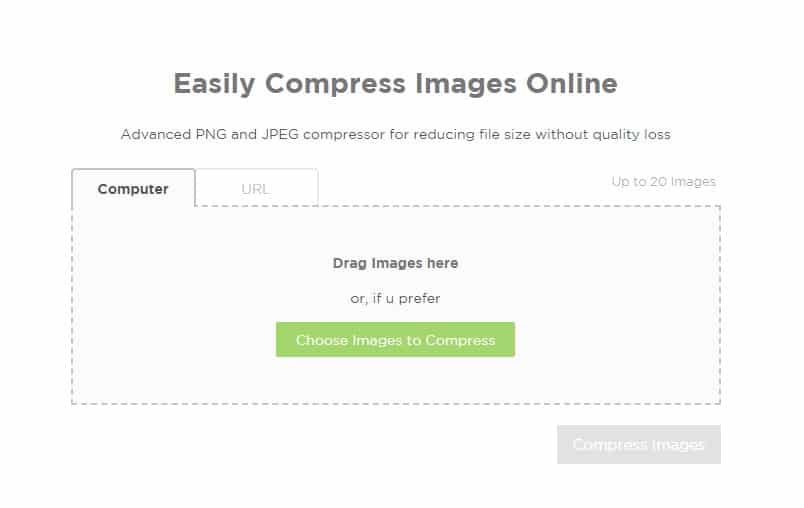
Imageresize is another web tool for resizing and compressing images. Its best feature is that it offers users free online tools for compressing images without losing quality.
The site follows some latest image compression techniques and intelligent algorithms to lower your image file size without compromising the quality.
3. Reduce Images
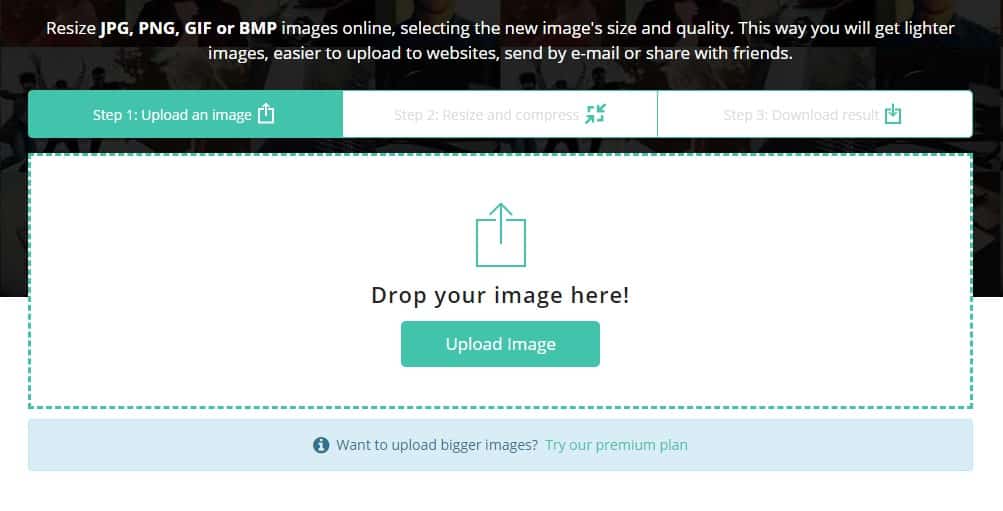
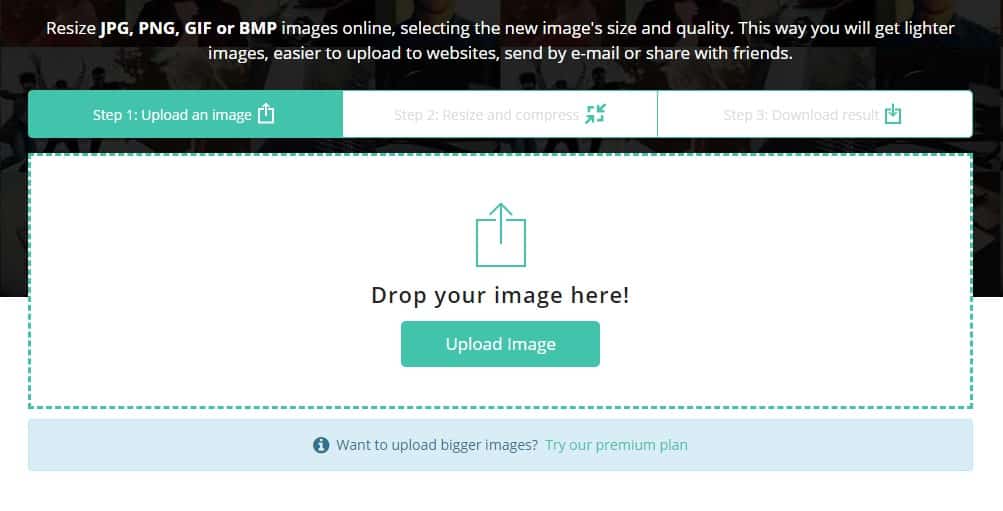
If you are searching for an online site that can compress images in bulk, Reduce Images might be the best pick. Guess what? Reduce Images can compress images in just three steps.
Users must upload the image, select the compression method, and download the photos. Like all other online image compressors, Reduce Images uses advanced algorithms to compress images without sacrificing quality.
These are the few best ways to Compress Images Online without Losing Quality. If you want to share a similar website, please leave the site name in the comments. I hope this article helped you! Please share it with your friends, too.
“Hey there! Just so you know, we’re an Amazon affiliate. This means if you buy something through our links, we may earn a small commission. It doesn’t cost you extra and helps keep our lights on. Thanks for supporting us!”