If you’re like me, no matter how hard you try, your iPhone’s notifications are a mess. There’s just too many of them. That’s when it becomes helpful just to get rid of the whole bunch and start fresh. However, deleting alerts one at a time is as tedious as it is unnecessary since you can clear all of your notifications at once.
The time-saving shortcut was introduced in iOS 10 for devices with 3D Touch. It later spread to non-3D Touch devices running iOS 11, only working with taps instead of presses, before the feature became the same across the line on iOS 12 and later.
To use it, open the lock screen or pull down your notifications from the top of the display from anywhere else. Next, swipe up until you get past the recent alerts and see “Notification Center.” Then, you have two options. One: long-press the (X) next to it, and hit “Clear All Notifications.” And two: tap the (X) then “Clear.”
- Don’t Miss: 200+ Exciting New Features & Changes in iOS 14 for iPhone
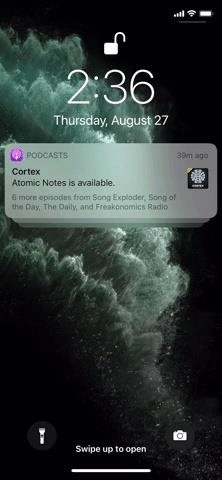
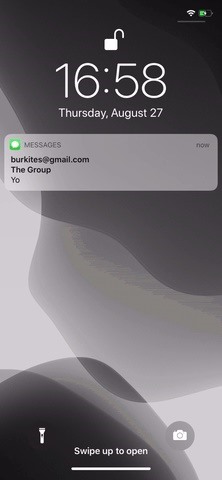
The tap (X) then “Clear” way was the way introduced in iOS 11 and still works on newer systems. However, the long-press (X) then tap “Clear All Notifications” method was in iOS 10 for 3D Touch models only, then appeared as an option for all devices in iOS 12 and up, after the iPhone XR with Haptic Touch came out. So, if you’re running iOS 12, iOS 13, or iOS 14, you have two choices, no matter the device.
However, the feature can be confusing if you don’t see all alerts disappear. While clearing notifications is supposed to get rid of all alerts in the Notification Center, in our experience, newer ones above the “Notification Center” threshold will persist if the app it’s from wasn’t also below in the older section, regardless of how you arrange your notifications for the app.
For example, if you have texts from Messages below and above “Notification Center” and clear alerts, they will all disappear. But if you have News stories above and none below, they will persist. Weird, right? But once you think about it, it sort of makes sense.
Just updated your iPhone? You’ll find new emoji, enhanced security, podcast transcripts, Apple Cash virtual numbers, and other useful features. There are even new additions hidden within Safari. Find out what’s new and changed on your iPhone with the iOS 17.4 update.
“Hey there, just a heads-up: We’re part of the Amazon affiliate program, so when you buy through links on our site, we may earn a small commission. But don’t worry, it doesn’t cost you anything extra and helps us keep the lights on. Thanks for your support!”











